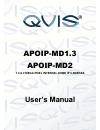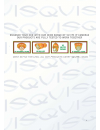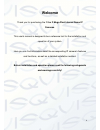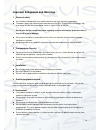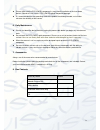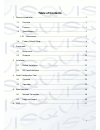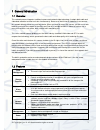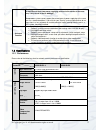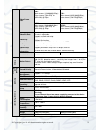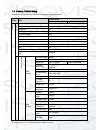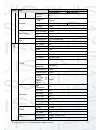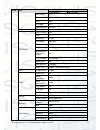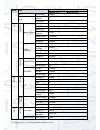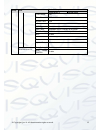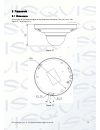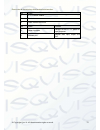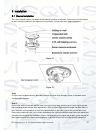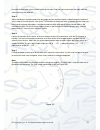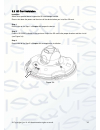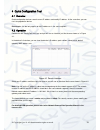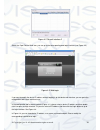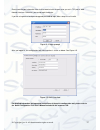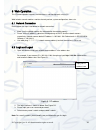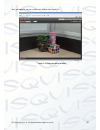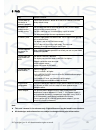- DL manuals
- Qvis
- Security Camera
- APOIP-MD1.3
- User Manual
Qvis APOIP-MD1.3 User Manual
Summary of APOIP-MD1.3
Page 1
Apoip-md1.3 apoip-md2 1.3 & 2 mega pixel internal dome ip cameras user’s manual v1.0 08 / 2013.
Page 2
I.
Page 3: Welcome
Ii welcome thank you for purchasing the 1.3 or 2 mega pixel internal dome ip cameras. This user ’s manual is designed to be a reference tool for the installation and operation of your system. Here you can find information about the corresponding ip camera ’s features and functions, as well as a deta...
Page 4
Iii important safeguards and warnings 1 .electrical safety all installation and operation here should conform to your local electrical safety codes. the power supply shall conform to the requirement in the selv (safety extra low voltage) and must make sure that the limited power source is rated ...
Page 5
Iv please make sure the ccd (cmos) component is away from the radiation of the laser beam device. Otherwise it may result in ccd (cmos) optical component damage. it is recommended that the grounding studs of the product should be grounded, so to further enhance the reliability of the camera. 6. ...
Page 6: Table Of Contents
V table of contents 1 general introduction ...................................................................................................... 1 1.1 overview ........................................................................................................... 1 1.2 features ...................
Page 7
© copyright qvis ®. All documentation rights reserved. 1 1general introduction 1.1overview this network camera integrates traditional camera and network video technology. It adopts both audio and video data collection and transmission simultaneously. Because of inbuilt internal hardware it can conne...
Page 8
© copyright qvis ®. All documentation rights reserved. 2 warning! do not connect these two power supplying sources to the device at the same time; it may result in device damage! Please note: system cannot support these two types of power supplying at the same time. As a recommendation, if you wish ...
Page 9
© copyright qvis ®. All documentation rights reserved. 3 video frame rate pal: main stream: (1280x960@15fps) extra stream: (704×576) or (352×288) @ 25fps pal: main stream(1920*1080@25fps), extra stream,(704*576@25fps) ntfc: main stream: 1280x960@15fps) extra stream: (704×576) or (352×288) @ 25fps nt...
Page 10
© copyright qvis ®. All documentation rights reserved. 4 1.4factory default setup please refer to the following sheet for factory default setup information: setup item default setup apoip-eye1.3 apoip-eye2 c am era c on di tion s brightness 50 contrast 50 sharpness 50 saturation 50 exposure mode aut...
Page 11
© copyright qvis ®. All documentation rights reserved. 5 setup item default setup apoip-eye1.3 apoip-eye2 i frame interval 50 snapshot snapshot type general image size 720p (1280x96) 1080p(1920x1080) quality better interval 1s video overlay privacy mask disable channel title enable time title enable...
Page 12
© copyright qvis ®. All documentation rights reserved. 6 setup item default setup apoip-eye1.3 apoip-eye2 server port 80 domain name none user none password n/a update period 5 minutes ip filter trusted sites disable smtp(email) smtp server none port 25 anonymity disable user name anonymity password...
Page 13
© copyright qvis ®. All documentation rights reserved. 7 setup item default setup apoip-eye1.3 apoip-eye2 wifi on(enable) enable qos real-time monitor 0 command 0 e ve nt v ideo d et ect motion detect enable disabled anti-dither 5 seconds sensitivity 3 record channel enable record delay 10 seconds s...
Page 14
© copyright qvis ®. All documentation rights reserved. 8 setup item default setup apoip-eye1.3 apoip-eye2 time format 24h time zone gmt+08:00 system time sync dst disable dst type week start time 00:00:00 of the first sunday of the month end time 00:00:00 of the second monday of the month ntp disabl...
Page 15
© copyright qvis ®. All documentation rights reserved. 9 2framework 2.1dimensions please refer to the following figure for the dimension information. The unit is mm. See figure 2-1 and figure 2-3. Figure 2-1 figure 2-2.
Page 16
© copyright qvis ®. All documentation rights reserved. 10 figure 2-3 2.2structure please refer to the following figure for detailed information (see figure 2-4). Figure 2-4.
Page 17
© copyright qvis ®. All documentation rights reserved. 11 please refer to the following sheet for detailed information. Sn name 1 x-y-z rotation module 2 device lens 3 dome camera enclosure sn name function 4 power input port connect to the dc 12+ power to input the power. 5 network port network dat...
Page 18
© copyright qvis ®. All documentation rights reserved. 12 3installation 3.1device installation this series network camera can be put on the table to install for surveillance. You can also use the bracket or the in-ceiling installation if you require the hang function. Please refer to the steps liste...
Page 19
© copyright qvis ®. All documentation rights reserved. 13 the cable channel when you are installing the device cable. And then you can draw out the cable from the cable channel of the pedestal. Step 3 adjust the device installation pedestal to the proper position and then draw the cable through the ...
Page 20
© copyright qvis ®. All documentation rights reserved. 14 3.2sd card installation important some series product do not support the sd card storage function. Please shut down the power and then turn off the device before you install the sd card. Step 1 please refer to the step 1 in chapter 2.1 to ope...
Page 21
© copyright qvis ®. All documentation rights reserved. 15 4quick configuration tool 4.1overview quick configuration tool can search current ip address and modify ip address. At the same time, you can use it to upgrade the device. Please note: the tool only applies to the ip addresses in the same seg...
Page 22
© copyright qvis ®. All documentation rights reserved. 16 figure 4-2 search interface 2 select the ‘open device web’ item; you can go to the corresponding web login interface (see figure 4-3 ) . Figure 4-3 web login if you want to modify the device ip address without logging in to the device web int...
Page 23
© copyright qvis ®. All documentation rights reserved. 17 please note the port information here shall be identical with the port value you set in tcp port in web network interface. Otherwise, you cannot login the device. If you are using device background upgrade port 3800 to login, other setups are...
Page 24
© copyright qvis ®. All documentation rights reserved. 18 5web operation this ip camera product supports the web access and management using a pc. Web includes several modules: monitor channel preview, system configuration, alarm, etc. 5.1network connection please follow the steps listed below for n...
Page 25
© copyright qvis ®. All documentation rights reserved. 19 figure 5-2 web login if it is your first time logging in, the system pops up warning information to ask you whether to install the control ‘webrec.Cab’ or not, after you have logged in for one minute. Please click ok button, the system can au...
Page 26
© copyright qvis ®. All documentation rights reserved. 20 after you logged in, you can see the main window. See figure 5-4: figure 5-4 web monitoring window.
Page 27
© copyright qvis ®. All documentation rights reserved. 21 6faq bug solution / reason i cannot boot up the device or operate it properly. Please click the reset button for at least five seconds to restore factory default setup. The water has leaked into the camera casing the unauthorised front or rea...
Page 28
© copyright qvis ®. All documentation rights reserved. 22 for more information about our ip cameras and other available cameras, nvrs & accessories, please visit our website: www.Adata.Co.Uk alternatively scan this qr code with your smart phone to be directed instantly to our website:.