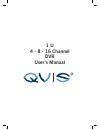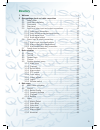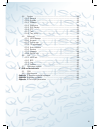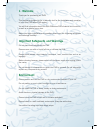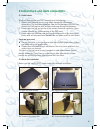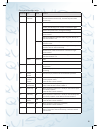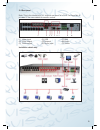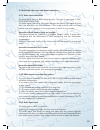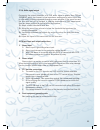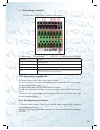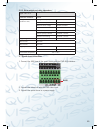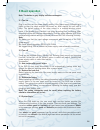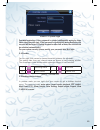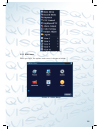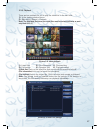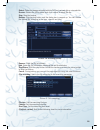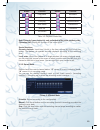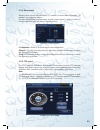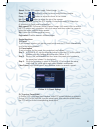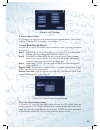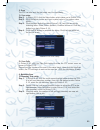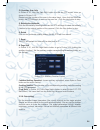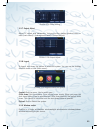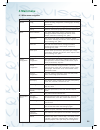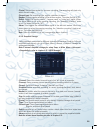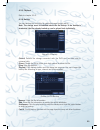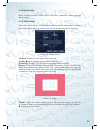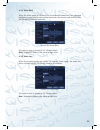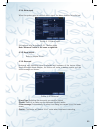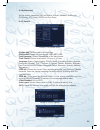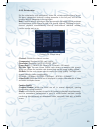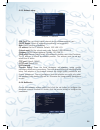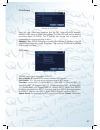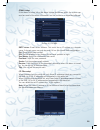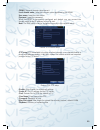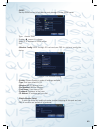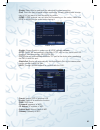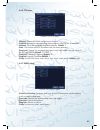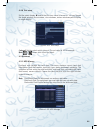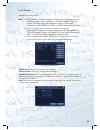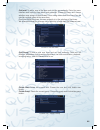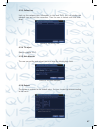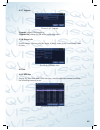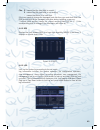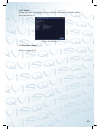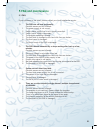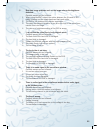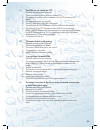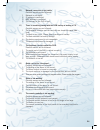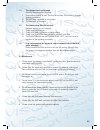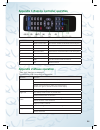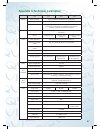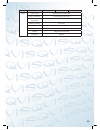- DL manuals
- Qvis
- DVR
- ATLANTIS 1U
- User Manual
Qvis ATLANTIS 1U User Manual
Summary of ATLANTIS 1U
Page 1
1 u 4 - 8 - 16 channel dvr user’s manual ®.
Page 2: Our Products Are Fully
Dont settle for less, all our products carry logos enhance your dvr with our wide range of cameras our products are fully tested to work together eyeball domes vandal domes p400 cameras ptz cameras internal domes mini cameras.
Page 3: Directory
3 directory 1 welcome ...................................................................................... 5 2 open-package check and cable connections ....................................6 2.1 initial check ............................................................6 2.2 hard disk installation ....
Page 4
4 4.4 system .............................................................................34 4.4.1 general ........................................................................34 4.4.2 encode .........................................................................35 4.4.3 network ..................
Page 5: 1. Welcome
5 1. Welcome thank you for purchasing our dvr! This manual is designed to be a reference tool for the installation and operation of your qvis dvr series dvr system. Youwillfindinformationaboutthisqvisdvrseriesdvr'sfeaturesandfunctions, as well as a detailed menu tree. Before you begin installation a...
Page 6
6 2 initial check and cable connections 2.1 initial check whenyoufirstreceiveyourdvr,pleasecheckthefollowing: 1. Please check whether there is any visible damage to the package appearance. The protective materials used for the package of the dvr can protect the dvr against most accidental damage dur...
Page 7
7 5). Connect sata data wire 6). Connect the power wire 7). Put the top back on 8). Screw on the cover 2.3 front panel (may vary on some models) (1) ir remoter receiver (2) power indicator light (3) alarm indicator light (4) hdd indicator light (5) record indicator light (6) network indicator light ...
Page 8
8 front panel function table serial no key mark function 9 switch function shift underthestateoftheuserinput,cancompletedswitch functionbetweennumerickeys,characterkeysandother function keys 10 arrow move the cursor editbox,pressthekeyyoucanincreaseordecreasethedigital optionaldrop-downmenu,changeth...
Page 9
9 2.4 rear panel note:thisistheinterfacefora4channelrearpanelofadvr.Seeappendix3 onpage57formoredetailsforspecificmodels. (1) video input (4) usb (7) vga (2) video output (5) network (8) power (3) audio output (6) audio input (9) switch installation sketch map.
Page 10
10 2.5 audio and video input and output connections 2.5.1 video input connections the video input port is a bnc connector plug. The type of input signal is pal/ ntscbnc(1.0vp-p,75Ω). The video signal must be of the correct standard and have a high signal to noise ratio,lowaberrationandlowinterferenc...
Page 11
11 2.5.4 audio signal output commonly the output parameter of a dvr audio signal is greater than 200mv 1kΩ(bnc)whichcanconnectalowimpedanceearphoneandactivesoundbox orotheraudiooutputequipmentsthroughapoweramplifier.Ifthesoundboxand thetonearmcannotbeisolated,ahowlingphenomenaisoftenexperienced. Her...
Page 12
12 5. Alarm input type unlimited the dvr alarm output port is constant opening type. (1) alarm input (2) grounding (3) rs232 (4) alarm output (5) rs485 parameter meaning g grounding (earth) c1,no1 alarm output interface(constant open type) t,r rs232 port a,b 485communication interface which is conne...
Page 13
13 2.6.3 alarm output port relay parameters type:jrc-27f interface material silver rating (resistance load) rating switch capacity 30vdc2a,125vac1a maximalswitchpower 125va 160w maximalswitchvoltage 250vac,220vdc maximalswitchcurrent 1a isolation homo-polarityinterface 1000vac 1minute inhomo-polarit...
Page 14: 3 Basic Operation
14 3 basic operation note: the button in gray display indicates nonsupport. 3.1 turn on plug in and turn on the power supply switch. If the power supply indicator light lights up then the video recorder has turned on. After startup you will hear a beep. The default setting of the video output is a m...
Page 15
15 picture 3.1 system login password protection: if the password is entered continuously wrong for three times, the alarm will start. If the password is continuously wrong five times, the account will be locked. (through a reboot or after half an hour, the account can be unlocked automatically). For...
Page 16
16 picture 3.2 shortcut menu 3.5.1 main menu whenyoulogin,thesystemmainmenuisshownasbelow. Picture 3.3 main menu.
Page 17
17 3.5.2 playback therearetwomethodsforyoutoplaythevideofilesintheharddisk. 1). In the desktop shortcut menu. 2).Mainmenu>record->playback note: the hard disk that saves the video files must be set as read-write or read- only state.(4.5.1) picture 3.4 video playback 1).Listedfiles 2). File informati...
Page 18
18 detect: detect the storage connected with the dvr such as hard disk or universal disk. Erasure:choosethefiletodeleteandclickerasuretodeletethefile. Stop: stop the backup. Backup:clickbackupbuttonandthedialogboxispoppedup.Youcanchoose thebackupfileaccordingtothetype,channelandtime. Picture 3.6 rec...
Page 19
19 button function button function / play/pause backward stop slow play fast play previous frame nextframe previousfile nextfile circulation full screen table 3.2 playback control key note: frame by frame playback is only performed in the pause playback state. (operation hint) display the function o...
Page 20
20 3.5.4 alarm output pleasecheckcurrentchannelstatus:“o”meansitisnotinalarmingstatus,“ • ” means it is in alarming status. You can use desktop shortcut menu or click [main menu]> [alarm function]> [alarm output] to enter the alarm output interface. Picture 3.9 alarm output (configuration)alarmisona...
Page 21
21 speed:settheptzrotationrange.Defaultrange:1~8. Zoom:click/buttontoadjustthezoommultipleofthecamera. Focus:click/buttontoadjustthefocusofthecamera. Iris:click/buttontoadjusttheirisofthecamera. Direction control:controltheptzrotation.8directionscontrolissupportive. (4 directions in front panel is s...
Page 22
22 picture 3.12 ptz control 2: cruise between points a ptz camera can be set to cruise between a series of preset points. This is called acruise.Tosettheptzuptodothisisasfollows: 1). Cruise between points settings acruiselineisasetupofmultiplepresetconnectedpoints,thesetupprocedure isasfollows: step...
Page 23
23 3: scan the ptz can also work on the preset scan line repeatedly. 1). Scan setup step 1: inpicture3.10,clickthesetupbutton,whichtakesyoutopicture3.14; step 2: clickthepatternbuttonandinputapatrolvalueinthepatternvalue blank; step 3: clickthebeginbuttonandenterpicture3.10,hereyoucansetthe followin...
Page 24
24 2). Boundary scan calls inpicture3.10,clickthepageshiftbuttontoentertheptzcontrolmenuas shown in picture 3.12. Pleaseinputthenumberofthescaninthevalueblank,thenclicktheautoscan button,theptzwillbegintoworkonthescanline.Clickthestopbuttontostop. 5: rotating the horizontal click the horizontally ro...
Page 25
25 picture 3.18 color setting 3.5.7 output adjust adjust tv output area parameters. You can use the desktop shortcut menu or enter [main menu]> [management tools]> [output adjust]. Picture 3.19 output adjust 3.5.8 logout tologout,shutdownthesystemorrebootthesystem.Youcanusethedesktop shortcut menu o...
Page 26: 4 Main Menu
26 4 main menu 4.1 main menu navigation main menu sub menu function record config settherecordingconfiguration,recordingtype,recording time section playback setrecordinglook-up,recordingplay,videofilestorage backup detectorformatbackupequipment,backtheselectivefiles alarm motion detection setmotiond...
Page 27
27 main menu sub menu function system information hard disk information display hard disk capability and recording time code stream statistics display code stream information log information clear all log information according to the log video and time edition information display edition information...
Page 28
28 (period)setthetimesectionforcommonrecording,therecordingwillstartonly within the set range. (record type)setrecordingtype:regular,detectionoralarm. Regular:performregularrecordinginthesettimesection.Thevideofiletypeis“r”. Detect:triggerthe“motiondetect”,“cameramask”or“videoloss”signal.When theabo...
Page 29
29 4.2.3 playback refer to chapter 3.5.2. 4.2.4 backup youcanbackupthevideofilestoexternalstoragethroughsetup. Note: the storage must be installed before the file backup. If the backup is terminated, the files already backed up can be played back individually. Picture 4.3 backup (detect) detects the...
Page 30
30 4.3 alarm function alarmfunctionsinclude:motiondetect,videoblind,videoloss,alarminputand alarm output. 4.3.1 motion detect whenthesystemdetectsamotionsignalthatreachesthesetlevelofsensitivity, the motion detect alarm is switched on and the linkage function is turned on. Picture 4.4 motion detect ...
Page 31
31 picture 4.6 set the time section (interval) only one alarm signal is turned on even if there are several motion detection signals in the set interval. (alarm output)startstheexternalequipmentofthelinkedalarmwhenthemotion detect alarm is turned on. (delay) delay a few moments and stop when the ala...
Page 32
32 4.3.2 video blind whenthevideoimageisinfluencedbyenvironmentalfactorssuchasexcessive brightnessorreachingthesetsensitivyparameter,thecameramaskfunctionand the linkage function are turned on. Picture 4.9 video blind setmethod:refertochapter4.3.1.Motiondetect note:"advanced"buttonisthesameasright-c...
Page 33
33 4.3.4 alarm input whenthesystemgetsanexternalalarmsignal,thealarmfunctionisturnedon. Picture 4.11 alarm input setmethod:refertochapter4.3.1.Motiondetect note:"advanced" button is the same as rightclick. 4.3.5 alarm output refer to chapter 3.5.4. 4.3.4 abnormal analysing and inspecting current sof...
Page 34
34 4.4 system setup setthesystemparameterssuchasgeneral,encode,network,netservice, guidisplay,ptzconfig,rs232andtoursetup. 4.4.1 general picture 4.13 general setup (system time) set the system data and time. (date format)choosethedataformat:ymd,mdy,dmy. (date separator) choose list separator of the ...
Page 35
35 4.4.2 encode setup setthevideo/audiocodeparameters:videofile,remotemonitoringandsoon. Seteveryindependentchannel’scodingparameterintheleftpart,andsetthe combine encode parameter in the right part. Note:combineencodeintroducesvideocompressiontechniquewhichcombines andcompressesmulti-channel’svideo...
Page 36
36 4.4.3 network setup picture4.17 network (net card) you can choose cable network card or wireless network card. (dhcp enable) obtain ip address automatically (not suggested) note:dhcpserverispreinstalled. (ip address)settheipaddress.Default:192.168.1.10. (subnet mask)setthesubnetmaskcode.Default:2...
Page 37
37 (pppoe setup) picture 4.19 pppoe input the user name and password that the isp (internet service provider) provides. After saving it reboot your system. Then the dvr will build a network connection based on pppoe. The ip address will change into a dynamic ip address after the above operation is d...
Page 38
38 (email setup) ifthealarmisturnedonorthealarmlinkagephotosaretaken,thesystemcan send an email of the alarm information and the photos to an appointed address. Picture 4.21 email smtp server:emailserveraddress.Thiscouldbeanipaddressoradomain name.Adomainnamecanonlybeusedifithasthecorrectdnsconfigur...
Page 39
39 (ddns) (dynamic domain name server). Local domain name:insertthedomainnameregisteredbytheddns. User name:inserttheusername. Password:insertthepassword. When the ddns is successfully configured and started, you can connect the domain name in the ie address column to visit. Note:thednssetupmustbeco...
Page 40
40 (arsp) startup ddns server to add devices and manage it in the ddns server type:choose"dns" enable: means it is chosen severip:ipaddressofddnsserver port: (wireless config) adsl through 3g net card,use cms to visit and config the device picture4.25wirelessconfig (enable) choose enable to make al...
Page 41
41 (enable) select this to make sure the abnormal function is working (port) this is the port to enable mobile monitoring. You will need to make a router map of it if you want to view everything by mobile (upnp)upnpprotocolcansetautoportforwardingontherouter,makesure upnp is running on the router be...
Page 42
42 4.4.5 gui display configurethevideooutputparametersincludingthefrontoutputmodeandcode output mode. Front output:inthelocalpreviewmodeandincludes:channeltitle,timedisplay, recordstatus,alarmstatus,bitrateinfo,transparencyandregioncover. Code output:inthenetworksurveillanceandvideofilemodeinclude:c...
Page 43
43 4.4.6 ptz setup picture 4.29 ptz setup (channel) choose the dome camera input channel. (protocol)choosethecorrespondingdomeprotocol.(pelcodasanexample) (address) set as the corresponding dome address. Default:1. (note:theaddressmustbeconsistentwiththedomeaddress.) (baud rate) choose the correspon...
Page 44
44 4.4.8 tour setup set the patrol display. means that the tour mode is turned on. You can choose thesinglewindow,fourwindows,ninewindows,sixteenwindowspatroldisplay or single display. Picture 4.31 tour setup (interval)setthepatrolswitchinterval.Thesetrangeis5-120seconds. Note:/meansturnoff/onthep...
Page 45
45 4.5.2 account manage the user purview. Note: 1.Themaximumcharacterlengthis8bytesforthefollowinguserand user team name. A blank ahead of or behind a character string is invalid. A middle blank in the character string is valid. Legal charactersinclude:letters,numbers,underline,subtractionsign,dot. ...
Page 46
46 (add user) to add a user to the team and set the user authority. Enter the menu interface and input the user name and password. Choose the team and choose whether cover using is to be activated. Cover using means that the account can be used by multiple users at the same time. Onceyouchoosethetea...
Page 47
47 4.5.3 online user look up the network user information in the local dvr. You can choose the networkuserandcuttheconnection.Thentheuserislockeduntilnextboot- strap. Picture 4.38 online user 4.5.4 tv adjust refer to chapter 3.5.7. 4.5.5 auto maintain theusercansettheautoreboottimeandautofiledeletin...
Page 48
48 4.5.7 upgrade picture 4.41 upgrade (upgrade) choose usb interface. (upgrade file)choosethefilewhichneedsupgraded. 4.5.8 device info providedeviceinterfaceinfolikeaudioin,alarmin/outtobeconvenientlyused for user. Picture 4.42 device info. 4.6 info 4.6.1 hdd info displaytheharddiskstate:harddisktyp...
Page 49
49 clue: means that the hard disk is normal. X means that the hard disk is not working. - means that there is no hard disk. If the user needs to change the damaged hard disk then you must shut down the dvr and remove all the damaged hard disks before installing a new one. * behind serial number me...
Page 50
50 4.6.4 version display the basic information such as hardware information, software edition, issue data and so on. Picture 4.46 version 4.7 shut down system refer to chapter 3.5.8..
Page 51: 5 Faq and Maintenance
51 5 faq and maintenance 5.1 faq ifyourproblemsisnotlisted,pleasecontactyourlocalinstallerforservice. 1). The dvr can not boot up normally. Possible reasons are as followed: 1 the power supply is not correct. 2 switch power supply line is not in good connection. 3 switch power supply is damaged. 4 t...
Page 52
52 5). Real-time image problems such as the image color or the brightness distortion. Possible reasons are as followed: 1 whenusingthebncoutput,theoptionbetweenthenmodeorpal mode is wrong and the image becomes black and white. 2 the dvr is not matched the monitor impedance. 3 the video transmission ...
Page 53
53 11). The dvr can not control the ptz. Possible reasons are as followed: 1 there is something wrong with the frontal ptz. 2 thesetting,connectionortheinstallationoftheptzdecoderisnot correct. 3 the connections are not correct. 4 the ptz setting of the dvr is not correct. 5 the protocols of the ptz...
Page 54
54 15). Network connection is not stable. Possible reasons are as followed: 1 network is not stable. 2 ipaddressisconflicted. 3 macaddressisconflicted. 4 the net card of the dvr is bad. 16). There is something wrong with the usb backup or writing a cd. Possible reasons are as followed: 1 the rewrita...
Page 55
55 21). The storage time is not enough. Possible reasons are as followed: 1 front vidicon quality is bad. The lens is too dirty. The vidicon is in back lighting installation. 2 the hard disk capability is not enough. 3 the hard disk is damaged. 22). The downloading files can not play. Possible reaso...
Page 56: Appendix 2.Mouse Operation
56 appendix 1.Remote controller operation serial number name function 1 multi-windowbutton samefunctionasmulti-windowbuttoninthefrontpanel 2 numeric button code input/number input/channel switch 3 (esc) same function as (esc) button in the front panel 4 direction button same function as direction bu...
Page 57
57 appendix 3.Technique parameters type 4ch 8ch 16ch system main processor high performance embedded microprocessor operation system embedded linux operation system system resource synchronousmulti-channelrecording,synchronousmulti- channelsub-codestream,synchronousmulti-channel playback,synchronous...
Page 58
58 type 4ch 8ch 16ch other power supply 12v/2aexternalpowersupply power consumption working temperature 0ºc~+55ºc working humidity 10%–90% air pressure 86kpa–106kpa size 350*290*45mm weight 3.5kg (without hard disk) installation desktop.