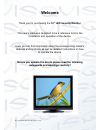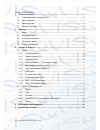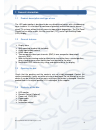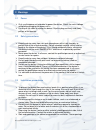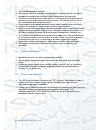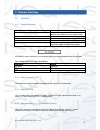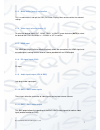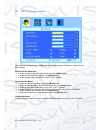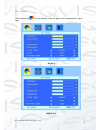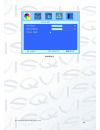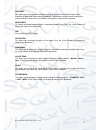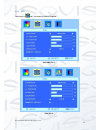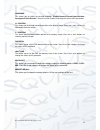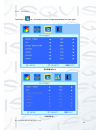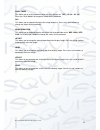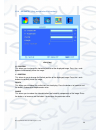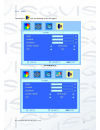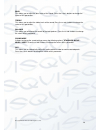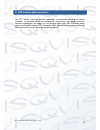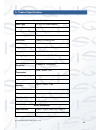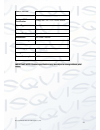- DL manuals
- Qvis
- Security System
- LED-HDMI1906-PA
- User Manual
Qvis LED-HDMI1906-PA User Manual
Summary of LED-HDMI1906-PA
Page 1
19” led security monitor led-hdmi1906-pa user’s manual v1.0 01 / 2014.
Page 2: Welcome
© copyright qvis ®. All documentation rights reserved. 1 welcome thank you for purchasing the 19” led security monitor. This user’s manual is designed to be a reference tool for the installation and operation of the device. Here you can find information about the corresponding model’s features and f...
Page 3
© copyright qvis ®. All documentation rights reserved. 2 table of contents 1 general information ..................................................................................................... 3 1.1 product description and type of use ..............................................................
Page 4
© copyright qvis ®. All documentation rights reserved. 3 1 general information 1.1 product description and type of use the led color monitor is designed to be very durable and comes with a hardwearing case structure. It is also ideal for continuous operation and can be used in closed circuit tv syst...
Page 5
© copyright qvis ®. All documentation rights reserved. 4 2 warnings 2.1 power only use the power unit provided to power the device. Check the mains voltage rating before plugging the power unit in. do not pull the cable to unplug the device. Grip the plug end firmly and slowly pull out of the mo...
Page 6
© copyright qvis ®. All documentation rights reserved. 5 must not be blocked or covered. do not place heavy or heat generating objects on top of the device: this could damage the casing and/or increase internal temperature causing faults. do not cover the device with a cloth while it is running ...
Page 7
© copyright qvis ®. All documentation rights reserved. 6 3 controls & settings 3.1 controls: 3.1.1 control key board: control key function auto use this to select the video input source and confirm your choice in an on-screen menu. Menu use this to display the main on-screen menu. “-“ use this to se...
Page 8
© copyright qvis ®. All documentation rights reserved. 7 3.1.5 menu button [menu] and confirm this is used to access and quit the osd (on-screen display) menu and to confirm the selected settings 3.1.6 video input selection button [1] to select the desired signal ( ”pc”, “hdmi”, “bnc1” or “bnc2”) pr...
Page 9
© copyright qvis ®. All documentation rights reserved. 8 3.2 osd cctv menu controls open the menu interface using the [menu] button in order to access the menus, submenus and their functions selection of the video input in order to show the possible video inputs, press the [auto] button. in orde...
Page 10
© copyright qvis ®. All documentation rights reserved. 9 3.2.1 picture when selecting the icon, the following screen will appear (this will depend on the signal type): av (pic1) hdmi (pic 2).
Page 11
© copyright qvis ®. All documentation rights reserved. 10 vga (pic 2).
Page 12
© copyright qvis ®. All documentation rights reserved. 11 contrast this allows you to change contrast between the white and black areas of the image. A clear resolution of good white, black and grey gradation is achieved by setting of contrast correctly or to your preference. Press the + and - butto...
Page 13
© copyright qvis ®. All documentation rights reserved. 12 3.2.2 osd selecting the icon, the following screen will appear: av/hdmi (pic 1) vga (pic 2).
Page 14
© copyright qvis ®. All documentation rights reserved. 13 language this allows you to select the desired lang uage: “english-deutsch-french-spanish-italian- portuguese-polish-russian ”. Press the + and - buttons to change the values of this parameter. H - position this allows you to change horizonta...
Page 15
© copyright qvis ®. All documentation rights reserved. 14 3.2.3 functions selecting the icon, the following screen will appear(depending the signal type): av/hdmi (pic 1) vga (pic 2).
Page 16
© copyright qvis ®. All documentation rights reserved. 15 sleep timer this allows you to set the automatic switch- off time. Options are: ”off – 15– 30 – 45 – 60”. Press the + and - buttons to change the values of this parameter. Dlc this allows you to automatically adjust the image brightness. Pres...
Page 17
© copyright qvis ®. All documentation rights reserved. 16 3.2.4 geometry (only available for vga version) vga (only) h - position this allows you to change the horizontal position of the displayed image. Press the + and - buttons to horizontally move the image. V - position this allows to you to cha...
Page 18
© copyright qvis ®. All documentation rights reserved. 17 3.2.5 audio selecting the icon, the following screen will appear. Av/hdmi (pic 1) vga (pic 1).
Page 19
© copyright qvis ®. All documentation rights reserved. 18 bass this allows you to adjust the bass levels of the sound. Press the + and - buttons to change the values of this parameter. Treble this allows you to adjust the treble levels of the sound. Press the + and - buttons to change the values of ...
Page 20
© copyright qvis ®. All documentation rights reserved. 19 4 led monitor quality and pixel the tft monitor uses high-precision technology, manufactured according to industry standards, to guarantee trouble-free performance. Nevertheless, the display may have cosmetic imperfections that appear as smal...
Page 21
© copyright qvis ®. All documentation rights reserved. 20 5. Product specifications display specification panel type 19'' (4:3) led backlit monitor case type plastic best resolution 1280 (h) x 1024 (v) active display area 376.32(h) x 301.06 (v) mm pixel pitch 0.294 (h) x 0.294 (v) mm contrast ratio ...
Page 22
© copyright qvis ®. All documentation rights reserved. 21 power interface dc in x 1 termination 75 ohms (automatic termination) safety & emc certification energy star / ce / fcc / rohs /weee stand type desktop colour black button position downside dimensions 425 x 595 x 482mm net/gross weight 4.5kg ...
Page 23
© copyright qvis ®. All documentation rights reserved. 22 for more information about our accessories and other available cameras, nvrs & cameras, please visit our website: www.Adata.Co.Uk alternatively scan this qr code with your smart phone to be directed instantly to our website:.