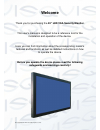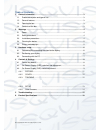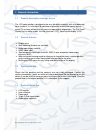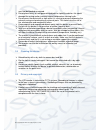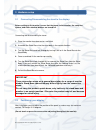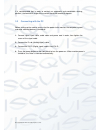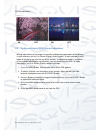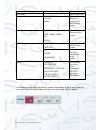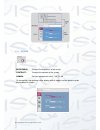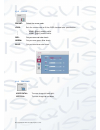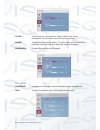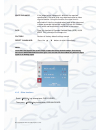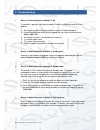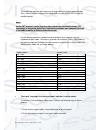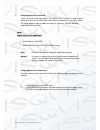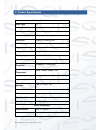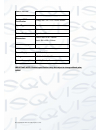- DL manuals
- Qvis
- Monitor
- LED-HDMI2406-MA
- User manual
Qvis LED-HDMI2406-MA User manual
Summary of LED-HDMI2406-MA
Page 1
24” led security monitor lcd led-hdmi2406-ma led-hdmi2406-pa user’s manual v1.0 01 / 2014.
Page 2: Welcome
© copyright qvis ®. All documentation rights reserved. Welcome thank you for purchasing the 24 ” led vga security monitor. This user’s manual is designed to be a reference tool for the installation and operation of the device. Here you can find information about the corresponding model’s features an...
Page 3
© copyright qvis ®. All documentation rights reserved. Table of contents 1 general information ..................................................................................................... 3 1.1 product description and type of use ................................................................
Page 4
© copyright qvis ®. All documentation rights reserved. 1 general information 1.1 product description and type of use the lcd color monitor is designed to be very durable and comes with a hardwearing case structure. It is also ideal for continuous operation and can be used in closed circuit tv system...
Page 5
© copyright qvis ®. All documentation rights reserved. 2 warnings 2.1 power only use the power unit provided to power the device. Check the mains voltage rating before plugging the power unit in. do not pull the cable to unplug the device. Grip the plug end firmly and slowly pull out of the moni...
Page 6
© copyright qvis ®. All documentation rights reserved. Must not be blocked or covered. do not place heavy or heat generating objects on top of the device: this could damage the casing and/or increase internal temperature causing faults. do not cover the device with a cloth while it is running to...
Page 7
© copyright qvis ®. All documentation rights reserved. 3 hardware setup 3.1 connecting/disassembling the stand to the display: before setting up the monitor, ensure that the power to the monitor, the computer system, and other attached devices are turned off. Connecting and disassembling the stand: ...
Page 8
© copyright qvis ®. All documentation rights reserved. It is recommended that in order to maintain an ergonomic and comfortable viewing position, the forward tilt angle of the monitor should not exceed 5 degrees. 3.3 connecting with the pc before setting up the monitor, ensure that the power to the ...
Page 9
© copyright qvis ®. All documentation rights reserved. 4 controls & settings 4.1 control key board: 1. Menu 2. Up 3. Down 4. Auto 5. Power button & indicator 4.2 on screen display (osd) selection and adjustment what is dcr? Dynamic contrast ratio (dcr) auto adjusts the brightness of the screen so us...
Page 10
© copyright qvis ®. All documentation rights reserved. Dcr demontrations: 4.3 on screen display (osd) control adjustment making adjustments to the image size, position and operating parameters of the display is quick and easy with the ‘on screen display control system’. A short example is given belo...
Page 11
© copyright qvis ®. All documentation rights reserved. Main menu sub-menu description 4:3 in wide adjusts the image size picture brightness contrast gamma adjust the brightness, contrast and gamma of the screen. Color preset (srgb / 6500k / 9300k) red green blue to customise the color of the screen....
Page 12
© copyright qvis ®. All documentation rights reserved. 4.3.1 picture brightness: to adjust the brightness of the screen. Contrast: to adjust the contrast of the screen. Gamma: set your own gamma value. : -50 / 0 / 50 on the monitor, high gamma values display whitish images and low gamma values displ...
Page 13
© copyright qvis ®. All documentation rights reserved. 4.3.2 color preset: select the screen color. Srgb: sets the screen color to fit the srgb standard color specification. - 6500k: slightly reddish white - 9300k: slightly reddish white red: set your own red color levels. Green: set your own green ...
Page 14
© copyright qvis ®. All documentation rights reserved. Clock: to minimize any vertical bars or stripes visible on the screen background. The horizontal screen size will also change. Phase: to adjust the focus of the display. This item allows you to remove any horizontal noise and clear or sharpen th...
Page 15
© copyright qvis ®. All documentation rights reserved. White balance: if the output of the video card is different the required specifications, the color level may deteriorate due to video signal distortion. Using this function, the signal level is adjusted to fit into the standard output level of t...
Page 16
© copyright qvis ®. All documentation rights reserved. 5 troubleshooting screen is blank and power indicator is off the monitor is possibly not receiving power. Perform the following steps to fix the problem: 1. Ensure that the electrical outlet and the monitor are both switched on. 2. Check that th...
Page 17
© copyright qvis ®. All documentation rights reserved. The image size, position and shape may change when the display mode changes. This is normal and the image can be readjusted using the image setup and the monitor controls. Note: unlike crt monitors, which require a high refresh rate to minimize ...
Page 18
© copyright qvis ®. All documentation rights reserved. Image appears to be smeared there are noises in the video signal. The image setup function is used to adjust the level of noise in the video signal which causes horizontal lines or areas where the image appears to be unstable and jitters or shim...
Page 19
© copyright qvis ®. All documentation rights reserved. 6 product specifications display specification panel type 24'' case type plastic / metal best resolution 1920 (h) x 1080 (v) active display area 376.32(h) x 301.06 (v) mm pixel pitch 0.294 (h) x 0.294 (v) mm contrast ratio 100,000:1dcr (700:1 st...
Page 20
© copyright qvis ®. All documentation rights reserved. Power interface dc in x 1 termination 75 ohms (automatic termination) safety & emc certification energy star / ce / fcc / rohs /weee stand type desktop colour black button position right hand side dimensions plastic: 568 x 419 x 155mm metal: 568...
Page 21
© copyright qvis ®. All documentation rights reserved. For more information about our accessories and other available cameras, nvrs & cameras, please visit our website: www.Adata.Co.Uk alternatively scan this qr code with your smart phone to be directed instantly to our website:.