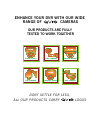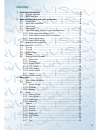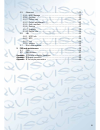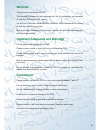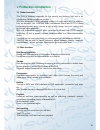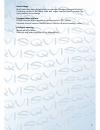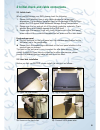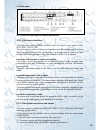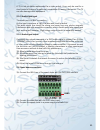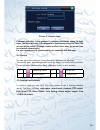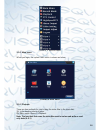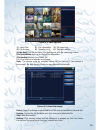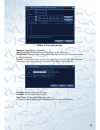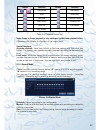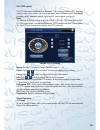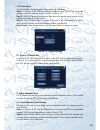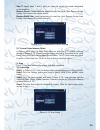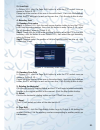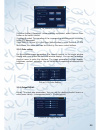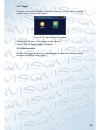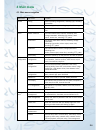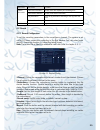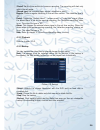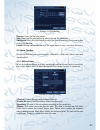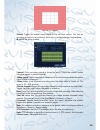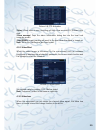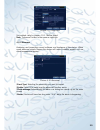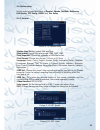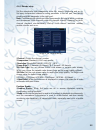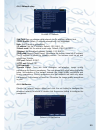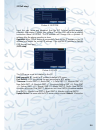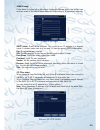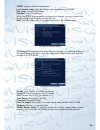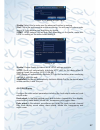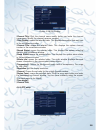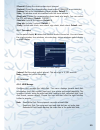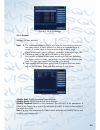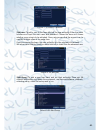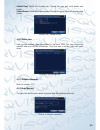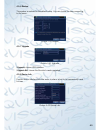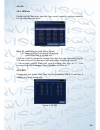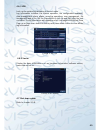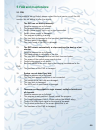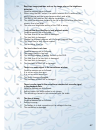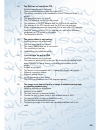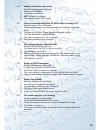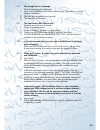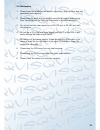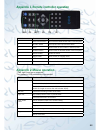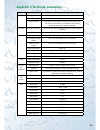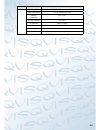- DL manuals
- Qvis
- DVR
- ZEUS LITE LX 16 Ch
- User Manual
Qvis ZEUS LITE LX 16 Ch User Manual
Summary of ZEUS LITE LX 16 Ch
Page 1
Zeus lite lx 16 ch 1 u 16 channel dvr user’s manual ®.
Page 2: Our Products Are Fully
Dont settle for less, all our products carry logos enhance your dvr with our wide range of cameras our products are fully tested to work together eyeball domes vandal domes p400 cameras ptz cameras internal domes mini cameras.
Page 3: Directory
3 directory 1 production introduction ................................................................ 6 1.1 product overview .................................................................6 1.2 main functions ....................................................................6 2 open-package che...
Page 4
4 4.5 advanced ..........................................................................39 4.5.1 hdd manage ...............................................................39 4.5.2 account .......................................................................40 4.5.3 online user ......................
Page 5: Welcome
5 welcome thank you for purchasing our dvr! This manual is designed to be a reference tool for the installation and operation of your qvis dvr series dvr system. You will find information about this qvis dvrseries dvr's features and functions, as well as a detailed menu tree. Before you begin instal...
Page 6: 1 Production Introduction
6 1 production introduction 1.1 product overview this dvr is designed especially for the security and defence field and is an outstanding digital surveillance product. With the embedded linux operating system it is very stable and, in addition, has, as standard, the h.264mp video compressed format a...
Page 7
7 alarm linkage multi-route relay alarm output which is convenient for alarm linkage and control. Protecting circuits in the alarm input and output interface which protects the main machine from damage communication interface rs485 interface which operates the alarm input and ptz control standard et...
Page 8
8 2 initial check and cable connections 2.1 initial check when you first receive your dvr, please check the following: 1. Please check whether there is any visible damage to the package appearance. The protective materials used for the package of the dvr can protect the dvr against most accidental d...
Page 9
9 5). Connect sata data wire 6). Ensure the right connections 7). Put the top back on 8). Screw on the cover 2.3 front panel (may vary on some models) (1) ir remoter receiver (2) power indicator light (3) alarm indicator light (4) hdd indicator light (5) record indicator light (6) network indicator ...
Page 10
10 2.4 rear panel 2.5 audio and video input and output connections 2.5.1 video input connections the video input port is a bnc connector plug. The type of input signal is pal/ ntsc bnc(1.0vp-p,75Ω). The video signal must be of the correct standard and have a high signal to noise ratio, low aberratio...
Page 11
11 a tv is not a suitable replacement for a video output. It can only be used for a short period of time and is particuarly suseptabler to nearby interferance. The tv can also damage other equipment. 2.5.3 audio signal input the audio port is a bnc connection. As the input impedance is high, the ton...
Page 12: 3 Basic Operation
12 3 basic operation 3.1 turn on plug in and turn on the power supply switch. If the power supply indicator light lights up then the video recorder has turned on. After startup you will hear a beep. The default setting of the video output is a multiple-window output mode. If the startup time is with...
Page 13
13 picture 3.1 system login password protection: if the password is entered continuously wrong for three times, the alarm will start. If the password is continuously wrong five times, the account will be locked. (through a reboot or after half an hour, the account can be unlocked automatically). For...
Page 14
14 picture 3.2 shortcut menu 3.5.1 main menu when you login, the system main menu is shown as below. Picture3.3 main menu 3.5.2 playback there are two methods for you to play the video files in the hard disk. 1). In the desktop shortcut menu. 2). Main menu>record->playback note: the hard disk that s...
Page 15
15 picture 3.4 video playback 1) . Listed files 2) . File information 3) . File searching 4) . File backup 5) . Operation hint 6) . Playback control (listed files) look up the listed files that accord with the searching criteria. (file information) look up the found file information. (file backup) b...
Page 16
16 picture 3.6 recording backup remove : clear the file information. Add : show the file information satisfying the set file attributes. Start/pause : click the play button to start the backup and click the pause button to stop the backup. Cancel : during backup you can exit the page layout to carry...
Page 17
17 button function button function / play/pause backward stop slow play fast play previous frame next frame previous file next file circulation full screen table 3.2 playback control key note: frame by frame playback is only performed in the pause playback state. (operation hint) display the functio...
Page 18
18 3.5.4 ptz control the ptz operation interface is as followed. The functions include: ptz direction control, step, zoom, focus, iris, setup operation, patrol between spots, trail patrol, boundary scan, assistant switch, light switch, level rotation and so on. Note: 1). Decoder a(b) line connects w...
Page 19
19 1). Preset option to set a location for the preset, the procedure is as follows: step1 : in picture 3.10, use the direction button to turn the ptz to the preset position, click the settings button to enter picture 3.11. Step 2 : click on the preset button and then enter the preset point number in...
Page 20
20 step 3 : repeat steps 1 and 2, until you have set out all the preset designated cruise positions remove preset : please input the preset value in the blank, click remove preset button, then remove the preset points. Remove cruise line : input the number of cruise line, click remove cruise lines b...
Page 21
21 2). Scan calls in picture 3.10, click the page shift button to enter the ptz control menu as shown in picture 3.12. Please input the number of the scan in the value blank , then click the autoscan button, the ptz will begin to work on the scan line . Click the stop button to stop. 4: boundary sca...
Page 22
22 picture 3.16 auxiliary function control (intuitive auxiliary operation) choose auxiliary equipment, select open or close button as the switch control. (auxiliary number) the operation of the corresponding auxiliary switch according to the ptz agreement. (page shift) in picture 3.16 click page swi...
Page 23
23 3.5.7 logout to logout, shut down the system or reboot the system. You can use the desktop shortcut menu or enter [main menu]. Picture 3.20 logout/reboot the system (logout) quit the menu. Offer password next entrance. (reboot) quit the system. Reboot the system. 3.5.8 window switch preview in a ...
Page 24: 4 Main Menu
24 4 main menu 4.1 main menu navigation main menu sub menu function record config set the recording configuration, recording type, recording time section playback set recording look-up, recording play, video file storage backup detect or format backup equipment, back the selective files alarm motion...
Page 25
25 main menu sub menu function system information hard disk information display hard disk capability and recording time code stream statistics display code stream information log information clear all log information according to the log video and time edition information display edition information...
Page 26
26 ( period ) set the time section for common recording, the recording will start only within the set range. ( record type ) set recording type: regular, detection or alarm. Regular : perform regular recording in the set time section. The video file type is “r”. Detect : trigger the “motion detect”,...
Page 27
27 picture 4.4 file backup remove : clear the file information. Add : show the file information to satisfy the set file attributes. Start/pause : click the play button to start the backup and click the pause button to stop the backup. Cancel : during backup you can exit the page layout to carry out ...
Page 28
28 picture 4.5 region ( period ) trigger the motion detect signal in the set time section. You can set according to week or set uniformly. Each day is divided into four time sections. Means the setup is valid. Picture 4.6 set the time section ( interval ) only one alarm signal is turned on even if t...
Page 29
29 picture 4.8 ptz activation ( delay ) when alarm is over, recording will last a few seconds(10~300sec),then stop. ( show message ) pops the alarm information dialog box into the local host computer screen. ( send email ) means sending an email to the user when the alarm is turned on. Note : set in...
Page 30
30 picture 4.10 video loss set method: refer to chapter 4.3.1. Motion detect note : "advanced" button is the same as rightclick. 4.3.4 abnormal analysing and inspecting current software and hardware of the device: when some abnormal events happen,the device will make a relative answer such as show m...
Page 31
31 4.4 system setup set the system parameters such as general , encode , network , netservice , gui display , ptz config , rs232 and tour setup . 4.4.1 general picture 4.13 general setup ( system time ) set the system data and time. ( date format ) choose the data format: ymd, mdy, dmy. ( date separ...
Page 32
32 4.4.2 encode setup set the video/audio code parameters: video file, remote monitoring and so on. Set every independent channel’s coding parameter in the left part, and set the combine encode parameter in the right part. Note : combine encode introduces video compression technique which combines a...
Page 33
33 4.4.3 network setup picture4.17 network ( net card ) you can choose cable network card or wireless network card. ( dhcp enable ) obtain ip address automatically (not suggested) note : dhcp server is preinstalled. ( ip address ) set the ip address. Default: 192.168.1.10. ( subnet mask ) set the su...
Page 34
34 ( pppoe setup ) picture 4.19 pppoe input the user name and password that the isp (internet service provider) provides. After saving it reboot your system. Then the dvr will build a network connection based on pppoe. The ip address will change into a dynamic ip address after the above operation is...
Page 35
35 ( email setup ) if the alarm is turned on or the alarm linkage photos are taken, the system can send an email of the alarm information and the photos to an appointed address. Picture 4.21 email smtp server : email server address. This could be an ip address or a domain name. A domain name can onl...
Page 36
36 ( ddns ) (dynamic domain name server). Local domain name : insert the domain name registered by the ddns. User name : insert the user name. Password : insert the password. When the ddns is successfully configured and started, you can connect the domain name in the ie address column to visit. Note...
Page 37
37 picture 4.26 mobile monitor setup ( enable ) select this to make sure the abnormal function is working ( port ) this is the port to enable mobile monitoring. You will need to make a router map of it if you want to view everything by mobile ( upnp ) upnp protocol can set auto port forwarding on th...
Page 38
38 picture 4.28 gui display ( channel title ) click the channel name modify button and enter the channel name menu. Modify the channel name as required. ( time display ) means the selected state. This displays the system data and time in the surveillance window. ( channel title ) means the selected ...
Page 39
39 ( channel ) choose the dome camera input channel. ( protocol ) choose the corresponding dome protocol. (pelcod as an example) ( address ) set as the corresponding dome address. Default : 1. ( note : the address must be consistent with the dome address.) ( baud rate ) choose the corresponding dome...
Page 40
40 picture 4.32 hdd manage 4.5.2 account manage the user purview. Note : 1 . The maximum character length is 8 bytes for the following user and user team name. A blank ahead of or behind a character string is invalid. A middle blank in the character string is valid. Legal characters include: letters...
Page 41
41 picture 4.34 modify password ( add user ) to add a user to the team and set the user authority. Enter the menu interface and input the user name and password. Choose the team and choose whether cover using is to be activated. Cover using means that the account can be used by multiple users at the...
Page 42
42 ( delete user) delete the current user. Choose the user and click delete user button. ( delete group ) delete the current group. Choose the group and click delete group button. Picture 4.37 delete group 4.5.3 online user look up the network user information in the local dvr. You can choose the ne...
Page 43
43 4.5.6 restore the system is restored to the default setup. You can choose the items according to the menu. Picture 4.40 restore 4.5.7 upgrade picture 4.41 upgrade ( upgrade ) choose usb interface. ( upgrade file ) choose the file which needs upgraded. 4.5.8 device info provide device interface in...
Page 44
44 4.6 info 4.6.1 hdd info display the hard disk state: hard disk type, overall capability, residual capability, the recording time and so on. Picture 4.43 hdd info clue : means that the hard disk is normal. X means that the hard disk is not working. - means that there is no hard disk. If the user n...
Page 45
45 4.6.3 log look up the system log according to the set mode. Log information includes: the system operation, the configuration operation, data management, alarm affairs, recording operations, user management, file management and so on. Set the time section to look up and then click the look up but...
Page 46: 5 Faq and Maintenance
46 5 faq and maintenance 5.1 faq if the problems are not listed, please contact the local service or call the hq service. We are willing to offer the service. 1). The dvr can not boot up normally. Possible reasons are as followed: 1 the power supply is not correct. 2 switch power supply line is not ...
Page 47
47 5). Real-time image problems such as the image color or the brightness distortion. Possible reasons are as followed: 1 when using the bnc output, the option between the n mode or pal mode is wrong and the image becomes black and white. 2 the dvr is not matched the monitor impedance. 3 the video t...
Page 48
48 11). The dvr can not control the ptz. Possible reasons are as followed: 1 there is something wrong with the frontal ptz. 2 the setting, connection or the installation of the ptz decoder is not correct. 3 the connections are not correct. 4 the ptz setting of the dvr is not correct. 5 the protocols...
Page 49
49 15). Network connection is not stable. Possible reasons are as followed: 1 network is not stable. 2 ip address is conflicted. 3 mac address is conflicted. 4 the net card of the dvr is bad. 16). There is something wrong with the usb backup or writing a cd. Possible reasons are as followed: 1 the r...
Page 50
50 21). The storage time is not enough. Possible reasons are as followed: 1 front vidicon quality is bad. The lens is too dirty. The vidicon is in back lighting installation. 2 the hard disk capability is not enough. 3 the hard disk is damaged. 22). The downloading files can not play. Possible reaso...
Page 51
51 5.2 maintenance 1 please brush the printed circuit boards, connectors, fans, machine box and associated parts regularly. 2 please keep the earth well conected to prevent the video or audio signal from interfering with the dvr and from static or inductive electricity. 3 do not pull out the video s...
Page 52: Appendix 2.Mouse Operation
52 appendix 1.Remote controller operation serial number name function 1 multi-window button same function as multi-window button in the front panel 2 numeric button code input/number input/channel switch 3 (esc) same function as (esc) button in the front panel 4 direction button same function as dir...
Page 53
53 appendix 3.Technique parameters type 16ch system main processor high performance embedded microprocessor operation system embedded linux operation system system resource synchronous multi-channel recording, synchronous multi- channel sub-code stream, synchronous multi-channel playback, synchronou...
Page 54
54 type 16ch other power supply 12v/3a external power supply power consumption working temperature 0ºc~55ºc working humidity 10%–90% air pressure 86kpa–106kpa size 310*215*45 mm weight 2.5kg (without hard disk) installation desktop.