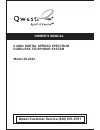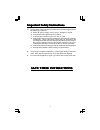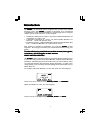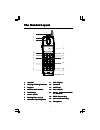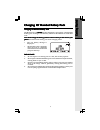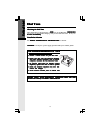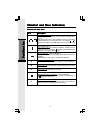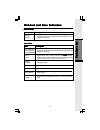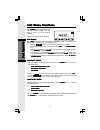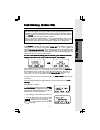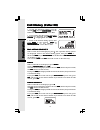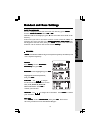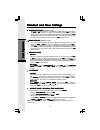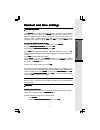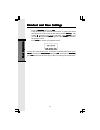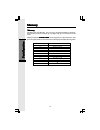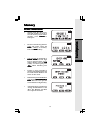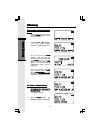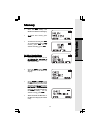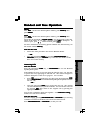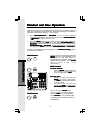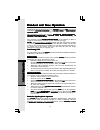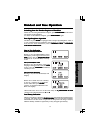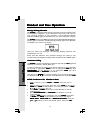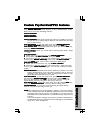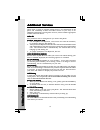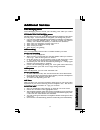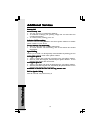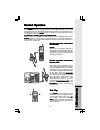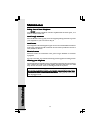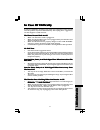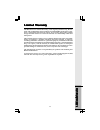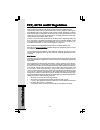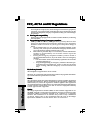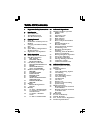- DL manuals
- Qwest
- Cordless Telephone
- 20-2432
- Owner's Manual
Qwest 20-2432 Owner's Manual
Summary of 20-2432
Page 1
Owner's manual 2.4ghz digital spread spectrum cordless telephone system model 20-2432 qwest customer service (800) 651-6791.
Page 2
1 when using your telephone equipment, basic safety precautions should always be followed to reduce the risk of fire, electric shock and injury, including the following: 1. Read and understand all instructions. 2. Follow all warnings and instructions marked on the product. 3. Unplug this product fro...
Page 3: Save These Instructions
2 12 . Unplug this product from the wall outlet and contact the supplier under the following conditions: a. When the power supply cord or plug is damaged or frayed. B. If liquid has been spilled into the product. C. If the product has been exposed to rain or water. D. If the product does not operate...
Page 4: Introduction
3 the 20-2432 20-2432 20-2432 20-2432 20-2432 is an advanced cordless telephone that operates in the 2.4ghz frequency range. Your 20-2432 20-2432 20-2432 20-2432 20-2432 is capable of supporting up to a maximum of 8 handsets. Using additional handsets, several people can be using the cordless system...
Page 5: Parts Check List
4 parts check list parts check list parts check list parts check list parts check list 5. Battery pack (2) 6. Belt clip 7. Owner's manual 8. 2.5mm headset to purchase replacement battery packs, call the supplier at (800) 651-6791. 1. Base unit 2. Handset 3. Ac power adapter 4. Telephone cords teleph...
Page 6: The Handset Layout
5 the handset layout the handset layout the handset layout the handset layout the handset layout 1. 1. 1. 1. 1. Antenna antenna antenna antenna antenna 2. 2. 2. 2. 2. Message waiting indicator message waiting indicator message waiting indicator message waiting indicator message waiting indicator 3. ...
Page 7: The Base Unit Layout
6 1. 1. 1. 1. 1. Message waiting indicator message waiting indicator message waiting indicator message waiting indicator message waiting indicator (line1,line2) (line1,line2) (line1,line2) (line1,line2) (line1,line2) 2. 2. 2. 2. 2. Spare battery indicator spare battery indicator spare battery indica...
Page 8: Setup
7 setup setup setup setup setup plug the ac power adapter into an electrical outlet, and the dc connector into the back of the base unit. Connecting to the telephone lines your 2-line 20-2432 20-2432 20-2432 20-2432 20-2432 will work fine even if you only have one telephone line. We recommend connec...
Page 9: Installation
8 follow the steps below: 1 . Remove the battery cover by pressing on the indent and sliding downward. 2 . Place the new battery pack in the handset with the metal contacts aligned with the charge contacts in the battery compartment. 3 . Replace the battery cover by sliding it upwards. 4 . If the ne...
Page 10: Charging
9 • the handset seems completely dead, the lcd is completely clear and does not activate when you press the keys. • the low battery message is displayed : charging of handset battery pack charging of handset battery pack charging of handset battery pack charging of handset battery pack charging of h...
Page 11: Dial Tone
10 checking for dial tone checking for dial tone checking for dial tone checking for dial tone checking for dial tone after the battery is charged press a line line line line line key on the handset. Phone on phone on phone on phone on phone on will appear on the handset display, and you will hear d...
Page 12: Spare Battery
11 spare battery spare battery spare battery spare battery spare battery charger/power backup function charger/power backup function charger/power backup function charger/power backup function charger/power backup function the 20-2432 20-2432 20-2432 20-2432 20-2432 uses the spare battery charger in...
Page 13: Registration and Operation
12 registration and operation registration and operation registration and operation registration and operation registration and operation registration and operation of the 20-2422 accessory handset registration and operation of the 20-2422 accessory handset registration and operation of the 20-2422 ...
Page 14: Registration and Operation
13 enter base id code enter base id code enter base id code enter base id code enter base id code 1. After charging the handset, remove it from its charge cradle; the screen will display: alternating with this screen: 2. If, after charging the handset, you see: 3. Press new. New. New. New. New. You ...
Page 15: Handset and Base Indicators
14 2 1 1 basic operationbasic operationbasic operationbasic operationbasic operation handset and base icons handset and base icons handset and base icons handset and base icons handset and base icons icon icon icon icon icon description description description description description line in use ind...
Page 16: Handset and Base Indicators
15 basic operationbasic operationbasic operationbasic operationbasic operation handset leds handset leds handset leds handset leds handset leds message waiting base leds base leds base leds base leds base leds led led led led led line 1 message waiting/line 2 message waiting line 1 line 2 handset ch...
Page 17: Soft Menu Functions
16 basic operationbasic operationbasic operationbasic operationbasic operation the 20-2432 20-2432 20-2432 20-2432 20-2432 has an advanced design that uses a menu structure and soft keys to access all of the built-in features. Example of the idle mode display: soft menu functions soft menu functions...
Page 18: Call History (Caller Id)
17 basic operationbasic operationbasic operationbasic operationbasic operation call history (caller id) call history (caller id) call history (caller id) call history (caller id) call history (caller id) notes about caller id & call waiting caller id notes about caller id & call waiting caller id no...
Page 19: Call History (Caller Id)
18 to dial the displayed number, press the desired line line line line line key (or handsfree handsfree handsfree handsfree handsfree) on the handset or speakerphone speakerphone speakerphone speakerphone speakerphone on the base. If you need to dial the number differently than how it is displayed, ...
Page 20: Handset and Base Settings
19 basic operationbasic operationbasic operationbasic operationbasic operation handset and base settings handset and base settings handset and base settings handset and base settings handset and base settings ringers ringers ringers ringers ringers note: note: note: note: note: the handset and base ...
Page 21: Handset and Base Settings
20 basic operationbasic operationbasic operationbasic operationbasic operation contrast contrast contrast contrast contrast handset: handset: handset: handset: handset: select this option to adjust the contrast level of the handset display. Use the scroll keys to make your selection. The handset dis...
Page 22: Handset and Base Settings
21 enhanced mode enhanced mode enhanced mode enhanced mode enhanced mode your 20-2432 20-2432 20-2432 20-2432 20-2432 has an enhanced feature, designed to improve sound quality and range. If you are using your 20-2432 20-2432 20-2432 20-2432 20-2432 in an area with interference, the enhanced mode fe...
Page 23: Handset and Base Settings
22 basic operationbasic operationbasic operationbasic operationbasic operation scroll to rename rename rename rename rename, then press set set set set set. · using the dialing keys, enter the desired name. A guide to the letters and characters can be found in the section entitled memory memory memo...
Page 24: Register
23 basic operationbasic operationbasic operationbasic operationbasic operation register register register register register register register register register register use this option to register a handset to the 20-2432 20-2432 20-2432 20-2432 20-2432 base. You can register a total of eight handse...
Page 25: Memory
24 basic operationbasic operationbasic operationbasic operationbasic operation the base and each handset can store up to 50 names/numbers in memory. Each memory location can hold up to 32 digits and up to 16 characters for the name. When prompted to enter name enter name enter name enter name enter ...
Page 26: Memory
25 basic operationbasic operationbasic operationbasic operationbasic operation to store a number/name to store a number/name to store a number/name to store a number/name to store a number/name: • starting from the idle screen, enter the number you want to store in memory. If you make a mistake, pre...
Page 27: Memory
26 basic operationbasic operationbasic operationbasic operationbasic operation to search for and dial a number/ to search for and dial a number/ to search for and dial a number/ to search for and dial a number/ to search for and dial a number/ name: name: name: name: name: • starting from the idle s...
Page 28: Memory
27 basic operationbasic operationbasic operationbasic operationbasic operation • press the del del del del del softkey. The handset or the base will display: • to delete this record, press this this this this this. • to delete all records, press all all all all all. To confirm the deletion of all al...
Page 29: Handset and Base Operation
28 advancedadvancedadvancedadvancedadvanced operationsoperationsoperationsoperationsoperations handset and base operation handset and base operation handset and base operation handset and base operation handset and base operation making making making making making calls calls calls calls calls from ...
Page 30: Handset and Base Operation
29 advanced operationsadvanced operationsadvanced operationsadvanced operationsadvanced operations handset and base operation handset and base operation handset and base operation handset and base operation handset and base operation answering calls answering calls answering calls answering calls an...
Page 31: Handset and Base Operation
30 advanced operationsadvanced operationsadvanced operationsadvanced operationsadvanced operations flash function flash function flash function flash function flash function during an active call pressing either the mute mute mute mute mute soft key on the handset or the mute mute mute mute mute key...
Page 32: Handset and Base Operation
31 press the vol vol vol vol vol key, located directly below the lower left corner of the display. Use the keys directly below the / symbols on the display to raise or lower the handset volume. Notice the change in the display graph as you adjust the volume. An increase in volume will be represented...
Page 33: Handset and Base Operation
32 highlight the desired destination of your intercom intercom intercom intercom intercom then press ok. Ok. Ok. Ok. Ok. Your screen will display calling handset __ , calling base calling handset __ , calling base calling handset __ , calling base calling handset __ , calling base calling handset __...
Page 34: Handset and Base Operation
33 handset and base operation handset and base operation handset and base operation handset and base operation handset and base operation line in use indication line in use indication line in use indication line in use indication line in use indication active (off-hook) handsets: active (off-hook) h...
Page 35: Handset and Base Operation
34 handset and base operation handset and base operation handset and base operation handset and base operation handset and base operation message waiting indication message waiting indication message waiting indication message waiting indication message waiting indication the 20-2432 20-2432 20-2432...
Page 36
35 custom pay-per-use(ppu) features custom pay-per-use(ppu) features custom pay-per-use(ppu) features custom pay-per-use(ppu) features custom pay-per-use(ppu) features press billed services billed services billed services billed services billed services on the handset, or the 3 dedicated keys on the...
Page 37: Additional Services
36 additional services additional services additional services additional services additional services qwest offers a variety of optional calling services. For information on the prices and availability of these and other services in your area, or for additional instructions on using these services,...
Page 38: Additional Services
37 additional services additional services additional services additional services additional services voice messaging service voice messaging service voice messaging service voice messaging service voice messaging service voice messaging service records your incoming calls when you cannot answer, o...
Page 39: Additional Services
38 priority call priority call priority call priority call priority call to use priority call to use priority call to use priority call to use priority call to use priority call 1. You can store up to 15 different numbers. 2. To establish or change your priority, simply dial *61 and follow the recor...
Page 40: Headset Operation
39 headset operation headset operation headset operation headset operation headset operation your 20-2432 20-2432 20-2432 20-2432 20-2432 handset is equipped with a 2.5mm headset jack for use with an optional accessory headset for hands-free operation. If you choose to use the headset option, you mu...
Page 41: Maintenance
40 taking care of your telephone taking care of your telephone taking care of your telephone taking care of your telephone taking care of your telephone your 20-2432 20-2432 20-2432 20-2432 20-2432 cordless telephone contains sophisticated electronic parts, so it must be treated with care. Avoid rou...
Page 42: In Case of Difficulty
41 in case of difficulty in case of difficulty in case of difficulty in case of difficulty in case of difficulty if you have difficulty operating your phone, the suggestions below should solve the problem. If you still have difficulty after trying these suggestions, call the supplier at (800) 651-67...
Page 43: In Case of Difficulty
42 you hear other calls while using your phone you hear other calls while using your phone you hear other calls while using your phone you hear other calls while using your phone you hear other calls while using your phone • disconnect your base unit from the telephone jack, and plug in a regular te...
Page 44: Limited Warranty
43 limited warranty limited warranty limited warranty limited warranty limited warranty the manufacturer's limited warranty, to the original purchaser only, the ma- terial and workmanship of this product for one year from the date of pur- chase. The supplier will repair or replace, at our option, th...
Page 45: Fcc, Acta and Ic Regulations
44 fcc, acta and ic regulations fcc, acta and ic regulations fcc, acta and ic regulations fcc, acta and ic regulations fcc, acta and ic regulations this equipment complies with parts 15 of the federal communications commission (fcc) rules for the united states. It also complies with regula- tions rs...
Page 46: Fcc, Acta and Ic Regulations
45 fcc part 68 and acta fcc part 68 and acta fcc part 68 and acta fcc part 68 and acta fcc part 68 and acta if this equipment was approved for connection to the telephone network prior to july 23, 2001, it complies with part 68 of the federal communications com- mission (fcc) rules. If the equipment...
Page 47: Fcc, Acta and Ic Regulations
46 your telephone company may make changes in its facilities, equipment, operation, or procedures that could affect the proper functioning of this product. The telephone company is required to notify you if such changes are planned. 5. Hearing aid compatibility 5. Hearing aid compatibility 5. Hearin...
Page 48: Fcc, Acta and Ic Regulations
47 before installing this equipment, users should ensure that it is permissible to be connected to the facilities of the local telecommunications company. The equipment must also be installed using an acceptable method of connection. The customer should be aware that compliance with the above condit...
Page 49: Technical Specifications
48 frequency control crystal controlled pll synthesizer transmit frequency 2401.056 - 2481.408 mhz receive frequency 2401.056 - 2481.408 mhz channels 94 channels nominal effective range maximum power allowed by fcc. Actual operating range may vary according to environmental conditions at the time of...
Page 50
91-5598-10-00 issue 0
Page 51: Table of Contents
1. 1. 1. 1. 1. Important safety instructions important safety instructions important safety instructions important safety instructions important safety instructions 3. 3. 3. 3. 3. Introduction introduction introduction introduction introduction 4. Parts check list 5. The handset layout 6. The base u...