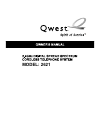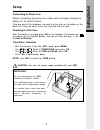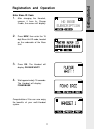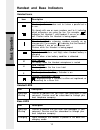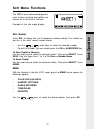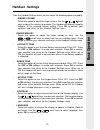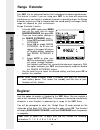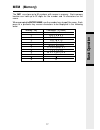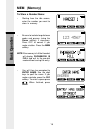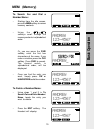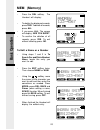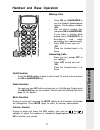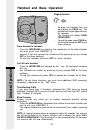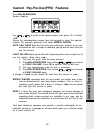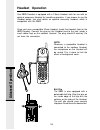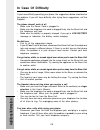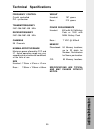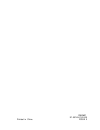Summary of 2621
Page 1
Model: 2621.
Page 2
1 important safety instructions when using your telephone equipment, basic safety precautions should always be followed to reduce the risk of fire, electric shock and injury, including the following: 1. Read and understand all instructions. 2. Follow all warnings and instructions marked on the produ...
Page 3
2 12. Unplug this product from the wall outlet and refer servicing to an authorized service facility under the following conditions: a. When the power supply cord or plug is damaged or frayed. B. If liquid has been spilled onto the product. C. If the product has been exposed to rain or water. D. If ...
Page 4: Introduction
3 the 2621 is an advanced cordless telephone that operates in the 2.4ghz frequency range. This manual is designed to familiarize you with the 2621 cordless telephone. We strongly recommend you read the manual before using your phone. Introduction.
Page 5: Parts Check List
4 parts check list 5. Belt clip 6. Battery 7. Owner's manual 1. Handset 2. Base unit 3. Ac power adapter 4. Telephone line cord.
Page 6: The Handset Layout
5 the handset layout 1. Antenna 2. Message waiting indicator 3. Earpiece 4. Headset jack (2.5mm) 5. Scroll keys 6. On/flash 7. Dialing key (0 - 9, *, #) 8. Handsfree speakerphone 9. Lcd display 10. Select 11. Off/clear 12. Intercom 13. Billed services 14. Microphone 1 3 4 5 6 7 8 9 10 11 14 2 12 13.
Page 7: The Base Unit Layout
6 the base unit layout phone cord jack ac power jack page key charge indicator message waiting indicator.
Page 8: Getting Started
7 getting started 1. Remove the battery compartment cover by pressing on the indent and sliding downward. 2. Place the new battery in the handset with the metal contacts aligned with the charge c o n t a c t s i n t h e b a t t e r y compartment. 3. Replace the battery compartment cover by sliding i...
Page 9: Getting Started
8 getting started charging of handset battery the handset of your 2621 cordless telephone is powered by a rechargeable battery. It charges automatically whenever the handset is in the base unit. You should charge the battery for 12 hours when you first receive your phone. You'll know the battery nee...
Page 10: Getting Started
9 getting started connecting to phone line before connecting the phone line, make sure to properly charge the battery for at least 12 hours. Plug one end of the telephone line cord into the jack on the bottom of the base unit. Plug the other end of this cord into the wall jack. Checking for dial ton...
Page 11: Getting Started
10 getting started registration and operation of the 2603 accessory handset your 2621 system can operate up to four handsets. The accessory handset consists of the following: setup of the 2603 accessory handset 1. Plug the ac power adapter into an electrical outlet, then the dc connector into the bo...
Page 12: Getting Started
11 getting started enter base id code 1. After charging the handset, remove it from its charge cradle, the screen will display: 2. Press new, then enter the 15 digit base unit id code, located on the underside of the base unit. 3. Press ok. The handset will display: please wait!! 4. Wait approximate...
Page 13: Basic Operation
12 basic operation handset and base indicators handset icons icon description line in use indicator on steady with no number next to it when a parallel set is in use. On steady with one or more numbers next to it, indicating which extensions are using the line. For example, 12 indicates that handset...
Page 14: Basic Operation
13 basic operation soft menu functions the 2621 has an advanced design that uses a menu structure and softkeys to access all of the built-in features. Example of the idle mode display: rdl (redial) press rdl to display the last 5 telephone numbers dialed. The number on top line is the most recent nu...
Page 15: Basic Operation
14 basic operation calls log (caller id) 555-123-4567 555-123-4567 1-123-4567 555-123-4567 1-555-123-4567 from the idle (off) mode, press menu, use the scroll keys to select calls log, then press ok. The caller id information of the most recently received call will be displayed. For example: to scro...
Page 16: Basic Operation
15 basic operation handset settings from the handset settings menu you can select the following options to modify: • ringer volume select this option to adjust the ringer volume. Use the scroll keys to adjust the volume up or down. The handset will display a graphic indicator of the selected volume ...
Page 17: Basic Operation
16 basic operation range extender your 2621 has an enhanced feature that is designed to improve performance. This feature is useful if you are using your 2621 in an area with excessive interference or you require a moderate increase in operating range. The range extender feature can help to improve ...
Page 18: Basic Operation
17 basic operation the 2621 can store up to 50 numbers with names in memory. Each memory location can hold up to 32 digits for the number and 16 characters for the name. When prompted to enter name, use the number keys to spell the name. Each press of a particular key causes characters to be display...
Page 19: Basic Operation
18 basic operation mem (memory) andrew 123 4567 to store a number/name: • starting from the idle screen, enter the number you want to store in memory. • be sure to include long distance codes and pauses (using the pause softkey) if necessary. Press off to correct if you make mistake. Press the mem s...
Page 20: Basic Operation
19 basic operation mem (memory) andrew_ andrew 123-4567 andrew 123-4567 andrew 123-4567 andrew 123-4567 to search for and dial a number/name: • starting from the idle screen, press the mem softkey to review memory contents. • using the softkeys scroll through the memory contents in alphabetical orde...
Page 21: Basic Operation
20 basic operation mem (memory) andrew 123-4567 andrew smith 555-123-4567 a ndrew smith 555-123-4567 andrew smith 5 551234567 555-123-4567 a ndrew smith • press the del softkey. The handset will display: • to delete the displayed records, press this. To delete all records, press all. • if you press ...
Page 22: Advanced Operations
21 advanced operations handset and base operation making calls • press on (or, handsfree to use the handset speakerphone feature). Dial the phone number. -or- • dial the phone number first; then press on (or handsfree). If you make a mistake while dialing, press clear(off) to backspace and make corr...
Page 23: Advanced Operations
22 advanced operations handset and base operation page/intercom • to page the handset from the base press the page key. The handset will ring for approximately 20 seconds. The handset will display page from base. • to end the page, press page on the handset except for off or the three softkeys. From...
Page 24: Advanced Operations
23 advanced operations handsfree speakerphone operation your 2621 handset has a built-in handsfree speakerphone. This feature allows you to stand the handset upright on a table or desktop and have handsfree conversations. For more information, refer to making calls in the handset and base operation ...
Page 25: Advanced Operations
24 advanced operations handset and base operation message waiting indication the 2621 is compatible with optional voicemail service provided by some local telephone companies. If you subscribe to this service and you have new, unplayed messages in your voicemail, a visual message waiting indicator (...
Page 26: Advanced Operations
25 advanced operations custom pay-per-use(ppu) features auto call back dials the last party who called you, whether or not you answered the call. A charge is added to your phone bill each time you use this feature. 3-way calling allows you to talk with 2 separate parties from a single line.To use th...
Page 27: Advanced Operations
26 advanced operations headset operation your 2621 handset is equipped with a 2.5mm headset jack for use with an optional accessory headset for handsfree operation. If you choose to use the headset option, you must obtain an optional accessory headset, which is compatible with the 2621. Once you hav...
Page 28: Additional Information
27 additional information taking care of your telephone your cordless telephone contains sophisticated electronic parts, so it must be treated with care. Avoid rough treatment place the handset down gently. Save the original packing materials to protect your telephone if you ever need to ship it. Av...
Page 29: Additional Information
28 additional information in case of difficulty if you have difficulty operating your phone, the suggestions below should solve the problem. If you still have difficulty after trying these suggestions, call the supplier. The phone doesn't work at all • make sure the power cord is plugged in. • make ...
Page 30: Additional Information
29 additional information in case of difficulty you hear noise in the handset, and none of the keys or buttons work • make sure the power cord is plugged in. Common cure for electronic equipment if the unit does not seem to be responding normally, then try putting the handset in its base. If it does...
Page 31: Additional Information
30 additional information warranty statement the supplier warrants, to the original purchaser only, the material and workmanship of this product for one year from the date of purchase. We will repair or replace, at our option, this product without charge should it fail due to a defect in material or...
Page 32: Additional Information
31 additional information fcc and acta regulations this equipment complies with parts 15 of the federal communications commission (fcc) rules for the united states. It also complies with regulations rss210 and cs-03 of industry and science canada. Operation is subject to the following two conditions...
Page 33: Additional Information
32 additional information fcc and acta regulations administrative council for terminal attachments (acta). We are required to provide you with the following information. 1. Product identifier and ren information the label on the back or bottom of this equipment contains, among other things, an ident...
Page 34: Additional Information
33 additional information fcc and acta regulations to inform you of your right to file a complaint with the fcc. Your telephone company may make changes in its facilities, equipment, operation, or procedures that could affect the proper functioning of this product. The telephone company is required ...
Page 35: Additional Information
34 additional information of devices subject only to the requirement that the sum of the ringer equivalence numbers of all the devices does not exceed five. Before installing this equipment, users should ensure that it is permissible to be connected to the facilities of the local telecommunications ...
Page 36: Additional Information
35 additional information technical specifications frequency control crystal controlled pll synthesizer transmit frequency 2401.056-2481.408 mhz receive frequency 2401.056-2481.408 mhz channels 95 channels nominal effective range maximum power allowed by fcc and ic. Actual operating range may vary a...
Page 37: Table Of Contents
3 6 table of contents 1. I m p o r t a n t s a f e t y instructions 3. Introduction 4. Parts check list 5. The handset layout 6. The base unit layout 7. Getting started 7. Setup 10. Registration and operation 12. Basic operation 12 handset and base indicators 13. Soft menu functions 13. Rdl (redial)...
Page 38
Printed in china qw 2621 91-001 45 -010-000 issue 0