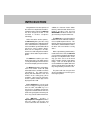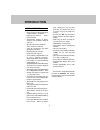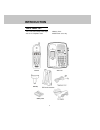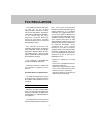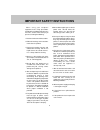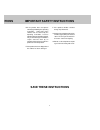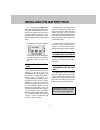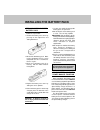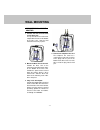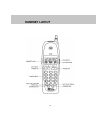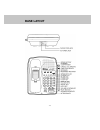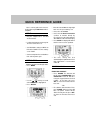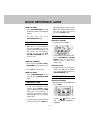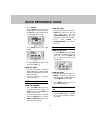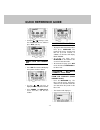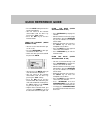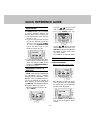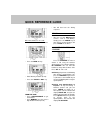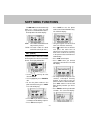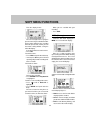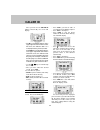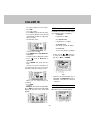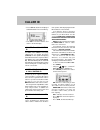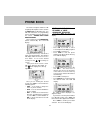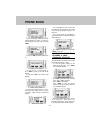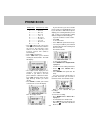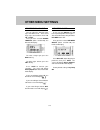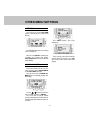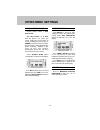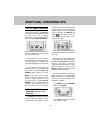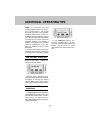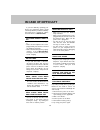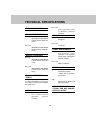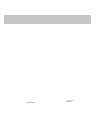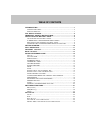Qwest QW1734 User Manual
1
Congratulations! You have purchased
one of the most sophisticated cordless
telephones on the market! The QW1734
has been designed to offer a new
standard in cordless telephone
technology.
Unlike most other cordless phones,
the QW1734 digitizes your voice using
advanced digital voice coding to provide
noise and distortion free performance.
In most conditions you will not be able to
tell you are using a cordless phone.
Gone are the annoyances of static,
interference and having to listen to other
people’s conversations on your cordless
phone.
The QW1734 scrambles your voice
before it transmits it. This allows you the
security of knowing that no one can tune
in and eavesdrop on your conversations.
The QW1734 decodes and displays
name and number Caller ID (CID)
information where available and when
subscribed to. The alpha-numeric
display will show both the name and
number of the calling party (when
available). Up to 15 name characters
and/or 11 phone number digits can be
displayed on the LCD.
With the QW1734, the user can easily
answer a call by pressing any key other
than the OFF, VOLUME keys or 3
Services keys. In addition, the handset
keypad and LCD illuminate while the
handset rings to signal an incoming call.
This is very useful in a dark environment.
The QW1734 includes a
Speakerphone and keypad on the Base
Unit. This enables you to make and
receive calls hands-free at the Base. In
INTRODUCTION
addition, the Intercom feature allows
two-way communication between the
Handset and Base Unit. Pressing
INTERCOM on the Base can also assist
you in locating a misplaced Handset.
The QW1734 uses special memory in
both the Base Unit and Handset which is
not susceptible to power failures. This
provides permanent storage of all speed
dial numbers, CID information as well as
the Base Unit and Handset security
codes.
When a spare battery(not included) is
installed in the Base Unit, the QW1734
uses this battery to provide operational
backup in case of power failure. In this
way, you have access to all normal
phone functions during a total power
outage. Calls can still be placed and
received without interruption. More than
4 hours backup will be possible with a
fully charged battery in the Base Unit.
The phone will also alert you when
you are Out of Range even when you're
not using the phone!