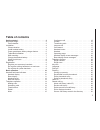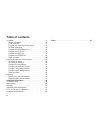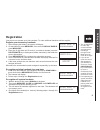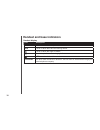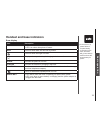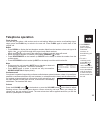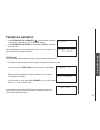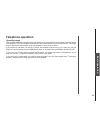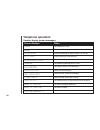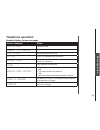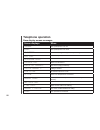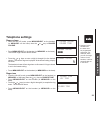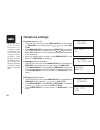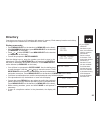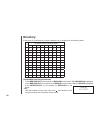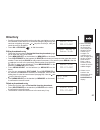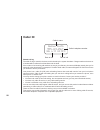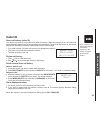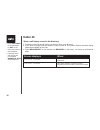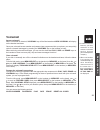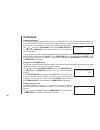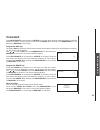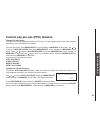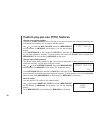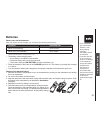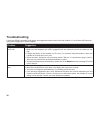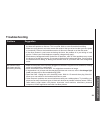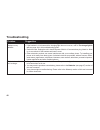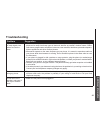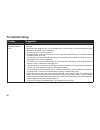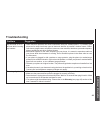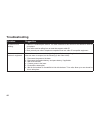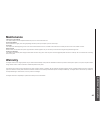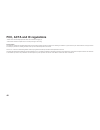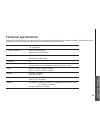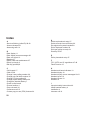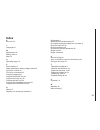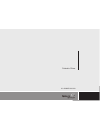Getting started 3 before you begin . . . . . . . . . . . . . . . . . . . . . 3 parts checklist . . . . . . . . . . . . . . . . . . . . . 3 installation . . . . . . . . . . . . . . . . . . . . . . . . 4 choose location . . . . . . . . . . . . . . . . . . . . 4 install handset battery . . . . . . . . ...
Voicemail . . . . . . . . . . . . . . . . . . . . . . . 31 access voicemail . . . . . . . . . . . . . . . . . . 31 clear voicemail . . . . . . . . . . . . . . . . . . . 31 program the voicemail access keys . . . . . . . . . 31 program password . . . . . . . . . . . . . . . . . 32 program the voicema...
3 g ett in g s ta rte d parts checklist 1 . Handset 2 . Base unit 3 . Battery 4 . Telephone line cord 5 . Belt clip 6 . Base wall mounting bracket 7 . Ac power adaptor 8 . User’s manual before you begin telephone line cord battery ac power adaptor user’s manual handset • important! Before using this...
Installation for maximum performance of your cordless telephone system: 1 . Choose a central location for your base unit . 2 . Install your base unit and extension handsets away from electronic equipment, such as personal computers, television sets and microwave ovens . 3 . In locations where there ...
5 g ett in g s ta rte d power guard/spare battery charger feature your phone can use the spare battery in the base unit to provide operational backup in the event of a power failure . With a fully charged battery in the spare battery charger, you will still be able to place and receive calls from th...
Table/desk installation installation modular telephone jack standard electrical outlet connect the power cord . After charging the battery for at least 16 hours, connect the telephone line cord . • install the base unit away from electronic equipment such as personal computers, television sets or mi...
G ett in g s ta rte d installation wall mounting your phone base unit is designed to mount on a standard telephone wall plate . Wall mounting is optional . 1 . Plug the adapter into an electrical outlet, and the connector to the bottom of the base unit . 2. Connect the telephone line cord to the jac...
8 installation check for dial tone after the batteries are charged, pick up the handset and press on; you should hear a dial tone . If you do not, try this phone in another phone jack. Belt clip (optional) note: • your phone contains an internal noise filter (for dsl subscribers). This means, if you...
G ett in g s ta rte d your phone can operate up to four handsets . To order additional handsets call the supplier . Register your accessory handsets 1 . After charging the battery, the screen will display: 2 . On the base unit, press menu/sel, then scroll to display base id, press menu/sel 3 . Enter...
0 handset and base indicators handset display icon description mute turns on when the microphone is muted . New turns on when there are new call log entries . Turns on when the ringer is muted . Low battery indicator and charging indicator . Led is on when in handsfree mode . Voicemail on when new v...
B as ic o pe ra tio n base display icon description mute • mute turns on when the microphone is muted . • led is on when microphone is muted new turns on when there are new call log entries . Turns on when the ringer is muted . Displays when spare battery is charging in the base unit . In use on whe...
Handset layout 1 . Antenna 2 . Cid 3 . Redial/pause 4. On/flash 5 . Dialing key (0 - 9, *, #) 6 . Voicemail 7 . Play 8 . Skip 9 . Menu/select 10 . 11 . Speaker 12 . Mute/delete 13 . Off/clear 14 . Billed services 15 . Intercom 16 . Erase x 16.
3 b as ic o pe ra tio n 1 . Intercom 2 . In use 3 . Spare battery compartment 4 . Charge 5 . Microphone 6 . Auto call back 7 . 3-way calling 8 . Repeat dialing 9 . Number keys 10 . Speaker 11 . Mute 12 . Flash 13 . Redial/pause 14 . Caller id 15 . Exit 16 . Delete 17 . Phonebook 18 . Menu/select 19 ...
Telephone operation making calls from the handset: press on (or, speaker ( ) to use the handset speakerphone feature) . Dial the phone number . -or- dial the phone number first; then press on or speaker ( ) . As you are entering numbers, press delete/mute or off/clear to backspace and make correctio...
5 b as ic o pe ra tio n flash function you can use your phone with services such as call waiting . When you receive a call waiting signal, simply press the flash key to switch to the new call . Press flash again to switch back to the original call . Redial • press redial to display the last telephon...
Transferring calls you can transfer calls between the base and any handsets registered to it . While you are on an external call, using transfer allows you to speak to the person who answers at the base or handset you are calling before releasing the external call to them . • press intercom key on t...
B as ic o pe ra tio n • press intercom, on or speaker ( ) on the handset (or base) to answer the intercom call . The screens will display: • press intercom, off/clear on the handset (or exit on the base) to end the call if the handset/base you are attempting to intercom is out of range, or on an ext...
8 telephone operation handset locator • from the idle (off) mode, press menu/sel on the base unit, then use or key to scroll to handset locator . • press menu/sel, display will show: • to end the page, press on, speaker, or any dial pad key (0-9,*,#) on the handset, or press menu/sel or exit on the ...
B as ic o pe ra tio n operating range this cordless telephone operates within the maximum power allowed by the federal communications commission (fcc) . This handset and base can only communicate over a certain distance . The range may be affected by the weather or the construction of your home or o...
0 telephone operation handset display screen messages screen displays: when: phone the handset is in use . Ended the handset is on hook . No entries you are accessing an empty directory or call log . List full you are saving to a full directory . Microphone muted the call is on mute . Speaker the ha...
B as ic o pe ra tio n handset display screen messages screen displays: when: calling base calling the base . Handset x is calling other handset is calling . Line in use an extension phone is in use . No line there is no telephone line connected . Already saved the telephone number you have entered i...
Telephone operation base display screen messages screen displays: when: speaker the speakerphone is in use . Ended the speakerphone is on hook . No entries you are accessing an empty directory or call log . List full the directory is full, no new data can be saved . Microphone muted the call is on m...
3 b as ic o pe ra tio n ringer volume • from the idle (off) mode, press menu/select on the handset (or menu/sel on the base) then the or key to ringer volume . • press menu/select on the handset (or menu/sel on the base) . The current ringer volume will be shown: • press the or keys or enter a digit...
Key tone (preset to on) • from the idle (off) mode, press menu/select on the handset (or menu/sel on the base) then the or keys to select key tone . • press menu/select on the handset (or menu/sel on the base) . The current setting will be shown . Use the or keys to scroll to on or off . When set to...
5 b as ic o pe ra tio n directory your phone can store up to 50 numbers with names in memory . Each memory location can hold up to 32 digits for the number and 16 characters for the name . Storing a new entry • press menu/select on the handset (or menu/sel on the base) • with phonebook highlighted, ...
Directory each press of a particular key causes characters to be displayed in the following order: review/dial from the phonebook • press menu/select on the handset (or menu/sel on the base) . With phonebook highlighted, press menu/select on the handset (or menu/sel on the base) . With the review hi...
B as ic o pe ra tio n • scroll through the phonebook entries using the and keys or enter first character of the name to be searched (using the digit keys) and continue navigating using the or keys as scroll keys, until you reach the entry to be dialed . • press on or speaker ( ), to dial the number ...
8 shared call log the caller id log is stored in the base, and is shared by the system handsets . Changes made at the base or a handset will be reflected in all handsets and the base. If the number of an incoming call matches an entry in your directory, the name will display exactly how you’ve enter...
B as ic o pe ra tio n caller id • if you answer a call before the caller id information appears on the screen, it will not be in the call history . About call history (caller id) your phone can store up to 50 calls in its caller id memory . When the memory is full, the oldest call will be deleted to...
30 screen displays: when: private number the other party is blocking name and/or number information . Unknown number your phone company is unable to receive information about this caller’s name and/or number . • press off/clear on the handset(s) (or exit on the base) at any time to exit call history...
3 b as ic o pe ra tio n • in order to use these features, you must subscribe to and activate voicemail service through your local telephone company . • when one handset is accessing the voicemail setup, the other handset(s) cannot access it at the same time . If this is attempted, not available at t...
3 program password you need to program a password to access your voicemail. First, you must activate and define your voicemail password with the voicemail service provided by your local telephone company . Once you have defined your password, you can then program it into the phone. Use or to scroll ...
33 b as ic o pe ra tio n press delete/mute on the handset (or delete on the base) . Enter the new number provided by your local telephone company . To enter pauses, press and hold pause. When finished press menu/select on the handset (or menu/sel on the base) . Program the skip key the default skip ...
3 custom pay-per-use (ppu) features ppu keys on base you can use the dedicated keys on the base unit to access below functions . Auto call back dials the last party who called you, whether or not you answered the call . A charge is added to your phone bill each time you use this feature . 3-way call...
35 b as ic o pe ra tio n change ppu key setting your phone is factory programmed with the ppu keys, you can reprogram the codes to the numbers provided by your local telephone company . From the idle mode, press menu/select on the handset(or menu/sel on the base), use or to scroll to feature codes, ...
3 change 3-way calling number the default 3-way calling code is f (flash). If this does not match the number provided by your local telephone company, you will need to edit the number . Use or to scroll to 3-way calling, then press menu/select on the handset (or menu/sel on the base) . You see the f...
3 b as ic o pe ra tio n batteries • if you repeatedly get a low battery indicator, even after charging overnight, the battery should be replaced . • to reduce the risk of fire or injury to persons or damage to the telephone, charge the battery provided with this phone (or equivalent) in accordance w...
38 troubleshooting if you have difficulty operating your phone, the suggestions below should solve the problem. If you still have difficulty after trying these suggestions, call the supplier . Problem suggestion my phone doesn’t work at all . • make sure the power cord is plugged in . • make sure th...
3 additional information troubleshooting problem suggestion i cannot dial out . • make sure you have a dial tone before dialing. The handset may take a second or two to find the base and produce a dial tone . This is normal . Wait an extra second before dialing . • make sure your phone is set to the...
0 troubleshooting problem suggestion can’t connect displays on my handset . • move the handset closer to the base . You might have moved out of range . • if the handset is in its base and the charging light does not come on, refer to the charge light is off (see page 43) in this troubleshooting guid...
Additional information troubleshooting problem suggestion i get noise, static, or weak signal even when i’m near the base . • other electronic products can cause interference with your cordless phone . Try installing your phone as far away from these types of electronic devices as possible: wireless...
Troubleshooting problem suggestion my handset does not ring when i receive a call . • make sure you have the ringer activated . Refer to the section(s) on ringer selection in this user’s manual . • make sure the telephone line cord is plugged firmly into the base unit and the telephone jack. Make su...
3 additional information troubleshooting problem suggestion my calls fade or cut in and out while i’m using my handset . • other electronic products can cause interference with your cordless phone . Try installing your phone as far away from these types of electronic devices as possible: wireless ro...
Troubleshooting problem suggestion my caller id isn’t working . • caller id is a subscription service . You must subscribe to this service for this feature to work on your phone . • your caller must be calling from an area that supports caller id . • both you and your caller’s telephone companies mu...
5 additional information maintenance taking care of your telephone your cordless telephone contains sophisticated electronic parts, so it must be treated with care . Avoid rough treatment place the handset down gently . Save the original packing materials to protect your telephone if you ever need t...
Important safety instructions when using your telephone equipment, basic safety precautions should always be followed to reduce the risk of fire, electric shock and injury, including the following: 1 . Read and understand all instructions . 2 . Follow all warnings and instructions marked on the prod...
Additional information fcc, acta and ic regulations fcc part 5 this equipment has been tested and found to comply with the requirements for a class b digital device under part 15 of the federal communications commission (fcc) rules . These requirements are intended to provide reasonable protection a...
8 fcc, acta and ic regulations * remain on the line and briefly explain the reason for the call before hanging up. * perform such activities in off-peak hours, such as early morning or late evening . Industry canada this equipment complies with regulations rss210 and cs-03 of industry canada. Operat...
Additional information enhanced 5 .8ghz technology–your phone operates on a dual band transmission that combines the best of 5 .8ghz and 2 .4ghz technologies, providing enhanced performance over standard cordless telephones . Frequency control crystal controlled pll synthesizer transmit frequency ba...
50 index a about call history (caller id) 28-30 access voicemail 31 answering calls 14 b base display 11 base display screen messages 22 base unit layout 13 batteries 37 battery care and maintenance 37 before you begin 3 belt clip (optional) 8 c call forward 17 caller id 28 change 3-way calling numb...
5 index k key tone 24 l language 24 m maintenance 45 making calls 14 mute 15 o operating range 19 p parts checklist 3 power guard/spare battery charger feature 5 ppu keys on base 34 ppu keys on handset 34 program password 32 program the erase key 33 program the play key 32 program the skip key 33 pr...
Printed in china . 91-000965-010-000
User’s manual model: qw5872 qwest national help desk toll free: 1-800-651-6791.