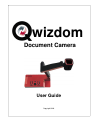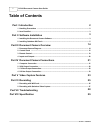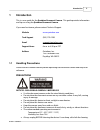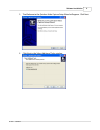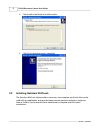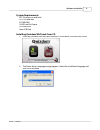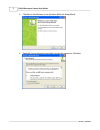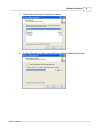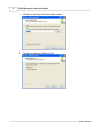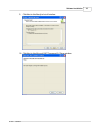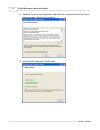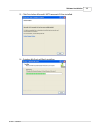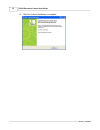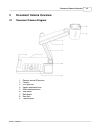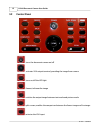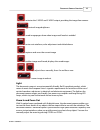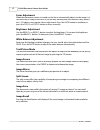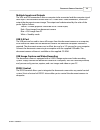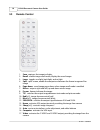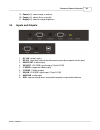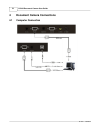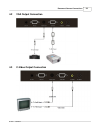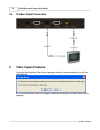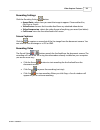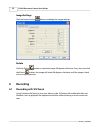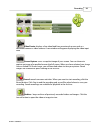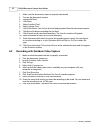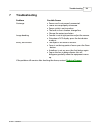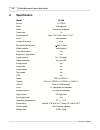Summary of DC100
Page 1
Copyright 2010 user guide wizdom document camera.
Page 2: Table of Contents
Table of contents part i introduction 2 ................................................................................................................................... 2 1 handling precautions ..........................................................................................................
Page 3: Introduction
Introduction 2 © 2010 ... Qwizdom 1 introduction this is a user guide for the qwizdom document camera. This guide provides information and tips on using the qwizdom document camera. If you need assistance, please contact technical support. Website www.Qwizdom.Com tech support (253) 770-1285 email su...
Page 4: Software Installation
Dc100 document camera user guide 3 © 2010 ... Qwizdom · do not use volatile solvent. · if this equipment functions abnormally, such as smoke, smell, or noise, immediately unplug and call for professional assistance. · unplug the document camera or turn off the power when not in use. 1.2 item checkli...
Page 5
Software installation 4 © 2010 ... Qwizdom 2. The welcome to the qwizdom video capture setup wizard will appear. Click next. 3. Click next in the select additional tasks window..
Page 6
Dc100 document camera user guide 5 © 2010 ... Qwizdom 4. Click install in the ready to install window. 5. Click finish when the setup is complete. 2.2 installing qwizdom wizteach the qwizdom wizteach software allows you access to a complete set of tools that can be used with any application and your...
Page 7
Software installation 6 © 2010 ... Qwizdom system requirements ppc g4 processor and intel os x 10.4 and later 512 mb ram 10 gb free disk space cd-rom drive open usb port installing qwizdom wizteach from cd 1. Insert the qwizdom wizteach discinto the cd-rom drive. Click wizteach install. 2. The selec...
Page 8
Dc100 document camera user guide 7 © 2010 ... Qwizdom 3. Click next in the welcome to the qwizdom wizteach setup wizard. 4. Read the license agreement and select i accept the agreement. Click next..
Page 9
Software installation 8 © 2010 ... Qwizdom 5. Click on next in the select components window. 6. In select a destination, select where wizteach will be installed and click next..
Page 10
Dc100 document camera user guide 9 © 2010 ... Qwizdom 7. Click next in the select start menu folder window. 8. Click next in the select additional tasks..
Page 11
Software installation 10 © 2010 ... Qwizdom 9. Click next in the ready to install window. 10. Click next in the microsoft .Net framework 2.0 setup window..
Page 12
Dc100 document camera user guide 11 © 2010 ... Qwizdom 11. Read the end-user license agreement and check the i accept the terms of the license agreement box. Click install to continue. 12. Microsoft .Net framework 2.0 will install..
Page 13
Software installation 12 © 2010 ... Qwizdom 13. Click finish when microsoft .Net framework 2.0 has installed. 14. Qwizdom wizteach will finish installing..
Page 14
Dc100 document camera user guide 13 © 2010 ... Qwizdom 15. Click finish when installation is complete..
Page 15: Document Camera Overview
Document camera overview 14 © 2010 ... Qwizdom 3 document camera overview 3.1 document camera diagram 1. Remote control ir receiver 2. Camera 3. Led light box 4. Upper mechanical arm 5. Main mechanical arm 6. Side panel 7. Back panel 8. Base unit 9. Control panel.
Page 16
Dc100 document camera user guide 15 © 2010 ... Qwizdom 3.2 control panel turns the document camera on/off activates vga output terminal, providing the image from camera turns on/off the led light freezes/unfreeze the image switches the output image between text mode and picture mode splits screen, e...
Page 17
Document camera overview 16 © 2010 ... Qwizdom activates the c-video and s-video output, providing the image from camera controls image brightness saved image pages down when image recall mode is enabled carries out autofocus, color adjustment and white balance captures and saves the current image e...
Page 18
Dc100 document camera user guide 17 © 2010 ... Qwizdom focus adjustment when the document camera is turned on, the focus automatically adjusts to the image. It is not necessary to readjust the focus if you are only working with flat materials (text, photos, etc.). 3-d objects may require a focus adj...
Page 19
Document camera overview 18 © 2010 ... Qwizdom multiple inputs and outputs the vga and usb connections allow a computer to be connected and the computer signal to be input. The document camera also has c-video and s-video connectors, which can output the document camera image. The output can be dete...
Page 20
Dc100 document camera user guide 19 © 2010 ... Qwizdom 3.3 remote control 1. Save: captures the image in display 2. Recall: enable image recall mode, display the saved images 3. Lamp: toggles arm light, back light, and no light 4. Split: splits screen, enable the comparison between the frozen image ...
Page 21
Document camera overview 20 © 2010 ... Qwizdom 19. Zoom[+/-]: zoom image in and out 20. Focus[+/-]: adjusts focus manually 21. Bright[+/-]:controls image brightness 3.4 inputs and outputs 1. Dc 12v: powers input 2. Rs 232: serial port (control the document camera by computer via this port) 3. Audio ...
Page 22: Document Camera Connections
Dc100 document camera user guide 21 © 2010 ... Qwizdom 4 document camera connections 4.1 computer connection.
Page 23
Document camera connections 22 © 2010 ... Qwizdom 4.2 vga output connection 4.3 c-video output connection.
Page 24: Video Capture Features
Dc100 document camera user guide 23 © 2010 ... Qwizdom 4.4 s-video output connection 5 video capture features if you start the qwizdom video capture program without a camera attached, you will see the following: be sure the document camera is plugged in before launching the qwizdom video capture pro...
Page 25
Video capture features 24 © 2010 ... Qwizdom recording settings click the recording settings button. · aspect ratio: selects how you want the image to appear. Choose either box, pan/scan or stretch · video device: chooses the live video feed from any attached video device · video compression: select...
Page 26: Recording
Dc100 document camera user guide 25 © 2010 ... Qwizdom image settings click the image settings button to change the image settings. Rotate click the rotate button to rotate the image 90 degrees clockwise. Every time you click the rotate button, the image will rotate 90 degrees clockwise until the im...
Page 27
Recording 26 © 2010 ... Qwizdom video device: displays a live video feed from an external source such as a document camera or video camera. A new window will appear displaying the video input feed. Screen capture: saves a snapshot image of your screen. You can choose to capture an image of a specifi...
Page 28
Dc100 document camera user guide 27 © 2010 ... Qwizdom 1. Make sure the document camera is properly connected. 2. Turn on the document camera. 3. Launch wizteach. 4. Click menu. 5. Select standard tools. 6. Select capture tools. 7. Click video device. You will see the live feed projected from the do...
Page 29: Troubleshooting
Troubleshooting 28 © 2010 ... Qwizdom 7 troubleshooting problem possible causes no image · power cord is not properly connected. · cables are not properly connected. · power switch is not turned on. · the built-in fuse is broken: change fuse. · change the output resolution. Image bending · camera is...
Page 30: Specification
Dc100 document camera user guide 29 © 2010 ... Qwizdom 8 specification model dc100 sensor 1/3" cmos pixels 2 megapixel zoom 9x optical, 8x digital frame rate 15 shooting area max: 13.5"x10.6", min: 0.1"x0.1" focus auto/manual output resolution xga resolution (horizontal) white balance auto/manual co...