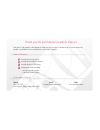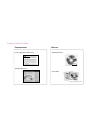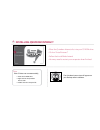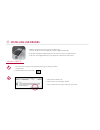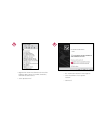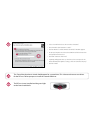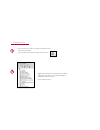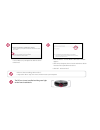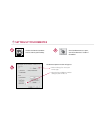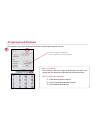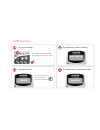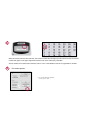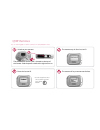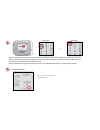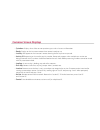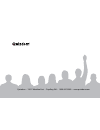Summary of Interact
Page 1
Quick start guide getting started with qwizdom.
Page 3
....................................................................................................................................................................................................................................................... .......................................................
Page 4: Check The Set Contents
................................................. ................................................. ........................ .......................... .......................... ................................................. 1 check the set contents you should have the following items: q5rf inst...
Page 5
Qwizdom warranty, return & exchange policy t hank you for ordering from qwizdom! We strive to offer first quality products, and want you to be completely satisfied with your purchase. Qwizdom products are guaranteed to be free from defects and workmanship for one (1) year from the date of purchase. ...
Page 6: Installing Qwizdom Interact
...............................................................................................................................................................................................................................................................................................................
Page 7: Installing Usb Drivers
3 installing usb drivers windows 2000/xp 1 from the start menu, go to the control panel or go to settings and then • control panel double-click on the system icon • 2 click on the hardware tab • click on the • “device manager” button select • “view devices by type” under the view menu with the qwizd...
Page 8
3 right-click on the rf host found under one of the • following: ports, universal serial bus controllers, unknown or other devices select • “update driver” 4 the • “found new hardware” wizard appears select • “install from a list or specific location ” click • “next”.
Page 9
The “ found new hardware ” wizard should appear for a second time. This is because there are two drivers for the rf host. Follow prompts to install the second usb driver. 7 6 the rf host is now installed and the green light on the front should be lit. Select • “search for the best driver in these lo...
Page 10
Windows vista 1 from the start menu, go to settings, control panel, and • then device manager select • “view devices by type” under the view menu 2 right-click on the rf host found under one of the • following: ports, universal serial bus controllers, unknown or other devices select • “update driver...
Page 11
3 select • “browse my computer for software driver” click • “next” click on • “browse” and the “browse for folder” window appears click on my computer, then select the usb drivers folder • located on the qwizdom interact disc click • “ok” and then “next” 5 when it’s done installing, click on • “clos...
Page 12: Setting Up Your Remotes
3 4 setting up your remotes double-click on the qwizdom interact icon on your desktop. Once qwizdom interact is open, click on the “remotes” button in the toolbar. 1 2 the remote options window will appear: click on • “change” to select your remote type adjust the lowest/highest number • setting for...
Page 13: Assigning Fixed Numbers
Assigning fixed numbers 4 this procedure only needs to be done once, unless you change computers or hosts. Click on • “assign fixed numbers” the • “assign remotes” window appears the session id is the host’s unique id. Entering the session id into the remotes lets them know which host to communicate...
Page 14
1 turn on your remotes. Hold down the menu button for a • few seconds to turn on the remote enter sess. Id 2 100804 3 enter the session id. Use the key pad to enter • the session id and press the send button the remote may ask for a session id. 4 find net the remote will try to connect to the host. ...
Page 15
Qwizdom id #1 when the remote connects to the rf host, the remote’s number box will light up in blue on the screen. The remote number will appear in the upper right of the remote’s lcd screen and display “qwizdom.” after all remotes have connected to the host, click on “save” at the bottom to exit t...
Page 16
Note: the following applies to both the q5rf presenter and participant remotes. 1 switch on your remotes. The power switch for the q5rf is located on the top of the remote. Slide the power switch to the right to turn on. 2 the remote may ask for a session id. 3 enter the session id. 100804 4 the rem...
Page 17
5 when the participant remote connects to the rf host, the remote’s number box will light up in blue on the screen. The remote number will appear on the remote’s lcd screen and display “remote #1.” when the instructor remote connects to the rf host, the t will light up in blue on the screen. After a...
Page 18: Common Screen Displays
Common screen displays qwizdom: • displays when slides are non-question types such as lessons or information. Ready: • displays on the instructor remote when remote is ready to use. Last key: • will appear on the instructor’s remote showing the last key that was pressed. Activity id: • requesting an...
Page 20
Qwizdom•12617meridianeast•puyallup,wa•1.800.347.3050•www.Qwizdom.Com.