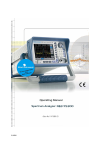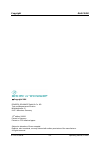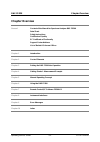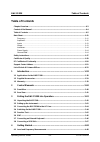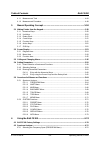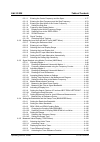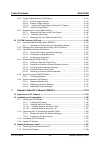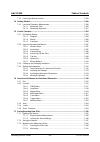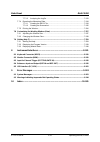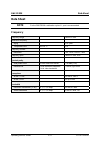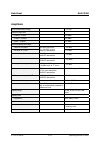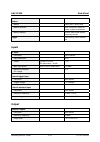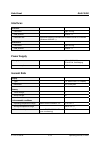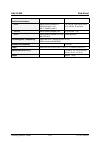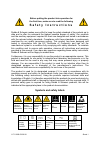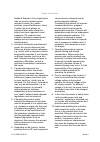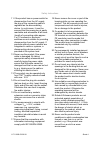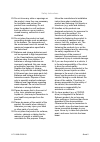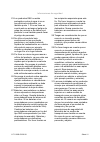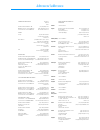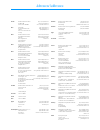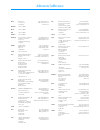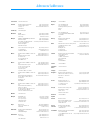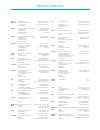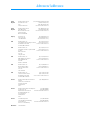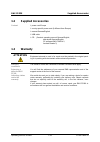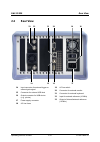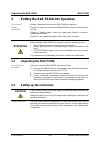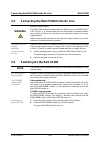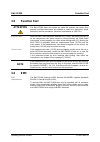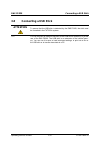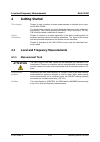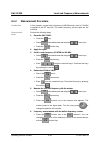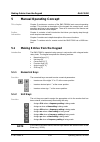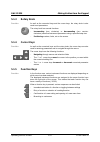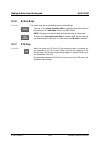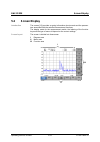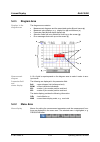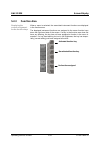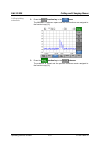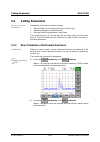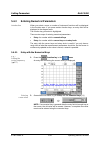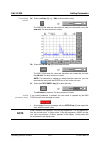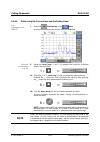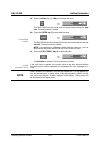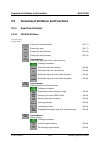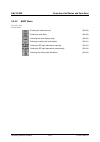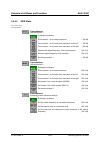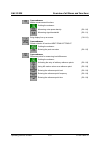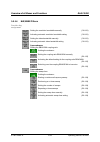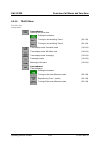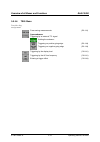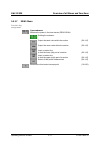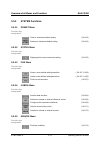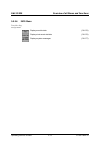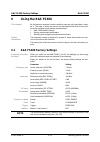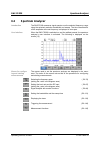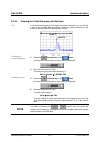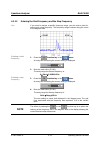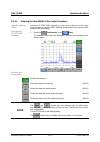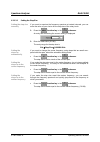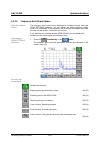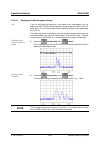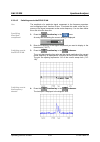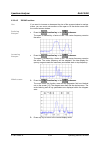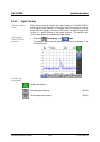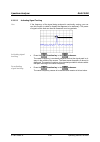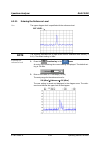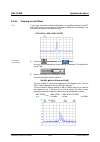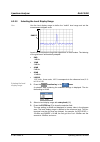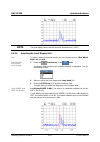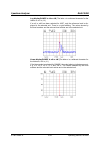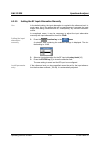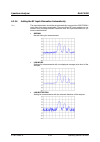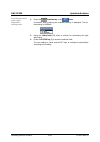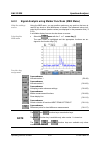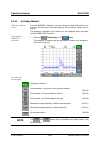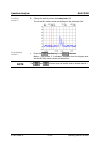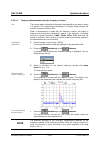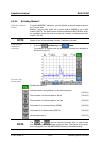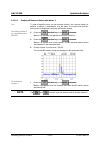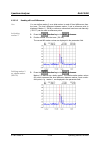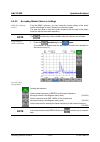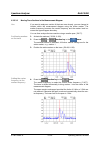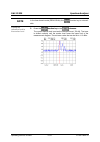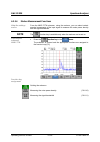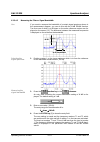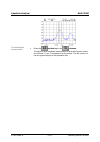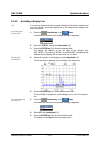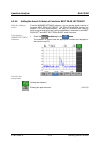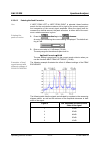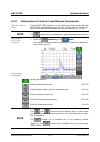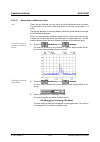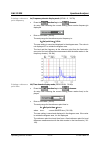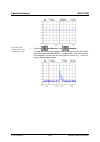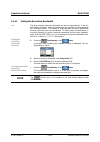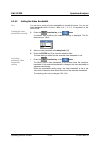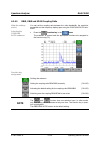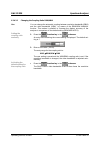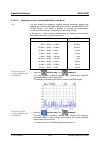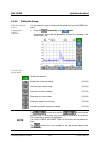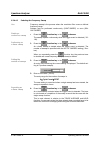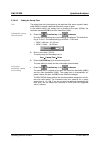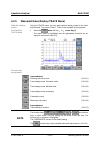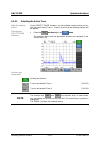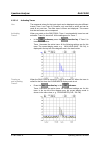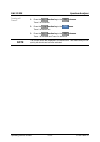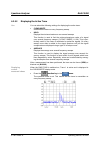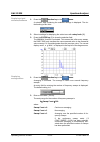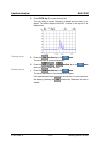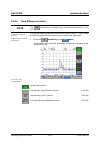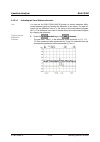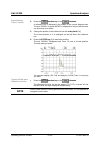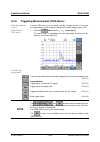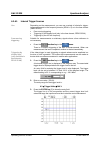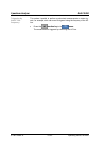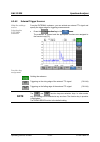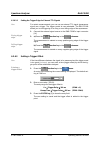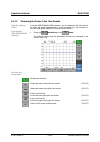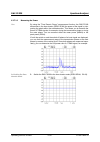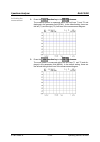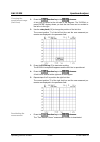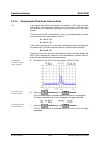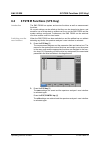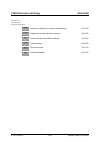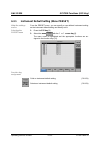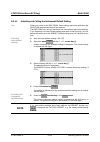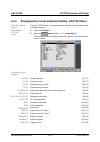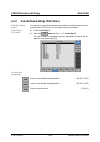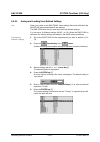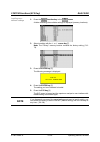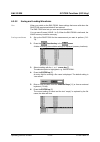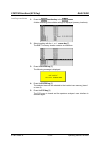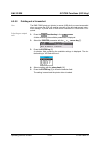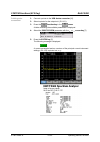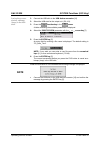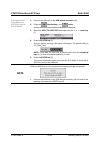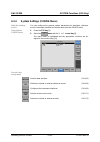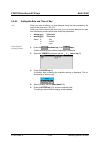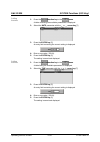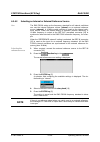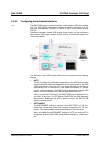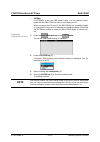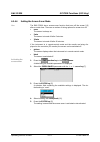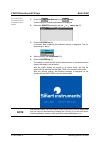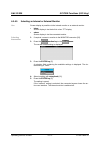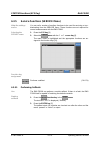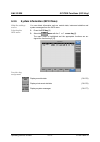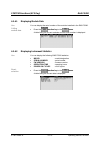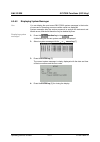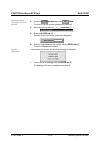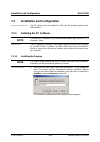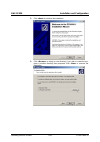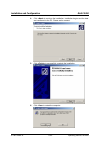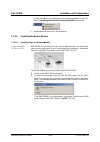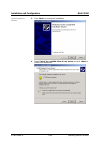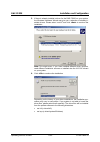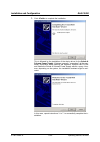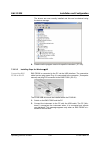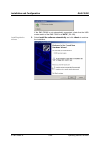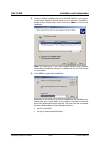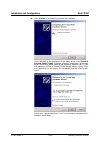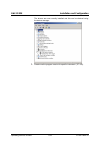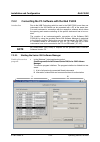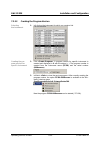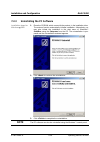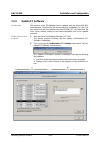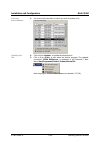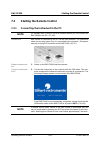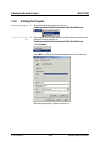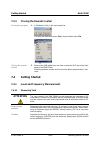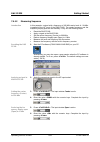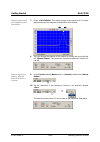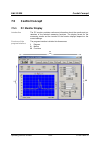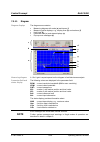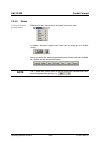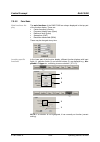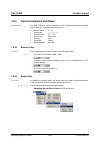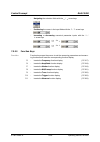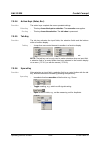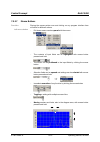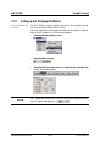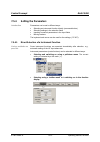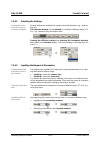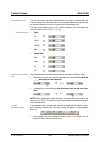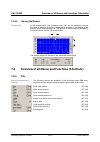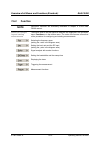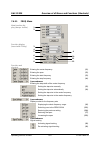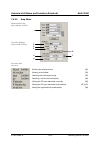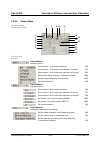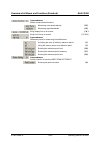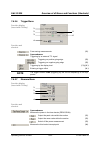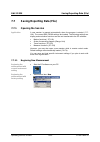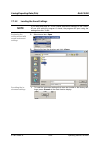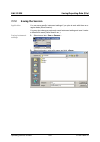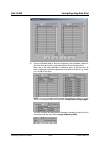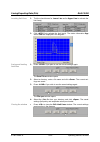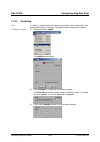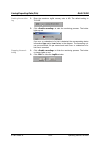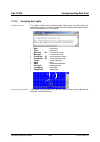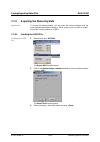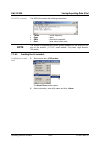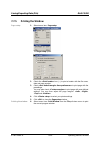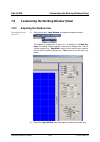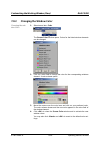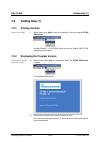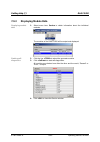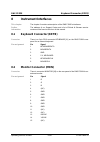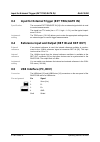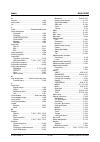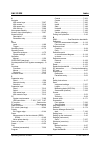- DL manuals
- R&S
- Measuring Instruments
- FS300
- Operating Manual
R&S FS300 Operating Manual
Summary of FS300
Page 1
2/2006.
Page 2: 0 Copyright
Copyright r&s fs300 e-1147.2759.00 0-2 operating manual, 2/2006 0 copyright copyright © copyright 2006 rohde & schwarz gmbh & co. Kg test and measurement division mühldorfstraße 15 81671 münchen, germany 13 th edition 2/2006 printed in germany. Printed on ffc bleached paper. Subject to alterations, ...
Page 3: Chapter Overview
R&s fs300 chapter overview operating manual, 2/2006 0-3 e-1147.2759.00 chapter overview general content of the manual for spectrum analyzer r&s fs300 data sheet safety instructions certificate of quality ec certificate of conformity support center address list of rohde & schwarz offices chapter 1 in...
Page 4: Content of The Manual
Content of the manual r&s fs300 e-1147.2759.00 0-4 operating manual, 2/2006 content of the manual introduction this operating manual provides information about: technical characteristics of the instrument putting into operation basic operating procedures and control elements operation via menus and ...
Page 5: Table of Contents
R&s fs300 table of contents operating manual, 2/2006 0-5 e-1147.2759.00 table of contents chapter overview ............................................................................................................................ 0-3 content of the manual..............................................
Page 6
Table of contents r&s fs300 e-1147.2759.00 0-6 operating manual, 2/2006 4.1.1 measurement task ...................................................................................................... 4-48 4.1.2 measurement procedure ........................................................................
Page 7
R&s fs300 table of contents operating manual, 2/2006 0-7 e-1147.2759.00 6.2.1.1 entering the center frequency and the span............................................. 6-77 6.2.1.2 entering the start frequency and the stop frequency............................... 6-78 6.2.1.3 entering the step width...
Page 8
Table of contents r&s fs300 e-1147.2759.00 0-8 operating manual, 2/2006 6.2.6 triggering measurements (trig menu).................................................................... 6-140 6.2.6.1 internal trigger sources............................................................................ 6-1...
Page 9
R&s fs300 table of contents operating manual, 2/2006 0-9 e-1147.2759.00 7.3.3 closing the remote control....................................................................................... 7-200 7.4 getting started......................................................................................
Page 10
Data sheet r&s fs300 e-1147.2759.00 0-10 operating manual, 2/2006 7.7.3.3 analyzing the logfile ................................................................................. 7-233 7.7.4 exporting the measuring data ....................................................................................
Page 11: Data Sheet
R&s fs300 data sheet operating manual, 2/2006 0-11 e-1147.2759.00 data sheet note for the r&s fs300 a calibration cycle of 1 year is recommended. Frequency frequency range 9 khz to 3 ghz reference frequency aging 2•10 -6 / year temperature drift 5 to 30° c 1•10 -6 frequency counter resolution 1 hz, ...
Page 12: Amplitude
Data sheet r&s fs300 e-1147.2759.00 0-12 operating manual, 2/2006 amplitude level measurement range > 137 db maximum input level 50 mhz - 3 ghz +33 dbm 10 mhz - 50 mhz +26 dbm 9 khz - 10 mhz +20 dbm intermodulation-free range 1 mhz to 100 mhz ≤ -60 dbc 100 mhz to 3 ghz two-tone-signal with 2 x -30 d...
Page 13: Inputs
R&s fs300 data sheet operating manual, 2/2006 0-13 e-1147.2759.00 markers marker marker and 1 delta marker marker functions peak, next peak, marker to center, marker to reference marker displays normal, delta, noise marker, frequency counter trigger free-running, video, external, line inputs rf inpu...
Page 14: Interfaces
Data sheet r&s fs300 e-1147.2759.00 0-14 operating manual, 2/2006 interfaces usb host connector type “a-plug” usb protocol version 1.1 command set instrument specific command set, software driver for windows (windows 2000/xp™) usb device connector type “b-plug” usb protocol version 1.1 power supply ...
Page 15
R&s fs300 data sheet operating manual, 2/2006 0-15 e-1147.2759.00 mechanical resistance sinus meets din en 60068-2-6, din en 61010-1 and mil-t-28800d class 5 5 to 150 hz, max. 2g at 55 hz, 55 to 150 hz, 0.5g const. Random meets din en 60068-2-64 10 to 500 hz, 1.9g shock meets din en 60068-2-27 and m...
Page 17: Symbols and Safety Labels
1171.0000.52-02.00 sheet 1 before putting the product into operation for the first time, make sure to read the following s a f e t y i n s t r u c t i o n s rohde & schwarz makes every effort to keep the safety standard of its products up to date and to offer its customers the highest possible degre...
Page 18: Tags and Their Meaning
Safety instructions 1171.0000.52-02.00 sheet 2 observing the safety instructions will help prevent personal injury or damage of any kind caused by dangerous situations. Therefore, carefully read through and adhere to the following safety instructions before putting the product into operation. It is ...
Page 19
Safety instructions 1171.0000.52-02.00 sheet 3 rohde & schwarz. Only original parts may be used for replacing parts relevant to safety (e.G. Power switches, power transformers, fuses). A safety test must always be performed after parts relevant to safety have been replaced (visual inspection, pe con...
Page 20
Safety instructions 1171.0000.52-02.00 sheet 4 11. If the product has no power switch for disconnection from the ac supply, the plug of the connecting cable is regarded as the disconnecting device. In such cases, it must be ensured that the power plug is easily reachable and accessible at all times ...
Page 21
Safety instructions 1171.0000.52-02.00 sheet 5 25. Do not close any slots or openings on the product, since they are necessary for ventilation and prevent the product from overheating. Do not place the product on soft surfaces such as sofas or rugs or inside a closed housing, unless this is well ven...
Page 22: Informaciones De Seguridad
Informaciones de seguridad 1171.0000.52-02.00 sheet 6 por favor lea imprescindiblemente antes de la primera puesta en funcionamiento las siguientes informaciones de seguridad informaciones de seguridad es el principio de rohde & schwarz de tener a sus productos siempre al día con los estandards de s...
Page 23
Informaciones de seguridad 1171.0000.52-02.00 sheet 7 símbolos y definiciones de seguridad ver manual de instruccion es del uso informaciones para maquinaria con uns peso de > 18kg peligro de golpe de corriente ¡advertencia! Superficie caliente conexión a conductor protector conexión a tierra conexi...
Page 24
Informaciones de seguridad 1171.0000.52-02.00 sheet 8 las palabras de señal corresponden a la definición habitual para aplicaciones civiles en el ámbito de la comunidad económica europea. Pueden existir definiciones diferentes a esta definición. Por eso se debera tener en cuenta que las palabras de ...
Page 25
Informaciones de seguridad 1171.0000.52-02.00 sheet 9 4. Si productos / elementos de construcción son tratados fuera del funcionamiento definido de forma mecánica o térmica, pueden generarse elementos peligrosos (polvos de sustancia de metales pesados como por ejemplo plomo, berilio, níquel). La par...
Page 26
Informaciones de seguridad 1171.0000.52-02.00 sheet 10 11. Si el producto no está equipado con un interruptor para desconectarlo de la red, se deberá considerar el enchufe del cable de distribución como interruptor. En estos casos deberá asegurar de que el enchufe sea de fácil acceso y nabejo (medid...
Page 27
Informaciones de seguridad 1171.0000.52-02.00 sheet 11 23. Los productos r&s no están protegidos contra el agua si no es que exista otra indicación, ver también punto 1. Si no se tiene en cuenta esto se arriesga el peligro de golpe de corriente o de daños en el producto lo cual también puede llevar ...
Page 28
Informaciones de seguridad 1171.0000.52-02.00 sheet 12 32. Si llega a utilizar el producto dentro de un vehículo, queda en la responsabilidad absoluta del conductor que conducir el vehículo de manera segura. Asegure el producto dentro del vehículo debidamente para evitar en caso de un accidente las ...
Page 29: Din En Iso 9001 : 2000
Din en iso 9001 : 2000 din en 9100 : 2003 din en iso 14001 : 1996 dqs reg. No 001954 qm/st um certified quality system sehr geehrter kunde, sie haben sich für den kauf eines rohde & schwarz-produktes entschie- den. Hiermit erhalten sie ein nach modernsten fertigungsmethoden hergestelltes produkt. Es...
Page 30
1147.0991.03 ce e-2 ec certificate of conformity certificate no.: 2002-77 this is to certify that: equipment type stock no. Designation fs300 1147.0991.03 spectrum analyser complies with the provisions of the directive of the council of the european union on the approximation of the laws of the memb...
Page 31: Support Center Address
Support center address technical support – where and when you need it for quick, expert help with any rohde & schwarz equipment, contact one of our customer support centers. A team of highly qualified engineers provides telephone support and will work with you to find a solution to your query on any...
Page 32
Adressen/addresses firmensitz/headquarters (tel) phone (fax) fax e-mail rohde & schwarz gmbh & co. Kg mühldorfstraße 15 · d-81671 münchen postfach 80 14 69 · d-81614 münchen (tel) +49 (89) 41 29-0 (fax) +49 89 4129-121 64 info@rohde-schwarz.Com service europe (tel) +49 1805 12 42 42 customer.Support...
Page 33
Adressen/addresses rohde & schwarz canada inc. 555 march rd. Kanata, ontario k2k 2m5 (tel) +1 (613) 592 80 00-0 (fax) +1 (613) 592 80 09 info.Rsc@rohde-schwarz.Com canada dymeq ltda. Av. Principe de gales 6225 la reina direccion postal: casilla 9127 santiago (tel) +56 (2) 339 20 00 (fax) +56 (2) 339...
Page 34
Adressen/addresses mercury s.A. 6, loukianou str. 10675 athens (tel) +302 (10) 722 92 13 (fax) +302 (10) 721 51 98 mercury@hol.Gr greece siehe / see mexico guatemala siehe / see mexico guiana siehe / see mexico haiti siehe / see mexico honduras electronic scientific engineering 9/f north somerset ho...
Page 35
Adressen/addresses siehe/see switzerland liechtenstein rohde & schwarz danmark a/s lithuanian branch office laisves pr. 3 04132 vilnius (tel) +370 (5) 2101690 (fax) +370 (5) 2101691 lithuania@rohde-schwarz.Com lithuania siehe/see belgium luxembourg netra rampo levkata 2 1000 skopje (tel) +389 (2) 30...
Page 36
Adressen/addresses rohde & schwarz representative office belgrade tose jovanovica 7 11030 beograd (tel) +381 (11) 305 50 25 (fax) +381 (11) 305 50 24 rs-scg@rscs.Rohde-schwarz.Com serbia- montenegro rohde & schwarz regional headquarters singapore pte ltd. 1 kaki bukit view #05-01/02 techview singapo...
Page 37
Adressen/addresses rohde & schwarz uk ltd. Ancells business park fleet hampshire gu51 2uz (tel) +44 (1252) 81 88 88 (sales)·+44 (1252) 81 88 18 (service) (fax) +44 (1252) 81 14 47 sales@rsuk.Rohde-schwarz.Com united kingdom rohde & schwarz uk ltd. Office manchester manchester business park 3000 avia...
Page 38: 1 Introduction
Applications for the r&s fs300 r&s fs300 e-1007.9900.15 1-38 operating manual, 02/2006 1 introduction this chapter chapter 1 describes the uses of the r&s fs300 and also provides informa- tion on the storage and transportation procedures that should be adopted for the instrument. Warranty conditions...
Page 39: 1.2 Supplied
R&s fs300 supplied accessories operating manual, 02/2006 1-39 e-1007.9900.15 1.2 supplied accessories content 1 power cord europe 1 country specific power cord (if different from europe) 1 manual german/english 1 usb cable 1 cd (content: operating manual german/english, data sheet german/english pc ...
Page 40: 2 Control
Front view r&s fs300 e-1007.9900.15 2-40 operating manual, 02/2006 2 control elements 2.1 front view 1 on/standby switch 2 on/standby indicator 3 sys key 4 esc/cancel key 5 enter key 6 cursor keys 3 / 4 7 cursor keys 6 / 5 8 rf in, rf input connector 9 unit keys 10 rotary knob 11 numerical keys 12 f...
Page 41: 2.2 Rear
R&s fs300 rear view operating manual, 02/2006 2-41 e-1007.9900.15 2.2 rear view 14 input connector for external trigger or external gate signal 15 connector for external usb host 16 output connector for usb device (e. G. Printer) 17 power supply connector 18 ac line fuses 19 ac line switch 20 connec...
Page 42: Attention
Unpacking the r&s fs300 r&s fs300 e-1007.9900.15 3-42 operating manual, 02/2006 3 putting the r&s fs300 into operation this chapter chapter 3 describes how to put the r&s fs300 into operation. Further information chapter 2 contains an overview of the r&s fs300‘s control elements, indica- tors, etc. ...
Page 43
R&s fs300 setting up the instrument operating manual, 02/2006 3-43 e-1007.9900.15 setting the handle 1. Place the thumb and two fingers around the side-mounted setting lever and loosen it with a turning action. 2. Slide the handle lengthwise while twisting it radially in steps of about 12°. 3. Close...
Page 44: 3.3
Connecting the r&s fs300 to the ac line r&s fs300 e-1007.9900.15 3-44 operating manual, 02/2006 3.3 connecting the r&s fs300 to the ac line warning danger of electric shock! The r&s fs300 meets the requirements for safety class i to din en 61010- 1/iec 61010-1, e. G. All metal parts that can be touc...
Page 45: 3.5 Function
R&s fs300 function test operating manual, 02/2006 3-45 e-1007.9900.15 3.5 function test attention the r&s fs300 does not contain any parts the operator can repair. Only properly qualified technicians are allowed to repair the instrument. When performing service procedures, follow the requirements of...
Page 46: 3.7
Connecting an external keyboard r&s fs300 e-1007.9900.15 3-46 operating manual, 02/2006 3.7 connecting an external keyboard attention only connect the keyboard when the r&s fs300 is off or in the standby mode, otherwise malfunctions may occur at a later date. Use you can connect an external pc keybo...
Page 47: 3.8
R&s fs300 connecting a usb stick operating manual, 02/2006 3-47 e-1007.9900.15 3.8 connecting a usb stick attention to ensure that the usb stick is detected by the r&s fs300, the stick must be formatted in the fat32 file system. Use you can connect an external usb stick to the usb device interface [...
Page 48: 4 Getting
Level and frequency measurements r&s fs300 e-1007.9900.15 4-48 operating manual, 02/2006 4 getting started this chapter chapter 4 uses a number of simple measurements to illustrate how to oper- ate the r&s fs300. For the following example, the initial setting for instrument is the default set- ting ...
Page 49: 4.1.2 Measurement
R&s fs300 level and frequency measurements operating manual, 02/2006 4-49 e-1007.9900.15 4.1.2 measurement procedure introduction in this example, a signal with a frequency of 200 mhz and a level of -30 dbm is applied to the rf input [8]. The center frequency and the span are set manually. Measureme...
Page 50: Manual Operating Concept
Making entries from the keypad r&s fs300 e-1007.9900.15 5-50 operating manual, 02/2006 5 manual operating concept this chapter chapter 5 contains an overview of the r&s fs300’s basic manual operating concept. This includes a description of the keypad, the screen layout, menu operation and how to set...
Page 51: 5.1.3 Rotary
R&s fs300 making entries from the keypad operating manual, 02/2006 5-51 e-1007.9900.15 5.1.3 rotary knob function as well as the numerical keys and the cursor keys, the rotary knob is also used to set parameters. The rotary knob has several functions: − incrementing (turn clockwise) or decrementing ...
Page 52: 5.1.6 Action
Making entries from the keypad r&s fs300 e-1007.9900.15 5-52 operating manual, 02/2006 5.1.6 action keys function the action keys are for terminating menu-guided settings. − this keyisfor closing the entry field or selection field after data has been entered. The new value is set on the r&s fs300. N...
Page 53: 5.2
R&s fs300 screen display operating manual, 02/2006 5-53 e-1007.9900.15 5.2 screen display introduction the screen [13] provides on-going information about events and the parame- ters associated with the selected measurement functions. The display mode for the measurement results, the lettering of th...
Page 54: 5.2.1 Diagram
Screen display r&s fs300 e-1007.9900.15 5-54 operating manual, 02/2006 5.2.1 diagram area displays in the diagram area the diagram area contains: measurement diagrams and the associated scales (h) and traces (e) measured value displays, e. G. Display line (d) and markers (c) parameter field (b) and ...
Page 55: 5.2.3 Function
R&s fs300 screen display operating manual, 02/2006 5-55 e-1007.9900.15 5.2.3 function area displaying the current assignment for the function keys when a menu is selected, the associated instrument functions are displayed in the function area. The displayed instrument functions are assigned to the s...
Page 56: 5.3
Calling and changing menus r&s fs300 e-1007.9900.15 5-56 operating manual, 02/2006 5.3 calling and changing menus introduction operating the r&s fs300 is menu-guided. All the menus used to set the measurement parameters and measurement functions are displayed in the menu area. The instrument functio...
Page 57
R&s fs300 calling and changing menus operating manual, 02/2006 5-57 e-1007.9900.15 calling/quitting submenus 2. Press the function key in the menu. The marker 1 submenu opens and the new functions are assigned to the function keys [12]. 3. Press the function key in the submenu. The submenu is closed...
Page 58: 5.4 Setting
Setting parameters r&s fs300 e-1007.9900.15 5-58 operating manual, 02/2006 5.4 setting parameters there is a choice of methods parameters can be set in a number of ways: direct selection of an instrument function (function key) selecting settings from selection fields entering numerical parameters i...
Page 59: 5.4.2
R&s fs300 setting parameters operating manual, 02/2006 5-59 e-1007.9900.15 5.4.2 selecting settings introduction when you select a menu, a number of instrument functions are displayed in the function area. If certain function keys are then pressed, a selection field is displayed in the diagram area....
Page 60: 5.4.3
Setting parameters r&s fs300 e-1007.9900.15 5-60 operating manual, 02/2006 5.4.3 entering numerical parameters introduction when you select a menu, a number of instrument functions will be displayed in the function area. If you press certain function keys, an entry field will be displayed in the dia...
Page 61: Note
R&s fs300 setting parameters operating manual, 02/2006 5-61 e-1007.9900.15 terminating entries 3a. Press a unit key [9], e. G. Ghz, toterminate the entry. The r&s fs300 sets the value that has been set numerically using the new unit. The entry window is closed. 3b. Press the enter key [5] to termina...
Page 62: Note
Setting parameters r&s fs300 e-1007.9900.15 5-62 operating manual, 02/2006 5.4.3.2 entry using the cursor keys and the rotary knob e. G. : setting the span ( 6-77) 1. Press the function key in the menu. An entry field containing the current setting is displayed. Entering a new value, e. G. 1.6 2. Us...
Page 63: Note
R&s fs300 setting parameters operating manual, 02/2006 5-63 e-1007.9900.15 terminating entries 4a. Press a unit key [9], e. G. Mhz, to terminate the entry. The r&s fs300 sets the value that has been entered using the new unit . The entry window is closed. 4b. Press the enter key [5] to terminate the...
Page 64: 5.5
Overview of all menus and functions r&s fs300 e-1007.9900.15 5-64 operating manual, 02/2006 5.5 overview of all menus and functions 5.5.1 spectrum analyzer 5.5.1.1 freq/span menu function key assignment entering the center frequency ( 6-77) entering the span ( 6-77) entering the start frequency ( 6-...
Page 65
R&s fs300 overview of all menus and functions operating manual, 02/2006 5-65 e-1007.9900.15 5.5.1.2 ampt menu function key assignment entering the reference level ( 6-88) entering a level offset ( 6-89) selecting the level display range ( 6-90) selecting a unit for the level display ( 6-91) setting ...
Page 66
Overview of all menus and functions r&s fs300 e-1007.9900.15 5-66 operating manual, 02/2006 5.5.1.3 mkr menu function key assignment open submenu: activate marker 1 quitting the submenu place marker 1 on the trace maximum ( 6-99) place marker 1 on the next trace maximum to the left ( 6-99) place mar...
Page 67
R&s fs300 overview of all menus and functions operating manual, 02/2006 5-67 e-1007.9900.15 open submenu: marker measurement functions quitting the submenu measuring noise power density ( 6-110) measuring signal bandwidth ( 6-111) bring display line up on screen ( 6-113) open submenu: search criteri...
Page 68
Overview of all menus and functions r&s fs300 e-1007.9900.15 5-68 operating manual, 02/2006 5.5.1.4 bw/sweep menu function key assignment setting the resolution bandwidth manually ( 6-122) activating automatic resolution bandwidth setting ( 6-122) setting the video bandwidth manually ( 6-123) activa...
Page 69
R&s fs300 overview of all menus and functions operating manual, 02/2006 5-69 e-1007.9900.15 5.5.1.5 trace menu function key assignment open submenu: selecting the active trace quitting the submenu turning on and activating trace 1 ( 6-132) turning on and activating trace 2 ( 6-132) trace display mod...
Page 70
Overview of all menus and functions r&s fs300 e-1007.9900.15 5-70 operating manual, 02/2006 5.5.1.6 trig menu function key assignment free-running measurements ( 6-141) open submenu: triggering by an external ttl signal quitting the submenu triggering on positive-going edge ( 6-144) triggering on ne...
Page 71
R&s fs300 overview of all menus and functions operating manual, 02/2006 5-71 e-1007.9900.15 5.5.1.7 meas menu function key assignment open submenu: measure the power in the time domain (zero span) quitting the submenu output the peak value within the section ( 6-147) output the mean value within the...
Page 72
Overview of all menus and functions r&s fs300 e-1007.9900.15 5-72 operating manual, 02/2006 5.5.2 system functions 5.5.2.1 preset menu function key assignment calls an instrument default setting ( 6-154) selects an instrument default setting ( 6-154) 5.5.2.2 status menu function key assignment displ...
Page 73
R&s fs300 overview of all menus and functions operating manual, 02/2006 5-73 e-1007.9900.15 5.5.2.6 info menu function key assignment displays module data ( 6-176) displays instrument statistics ( 6-176) displays system messages ( 6-177).
Page 74: Using The R&s Fs300
R&s fs300 factory settings r&s fs300 e-1007.9900.15 6-74 operating manual, 02/2006 6 using the r&s fs300 this chapter all the spectrum analyzer functions and their uses are fully described in chap- ter 6. The order in which the menus are described follows that of the proce- dures for configuring and...
Page 75: 6.2 Spectrum
R&s fs300 spectrum analyzer operating manual, 02/2006 6-75 e-1007.9900.15 6.2 spectrum analyzer introduction the r&s fs300 measures signal spectra over the selected frequency range using the selected resolution bandwidth and sweep. The time characteristic of the amplitude at the set frequency is dis...
Page 76: 6.2.1
Spectrum analyzer r&s fs300 e-1007.9900.15 6-76 operating manual, 02/2006 6.2.1 selecting the frequency span (freq/span menu) what the settings are for use the freq/span menu to specify the frequency range. Selecting the freq/span menu • select the menu using the 3 or 4 cursor key [6]. The menu name...
Page 77: Note
R&s fs300 spectrum analyzer operating manual, 02/2006 6-77 e-1007.9900.15 6.2.1.1 entering the center frequency and the span use if you know the frequency of the signal you want to measure, you can set the x axis of the diagram area accordingly. Enter the signal frequency as the center frequency (ce...
Page 78: Note
Spectrum analyzer r&s fs300 e-1007.9900.15 6-78 operating manual, 02/2006 6.2.1.2 entering the start frequency and the stop frequency use if you want to analyze a specific frequency range, you can enter a start fre- quency and a stop frequency. The frequency range is shown along the x axis of the di...
Page 79: Note
R&s fs300 spectrum analyzer operating manual, 02/2006 6-79 e-1007.9900.15 6.2.1.3 entering the step width of the center frequency what the settings are for using the cf step size submenu, you can set any step size of the rotary knob you want or have the r&s fs300 set a step size that is a function o...
Page 80
Spectrum analyzer r&s fs300 e-1007.9900.15 6-80 operating manual, 02/2006 6.2.1.3.1 setting the step size setting the step size manually if you want to examine the frequency spectrum at certain intervals, you can enter the value of your choice for the step size of the rotary knob. 1. Press the funct...
Page 81
R&s fs300 spectrum analyzer operating manual, 02/2006 6-81 e-1007.9900.15 6.2.1.4 frequency-axis display modes what the settings are for the frequency axis (x axis) can be displayed in a number of ways. Using the span settings submenu, you can display the whole frequency range, zoom in on subranges ...
Page 82: Note
Spectrum analyzer r&s fs300 e-1007.9900.15 6-82 operating manual, 02/2006 6.2.1.4.1 displaying the whole frequency range use if you do not know the frequency of the signal to be investigated, you can display the r&s fs300’s whole frequency range along the x axis of the dia- gram area. You can then s...
Page 83
R&s fs300 spectrum analyzer operating manual, 02/2006 6-83 e-1007.9900.15 6.2.1.4.2 switching over to the zero span use the amplitude of a particular signal component in the frequency spectrum can be displayed as a function of time. To activate this mode, enter the fre- quency of the signal componen...
Page 84
Spectrum analyzer r&s fs300 e-1007.9900.15 6-84 operating manual, 02/2006 6.2.1.4.3 zoom functions use if you want to increase or decrease the size of the screen window to analyze traces, you can zoom onto sections of the span or fill the whole screen with the current screen window. Reducing the spa...
Page 85
R&s fs300 spectrum analyzer operating manual, 02/2006 6-85 e-1007.9900.15 6.2.1.5 signal tracking what the settings are for when signal tracking is selected, the center frequency of the r&s fs300 is continually set to the frequency of the signal with most power. This means that a signal whose freque...
Page 86
Spectrum analyzer r&s fs300 e-1007.9900.15 6-86 operating manual, 02/2006 6.2.1.5.1 activating signal tracking use if the frequency of the signal being analyzed is continually varying, you can use this function to obtain a display that appears to be stationary. The power of signals of this kind can ...
Page 87: 6.2.2
R&s fs300 spectrum analyzer operating manual, 02/2006 6-87 e-1007.9900.15 6.2.2 setting the level axis and the rf input (ampt menu) what the settings are for from the ampt menu, you can define the y axis of the measurement dia- gram as the level axis. You can also specify the attenuation of the rf i...
Page 88: Note
Spectrum analyzer r&s fs300 e-1007.9900.15 6-88 operating manual, 02/2006 6.2.2.1 entering the reference level use the upper diagram limit is specified with the reference level. Note the currently activated unit is used as the unit for reference level entries ( 6-91). The default setting is “dbm”. E...
Page 89
R&s fs300 spectrum analyzer operating manual, 02/2006 6-89 e-1007.9900.15 6.2.2.2 entering a level offset use if you have connected external attenuators or amplifiers between the dut and the rf input, you can enter a level offset to adjust the level display. The level offset is added to the referenc...
Page 90
Spectrum analyzer r&s fs300 e-1007.9900.15 6-90 operating manual, 02/2006 6.2.2.3 selecting the level display range use use the level display range to define the “visible” level range and set the measurement diagram scale. Levels can be displayed using either logarithmic or linear scales. The letter...
Page 91: Note
R&s fs300 spectrum analyzer operating manual, 02/2006 6-91 e-1007.9900.15 note the level display range uses the currently activated unit ( 6-91). 6.2.2.4 selecting the level display unit use to make it easier to analyze results, you can display levels in dbm, dbmv, dbµv , mv and mw. Selecting the un...
Page 92
Spectrum analyzer r&s fs300 e-1007.9900.15 6-92 operating manual, 02/2006 log display/range in xv or xw (the letter x is a wildcard character for the letters m, mv or µv.) if a mv or mw has been selected for unit, only the reference level is dis- played in the selected unit. There is no grid letteri...
Page 93
R&s fs300 spectrum analyzer operating manual, 02/2006 6-93 e-1007.9900.15 6.2.2.5 setting the rf input attenuation manually use in the default setting, the input attenuation is coupled to the reference level. In most cases, this is the setting that will be used because it prevents the input stages f...
Page 94
Spectrum analyzer r&s fs300 e-1007.9900.15 6-94 operating manual, 02/2006 6.2.2.6 setting the rf input attenuation automatically use the input attenuation should be set automatically to prevent the r&s fs300’s input mixer from being overloaded. There are three rf input modes you can choose from (cou...
Page 95
R&s fs300 spectrum analyzer operating manual, 02/2006 6-95 e-1007.9900.15 activating the auto- matic input attenuation setting mode 1. Press the function key in the menu. A selection field containing the available settings is displayed. The de- fault setting is normal. 2. Using the rotary knob [10] ...
Page 96: Note
Spectrum analyzer r&s fs300 e-1007.9900.15 6-96 operating manual, 02/2006 6.2.2.7 selecting the setting high sensitivity use by setting set high sens, you can change several settings in the device in order to increase the input and measurement sensitivity of the analyzer in comparison to the normal ...
Page 97: 6.2.3
R&s fs300 spectrum analyzer operating manual, 02/2006 6-97 e-1007.9900.15 6.2.3 signal analysis using marker functions (mkr menu) what the settings are for using the mkr menu, you can position markers on any point on the trace to read off any levels or level differences of interest. The measured val...
Page 98: Note
Spectrum analyzer r&s fs300 e-1007.9900.15 6-98 operating manual, 02/2006 6.2.3.1 activating marker 1 what the settings are for from the marker 1 submenu, you can activate a marker and position it on the trace. All the current level and frequency values (marker values) are dis- played. The frequency...
Page 99: Note
R&s fs300 spectrum analyzer operating manual, 02/2006 6-99 e-1007.9900.15 6.2.3.1.1 reading off measured values with marker 1 use you can position marker 1 on the trace to read off specific levels and fre- quencies (marker values). Activating marker 1 and placing it on the trace maximum 1. Press the...
Page 100: Note
Spectrum analyzer r&s fs300 e-1007.9900.15 6-100 operating manual, 02/2006 scrolling marker 1 3. Change the marker position with rotary knob [10]. The current m1 marker values are displayed in the parameter field. De-activating marker 1 • press the function key in the submenu . Marker 1 (and marker ...
Page 101: Note
R&s fs300 spectrum analyzer operating manual, 02/2006 6-101 e-1007.9900.15 6.2.3.1.2 frequency measurements using the frequency counter use the normal marker indicates the frequency represented by the pixel on which it is placed. The measurement uncertainty is relatively large because the number of ...
Page 102: Note
Spectrum analyzer r&s fs300 e-1007.9900.15 6-102 operating manual, 02/2006 6.2.3.2 activating marker 2 what the settings are for from the marker 2 submenu, you can activate a second marker and posi- tion it on the trace. Marker 2 can be used either as a normal marker (norm) or as a delta marker (del...
Page 103: Note
R&s fs300 spectrum analyzer operating manual, 02/2006 6-103 e-1007.9900.15 6.2.3.2.1 reading off measured values with marker 2 use to read off specific levels, you can activate marker 2 as a normal marker (in addition to marker 1) and position it on the trace. The current level and fre- quency can b...
Page 104
Spectrum analyzer r&s fs300 e-1007.9900.15 6-104 operating manual, 02/2006 6.2.3.2.2 reading off level differences use you can define marker 2 as a delta marker to read off level differences from the trace. The level difference between marker 2 and a reference point is displayed. Marker 1 ( 6-98) or...
Page 105: Note
R&s fs300 spectrum analyzer operating manual, 02/2006 6-105 e-1007.9900.15 6.2.3.3 accepting marker values as settings what the settings are for from the mkr> submenu, you can accept the marker values of the active marker as settings for level, frequency or frequency steps. The step size used to ent...
Page 106
Spectrum analyzer r&s fs300 e-1007.9900.15 6-106 operating manual, 02/2006 6.2.3.3.1 moving trace sections in the measurement diagram use if you want to analyze a section of the trace more closely, you can change ist location within the measurement diagram using the active marker. The marker frequen...
Page 107: Note
R&s fs300 spectrum analyzer operating manual, 02/2006 6-107 e-1007.9900.15 note in the time-domain mode (zero span), the function key is not avail- able. Setting the reference level to the marker level 5. Press the function key in the submenu. The current marker level is set as the reference level (...
Page 108: Note
Spectrum analyzer r&s fs300 e-1007.9900.15 6-108 operating manual, 02/2006 6.2.3.3.2 setting the step size to the marker frequency use if you set the step size to the marker frequency, you will find that you can quickly jump back to the start frequency when you are stepping through the frequency spe...
Page 109: Note
R&s fs300 spectrum analyzer operating manual, 02/2006 6-109 e-1007.9900.15 6.2.3.4 marker measurement functions what the settings are for from the mkr fctn submenu, using the markers, you can select certain spectral components of the input signal to measure the noise power density and the signal ban...
Page 110
Spectrum analyzer r&s fs300 e-1007.9900.15 6-110 operating manual, 02/2006 6.2.3.4.1 measuring the noise power density use the r&s fs300 allows you to measure the noise power density at the active marker position. Measuring noise power density 1. Turn on the markers ( 6-98, 6-102). 2. Position the a...
Page 111
R&s fs300 spectrum analyzer operating manual, 02/2006 6-111 e-1007.9900.15 6.2.3.4.2 measuring the filter or signal bandwidth use if you want to measure the bandwidth of a certain signal spectrum shown in the measurement diagram, you can do this with the n db down function. Two lines one of which is...
Page 112
Spectrum analyzer r&s fs300 e-1007.9900.15 6-112 operating manual, 02/2006 terminating the measurement • press the function key in the submenu. The signal or filter bandwidth measurement is terminated and the tempo- rary markers t1 and t2 disappear from the screen. The m2 marker val- ues are again d...
Page 113
R&s fs300 spectrum analyzer operating manual, 02/2006 6-113 e-1007.9900.15 6.2.3.5 activating a display line use if you want to observe whether a signal exceeds or falls below a certain level you can activate a horizontal display line in the measurement diagram and adjust its position. Activating th...
Page 114
Spectrum analyzer r&s fs300 e-1007.9900.15 6-114 operating manual, 02/2006 6.2.3.6 setting the search criterion of functions next peak left/right what the settings are for from the marker settings submenu, you can set the search criterion of functions next peak left/right. The peak excursion functio...
Page 115
R&s fs300 spectrum analyzer operating manual, 02/2006 6-115 e-1007.9900.15 6.2.3.6.1 entering the peak excursion use if next peak left or next peak right is selected, these functions search for the next relative maximum left or right of the current marker posi- tion irrespective of the current signa...
Page 116
Spectrum analyzer r&s fs300 e-1007.9900.15 6-116 operating manual, 02/2006 50 db peak excursion with this setting, next peak left and next peak right will not find any signal, as the signal level does not decrease by more than 48 db to either side of any signal. Order of signals detected: peak: sign...
Page 117: Note
R&s fs300 spectrum analyzer operating manual, 02/2006 6-117 e-1007.9900.15 6.2.3.7 setting reference points for level-difference measurements what the settings are for from the ref fixed submenu, you can define any reference point within the r&s fs300’s measurement range. You can use this point as a...
Page 118
Spectrum analyzer r&s fs300 e-1007.9900.15 6-118 operating manual, 02/2006 6.2.3.7.1 manual entry of reference points use there are two methods you can use to find level differences from the trace. The first method is to define a reference point on the trace using marker 1 ( 6-98). The second approa...
Page 119
R&s fs300 spectrum analyzer operating manual, 02/2006 6-119 e-1007.9900.15 entering a reference point frequency 4a) frequency-domain display mode (span > 0, 6-76): • press the function key in the submenu. An entry field containing the current setting (frozen marker frequency)is displayed. • enter a ...
Page 120
Spectrum analyzer r&s fs300 e-1007.9900.15 6-120 operating manual, 02/2006 activating m1 marker values as reference points • press the function key in the submenu. The reference values (r) disappear from the screen and the m1 marker values are again activated. Marker 1 is positioned on the last refe...
Page 121: 6.2.4
R&s fs300 spectrum analyzer operating manual, 02/2006 6-121 e-1007.9900.15 6.2.4 setting the bandwidths and the sweep time (bw/sweep menu) what the settings are for you can set the resolution bandwidth (rbw), the video bandwidth (vbw) and the sweep time using the bw/sweep menu. The parameters determ...
Page 122: Note
Spectrum analyzer r&s fs300 e-1007.9900.15 6-122 operating manual, 02/2006 6.2.4.1 setting the resolution bandwidth use the span and the resolution bandwidth can be set independently. In the de- fault setting, however, these two parameters are coupled to make operating the instrument easier. This se...
Page 123
R&s fs300 spectrum analyzer operating manual, 02/2006 6-123 e-1007.9900.15 6.2.4.2 setting the video bandwidth use you can set a variety of video bandwidths to smooth the trace. You can set video bandwidths from 10 hz to 1 mhz in a 1, 2, 3, 5, 10 sequence on the r&s fs300. Setting the video bandwidt...
Page 124: Note
Spectrum analyzer r&s fs300 e-1007.9900.15 6-124 operating manual, 02/2006 6.2.4.3 rbw, vbw and span coupling ratio what the settings are for you can set the coupling ratio between the video bandwidth, the resolution bandwidth and the frequency display span using the coupling ratio sub- menu. Select...
Page 125
R&s fs300 spectrum analyzer operating manual, 02/2006 6-125 e-1007.9900.15 6.2.4.3.1 changing the coupling ratio rbw/vbw use you can change the automatic coupling between resolution bandwidth (rbw) and the video bandwidth (vbw) by means of the rbw/vbw manual function. This makes it possible to incre...
Page 126
Spectrum analyzer r&s fs300 e-1007.9900.15 6-126 operating manual, 02/2006 6.2.4.3.2 switching over the coupling rbw/span to low noise use you can change the automatic coupling between frequency display span (span) and resolution bandwidth (rbw) by means of the rbw/span low noise function. This make...
Page 127: Note
R&s fs300 spectrum analyzer operating manual, 02/2006 6-127 e-1007.9900.15 6.2.4.4 setting the sweep what the settings are for you can select the type of sweep and the sweep time from the sweep sub- menu. Selecting the sweep submenu • press the function key in the menu. The submenu opens and the app...
Page 128
Spectrum analyzer r&s fs300 e-1007.9900.15 6-128 operating manual, 02/2006 6.2.4.4.1 selecting the frequency sweep use frequency sweep is the process where the resolution filter covers a defined frequency range. Sweeps may be performed continuously (cont sweep) or once (sin- gle sweep). Starting a c...
Page 129
R&s fs300 spectrum analyzer operating manual, 02/2006 6-129 e-1007.9900.15 6.2.4.4.2 setting the sweep time use the sweep time is the time taken by the resolution filter set to a specific band- width (rbw) to sweep a particular frequency range or span. In the default setting, the sweep time is coupl...
Page 130: 6.2.5
Spectrum analyzer r&s fs300 e-1007.9900.15 6-130 operating manual, 02/2006 6.2.5 measured-value display (trace menu) what the settings are for using the trace menu, you can apply various display modes to the input- signal results. Two traces (trace 1, trace 2) are provided for this purpose. Selectin...
Page 131: Note
R&s fs300 spectrum analyzer operating manual, 02/2006 6-131 e-1007.9900.15 6.2.5.1 selecting the active trace what the settings are for via the select trace submenu, you can activate a second trace and se- lect the current trace (trace 1, trace 2) to which all the following settings will be applied....
Page 132
Spectrum analyzer r&s fs300 e-1007.9900.15 6-132 operating manual, 02/2006 6.2.5.1.1 activating traces use the measured values for the input signal can be displayed using two different traces (trace 1 and trace 2). However, only one trace is active and can be used at any one time. The other trace is...
Page 133: Note
R&s fs300 spectrum analyzer operating manual, 02/2006 6-133 e-1007.9900.15 turning off trace 2 1. Press the function key in the submenu. Trace 2 is now active. 2. Press the function key in the menu . Trace 2 is blanked out. 3. Press the function key in the submenu . Trace 1 is activated and trace 2 ...
Page 134
Spectrum analyzer r&s fs300 e-1007.9900.15 6-134 operating manual, 02/2006 6.2.5.2 displaying the active trace use you can select the following settings for displaying the active trace: clear/write overwrites the trace on every frequency sweep. Hold displays the minimum/maximum over several sweeps. ...
Page 135
R&s fs300 spectrum analyzer operating manual, 02/2006 6-135 e-1007.9900.15 displaying signal minimum/maximum 1. Press the function key in the menu. A selection field containing the available settings is displayed. The de- fault setting is min hold. 2. Select a settings for displaying the active trac...
Page 136
Spectrum analyzer r&s fs300 e-1007.9900.15 6-136 operating manual, 02/2006 3. Press enter key [5] to close the entry field. The new setting is saved. Averaging is started and the result is dis- played. The current display mode avg is shown in the top left of the diagram area. Freezing traces 1. Pres...
Page 137: Note
R&s fs300 spectrum analyzer operating manual, 02/2006 6-137 e-1007.9900.15 6.2.5.3 trace difference function note the function key is available only if both traces are turned on ( 6- 131). What the settings are for you can activate the difference function for two traces (trace 1, trace 2) from the m...
Page 138
Spectrum analyzer r&s fs300 e-1007.9900.15 6-138 operating manual, 02/2006 6.2.5.3.1 activating the trace difference function use you can use the r&s fs300’s math function to directly determine differ- ences between signals by forming the difference of two traces. The new ref- erence for the differe...
Page 139: Note
R&s fs300 spectrum analyzer operating manual, 02/2006 6-139 e-1007.9900.15 repositioning trace 1 (result) 2. Press the function key in the submenu. A reference line is displayed in the middle of the current diagram area. The text “scroll or pressenter” is displayed to tell you that the trace can be ...
Page 140: 6.2.6
Spectrum analyzer r&s fs300 e-1007.9900.15 6-140 operating manual, 02/2006 6.2.6 triggering measurements (trig menu) what the settings are for from the trig menu, you can select a variety of trigger sources. You can set the trigger edge and the measurement time for external trigger signals (ttl). Se...
Page 141
R&s fs300 spectrum analyzer operating manual, 02/2006 6-141 e-1007.9900.15 6.2.6.1 internal trigger sources use depending on the measurement, you can use a variety of criteria for trigger- ing measurements in the frequency domain (span > 0) or in the time domain (zero span). Free-running triggering ...
Page 142
Spectrum analyzer r&s fs300 e-1007.9900.15 6-142 operating manual, 02/2006 triggering by the ac line frequency this makes it possible to perform synchronized measurements on video sig- nals, for example, which can even be triggered using the frequency of the ac line. • press the function key in the ...
Page 143: Note
R&s fs300 spectrum analyzer operating manual, 02/2006 6-143 e-1007.9900.15 6.2.6.2 external trigger sources what the settings are for from the external submenu, you can activate an external ttl signal and specify the trigger edge for triggering measurements. Selecting the external submenu • press th...
Page 144
Spectrum analyzer r&s fs300 e-1007.9900.15 6-144 operating manual, 02/2006 6.2.6.2.1 setting the trigger edge for external ttl signals use for certain measurements, you can use an external ttl signal (squarewave signal) as a trigger. The trigger period is user-selectable. The r&s fs300 allows you to...
Page 145: 6.2.7
R&s fs300 spectrum analyzer operating manual, 02/2006 6-145 e-1007.9900.15 6.2.7 measurement functions (meas menu) what the settings are for from the meas menu, you can measure the power in the time domain (zero span) as well as the third-order intercept point. Selecting the meas menu • select the m...
Page 146
Spectrum analyzer r&s fs300 e-1007.9900.15 6-146 operating manual, 02/2006 6.2.7.1 measuring the power in the time domain what the settings are for from the time domain pwr submenu, you can determine the trace section for which the power measurement is to be performed. You can measure ei- ther the m...
Page 147
R&s fs300 spectrum analyzer operating manual, 02/2006 6-147 e-1007.9900.15 6.2.7.1.1 measuring the power use by using the "time domain power" measurement function, the r&s fs300 determines in the time domain (zero span) the power of the signal by inte- grating the pixels within the selected section....
Page 148
Spectrum analyzer r&s fs300 e-1007.9900.15 6-148 operating manual, 02/2006 activating the measurement 2. Press the function key in the submenu. The maximum power is measured within the limit lines t1 and t2 and displayed in the parameter field (peak:). In the default setting, these are the left (t1)...
Page 149
R&s fs300 spectrum analyzer operating manual, 02/2006 6-149 e-1007.9900.15 changing the measurement range (limit lines) 1. Press the function key in the submenu. A limit line is inserted at the left side of the diagram. The "scroll or pressenter" display shows you that the limit lines can be scrolle...
Page 150
Spectrum analyzer r&s fs300 e-1007.9900.15 6-150 operating manual, 02/2006 6.2.7.2 measuring the third-order intercept point use if two signals with different frequencies are applied to a dut with non-linear characteristic, intermodulation products occur at the output. Third-order mix- ture products...
Page 151: 6.3
R&s fs300 system functions (sys key) operating manual, 02/2006 6-151 e-1007.9900.15 6.3 system functions (sys key) introduction the r&s fs300 has system and service functions as well as measurement functions. All current settings can be called so that they can be viewed at a glance, and saved for us...
Page 152
System functions (sys key) r&s fs300 e-1007.9900.15 6-152 operating manual, 02/2006 menus for system and service functions selects and calls the instrument‘s default setting ( 6-153) displays the current instrument settings ( 6-155) saves and loads user-defined settings ( 6-156) system settings ( 6-...
Page 153: 6.3.1
R&s fs300 system functions (sys key) operating manual, 02/2006 6-153 e-1007.9900.15 6.3.1 instrument default setting (menu preset) what the settings are for from the preset menu, you can specify a user-defined instrument setting as the instrument default setting and directly call it. Selecting the p...
Page 154: Note
System functions (sys key) r&s fs300 e-1007.9900.15 6-154 operating manual, 02/2006 6.3.1.1 selecting and calling the instrument default setting use when you switch on the r&s fs300, those settings that were valid when the r&s fs300 was last switched off are restored. The r&s fs300 also lets you sav...
Page 155: 6.3.2
R&s fs300 system functions (sys key) operating manual, 02/2006 6-155 e-1007.9900.15 6.3.2 displaying the current instrument setting (status menu) what the settings are for from the status menu, you can display an overview of the principal current instrument settings. Selecting the status menu 1. Pre...
Page 156: 6.3.3
System functions (sys key) r&s fs300 e-1007.9900.15 6-156 operating manual, 02/2006 6.3.3 user-defined settings (file menu) what the settings are for you can save user-defined settings and waveforms and load them when re- quired from the file menu. You can also print out a screenshot. Selecting the ...
Page 157
R&s fs300 system functions (sys key) operating manual, 02/2006 6-157 e-1007.9900.15 6.3.3.1 saving and loading user-defined settings use when you switch on the r&s fs300, those settings that were valid when the r&s fs300 was last switched off are restored. The r&s fs300 also lets you save and load u...
Page 158: Note
System functions (sys key) r&s fs300 e-1007.9900.15 6-158 operating manual, 02/2006 loading user- defined settings 1. Press the function key in the menu . A table containing the available settings is displayed (memory locations). 2. Select a setting with the 5 or 6 cursor key [7]. Note: the “factory...
Page 159
R&s fs300 system functions (sys key) operating manual, 02/2006 6-159 e-1007.9900.15 6.3.3.2 saving and loading waveforms use when you switch on the r&s fs300, those settings that were valid when the r&s fs300 was last switched off are restored. The r&s fs300 also lets you save and load waveforms. Yo...
Page 160
System functions (sys key) r&s fs300 e-1007.9900.15 6-160 operating manual, 02/2006 loading waveforms 1. Press the function key in the menu . A table containing the available settings is displayed (memory locations). 2. Select a setting with the 5 or 6 cursor key [7]. The empty memory location conta...
Page 161
R&s fs300 system functions (sys key) operating manual, 02/2006 6-161 e-1007.9900.15 6.3.3.3 printing out a screenshot use the r&s fs300 prints out (printer) or saves (usb stick) a current screenshot when you press the sys key and an overview of the principal current instru- ment settings. A printer ...
Page 162
System functions (sys key) r&s fs300 e-1007.9900.15 6-162 operating manual, 02/2006 printing out a screenshot 1. Connect a printer to the usb device connector [16]. 2. Select a printer for the output unit ( 6-161). 3. Press the function key in the menu. A table containing the available parameters is...
Page 163: Note
R&s fs300 system functions (sys key) operating manual, 02/2006 6-163 e-1007.9900.15 saving the screen- shot as a bitmap (.Bmp) in the usb stick 1. Connect the usb stick to the usb device connector [16]. 2. Select the usb stick for the output unit ( 6-161). 3. Press the function key in the menu. A ta...
Page 164: Note
System functions (sys key) r&s fs300 e-1007.9900.15 6-164 operating manual, 02/2006 saving the wave- form data as an ascii file (.Asc) in the usb stick 1. Connect the usb stick to the usb device connector [16]. 2. Press the function key in the menu. A table containing the available parameters is dis...
Page 165: 6.3.4
R&s fs300 system functions (sys key) operating manual, 02/2006 6-165 e-1007.9900.15 6.3.4 system settings (config menu) what the settings are for you can configure the general system parameters for time/date, reference source, instrument interface and screen saver from the config menu. Selecting the...
Page 166
System functions (sys key) r&s fs300 e-1007.9900.15 6-166 operating manual, 02/2006 6.3.4.1 setting the date and time of day use when you save a setting, it is time-stamped using the time provided by the internal real-time clock ( 6-157). When you set the internal real-time clock, you can choose bet...
Page 167
R&s fs300 system functions (sys key) operating manual, 02/2006 6-167 e-1007.9900.15 setting the date 1. Press the function key in the menu. A table containing the available parameters is displayed. 2. Select the date parameter with the 5 or 6 cursor key [7]. 3. Press the enter key [5]. An entry fiel...
Page 168: Note
System functions (sys key) r&s fs300 e-1007.9900.15 6-168 operating manual, 02/2006 6.3.4.2 selecting an internal or external reference source use the r&s fs300 acting as the frequency standard for all internal oscillators can use the internal reference source (internal) or an external reference sou...
Page 169
R&s fs300 system functions (sys key) operating manual, 02/2006 6-169 e-1007.9900.15 6.3.4.3 configuring the instrument interfaces use the r&s fs300 can be remote-controlled via the existing usb host interface [15]. The r&s fs300 automatically detects an existing connection to a pc and also automatic...
Page 170: Note
System functions (sys key) r&s fs300 e-1007.9900.15 6-170 operating manual, 02/2006 extern if external is set, the usb master switch is in the “remote control” mode and the r&s fs300 can only be controlled via a pc. When you press the sys key [3], the r&s fs300 can be switched again to “local mode” ...
Page 171
R&s fs300 system functions (sys key) operating manual, 02/2006 6-171 e-1007.9900.15 6.3.4.4 setting the screen saver mode use the r&s fs300 has a screen-saver function that turns off the screen [13] after a certain time. There are a number of timing options for screen turn-off: none the screen is al...
Page 172: Note
System functions (sys key) r&s fs300 e-1007.9900.15 6-172 operating manual, 02/2006 activating the screen saver in remote-control mode 1. Press the function key in the menu. A table listing the available parameters is displayed. 2. Select the remote parameter with the5 or 6 cursor key [7]. 3. Press ...
Page 173
R&s fs300 system functions (sys key) operating manual, 02/2006 6-173 e-1007.9900.15 6.3.4.5 selecting an internal or external monitor use screen display is possible via the internal monitor or an external monitor. Intern screen display is via the built-in colour tft display. Extern screen display is...
Page 174: 6.3.5
System functions (sys key) r&s fs300 e-1007.9900.15 6-174 operating manual, 02/2006 6.3.5 service functions (service menu) what the settings are for you can call a number of auxiliary functions to be used for servicing or trou- bleshooting from the service menu. These functions are not required for ...
Page 175: 6.3.6
R&s fs300 system functions (sys key) operating manual, 02/2006 6-175 e-1007.9900.15 6.3.6 system information (info menu) what the settings are for you can obtain information such as module data, instrument statistics and system messages from the info menu. Selecting the info menu 1. Press the sys ke...
Page 176
System functions (sys key) r&s fs300 e-1007.9900.15 6-176 operating manual, 02/2006 6.3.6.1 displaying module data use you can display the serial number of the modules installed in the r&s fs300. Calling module data • press the function key in the menu. A table listing the current modules and the se...
Page 177
R&s fs300 system functions (sys key) operating manual, 02/2006 6-177 e-1007.9900.15 6.3.6.3 displaying system messages use you can display the most recent r&s fs300 system messages in their order of occurrence. Operating errors are neither saved nor displayed. System messages help the service person...
Page 178
System functions (sys key) r&s fs300 e-1007.9900.15 6-178 operating manual, 02/2006 deleting system messages (only for service 1. Press the function key in the menu. The table of current system messages is displayed. 2. Select the first line with the5 or 6 cursor key [7]. 3. Press the enter key [5]....
Page 179: Note
R&s fs300 applications of pc software operating manual, 02/2006 7-179 e-1007.9900.15 7 remote control/pc software fs300-k1 note the latest remote control commands and software drivers for the usb- interface of the r&s fs300 can be downloaded from the r&s smart instru- ments internet site: www.Smart-...
Page 180: 7.2
Installation and configuration r&s fs300 e-1007.9900.15 7-180 operating manual, 02/2006 7.2 installation and configuration system requirements the pc software runs on windows ™ 2000 and xp operating systems with usb interface. 7.2.1 installing the pc software note to install the pc software, you mus...
Page 181
R&s fs300 installation and configuration operating manual, 02/2006 7-181 e-1007.9900.15 2. Click to continue the installation. 3. Click to assign a new directory if you wish to install the pro- gram in another directory than proposed. Click to continue the installation..
Page 182
Installation and configuration r&s fs300 e-1007.9900.15 7-182 operating manual, 02/2006 4. Click to continue the installation. Installation begins and the data are transferred to the pc. Please wait a moment. 5. Click to successfully complete the installation. 6. Click to restart the computer..
Page 183
R&s fs300 installation and configuration operating manual, 02/2006 7-183 e-1007.9900.15 all new settings are now effective and the following appears in the win- dows ™ start\programs\rohde&schwarz\series300 start-up menu: 7. Install the device driver now ( next section). 7.2.1.2 installing the devic...
Page 184
Installation and configuration r&s fs300 e-1007.9900.15 7-184 operating manual, 02/2006 installing device drivers 3. Click to continue the installation. 4. Select search for a suitable driver for my device and click to continue the installation..
Page 185
R&s fs300 installation and configuration operating manual, 02/2006 7-185 e-1007.9900.15 5. If there is already installed a driver for the r&s fs300 on your system, the windows hardware wizard may give you a selection of already in- stalled drivers: please select “rssi.Inf” and click to continue the ...
Page 186
Installation and configuration r&s fs300 e-1007.9900.15 7-186 operating manual, 02/2006 7. Click to complete the installation. This is followed by the installation of the device driver for the rohde & schwarz power supply . Windows generally "remembers" all the nec- essary information when installin...
Page 187
R&s fs300 installation and configuration operating manual, 02/2006 7-187 e-1007.9900.15 the drivers are now correctly installed and this can be checked using the device manager. 8. Create now the program version for specific instrument ( 7-192). 7.2.1.2.2 installing steps for windows ™ xp connecting...
Page 188
Installation and configuration r&s fs300 e-1007.9900.15 7-188 operating manual, 02/2006 if the r&s fs300 is not automatically recognized, check that the usb master switch of the r&s fs300 is at auto ( 6-169). Installing device drivers 3. Select install the software automatically and click to continu...
Page 189
R&s fs300 installation and configuration operating manual, 02/2006 7-189 e-1007.9900.15 4. If there is already installed a driver for the r&s fs300 on your system, the windows hardware wizard may give you a selection of already in- stalled drivers: please select “rssi.Inf” and click to continue the ...
Page 190
Installation and configuration r&s fs300 e-1007.9900.15 7-190 operating manual, 02/2006 6. Click to successfully complete the installation. This is followed by the installation of the device driver for the rohde & schwarz power supply . Windows generally "remembers" all the nec- essary information w...
Page 191
R&s fs300 installation and configuration operating manual, 02/2006 7-191 e-1007.9900.15 the drivers are now correctly installed and this can be checked using the device manager. 7. Create now the program version for specific instrument ( 7-192)..
Page 192: 7.2.2
Installation and configuration r&s fs300 e-1007.9900.15 7-192 operating manual, 02/2006 7.2.2 connecting the pc-software with the r&s fs300 introduction due to the usb-technology which is used in the r&s fs300, more than one instrument in the 300 series can be connected with a pc at the same time. F...
Page 193
R&s fs300 installation and configuration operating manual, 02/2006 7-193 e-1007.9900.15 7.2.2.2 creating the program version selecting the instrument 1. In i click on the instrument for which you create a link. Creating the pro- gram version for specific instrument 2. Click . A program version for s...
Page 194: 7.2.3
Installation and configuration r&s fs300 e-1007.9900.15 7-194 operating manual, 02/2006 7.2.3 uninstalling the pc software installation steps for windows ™ 2000 1. Place the cd rom, which came with the product, in the installation drive. The autorun function automatically initiates installation. Alt...
Page 195: 7.2.4
R&s fs300 installation and configuration operating manual, 02/2006 7-195 e-1007.9900.15 7.2.4 update pc software introduction old versions of the pc-software can be updated with the series 300 soft- ware manager. Therefore the old version has to be uninstalled ( 7-194). The new version can then be i...
Page 196
Installation and configuration r&s fs300 e-1007.9900.15 7-196 operating manual, 02/2006 selecting the instrument 3. In i click on the instrument for which you wish to update a link. Updating the link 4. Click in ii on , to update the displayed link. 5. Click in ii on , to shut down the service progr...
Page 197: 7.3
R&s fs300 starting the remote control operating manual, 02/2006 7-197 e-1007.9900.15 7.3 starting the remote control 7.3.1 connecting the instrument to the pc note pc software r&s fs300-k1 must be installed before you can connect the r&s fs300 to the pc ( 7-180). Introduction r&s fs300 is connected ...
Page 198: 7.3.2
Starting the remote control r&s fs300 e-1007.9900.15 7-198 operating manual, 02/2006 7.3.2 starting the program starting the program 1. In the windows ™ start-up directory click on: start\programs\rohde&schwarz\series300\fs300 0000xxxxxx if the link is not avail- able 2. If the program does not star...
Page 199: Note
R&s fs300 starting the remote control operating manual, 02/2006 7-199 e-1007.9900.15 program interface the program starts up and you may begin using the r&s fs300 remote control. Loading the current instrument settings a new session opens automatically when you start the program. The current r&s fs3...
Page 200: 7.3.3
Getting started r&s fs300 e-1007.9900.15 7-200 operating manual, 02/2006 7.3.3 closing the remote control closing the program 1. In windows ™ click on the close symbol x. You may also select the option exit in the pull-down menu file. Closing the remote control 2. Remove the usb cable from one side ...
Page 201
R&s fs300 getting started operating manual, 02/2006 7-201 e-1007.9900.15 7.4.1.2 measuring sequence introduction in this example, a signal with a frequency of 200 mhz and a level of –30 dbm is applied to the hf input of the r&s fs300. The center frequency and the frequency display span are set manua...
Page 202
Getting started r&s fs300 e-1007.9900.15 7-202 operating manual, 02/2006 measuring the level and frequency with the marker 7. Press . The marker jumps to the signal peak. An arrow appears above of the diagram at the position of the marker. 8. You can change the position of the marker by moving the a...
Page 203: 7.5 Control
R&s fs300 control concept operating manual, 02/2006 7-203 e-1007.9900.15 7.5 control concept 7.5.1 pc monitor display introduction the pc monitor provides continuous information about the results and pa- rameters of the selected measuring functions. The display format for the measuring results and t...
Page 204: Note
Control concept r&s fs300 e-1007.9900.15 7-204 operating manual, 02/2006 7.5.1.1 diagram diagram displays the diagram area contains: measuring diagram with scale (a) and traces (i) measuring value displays, e.G., display lines (h) and markers (f) limit lines (k) parameter field (c) and status displa...
Page 205: Note
R&s fs300 control concept operating manual, 02/2006 7-205 e-1007.9900.15 7.5.1.2 menus calling up and dis- playing menus different pull-down menus can be accessed in the menu area. In addition, windows ™-typical menu items can be called up via a toolbar (icons). Menus for setting the measuring param...
Page 206
Control concept r&s fs300 e-1007.9900.15 7-206 operating manual, 02/2006 7.5.1.3 functions main functions dis- play the main functions of the r&s fs300 are always displayed in the top part of the function display. These are: center frequency (center) frequency display span (span) reference level (le...
Page 207: 7.5.2
R&s fs300 control concept operating manual, 02/2006 7-207 e-1007.9900.15 7.5.2 input via keyboard and mouse introduction the r&s fs300 is remote controlled via pc keyboard and mouse with the help of menus. The most important keys are: numeric keys 0 ... 9 arrow keys 3 / 4/ 6 / 5 function keys f5 ......
Page 208
Control concept r&s fs300 e-1007.9900.15 7-208 operating manual, 02/2006 − navigating the selection fieldswith the 6 / 5 arrow keys − positioning the cursor in the input fields with the 3 / 4 arrow keys − increasing or decreasing numerical parameter inputs with the 6 / 5 arrow keys 4 x 6 4 x 5 7.5.2...
Page 209
R&s fs300 control concept operating manual, 02/2006 7-209 e-1007.9900.15 7.5.2.4 action keys (enter, esc) function the action keys complete the menu-operated settings. Enter key − this key closes the input or selection. The new value now applies. Esc key − this key closes the selection. The old valu...
Page 210
Control concept r&s fs300 e-1007.9900.15 7-210 operating manual, 02/2006 7.5.2.7 mouse buttons function placing the mouse pointer over and clicking on any program interface item will allow for different actions. Left mouse button − pull-down menus can be opened with the mouse − the contents of input...
Page 211: 7.5.3
R&s fs300 control concept operating manual, 02/2006 7-211 e-1007.9900.15 7.5.3 calling up and changing the menus various methods are possible the r&s fs300 is remote controlled via a menu. The keyboard and the mouse can be used to select a menu ( 7-207). Instrument parameters (and program functions)...
Page 212: 7.5.4
Control concept r&s fs300 e-1007.9900.15 7-212 operating manual, 02/2006 7.5.4 setting the parameters introduction parameters can be set in different ways: selecting an instrument function directly (command button) selecting settings in the selection fields inputting numerical parameters in the inpu...
Page 213
R&s fs300 control concept operating manual, 02/2006 7-213 e-1007.9900.15 7.5.4.2 selecting the settings setting the instru- ment functions in selection windows several settings are available for certain instrument functions, e.G., level dis- play unit. The selection window can be reached in a number...
Page 214
Control concept r&s fs300 e-1007.9900.15 7-214 operating manual, 02/2006 selecting the unit the entry is made in the active measurement unit, which is indicated after the numeric value in the entry field and can be changed. Make sure that there are no spaces between the numeric figure and the measur...
Page 215: 7.6
R&s fs300 overview of all menus and functions (shortcuts) operating manual, 02/2006 7-215 e-1007.9900.15 7.5.4.4 moving the markers introduction in the diagram area, lines (markers, limits, etc.) can be inserted to analyze the trace. In addition, an arrow is displayed at the edge of the diagram at t...
Page 216: 7.6.2 Function
Overview of all menus and functions (shortcuts) r&s fs300 e-1007.9900.15 7-216 operating manual, 02/2006 7.6.2 function note instrument functions are accurately described in chapter 6 of the r&s fs300 manual. Menus for configur- ing and starting measurements the menus used to set the spectrum analyz...
Page 217
R&s fs300 overview of all menus and functions (shortcuts) operating manual, 02/2006 7-217 e-1007.9900.15 7.6.2.1 freq menu main function dis- play (always visible) function display (insert with f5 key) function and shortcut entering the center frequency ( 1 ) entering the span ( 2 ) entering the sta...
Page 218
Overview of all menus and functions (shortcuts) r&s fs300 e-1007.9900.15 7-218 operating manual, 02/2006 7.6.2.2 amp menu main function dis- play (always visible) function display (insert with f6 key) function and shortcut entering the reference level ( 1 ) entering a level offset ( 2 ) selecting th...
Page 219
R&s fs300 overview of all menus and functions (shortcuts) operating manual, 02/2006 7-219 e-1007.9900.15 7.6.2.3 marker menu function display (insert with f7 key) function and shortcut open submenu: activate marker 1 place marker 1 on the trace maximum ( 6 ) place marker 1 on the next trace maximum ...
Page 220
Overview of all menus and functions (shortcuts) r&s fs300 e-1007.9900.15 7-220 operating manual, 02/2006 open submenu: marker measurement functions measuring noise power density ( 15 ) measuring signal bandwidth ( 16 ) bring display line up on screen ( 14 ) bring limit line up on screen ( 7-228) ope...
Page 221
R&s fs300 overview of all menus and functions (shortcuts) operating manual, 02/2006 7-221 e-1007.9900.15 7.6.2.4 bw/sweep menu main function dis- play (always visible) function display (insert with f8 key) function and shortcut setting the resolution bandwidth manually ( 2 ) activating automatic res...
Page 222
Overview of all menus and functions (shortcuts) r&s fs300 e-1007.9900.15 7-222 operating manual, 02/2006 7.6.2.5 trace menu function display (insert with f9 key) function and shortcut open submenu: selecting the active trace turning on and activating trace 1 ( 1 ) turning on and activating trace 2 (...
Page 223: Note
R&s fs300 overview of all menus and functions (shortcuts) operating manual, 02/2006 7-223 e-1007.9900.15 7.6.2.6 trigger menu function display (insert with f10 key) function and shortcut free-running measurements ( 1 ) open submenu: triggering by an external ttl signal triggering on positive-going e...
Page 224: 7.6.3 View
Overview of all menus and functions (shortcuts) r&s fs300 e-1007.9900.15 7-224 operating manual, 02/2006 7.6.3 view menus for configur- ing the program in- terface menus for resizing the window and setting screen colors are available in the pull-down menu view. Switch on/off large window ( 7-237) se...
Page 225: 7.7
R&s fs300 saving/exporting data (file) operating manual, 02/2006 7-225 e-1007.9900.15 7.7 saving/exporting data (file) 7.7.1 opening the session application a new session is opened automatically when the program is started ( 7- 198). The current r&s fs300 settings are loaded. The following settings ...
Page 226: Note
Saving/exporting data (file) r&s fs300 e-1007.9900.15 7-226 operating manual, 02/2006 7.7.1.2 loading the saved settings note if you drag and drop an *.Fs file (saved instrument settings) to the fs300- k1.Exe icon while the program is closed, the program will open using the settings from this *.Fs f...
Page 227: 7.7.2
R&s fs300 saving/exporting data (file) operating manual, 02/2006 7-227 e-1007.9900.15 7.7.2 saving the session application you can save specific instrument settings if you plan to work with them on a regular basis (save session). You may also change a previously saved instrument setting and save it ...
Page 228: 7.7.3
Saving/exporting data (file) r&s fs300 e-1007.9900.15 7-228 operating manual, 02/2006 7.7.3 monitoring the measuring values introduction if you wish to monitor deviation of measuring values you may set limit lines (limit lines) to monitor them. A logfile is created which can be opened with any text ...
Page 229
R&s fs300 saving/exporting data (file) operating manual, 02/2006 7-229 e-1007.9900.15 2. Use the left-hand table to enter the frequency and amplitude values for the lower lines and use the right-hand table to enter the upper lines. Each row in the table describes a reference point on the limit line....
Page 230
Saving/exporting data (file) r&s fs300 e-1007.9900.15 7-230 operating manual, 02/2006 inserting limit lines 1. Tick the check boxes for lower line and/or upper line to activate the limit line(s). 2. Click to activate the limit line(s). The status information upp and/or low are displayed in the diagr...
Page 231
R&s fs300 saving/exporting data (file) operating manual, 02/2006 7-231 e-1007.9900.15 7.7.3.2 monitoring aim a logfile is created during the monitoring process, which documents over- and undershooting of a limit line. This allows random events to be captured. Creating the logfile 1. Select menu item...
Page 232
Saving/exporting data (file) r&s fs300 e-1007.9900.15 7-232 operating manual, 02/2006 starting the monitor- ing 1. Enter the maximum logfile memory size in kb. The default setting is ”512 kb”. 2. Click to start the monitoring process. The button lights up red. If an over- or undershoot of a limit is...
Page 233
R&s fs300 saving/exporting data (file) operating manual, 02/2006 7-233 e-1007.9900.15 7.7.3.3 analyzing the logfile logfile content the logfile contains the measuring data, which were recorded during the monitoring process. A record is created from the following parameters when a limit line has been...
Page 234: 7.7.4
Saving/exporting data (file) r&s fs300 e-1007.9900.15 7-234 operating manual, 02/2006 7.7.4 exporting the measuring data application to record the measurements, you can save the current diagram with the most important parameter settings in ascii code or you can save a screen- shot of the current win...
Page 235: Note
R&s fs300 saving/exporting data (file) operating manual, 02/2006 7-235 e-1007.9900.15 ascii file contents the ascii file contains the following parameters: center - center frequency span - span rbw - resolution bandwidth pixel - level values of the trace note the number of exported level values (pix...
Page 236: 7.7.5
Saving/exporting data (file) r&s fs300 e-1007.9900.15 7-236 operating manual, 02/2006 7.7.5 printing the window page setup 1. Select menu item: page setup. The page setup opens. 2. Check the box (d) to print a header with the file name, date and page number. 3. Check to print page with the presettin...
Page 237: 7.8
R&s fs300 customizing the working window (view) operating manual, 02/2006 7-237 e-1007.9900.15 7.8 customizing the working window (view) 7.8.1 adjusting the window size adjusting the win- dow size 1. Select menu item: large window to enlarge the program window. The diagram is enlarged by a factor of...
Page 238: 7.8.2
Customizing the working window (view) r&s fs300 e-1007.9900.15 7-238 operating manual, 02/2006 7.8.2 changing the window color changing the win- dow color 1. Select menu item: color. The screen color window opens. Colors for the listed window elements can be changed. 2. Click on a color field to cha...
Page 239: 7.9
R&s fs300 getting help (?) operating manual, 02/2006 7-239 e-1007.9900.15 7.9 getting help (?) 7.9.1 starting the help starting the help • select menu item: help to start the windows ™ help for program fs300 0000xxxxxx . Acrobat reader ™ ( cd-rom) starts up and the english r&s fs300 operating manual...
Page 240: 7.9.3
Getting help (?) r&s fs300 e-1007.9900.15 7-240 operating manual, 02/2006 7.9.3 displaying module data displaying module data 1. Select menu item: service to obtain information about the individual modules. The modules of the r&s fs300 will be output and displayed. Starting self- diagnostics 2. Clic...
Page 241: 8 Instrument
R&s fs300 keyboard connector (keyb) operating manual, 02/2006 8-241 e-1007.9900.15 8 instrument interfaces this chapter the chapter 8 contains a description of the r&s fs300’s interfaces. Further information the address of our support center and a list of rohde & schwarz service centers will be foun...
Page 242: 8.3
Input for external trigger (ext trig/gate in) r&s fs300 e-1007.9900.15 8-242 operating manual, 02/2006 8.3 input for external trigger (ext trig/gate in) specification the connector ext trig/gate in [14] is for an external signal which is used to control measurements. The signal has ttl levels (low 1...
Page 243: 9 Error
R&s fs300 system messages operating manual, 02/2006 9-243 e-1007.9900.15 9 error messages this chapter refer to chapter 9 for a detailed description of errors that may occur in the r&s fs300. You will also find notes on troubleshooting. The r&s fs300 displays detected errors and warnings on the scre...
Page 244: 9.2
Warnings indicating impermissible operating states r&s fs300 e-1007.9900.15 9-244 operating manual, 02/2006 9.2 warnings indicating impermissible operating states warnings red labels at the upper left corner of the measurement grid tell the user that the measurement results may be incorrect. This ca...
Page 245: 10 Index
R&s fs300 index operating manual, 02/2006 10-245 e-1007.9900.15 10 index 10.1 index a ac line connection ............................................3-44 voltage...................................................3-44 ac line fuse ...............................................2-41 ac line switch ......
Page 246
Index r&s fs300 e-1007.9900.15 10-246 operating manual, 02/2006 h handle .......................................................3-42 help (start)...............................................7-239 hz ..............................................................5-50 i input............................
Page 247
R&s fs300 index operating manual, 02/2006 10-247 e-1007.9900.15 n navigate with arrow keys ...................................7-207 with mouse..........................................7-210 with space key ....................................7-209 with tab key............................................
Page 248
Index r&s fs300 e-1007.9900.15 10-248 operating manual, 02/2006 space key................................................7-209 span changing the ................................ 6-82, 6-84 entry ......................................................6-77 start help ......................................