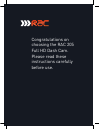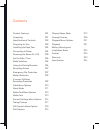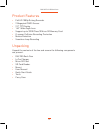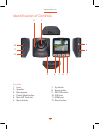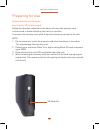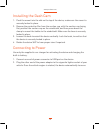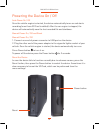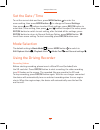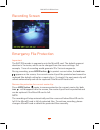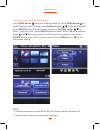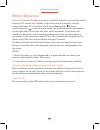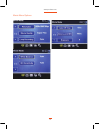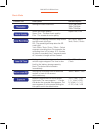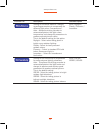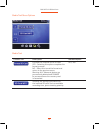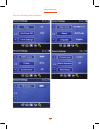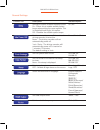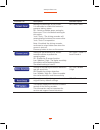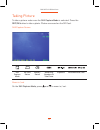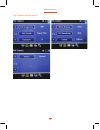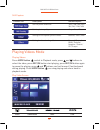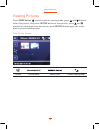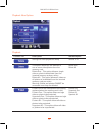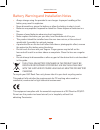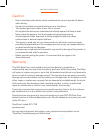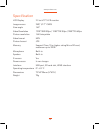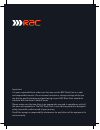- DL manuals
- Rac
- Dash Cameras
- 205
- Instruction Manual
Rac 205 Instruction Manual
Summary of 205
Page 1
Fov rac 205 full hd dash cam designed and tested by experts instruction manual full.
Page 2
Congratulations on choosing the rac 205 full hd dash cam. Please read these instructions carefully before use..
Page 3
Contents product features p01 unpacking p01 identification of controls p02 preparing for use p03 installing the dash cam p04 connecting to power p04 powering the device on / off p05 set the date / time p06 mode selection p06 using the driving recorder p06 recording screen p07 emergency file protecti...
Page 4
Product features › full hd 1080p driving recorder › 2 megapixel cmos sensor › 2.3” tft display › 140˚ wide angle lens › support up to 32gb class10 micro sd memory card › g-sensor collision recording protection › motion detection › seamless loop recording unpacking unpack the contents of the box and ...
Page 5
Identification of controls controls: 1. Lens 2. Speaker 3. Microphone 4. Power/mode button 5. Microsd card slot 6. Menu button 7. Up button 8. Down button 9. Rec/ok button 10. Usb port 11. Hdmi port 12. Reset button 1 2 5 4 3 6 7 8 9 10 11 12 www.Proofcam.Com 02.
Page 6
Preparing for use battery indicator and charging inserting the sd card (included) follow the direction indicated on the device to insert the memory card, a click sound is heard indicating the card is in position. To remove the memory card, push to eject the memory card out of the slot. Note: 1. Do n...
Page 7
Installing the dash cam 1. Push the mount into the slot on the top of the device, make sure the mount is securely locked in place. 2. Remove the protective film from the suction cup, with the suction-cup laying flat, position the suction-cap on the windshield, and then press down the clamp to mount ...
Page 8
Powering the device on / off auto power on / off once the vehicle engine is started, the device automatically turns on and starts recording (must have sd card installed). After the car engine is stopped, the device will automatically save the last recorded file and shutdown. Manual power on / off an...
Page 9
Set the date / time to set the correct date and time, press menu button to enter the menu setting, then press mode button to change to general settings then press and buttons to select clock settings, press rec/ok button to enter date / time setting, then press and buttons to adjust the value, press...
Page 10
Emergency file protection important: the rac 205 records in segments onto the microsd card. The default segment duration is 3 minutes, which can be changed from the menu settings. For example, 1 hour of recording would generate 20 x 3 minute segments. During recording, press mode button to protect c...
Page 11
Manual remove lock from videos steps: press mode button switch to playback mode (1), press menu button to enter playback menu (2), then press up/down button to choose protect(3), press rec/ok button to enter protect sub menu, up/down button to select “unprotect one”, press rec/ok button to enter sel...
Page 12
Motion detection first, enter general settings to activate the motion detection function(the default setting is off, choose low / middle / high to activate the function); second, setting the power off to be never; third, press down button to enter motion detection mode on movie mode, the motion dete...
Page 13
Movie menu options www.Proofcam.Com 10
Page 14
Function list description available option setting for video resolution. 1920×1080 30fps 1280×720 30fps 1280×720 60fps select the movie quality. Super fine - the best movie quality. Fine - the standard movie quality. Super fine / fine setting for enabling automatic loop record and the movie clip tim...
Page 15
Function list description available option setting for the white balance. Changes recording parameters to compensate for different light colour “temperatures”. Auto - allows the driving recorder to automatically detect the light colour temperature and change its parameters to produce optimal picture...
Page 16
Function list description available option formats the inserted micro sd card. Yes - selecting this option completes the format process. No - select this to end the format and return to the previous menu. Warning: all video and photos are permanently deleted and cannot be recovered once the memory c...
Page 17
General settings menu options www.Proofcam.Com 14.
Page 18
Function list description available option setting to enable / disable the beep sound. On - select this to enable audible system beeps when setting the menu options. This is the default setting for this option. Off - disables the audible system beeps. On / off set the automatic power off time when t...
Page 19
Function list description available option manage the backlight of the screen. It is advisable to enable this feature to preserve battery power. Off - select to disable power saving for the screen. This is the default setting for this option. 1min / 3min - the driving recorder will automatically shu...
Page 20
Taking picture to take a picture make sure the still capture mode is selected. Press the rec/ok button to take a photo. Photos are saved on the sd card. Still capture screen still capture mode sd card status battery status remaining numbers to take photo exposure value date and time zoom in / out on...
Page 21
Still capture menu options www.Proofcam.Com 18.
Page 22
Play video screen function list description available option set the photo resolution. 14m / 12m / 8m / 5m / 3m / 2m / 1.2m / vga set the photo quality. Super fine / fine setting for the special picture colour. Natural / vivid / pale setting for the shooting effect. Normal / sepia / b&w / emboss / n...
Page 23
Viewing pictures press mode button switch to picture viewing mode, press and buttons select the picture, then press rec/ok button to view picture, press and buttons for viewing pictures one by one, press rec/ok button again can return back to picture viewing mode. View picture screen picture picture...
Page 24
Playback menu options function list description available option setting the video playback & beep volume. 0-10 this option allows for the deletion of one or more video/photos from the memory card. Delete one - this option allows a single video or photo to be deleted from the inserted memory card pe...
Page 25
Battery warning and installation notes › always charge using the provided in car charger. Improper handling of the battery may result in explosion. › never dismantle or pierce the battery or allow the battery to short-circuit. › batteries may explode if exposed to naked fire. Never dispose of batter...
Page 26
Caution › due to local laws and vehicles safety considerations, do not operate the device while driving. › set up time and date accurately before you use this device. › this product gets warm when in use, this is normal. › do not place the device near a heat source or directly expose it to flame or ...
Page 27
Specification lcd display 2.3 inch tft lcd monitor image sensor 2mp, 1/2.7” cmos view angle 140° video resolution 1920*1080 30fps / 1280*720 30fps /1280*720 60fps picture resolution 14m interpolate video format mov picture format jpg memory support class 10 or higher rating micro sd card, maximum up...
Page 28
Important: it is your responsibility to make sure that you use the rac dash cam in a safe and responsible manner. Do not access functions or change settings whilst you are driving, and the location and positioning of your rac dash cam should not interfere with the driver’s field of vision. Please ma...