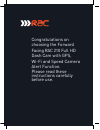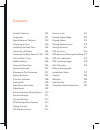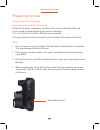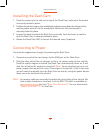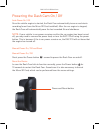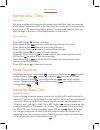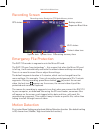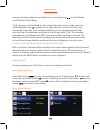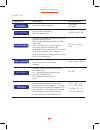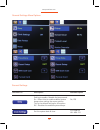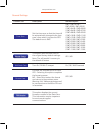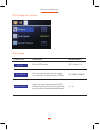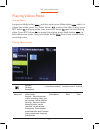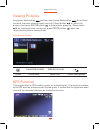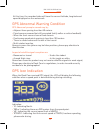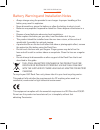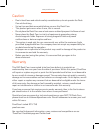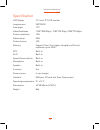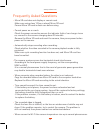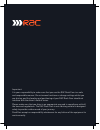- DL manuals
- Rac
- Dash Cameras
- 210
- Instruction manual
Rac 210 Instruction manual
Summary of 210
Page 1
Fov rac 210 full hd dash cam with gps, wi-fi and speed camera alerts designed and tested by experts instruction manual full 127°.
Page 2
Congratulations on choosing the forward facing rac 210 full hd dash cam with gps, wi-fi and speed camera alert function. Please read these instructions carefully before use..
Page 3
Contents product features p01 unpacking p01 identification of controls p02 preparing for use p03 installing the dash cam p04 connecting to power p04 powering the dash cam on / off p05 set the date / time p06 mode selection p06 using the dash cam p06 recording screen p07 emergency file protection p07...
Page 4
Product features › full hd 1080p dash cam - records what happens on the road ahead › 2 megapixel cmos sensor › 2.31” tft display - with screen saver function to avoid distractions whilst driving › 127˚ wide angle f1.8 6g lens › supports up to 32gb class10 micro sd card › g-sensor collision recording...
Page 5
Identification of controls controls: 1. Usb port for car charger 2. Rear camera (optional) port 3. Power/reset button 4. Lens 5. Micro sd card slot (pre installed) 6. Lcd display 7. Menu / mode button 8. Up button 9. Down button 10. Rec/ok button 11. Gps www.Proofcam.Com 02 1 2 4 6 7 10 9 8 11 3 5.
Page 6
Preparing for use battery indicator and charging inserting the micro sd card (included) follow the direction indicated on the dash cam to insert the micro sd card, a click sound is heard indicating the card is in position. Note: for first use, the micro sd card is pre installed. To remove the micro ...
Page 7
Installing the dash cam 1. Push the mount into the slot on the top of the dash cam, make sure the mount is securely locked in place. 2. Position the suction-cap on the windshield, and then press down the clamp on the suction pad to secure it to the windshield. Make sure the suction pad is securely l...
Page 8
Powering the dash cam on / off auto power on / off once the vehicle engine is started, the dash cam automatically turns on and starts recording (must have the micro sd card installed). After the car engine is stopped, the dash cam will automatically save the last recorded file and shutdown. Manual p...
Page 9
Set the date / time the time and date will automatically update after the dash cam has recevied a gps signal. The letters gps in the top left of the screen will turn from red to green once a gps signal has been acquired. You may need to adjust the time zone settings in the menu if the displayed time...
Page 10
Emergency file protection the rac 210 records in segments onto the micro sd card. First, enter menu settings and activate motion detection function (the default setting is off, choose low / middle / high to activate the function); recording screen 07 rac 210 full hd dash cam wi-fi status exposure bi...
Page 11
G-sensor collision recording protection (protect level) second, set motion detection recording time in recording menu to select motion event rec 5sec/10sec/30sec; third, long press up button to enter motion detection mode on video mode, the motion detection icon appears on the right side of the scre...
Page 12
Function list description available option setting for video resolution. Fhd 30fps hd 30fps set the photo resolution. 5m is the default one. 3m / 5m / 8m / 12m setting for enabling automatic loop record and the video clip time. Off - the recording will stop when the sd card is full. 1min / 3min / 5m...
Page 13
Function list description available option general settings general settings menu options 10 www.Proofcam.Com on / off set the system date & time. Yyyy mm dd hh : mm : ss setting to enable / disable the beep sound. On - select this to enable audible system beeps when setting the menu options. This i...
Page 14
Function list description available option set the format of the date or no stamp to show on the file. Dd mm yyyy is the default one. Setting for the indication of date and logo stamp on the video recorded. Off - no date or logo is displayed on the video. Date - only date is displayed on the video. ...
Page 15
Function list description available option set the time zone so that the time will be automatically changed to the time zone’s time when it receive the gps. The default one is gmt. Gmt / gmt+01:00 / gmt+02:00 / gmt+03:00 / gmt+04:00 / gmt+05:00 / gmt+06:00 / gmt+07:00 / gmt+08:00 / gmt+09:00 / gmt+1...
Page 16
Function list description available option set the gps volume. Off / volume 1-8 set the speed at which the over speed warning tone. The default one is 70mph. Off / 40mph–200mph gps settings gps settings menu options 13 rac 210 full hd dash cam volume over speed speed finetune adjust the error data b...
Page 17
Taking picture to take a picture make sure the still capture mode is selected. Press the rec/ok button to take a photo. Photos are saved on the micro sd card. Still capture screen resolution capture mode micro sd card status battery status remaining numbers to take photo exposure value date and time...
Page 18
Play video screen playing videos mode playing videos long press mode button and then short press mode button switch to videos view mode, press up / down button to select the video to play, press rec button to playing mode, then press rec button again to start playing video. Press rec button can paus...
Page 19
Viewing pictures long press mode button and then short press mode button three times to switch to picture viewing mode, press up / down button to select the picture, then press rec/ok button to view picture, press up / down button for viewing pictures one by one, press rec/ok button again can return...
Page 20
At this time, the recorded video will have the correct latitude, longitude and speed displayed on the watermark. Rac 210 full hd dash cam 17 when the dash cam received gps signal, the lcd will display the following subtitles when a speed point is detected during driving recording: gps abnormal warni...
Page 21
Www.Proofcam.Com 18 the camera has built in wi-fi which allows you to connect the dash cam to your mobile phone / tablet via the app. The specific steps are as follows: install app on your mobile phone / tablet: android system can search keyword “ ait wifi cam viewer ” in google play to download and...
Page 22
Battery warning and installation notes › always charge using the provided in car charger. Improper handling of the battery may result in explosion. › never dismantle or pierce the battery or allow the battery to short-circuit. › batteries may explode if exposed to naked fire. Never dispose of batter...
Page 23
Caution › due to local laws and vehicles safety considerations, do not operate the dash cam while driving. › set up time and date accurately before you use this dash cam. › this product gets warm when in use, this is normal. › do not place the dash cam near a heat source or directly expose it to fla...
Page 24
Specification lcd display 2.31 inch tft lcd monitor image sensor 2mp cmos view angle 127° video resolution 1920*1080 30fps / 1280*720 30fps /1280*720 60fps picture resolution 12m video format mov picture format jpg memory support class 10 or higher rating micro sd card, maximum up to 32gb speed came...
Page 25
Frequently asked questions › micro sd card does not display or cannot read. ·make sure using class 10 (on or above) micro sd card. ·format micro sd card in dash cam before using. › cannot power on or crash. ·check the power connection ensure the indicator light of car charger turns on, connect to th...
Page 26
Important: it is your responsibility to make sure that you use the rac dash cam in a safe and responsible manner. Do not access functions or change settings whilst you are driving, and the location and positioning of your rac dash cam should not interfere with the driver’s field of vision. Please ma...