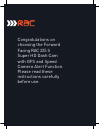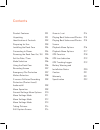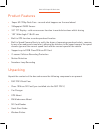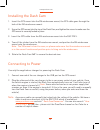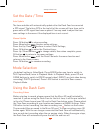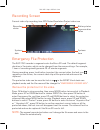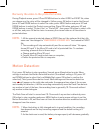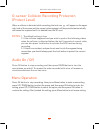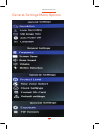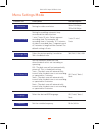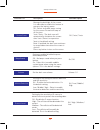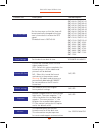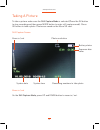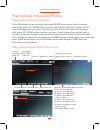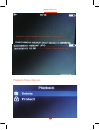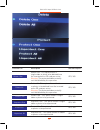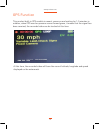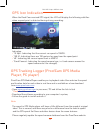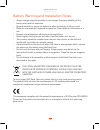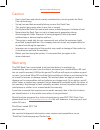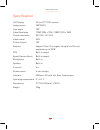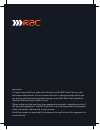- DL manuals
- Rac
- Dash Cameras
- 225 S
- Instruction manual
Rac 225 S Instruction manual
Summary of 225 S
Page 1
Rac 225 s super hd dash cam with gps and speed camera alerts designed and tested by experts instruction manual.
Page 2
Congratulations on choosing the forward facing rac 225 s super hd dash cam with gps and speed camera alert function. Please read these instructions carefully before use..
Page 3
Contents product features p01 unpacking p01 identification of controls p02 preparing for use p03 installing the dash cam p04 connecting to power p04 powering the dash cam on / off p05 set the date / time p06 mode selection p06 using the dash cam p06 recording screen p07 emergency file protection p07...
Page 4
Product features › super hd 1296p dash cam - records what happens on the road ahead › 3 megapixel cmos sensor › 3.0” tft display - with screen saver function to avoid distractions whilst driving › 130˚ wide angle f1.8 6g lens › supports up to 32gb class10 micro sd card › g-sensor collision recording...
Page 5
Identification of controls controls: 1. Usb port for gps mount 2. Lens 3. Lcd 4. Sd card slot 5. Up button 6. Menu button 8. Ok button 9. Mode button 10. Lock button 11. Power button 12. Microphone www.Proofcam.Com 02 down button 7. Reset 13. Gps unit 14. 15 3m windscreen mount 15..
Page 6
Preparing for use battery indicator and charging inserting the micro sd card (included) follow the direction indicated on the dash cam to insert the micro sd card, a click sound is heard indicating the card is in position. Note: for first use, the micro sd card is pre installed. To remove the micro ...
Page 7
Installing the dash cam 1. Insert the gps mount into the 3m windscreen mount, the gps cable goes through the hole of the 3m windscreen mount. 2. Screw the gps mount into the top of the dash cam, and tighten the screw to make sure the gps mount is securely locked in place. 4. Tear off the sticker fro...
Page 8
Powering the dash cam on / off auto power on / off once the vehicle engine is started, the dash cam automatically turns on and starts recording ( must have the micro sd card installed). After the car engine is stopped, the dash cam will automatically save the last recorded file and shutdown. Manual ...
Page 9
Set the date / time the time and date will automatically update after the dash cam has recevied a gps signal. The letters gps in the top left of the screen will turn from red to green once a gps signal has been acquired. You may need to adjust the time zone settings in the menu if the displayed time...
Page 10
Emergency file protection the rac 225 s records in segments onto the micro sd card. The default segment duration is 3 minutes, which can be changed from the menu settings. For example, 1 hour of recording would generate 20 x 3 minute segments. During recording, press lock button to protect the curre...
Page 11
Www.Proofcam.Com 08 recovery the video to the protection video: during playback menu, press up and down buttons to select video or event file, when you choose one, the color will be changed to yellow; press ok button to enter the file and press up and down buttons to select the video; press menu but...
Page 12
G-sensor collision recording protection (protect level) when a collision is detected while recording, the lock icon will appear on the upper right side of the screen and the current video segment will be protected automatically and cannot be replaced until it is deleted from the sd card. Audio on / ...
Page 13
General settings menu options 10 www.Proofcam.Com.
Page 14
Function list description available option setting for video resolution. 2304x1296 30fps 1920x1080 30fps setting for enabling automatic loop record and the video clip time. 1 min / 3 min / 5 min - select segment 1 min / 2 min / 5 min off / 1min / 3min / 5min menu settings mode 11 rac 225 s super hd ...
Page 15
Function list description available option setting to enable / disable the press button beep sound. Off - no beeps sound when you press button. On - select this to enable audible system beeps when seting the menu options. This is the default settings. On / off www.Proofcam.Com 12 beep sound screen s...
Page 16
Function list description available option format the inserted micro sd card videos and pictures. Yes - select this option completes the format process. All the videos and pictures will be deleted. No - select this to end the format and return to the previous menu. Warning: all videos and pictures a...
Page 17
Taking a picture to take a picture make sure the still capture mode is selected (press the ok button still capture screen zoom in / out on the still capture mode, press up and down button to zoom in / out. 14 www.Proofcam.Com to stop recording and then press mode button to enter still capture mode)....
Page 18
Playing back videos and photos playing back videos and photos press ok button to stop recording, then press mode button twice switch to videos view mode, press up / down button to select the video file (the color of selected file name will appear yellow), press ok button to enter the file (file name...
Page 19
Www.Proofcam.Com 16 playback menu options emergency / protected video file name and can’t be replaced photo file name photo is taken date and time.
Page 20
Function list description available option delete one - this option allows a single video or photo to be deleted from the inserted micro sd card per action. Warning: the protected videos actually can’t be deleted by this operation. 17 rac 225 s super hd dash cam delete one protect all delete all unp...
Page 21
Www.Proofcam.Com 18 gps function this product built-in gps module in mount, power on and waiting for 1-5 minutes in outdoor, when gps word on preview screen turned green, it means that the signal has been received, the recorded video can be tracked at this time. At this time, the recorded video will...
Page 22
Rac 225 s super hd dash cam 19 when the dash cam received gps signal, the lcd will display the following subtitles when a speed point is detected during driving recording: gps icon indication indication: › '15 mph': indicating that the current car speed is 15mph. › '150 m': indicating there are 150 ...
Page 23
Battery warning and installation notes › always charge using the provided in car charger. Improper handling of the battery may result in explosion. › never dismantle or pierce the battery or allow the battery to short-circuit. › batteries may explode if exposed to naked fire. Never dispose of batter...
Page 24
Caution › due to local laws and vehicles safety considerations, do not operate the dash cam while driving. › set up time and date accurately before you use this dash cam. › this product gets warm when in use, this is normal. › do not place the dash cam near a heat source or directly expose it to fla...
Page 25
Specification lcd display 3.0 inch tft lcd monitor image sensor 3mp cmos view angle 130° video resolution 1296p 2304 x 1296 / 1080p 1920 x 1080 picture resolution 3m / 2m / 1m / vga video format mov picture format jpg memory support class 10 or higher rating micro sd card, maximum up to 32gb speed c...
Page 26
Important: it is your responsibility to make sure that you use the rac dash cam in a safe and responsible manner. Do not access functions or change settings whilst you are driving, and the location and positioning of your rac dash cam should not interfere with the driver’s field of vision. Please ma...