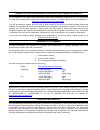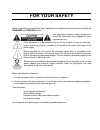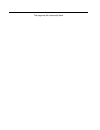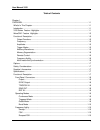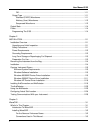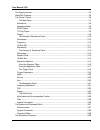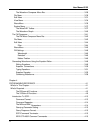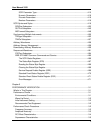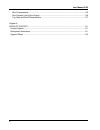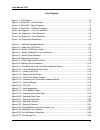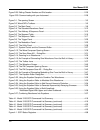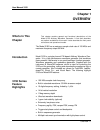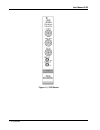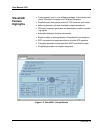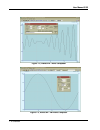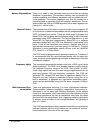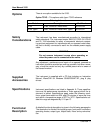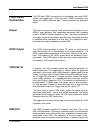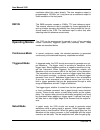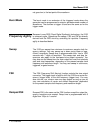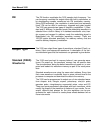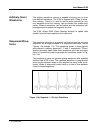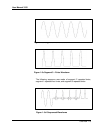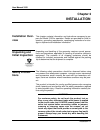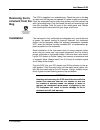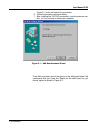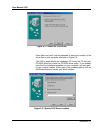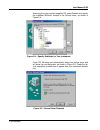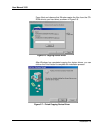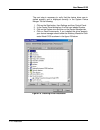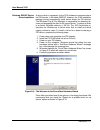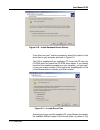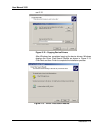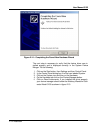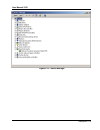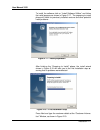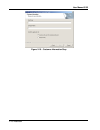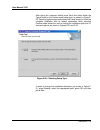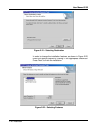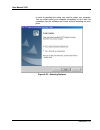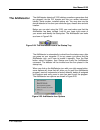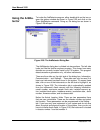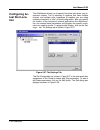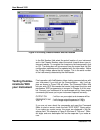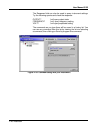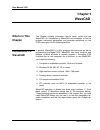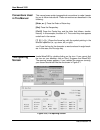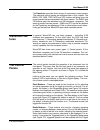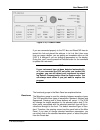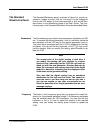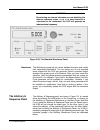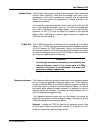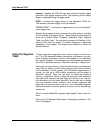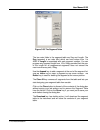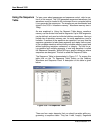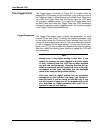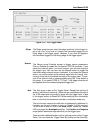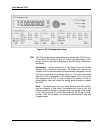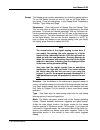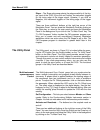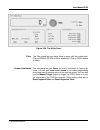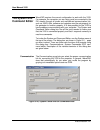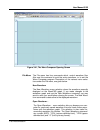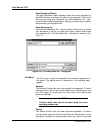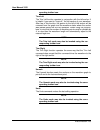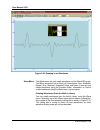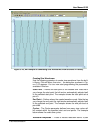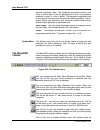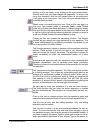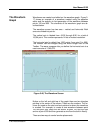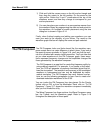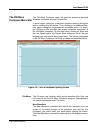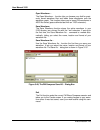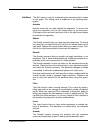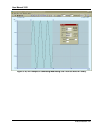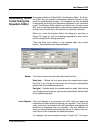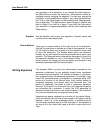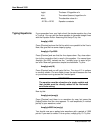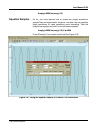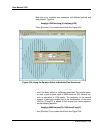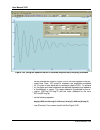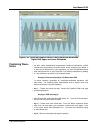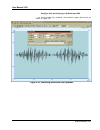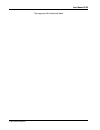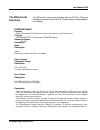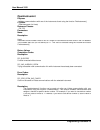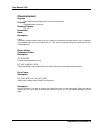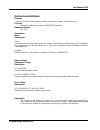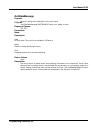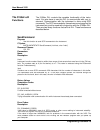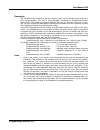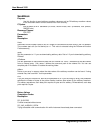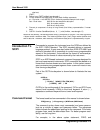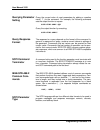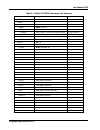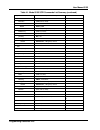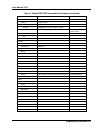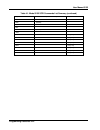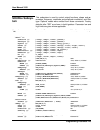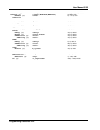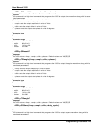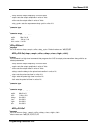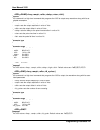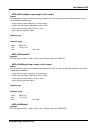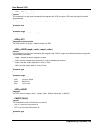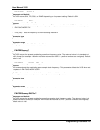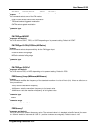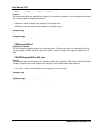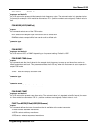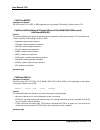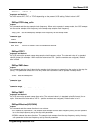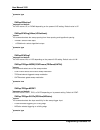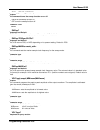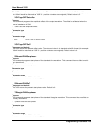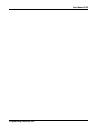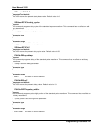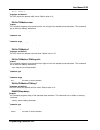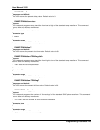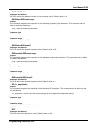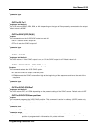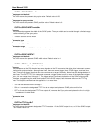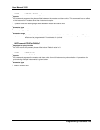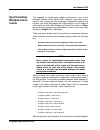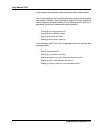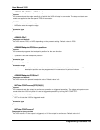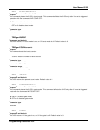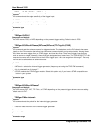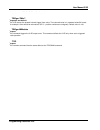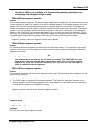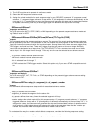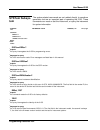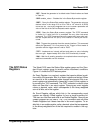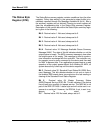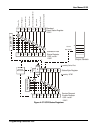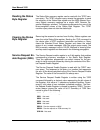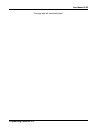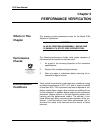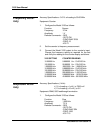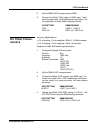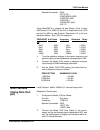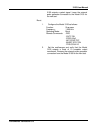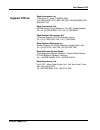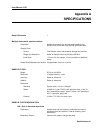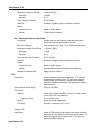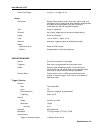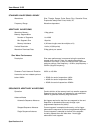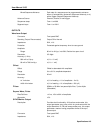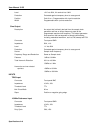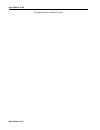- DL manuals
- Racal Instruments
- Portable Generator
- 3155
- User Manual
Racal Instruments 3155 User Manual
3155
100MS/s ARBITRARY
WAVEFORM GENERATOR
User Manual
PUBLICATION NO. 980866
RACAL INSTRUMENTS
Racal Instruments, Inc.
4 Goodyear St., Irvine, CA 92618-2002
Tel: (800) RACAL-ATE, (800) 722-2528, (949) 859-8999;
FAX: (949) 859-7139
Racal Instruments, Ltd.
480 Bath Road, Slough, Berkshire, SL1 6BE, United Kingdom
Tel: +44 (0) 1628 604455; FAX: +44 (0) 1628 662017
Racal Systems Electronique S.A.
18 Avenue Dutartre, 78150 LeChesnay, France
Tel: +33 (1) 3923 2222; FAX: +33 (1) 3923 2225
Racal Systems Elettronica s.r.l.
Strada 2-Palazzo C4, 20090 Milanofiori Assago, Milan, Italy
Tel: +39 (0)2 5750 1796; FAX +39 (0)2 5750 1828
Racal Elektronik System GmbH.
Technologiepark Bergisch Gladbach, Friedrich-Ebert-Strasse,
D-51429 Bergisch Gladbach, Germany
Tel.: +49 2204 8442 00; FAX: +49 2204 8442 19
Racal Instruments, Ltd.
Unit 5, 25F., Mega Trade Center, No 1, Mei Wan Road, Tsuen Wan,
Hong Kong, PRC Tel: +852 2405 5500, FAX: +852 2416 4335
http://www.racalinstruments.com
PUBLICATION DATE: May 7, 2002
Copyright 2002 by Racal Instruments, Inc. Printed in the United States of America. All rights reserved.
This book or parts thereof may not be reproduced in any form without written permission of the publisher.
Summary of 3155
Page 1
3155 100ms/s arbitrary waveform generator user manual publication no. 980866 racal instruments racal instruments, inc. 4 goodyear st., irvine, ca 92618-2002 tel: (800) racal-ate, (800) 722-2528, (949) 859-8999; fax: (949) 859-7139 racal instruments, ltd. 480 bath road, slough, berkshire, sl1 6be, un...
Page 2
Thank you for purchasing this racal instruments product. For this product, or any other racal instruments product that incorporates software drivers, you may access our web site to verify and/or download the latest driver versions. The web address for driver downloads is: http://www.Racalinstruments...
Page 3: For Your Safety
For your safety before undertaking any troubleshooting, maintenance or exploratory procedure, read carefully the warnings and caution notices. This equipment contains voltage hazardous to human life and safety, and is capable of inflict- ing personal injury. If this instrument is to be powered from ...
Page 4
This page was left intentionally blank..
Page 5
User manual 3155 i table of contents chapter 1 overview....................................................................................................................................... 1-1 what’s in this chapter......................................................................................
Page 6
User manual 3155 ii fm...................................................................................................................................... 1-11 output type .................................................................................................................................
Page 7
User manual 3155 iii the opening screen................................................................................................................... 3-3 wavecad features.................................................................................................................... 3-6 the ...
Page 8
User manual 3155 iv the waveform composer menu bar ................................................................................ 3-29 file menu............................................................................................................................... 3-30 edit menu ..............
Page 9
User manual 3155 v scpi parameter type ....................................................................................................... 4-15 numeric parameters......................................................................................................... 4-16 discrete parameters ......
Page 10
User manual 3155 vi sine characteristics.................................................................................................................... 5-5 sine flatness (using sine output) ............................................................................................. 5-6 trig, g...
Page 11
User manual 3155 vii list of figures figure 1-1, 3155 series ..................................................................................................................... 1-2 figure 1-2, wavecad - control panels....................................................................................
Page 12
User manual 3155 viii figure 2-28. Editing chassis number and slot location.................................................................. 2-25 figure 2-29. Communicating with your instrument ........................................................................ 2-26 figure 3-1, the opening scr...
Page 13: Chapter 1
User manual 3155 overview 1-1 chapter 1 overview what’s in this chapter this chapter contains general and functional descriptions of the model 3155 arbitrary waveform generator. It lists and describes any options available for this model. It also describes the front panel connectors and operational ...
Page 14
User manual 3155 1-2 overview figure 1-1, 3155 series.
Page 15: Wavecad
User manual 3155 overview 1-3 wavecad feature highlights • three powerful tools in one software package: instrument control panel, waveform composer and fm signal composer • detailed virtual front panels control all 3155 functions and modes • ability to generate, edit and download complex waveforms ...
Page 16
User manual 3155 1-4 overview figure 1-3, wavecad - wave composer figure 1-4, wavecad - fm wave composer.
Page 17: Functional
User manual 3155 overview 1-5 functional description a detailed functional description is given following the general de- scription of the features, functions, and options available with the 3155. Output functions model 3155 is completely digital. There are no analog functions resi- dent in its hard...
Page 18
User manual 3155 1-6 overview memory segmentation there is no need to use the entire memory every time an arbitrary waveform is generated. The waveform memory can be divided into smaller segments and different waveforms can be loaded into indi- vidual segment. The various segments may then be loaded...
Page 19: Options
User manual 3155 overview 1-7 options there is one option available for the 3155. Option tcxo – this options adds 1ppm tcxo reference ordering information model description part number 3155 14 bit, 100ms/s pxibus awg 407810-001 3155, 1ppm 14 bit, 100ms/s pxibus awg, 1ppm 407810-011 safety considerat...
Page 20: Front Panel
User manual 3155 1-8 overview front panel connectors the 3155 has 3 bnc connectors on its front panel: main and sync outputs and trigger input. There are also 2 smb connectors: sine output and 10mhz reference input. These connectors are described below. Output the output connector outputs fixed (pre...
Page 21: Ref In
User manual 3155 overview 1-9 modulation affect this output directly. The sine waveform output is programmed to 100 mhz, so it may serve as an additional output to those available on the front panel. Ref in this smb connector accepts a 10mhz, ttl level reference signal. The external reference input ...
Page 22: Burst Mode
User manual 3155 1-10 overview nal goes low, is the last point of the waveform. Burst mode the burst mode is an extension of the triggered mode where the generator can be programmed to output a pre-determined number of waveforms. The sources to trigger a burst are the same as for the trigger mode. F...
Page 23: Output Type
User manual 3155 overview 1-11 fm the fm function modulates the 3155 sample clock frequency. You can frequency modulate the output either with built-in waveforms, or by downloading complex waveforms into fm modulation memory. Using dds technology, the modulation is wide band and extremely linear. Fm...
Page 24: Arbitrary (User)
User manual 3155 1-12 overview arbitrary (user) waveforms the arbitrary waveform memory is capable of storing one or more user-defined waveforms. The 3155 is supplied with 1 meg of wave- form memory. There is no need to use the entire memory for only one waveform since the memory can be divided into...
Page 25
User manual 3155 overview 1-13 figure 1-5b. Segment 2 – sine waveform figure 1-5c segment 3 – pulse waveform the following sequence was made of segment 2 repeated twice, segment 1 repeated four times, and segment 3 repeated twice. Figure 1- 6d. Sequenced waveforms.
Page 26: Output State
User manual 3155 1-14 overview output state the main output can be turned on or off. The internal circuit is dis- connected from the output connector by a mechanical switch (relay). This feature is useful for connecting the main output to an analog bus. For safety reasons, when power is first applie...
Page 27: Chapter 2
User manual 3155 installation 2-1 chapter 2 installation installation over- view this chapter contains information and instructions necessary to pre- pare the model 3155 for operation. Details are provided for initial in- spection, grounding requirements, repackaging instructions for stor- age or sh...
Page 28: Power Require-
User manual 3155 2-2 installation exercise extreme caution when a shock hazard is present. Lethal voltage may be present on cables, connector jacks, or test fixtures. The american national standard institute (ansi) states that a shock hazard exists when voltage levels greater than 30v rms, 42.4v pea...
Page 29: Long Term Stor-
User manual 3155 installation 2-3 warning do not attempt to float the output from ground as it may damage the model 3155 and other equipment connected to the 3155 connectors. Long term stor- age or repack- aging for ship- ment if the instrument is to be stored for a long period of time or shipped im...
Page 30: Removing The In-
User manual 3155 2-4 installation removing the in- strument from the bag the 3155 is supplied in an antistatic bag. Check the seal on the bag to make sure the bag was not opened in a static unsafe environment. Place the enveloped card on static free surface and hook yourself up with a grounding stra...
Page 31: Copying Instru-
User manual 3155 installation 2-5 copying instru- ment drivers the 3155 is a plug & play instrument, meaning that after you install it in your pxi chassis, windows will automatically detect its presence and will ask you to supply the appropriate drivers to operate this in- strument. After you copy t...
Page 32
User manual 3155 2-6 installation figure 2-1, which will search for new drivers 6. Follow the procedure as shown below. 7. After installing the pxi 3155 successfully (see the previous sec- tion ), you’ll be prompted to reboot your computer. Figure 2-1 – add new hardware wizard press next and select ...
Page 33
User manual 3155 installation 2-7 figure 2-2 – search for 3155 driver press next and you’ll now be prompted to select the location of the driver files on your computer as shown in figure 2-3. The 3155 is supplied with an installation cd. Insert this cd into your cd-rom drive and check the cd-rom dri...
Page 34
User manual 3155 2-8 installation assuming that you used the supplied cd, press browse and specify the subfolder win9xdrv located in the drivers folder, as shown in figure 2-4. Figure 2-4 – specify subfolder for your instrument press ok. Windows will automatically detect the device driver and will s...
Page 35
User manual 3155 installation 2-9 press next and observe that window copies the files from the cd- rom drive to your hard drive, as shown in figure 2-6. Figure 2-6. Copying device driver after windows has completed copying the device drivers, you can click on the finish button to complete the instal...
Page 36
User manual 3155 2-10 installation the next step is necessary to verify that the device driver was in- stalled properly and is displayed correctly in the system device manger. Do the following: 1. Click on the start button, then settings and then control panel. 2. In the control panel dialog box, fi...
Page 37
User manual 3155 installation 2-11 windows 2000/xp device driver installation a device driver is necessary for the 3155 software to communicate to the pxi boards. In windows 2000/xp, however, the 3155 installation package cannot automatically install device drivers for pxi devices. The windows plug ...
Page 38
User manual 3155 2-12 installation figure 2-10 – install hardware device drivers press next and you’ll now be prompted to select the location of the driver files on your computer as shown in figure 2-11. The 3155 is supplied with an installation cd. Insert this cd into your cd-rom drive and check th...
Page 39
User manual 3155 installation 2-13 ure 2-12. Figure 2-12 – copying device drivers after windows has completed copying the device drivers, windows displays the driver files search results as shown in figure 2-13. Click next and then finish to complete the installation process. Figure 2-13 – driver fi...
Page 40
User manual 3155 2-14 installation figure 2-14 – completing the found new hardware wizard the next step is necessary to verify that the device driver was in- stalled properly and is displayed correctly in the system device manger. Do the following: 1. Click on the start button, then settings and the...
Page 41
User manual 3155 installation 2-15 figure 2-15 – device manager.
Page 42: Installing
User manual 3155 2-16 installation windows nt device driver installation a device driver is necessary for the 3155 software to communicate to the pxi boards. In windows nt, however, the 3155 installation pack- age cannot automatically install device drivers for pxi devices. To assign a driver to a d...
Page 43
User manual 3155 installation 2-17 to install the software click on “install software utilities” and follow the install program as shown in figure 2-17. The preparing to install phase will check for previously installed versions and other potential install problems.. Figure 2-17 – install preparatio...
Page 44
User manual 3155 2-18 installation figure 2-19 – customer information step.
Page 45
User manual 3155 installation 2-19 after typing the customer details press next and select either the typical mode or the custom mode setup type, as shown in figure 2- 20. Selecting typical setup mode allows the install wizard to finish the complete installation with its default parameters while sel...
Page 46
User manual 3155 2-20 installation figure 2-21 – selecting destination in order to change the installation features, as shown in figure 2-22, check the desired feature by clicking in the appropriate check box. Press “next” to finish the installation. Figure 2-22 – selecting features.
Page 47
User manual 3155 installation 2-21 in order to complete the setup, you need to restart your computer. You can either restart your computer immediately or do it later, but remember that the software won’t work without restarting the com- puter. Figure 2-23 – selecting features.
Page 48: The Arbdetector
User manual 3155 2-22 installation the arbdetector the arbdetector detects all 3155 arbitrary waveform generators that are plugged into the pxi chassis and lets you review instrument identity, serial number, installed options etc. You may also use the device detector to fine-tune your controller typ...
Page 49: Using The Arbde-
User manual 3155 installation 2-23 using the arbde- tector to invoke the arbdetector program, either double-click on the icon or open the options window as shown in figure 2-25 and click on the open arbdetector command. Doing so, the dialog box as shown in figure 2-26 will open. Figure 2-26. The arb...
Page 50: Configuring Ac-
User manual 3155 2-24 installation configuring ac- tual slot loca- tion the arbdetector allows you to specify the actual slot where your in- strument resides. This is important in systems that have multiple chassis’ and multiple arbs, regardless of weather you are using chassis connected in a “star”...
Page 51: Testing Commu-
User manual 3155 installation 2-25 figure 2-28. Editing chassis number and slot location in the slot number field select the actual location of your instrument and in the chassis number select the actual chassis where your in- strument resides. To complete the chassis and slot assignment, click on o...
Page 52
User manual 3155 2-26 installation the response field can also be used to query instrument settings. Try the following queries and check the response: output? // will query output state frequency? // will query frequency setting volt? // will query amplitude setting the commands as you type them wil...
Page 53: Chapter 3
User manual 3155 arbconnection 3-1 chapter 3 wavecad what’s in this chapter this chapter contains information how to install, invoke and use wavecad. An introduction to wavecad and examples of how to program instrument parameters and generate waveforms on the 3155 is also given in the following sect...
Page 54: Installing Wav E-
User manual 3155 3-2 arbconnection installing wav e- cad the installation program installs wavecad on a logical drive of your choice. The default is drive c. It automatically creates a new direc- tory and copies the files that are required to run the program. Before you install wavecad, make sure th...
Page 55: Conventions Used
User manual 3155 arbconnection 3-3 conventions used in this manual this manual uses certain typographical conventions to make it easier for you to follow instructions. These conventions are described in the following: [enter, or ↵] press the enter or return key. [esc] press the escape key. [ctrl-s] ...
Page 56
User manual 3155 3-4 arbconnection the startup & communication options dialog box is displayed at the top. You can check the “store and don’t show…” so next time you in- voke wavecad, this dialog box will not be displayed. The purpose of this dialog box is to inform the program how you intend to use...
Page 57
User manual 3155 arbconnection 3-5 there are two more options to select from this dialog box. The start communications with: first found instrument – will start wavecad communication with the first instrument that was detected. If there is more than one in- strument plugged into the chassis, you may...
Page 58: Wavecad Fea-
User manual 3155 3-6 arbconnection the panels bar provides direct access to instrument control panels. The individual control panels are explained later in this chapter. The main, std, arb, trig, mod and util buttons will bring up to the screen panels that are associated with these names. The wave a...
Page 59: The Main Panel
User manual 3155 arbconnection 3-7 panel will automatically pop up and cascade in front of the main panel. Led’s –led’s indicate which of the parameters are displayed on the digital display. A red led indicates that the parameter name next to this led is selected. Only one led can be on at a time. H...
Page 60
User manual 3155 3-8 arbconnection figure 3-32, the main panel if you are connected properly to the pci bus and wavecad has de- tected this link and placed the address in its link field, then every time you press a button, you are getting an immediate action on the 3155. It is different if you are c...
Page 61
User manual 3155 arbconnection 3-9 operating modes the operating modes group is used for selecting the active trigger mode for the instrument. You can select between continuous, trig- gered, gated and burst modes. There is no additional panel associ- ated with continuous mode. If you press one of th...
Page 62: The Standard
User manual 3155 3-10 arbconnection the standard waveforms panel the standard waveforms panel, as shown in figure 3-4, may be ac- cessed a number of ways: click on it to bring it to the foreground, click on the std. Button on the instruments bar, or click on the stan- dard button in the waveforms gr...
Page 63
User manual 3155 arbconnection 3-11 note the normal color of the digital reading is dark blue. If you modify the reading, the color changes to a lighter shade of blue, indicating that the 3155 has not been up- dated yet with the new parameter. Pressing execute up- dates the instrument and restores t...
Page 64: The Arbitrary &
User manual 3155 3-12 arbconnection warning by selecting an external reference you are disabling the internal reference circuit. If no, a 10 mhz reference is connected to the instrument, the 3155 will generate an indeterminate frequency. Figure 3-33, the standard waveforms panel waveforms the wavefo...
Page 65
User manual 3155 arbconnection 3-13 parameters the parameters group contains buttons for adjusting amplitude, off- set, and active segments. The values exhibited in this group are ex- actly the same as in the main panel, so every time you change am- plitude and offset in the parameters group, the ot...
Page 66
User manual 3155 3-14 arbconnection sample clock the sample clock group consists of one parameter that controls the sample clock frequency. Note that the sample clock rate is pro- grammed in units of s/s (samples per second) and will affect the model 3155 only when it is programmed to output arbitra...
Page 67: Using The Segment
User manual 3155 arbconnection 3-15 internal – disables the trig in input and routes the internal trigger generator to the trigger advance circuit. The frequency of the internal trigger is adjustable using the trigger panel. Star – connects the trigger source to the backplane star line. This serves ...
Page 68
User manual 3155 3-16 arbconnection figure 3-35. The segment table the two main fields in the segment table are seg and length. The seg (segment) is an index field, which can have values from 1 to 4096. A length is associated with each segment number. You can program any segment length from 16 to 1m...
Page 69: Using The Sequence
User manual 3155 arbconnection 3-17 using the sequence table to learn more about sequences and sequence control, refer to sec- tion 4 of this manual. The 3155 generates sequenced waveforms, but waveforms must be loaded to the instrument from a computer before it can generate the sequences. The wavef...
Page 70
User manual 3155 3-18 arbconnection and adv. These elements are explained below. Link # – defines an index array for the sequence table. When gener- ating sequences, the instrument steps though the link # in descend- ing order. Make sure that you enter your waveform segments in ex- actly the order y...
Page 71: The Trigger Panel
User manual 3155 arbconnection 3-19 the trigger panel the trigger panel, as shown in figure 3-8, is invoked either by pressing the trig button on the panels bar, or by clicking on one of the triggered, gated, or burst buttons on the main panel. Note that if you invoke the trigger panel from the pane...
Page 72
User manual 3155 3-20 arbconnection figure 3-37, the trigger panel slope the slope group lets you select the edge sensitivity for the trigger in- put of the 3155. If you click on positive, the instrument triggers on the rising edge of the trigger signal. Likewise, if you click on negative, the instr...
Page 73: The Modulation
User manual 3155 arbconnection 3-21 or return to the main panel and leave the trigger panel in the back- ground by clicking on the “to main panel” key. The modulation panel the modulation panel, as shown in figure 3-8, is invoked either by pressing the mod button (on the panels toolbar) or the “to m...
Page 74
User manual 3155 3-22 arbconnection note the normal color of the digital reading is dark blue. If you modify the reading, the color changes to a lighter shade of blue, indicating that the 3155 has not been up- dated yet with the new parameter. Pressing execute up- dates the instrument and restores t...
Page 75
User manual 3155 arbconnection 3-23 figure 3-38, the modulation panel fsk the fsk group contains parameters for controlling the fsk function. To turn the fsk function on and off, click on the state button in this group. There are two other sub-groups in the fsk block: parameters, and mode. Parameter...
Page 76
User manual 3155 3-24 arbconnection sweep the sweep group contains parameters for controlling sweep options. To turn the sweep function on and off, click on the state button in this group. There are sub-groups in the sweep block: parameters, direction, type, mode and slope. Parameters – allow adjust...
Page 77: The Utility Panel
User manual 3155 arbconnection 3-25 slope – the slope sub-group selects the edge sensitivity of the trig- ger input of the 3155. If you click on positive, the instrument triggers on the rising edge of the trigger signal. Likewise, if you click on negative, the instrument triggers on the falling edge...
Page 78
User manual 3155 3-26 arbconnection figure 3-39, the utility panel filter the filter group lets you place filters in series with the output path. Click on 25 mhz, 50 mhz or all to select both. Click on off to disable all filters. System commands this sub-group lets you reset the entire instrument to...
Page 79: The System and
User manual 3155 arbconnection 3-27 the system and command editor wavecad requires the correct configuration to work with the 3155. For example, the computer you are using must be connected to the pxi chassis through a known and well-defined communication link, such as, mxi3. Also, software and regi...
Page 80
User manual 3155 3-28 arbconnection system commands the system commands group lets you send common commands and test the 3155 for proper operation. The time out field sets sys- tem timeout in units of seconds. Note that pci communication does not require time out setting therefore, it is blanked out...
Page 81: The Waveform
User manual 3155 arbconnection 3-29 the waveform composer being an arbitrary waveform generator, the 3155 has to be loaded with waveform data before it can start generating waveforms. A waveform generation and editing utility is part of wavecad and is called waveform composer. This program gives you...
Page 82
User manual 3155 3-30 arbconnection figure 3-41, the wave composer opening screen file menu the file menu has four commands which, control waveform files. Also use this command to print the active waveform, or to exit the wave composer program. Description of the various menu selec- tions under the ...
Page 83
User manual 3155 arbconnection 3-31 save waveform (binary) the save waveform menu selection stores the active waveform in the 3155 directory as a binary file with a *.Wav extension. If this is the first time you save your waveform, the save waveform as… com- mand will be invoked automatically, letti...
Page 84
User manual 3155 3-32 arbconnection then click on the right mouse button to terminate this operation. Note the sketch mode may also be invoked using the corre- sponding toolbar icon. Smooth the smooth function lets you smooth out rough transitions in your waveform. This is done mathematically by mul...
Page 85
User manual 3155 arbconnection 3-33 sponding toolbar icon. Trim left the trim left function operates in conjunction with the left anchor. It is helpful if you want to “chop off “ the left section of your waveform. After use of this function, the portion to the left of the anchor will be removed from...
Page 86
User manual 3155 3-34 arbconnection view menu the view menu lets you view various options on the waveform graph. The view commands include: zoom in, zoom out, and hide/show toolbar. A description of view menu function is given be- low. Zoom in you may zoom in on portions of the waveform by dragging ...
Page 87
User manual 3155 arbconnection 3-35 figure 3-43, zooming in on waveforms wave menu the wave menu lets you create waveforms on the wavecad graph. The wave command has a library of 8 waveforms: sine, sawtooth, square, sinc, gaussian, exponent, pulse, and noise. It also lets you create waveforms using ...
Page 88
User manual 3155 3-36 arbconnection figure 3-44, an example of generating sine waveforms from the built-in library. Creating sine waveforms use the following procedure to create sine waveforms from the built- in library. Click on wave, then sine… the dialog box as shown in fig- ure 3-15 appears. You...
Page 89: The Wavecad
User manual 3155 arbconnection 3-37 discrete amplitude steps. The amplitude parameter defines how many of these steps is use for generating the sine. The waveform amplitude is given in units of points. The waveform amplitude fields let you specify the maximum and minimum peak separately. The ex- amp...
Page 90
User manual 3155 3-38 arbconnection clicking on this icon again, or by clicking on the right mouse button. Autoline mode lets you draw straight-line segments. To draw a line using this command click the left mouse button at the start point. Click again at the next point. Then click the right mouse b...
Page 91
User manual 3155 arbconnection 3-39 cation and press enter. Use this icon after you have zoomed in to zoom out to view the entire waveform graph. This icon causes the waveform to the left of the left anchor will be removed and for the left anchor position to become the first point of the waveform. N...
Page 92: The Waveform
User manual 3155 3-40 arbconnection the waveform graph waveforms are created and edited on the waveform graph. Figure 3- 17 shows an example of a waveform created using the equation editor and the anchors to limit generation of the waveform between points 100 and 900. The elements of the waveform gr...
Page 93: The Fm Composer
User manual 3155 arbconnection 3-41 1) click and hold the mouse cursor on the left anchor triangle and then drag the curtain to the left position. Do the same for the right anchor. Notice the x and y coordinates at the top of the waveform screen and how they change to correspond to your anchor place...
Page 94: The Fm Wave
User manual 3155 3-42 arbconnection the fm wave composer menu bar the fm wave composer menu bar provides access to standard windows commands such as file and edit. In some cases, clicking on a new menu selection opens a dialog box with an additional list of choices. Then, clicking on an additional i...
Page 95
User manual 3155 arbconnection 3-43 open waveform… the open waveform… function lets you browse your disk for previ- ously saved waveform files and loads these waveforms onto the waveform graph. This function allows you to import fm waveforms in ascii file format (space delimited test with an *.Asf e...
Page 96
User manual 3155 3-44 arbconnection edit menu the edit menu is used for manipulating the waveform that is drawn on the graph. The editing menu is explained in the following para- graphs. Autoline autoline mode lets you draw straight-line segments. To draw a line using this command click the left mou...
Page 97
User manual 3155 arbconnection 3-45 undo the undo command undoes the last editing operation. Wave menu the wave menu lets you create waveforms on the screen. The wave command has a library of 6 waveforms: sine, triangle, square, ex- ponent, pulse, and noise. It also lets you create waveforms using a...
Page 98
User manual 3155 3-46 arbconnection start phase – the start phase parameter defines the angle of which the sine will start. The example shows 0 ° start phase. Power – sine to the power of 1 generates a normal sine. The power range is from 1 through 9. Raising a sine to a higher power creates wavefor...
Page 99
User manual 3155 arbconnection 3-47 figure 3-49, an example of generating modulating sine from the built-in library..
Page 100: Generating Wav E-
User manual 3155 3-48 arbconnection generating wav e- forms using the equation editor one powerful feature of wavecad is the equation editor. The equa- tion editor lets you express mathematical equations almost as you would on a blank piece of paper. The equations are then translated to sequential p...
Page 101: Writing Equations
User manual 3155 arbconnection 3-49 tion generates a sine waveform. If you change the offset setting in the offset field and press the adjust key, the waveform offsets im- mediately without changing the equation. You can also change the amplitude, or both amplitude and offset. If you check the manua...
Page 102: Equation
User manual 3155 3-50 arbconnection equation conventions the following paragraphs describe the conventions used to write an equation. To avoid errors, make yourself familiar with these conven- tions before writing equations. Equations are written in conventional mathematical notation. You may only e...
Page 103: Typing Equations
User manual 3155 arbconnection 3-51 log(x) the base 10 logarithm of x in(x) the natural (base e) logarithm of x abs(x) the absolute value of x -1e^201e^20 equation constants typing equations if you remember from your high school, the simple equation for a line is y=ax+b. You can use the same equatio...
Page 104: Equation Samples
User manual 3155 3-52 arbconnection ampl(p)=6000*sin(omg*p*10) equation samples so far, you have learned how to create two simple waveforms: straight lines and trigonometric functions. Lets see if we can combine these waveforms to make something more interesting. Take the straight line equation and ...
Page 105
User manual 3155 arbconnection 3-53 now lets try to modulate two sinewaves with different periods and start phases. Type this: ampl(p)= 8000*sin(omg*p)*cos(omg*p*30) press [preview]. Your screen should look like figure 3-23. Figure 3-52, using the equation editor to modulate sine waveforms. In the e...
Page 106
User manual 3155 3-54 arbconnection figure 3-53, using the equation editor to add second harmonic distortion. In figure 3-25 10 cycles of a sinewave are made to decay exponen- tially. The original expression for a standard sinewave is multiplied by the term e^(-p/250). Increasing the value of the di...
Page 107
User manual 3155 arbconnection 3-55 figure 3-54, using the equation editor to generate exponentially decaying sinewave the last example as shown in figure 3-26 is the most complex to be dis- cussed here. Here, 100 cycles of sinewave are amplitude modulated with 10 cycles of sine wave with a modulati...
Page 108: Combining Wave-
User manual 3155 3-56 arbconnection figure 3-55, using the equation editor to build amplitude modulated signal with upper and lower sidebands combining wave- forms the last feature allows you to combine waveforms previously stored on your hard disk. Write mathematical expressions containing waveform...
Page 109
User manual 3155 arbconnection 3-57 ampl(p)= sine.Wav*sin(omg*p*10)*noise.Wav/1000 if you did not make any mistakes, the waveform graph should look as shown in figure 3-27. Figure 3-56, combining waveforms into equations.
Page 110
User manual 3155 3-58 arbconnection this page was left intentionally blank..
Page 111: Chapter 4
User manual 3155 programming reference 4-1 chapter 4 programming reference what’s in this chapter this chapter lists and describes the software drivers that are supplied with the instrument. It also lists and describes the set of scpi- compatible (standard commands for programmable instruments) comm...
Page 112: The Ricomm.Dll
User manual 3155 programming reference 4-2 the ricomm.Dll functions the ricom.Dll controls communication with the pci bus. There are five library functions that call this dll. These functions are described in the following. Findinstrument purpose scans pxi baskets for 3155 units and returns the numb...
Page 113: Openinstruemnt
User manual 3155 programming reference 4-3 openinstruemnt purpose initiates communications with one of the instruments found using the function findinstrument() c syntax openinstrument (int hinstr) resource classes pxi, pci parameters name description hinstr instrument handle number. Must be out of ...
Page 114: Openallinstrument
User manual 3155 programming reference 4-4 openallinstrument purpose initiates communications with all instruments found using the function findinstrument() c syntax openallinstrument (void) resource classes pxi, pci parameters none return values completion codes description pci_success function exe...
Page 115: Closeinstrument
User manual 3155 programming reference 4-5 closeinstrument purpose terminates communications with one of the instruments c syntax closeinstrument (int hinstr) resource classes pxi, pci parameters name description hinstr instrument handle number. Must be out of a range of instruments that were found ...
Page 116: Getinstrumentattribute
User manual 3155 programming reference 4-6 getinstrumentattribute purpose use this function to fetch instrument identity, options, slot location, serial number etc . C syntax getinstrumentattribute (int hinstr, instrattr* pinstrattr) resource classes pxi, pci parameters name description hinstr instr...
Page 117: Getinstrumentattribute
User manual 3155 programming reference 4-7 getinstrumentattribute (continued) instrument attributes structure - instrattr m_type describes the model number (3155). M_description provides description of the instrument – arbitrary waveform generator m_basicmodel provides in formation on maximum sample...
Page 118: Getstatemessage
User manual 3155 programming reference 4-8 getstatemessage purpose returns a string with a description of the error found c syntax void getstatemessage (instrument state, char *pmsg, int size) resource classes pxi, pci parameters name description state an error code. The error list is available in r...
Page 119: The 3155Drv.Dll
User manual 3155 programming reference 4-9 the 3155drv.Dll functions the 3155drv dll controls the complete functionality of the instru- ment. You also have to use this dll to communicate with your in- strument. Communication with the instrument is done using scpi commands. The scpi commands by thems...
Page 120
User manual 3155 programming reference 4-10 description the sendcommand() function is the main function you’ll use for controlling instrument func- tions and parameters. The 3155 is using standard commands for programmable instru- ments (scpi). The following paragraphs describe scpi syntax, structur...
Page 121: Sendblock
User manual 3155 programming reference 4-11 sendblock purpose use this function to send arbitrary waveform values as well as fm arbitrary waveform values to the instrument either from an external file or from an array. C syntax instrumentstate sendblock (int hinstr, word mode, char *pfilename, void ...
Page 122
User manual 3155 programming reference 4-12 error codes description pxi_command_error if value is 0x8000000, error is in scpi syntax or other errors relating to instrument setability .Scpi error list is given in the scpi commands reference. If value is larger than 0x8000000, look for problems in the...
Page 123: Introduction to
User manual 3155 programming reference 4-13 char last; }fmpt; 2. Define array fmpt fmwav[] 3. Fill the structure with data array of which each fmwav represents: pt – s/s value x 14.31655765 (s/s is limited by specified sample clock range) last – ored value 0x80 for the last waveform data point 0x01 ...
Page 124: Command Separator
User manual 3155 programming reference 4-14 frequency are both acceptable forms. Use upper or lowercase letters. Therefore, freq, frequency, freq, and freq are all ac- ceptable. Other forms such as fre and frequen generates an er- ror. The above syntax statement shows the frequency parameter en- clo...
Page 125: Querying Parameter
User manual 3155 programming reference 4-15 querying parameter setting query the current value of most parameters by adding a question mark ( ? ) to the command. For example, the following command sets the output function to square: sour:func:shap sqr query the output function by executing: sour:fun...
Page 126: Scpi Syntax and
User manual 3155 programming reference 4-16 numeric parameters commands that require numeric parameters accept all commonly used decimal representations of numbers including optional signs, decimal points, and scientific notation. Special values for numeric pa- rameters like minimum and maximum are ...
Page 127
User manual 3155 programming reference 4-17 is used to differentiate between the accepted short form (upper case) and the long form (upper and lower case). The parameter form column indicates the number and order of parameter in a command and their legal value. Parameter types are distinguished by e...
Page 132
User manual 3155 programming reference 4-22 table 4-1. Model 3155 scpi commands list summary (continued) keyword parameter form (default in bold) notes *cls *ese (0;0;255) *opc *rst *sre (0;0;255) *trg *ese? Query only *esr? Query only *idn? Query only *opc? Query only *opt? Query only *sre? Query o...
Page 133: Source Subsys-
User manual 3155 programming reference 4-23 source subsys- tem this subsystem is used to control output functions, shape and pa- rameters, frequency, amplitude and amplitude modulation, and filter type. Optional nodes were omitted from these commands. Factory defaults after *rst are shown in bold ty...
Page 135
User manual 3155 programming reference 4-25 apply:sinusoid{,,,} purpose this command is a high-level command that programs the 3155 to output sine waveform along with its asso- ciated parameters • sets the output frequency in units of hertz • sets the output amplitude in units of volts • sets the ou...
Page 136
User manual 3155 programming reference 4-26 • sets the output frequency in units of hertz • sets the output amplitude in units of volts • sets the output offset in units of volts • sets the squarewave duty cycle in units of % parameter type numeric parameter range 100e-6 to 50e6 80e-3 to 8 -3.6 to +...
Page 137
User manual 3155 programming reference 4-27 apply:ramp{,,,,,} purpose this command is a high-level command that programs the 3155 to output ramp waveform along with its as- sociated parameters • sets the output frequency in units of hertz • sets the output amplitude in units of volts • sets the outp...
Page 138
User manual 3155 programming reference 4-28 apply:exponential{,,,} purpose this command is a high-level command that programs the 3155 to output an exponential waveform along with its associated parameters • sets the output frequency in units of hertz • sets the output amplitude in units of volts • ...
Page 139
User manual 3155 programming reference 4-29 apply:dc{} purpose this command is a high-level command that programs the 3155 to output a dc level along with its associ- ated parameter • sets the output level as percentage of the amplitude setting parameter type numeric parameter range -100 to +100 in ...
Page 140
User manual 3155 programming reference 4-30 fm? Response and default the 3155 returns 1 if the fm is on, or 0 if the fm is off. Default is 0. Fm:deviation purpose this command sets the deviation frequency in units of samples per second. • sets the phase offset between the channels. Phase offset is i...
Page 141
User manual 3155 programming reference 4-31 fm:function:shape? Response and default the 3155 returns sin, tri, squ, or ramp depending on its present setting. Default is sin. Fm:frequency purpose this command sets the modulating wave frequency. This parameter affects the 3155 when set to operate in f...
Page 144
User manual 3155 programming reference 4-34 fsk:frequency:raster? Response and default the 3155 returns the present shifted sample clock frequency value. The returned value is in standard scien- tific format (for example: 1khz would be returned as 1e3 – positive numbers are unsigned). Default value ...
Page 146
User manual 3155 programming reference 4-36 roscillator:source? Response and default the 3155 returns int, ext, or tcxo depending on the present 3155 setting. Default value is int. Sweep:stop purpose this command sets the stop sample clock frequency. When set to operate in sweep mode, the 3155 sweep...
Page 149
User manual 3155 programming reference 4-39 the 3155 returns the present amplitude value. The returned value is in standard scientific format (for exam- ple: 100mv would be returned as 100e-3 – positive numbers are unsigned). Default value is 5. Voltage:offset purpose this command programs the ampli...
Page 150
User manual 3155 programming reference 4-40
Page 151
User manual 3155 programming reference 4-41 triangle:phase? Response and default the 3155 returns the present start phase value. Default value is 0. Square:dcycle purpose this command programs duty cycle of the standard square waveform. This command has no affect on arbi- trary waveforms. • sets the...
Page 152
User manual 3155 programming reference 4-42 pulse:width? Response and default the 3155 returns the present width value. Default value is 10. Pulse:transition purpose this command programs pulse transition from low to high of the standard pulse waveform. This command has no affect on arbitrary wavefo...
Page 153
User manual 3155 programming reference 4-43 ramp:delay? Response and default the 3155 returns the present delay value. Default value is 0. Ramp:transition purpose this command programs ramp transition from low to high of the standard ramp waveform. This command has no affect on arbitrary waveforms. ...
Page 154
User manual 3155 programming reference 4-44 sinc:ncycle? Response and default the 3155 returns the present number of zero-crossing value. Default value is 10. Gaussian:exponent purpose this command programs the exponent for the standard gaussian pulse waveform. This command has no affect on arbitrar...
Page 155: Output Subsys-
User manual 3155 programming reference 4-45 output subsys- tem this subsystem controls the characteristics of the output. It controls filter type and filter cutoff frequency. It is also used to control the sync output, source and position. Optional nodes were omitted from these commands. Factory def...
Page 157
User manual 3155 programming reference 4-47 output:sync:position? Response and default the 3155 returns the present duty cycle value. Default value is 50. Response to query version the 3155 returns the present sync position value. Default value is 0. Output:sync:width purpose this command programs t...
Page 158: Instrument Sub-
User manual 3155 programming reference 4-48 instrument sub- system a dual channel arbitrary waveform generator is considered as two logical instruments. The instrument subsystem provides a mecha- nism to identify and select instrument channels. Factory defaults after *rst are shown in bold typeface....
Page 159
User manual 3155 programming reference 4-49 instrument:couple:phase purpose this command programs the phase offset between the master and slave units. This command has no effect on the instrument in modes other than instrument couple. • sets the leading edge offset between master and slave units par...
Page 160: Synchronizing
User manual 3155 programming reference 4-50 synchronizing multiple instru- ments the capability to synchronize multiple instruments is one of the strongest features of the model 3155. However, since each instru- ment is free running and has completely independent settings and controls, one must firs...
Page 161
User manual 3155 programming reference 4-51 to the sample clock frequency and start phase of the master signal. You can still program each module with some commands and retain lock position however, some operations require that you repeat the lock-in sequence as shown above. In the following you’ll ...
Page 162: Trigger Subsys-
User manual 3155 programming reference 4-52 trigger subsys- tem the trigger subsystem is used to synchronize device actions with external events. These commands control the trigger modes of the model 3155. The generator can be placed in triggered, gated or burst mode. Trigger source is selectable fr...
Page 166
User manual 3155 programming reference 4-56 100e-3 to 5e6 in units of seconds trigger:timer? Response and default the 3155 returns the present internal trigger timer value. The returned value is in standard scientific format (for example: 10ms would be returned as 10e-3 – positive numbers are unsign...
Page 167: Trace Subsys-
User manual 3155 programming reference 4-57 trace subsys- tem the trace subsystem contains commands, which allow definition of segments and their corresponding length, addition and deletion of segments, and the loading of waveform data. Sequence commands control segments links and loops. Description...
Page 168: Arbitrary Wave-
User manual 3155 programming reference 4-58 arbitrary wave- forms arbitrary waveforms are generated from digital data points, which are stored in memory. Each data point has a vertical resolution of 14 bits (16384 points), i.E., each sample is placed on the vertical axis with a precision of 1/16384....
Page 169: Downloading Ar-
User manual 3155 programming reference 4-59 downloading ar- bitrary wave- forms there are two ways to download arbitrary waveform data points into the memory. You can use wave composer utility in wavecad to program segments and their size, create the waveform on the screen and then with a click of a...
Page 170
User manual 3155 programming reference 4-60 nary block. 2002 is not a multiple of 4, therefore the generator generates an er- ror message if this segment length is used. Trace:delete purpose this command deletes a segment. The memory space being freed is available for new waveforms as long as the ne...
Page 171: Sequenced Wav E-
User manual 3155 programming reference 4-61 sequenced wav e- forms sequenced waveforms are made of a number of arbitrary waveforms, which can be linked and looped in user-programmable order. Se- quenced waveforms are generated from waveforms stored in the 3155 as memory segments. Therefore, before a...
Page 172
User manual 3155 programming reference 4-62 1) the 3155 must be set to operate in continuous mode 2) select the mix sequence advance mode 3) assign the mixed mode bits for each sequence step in your seq:def command. “0” programs normal advance, “1” programs trigger advance. A step with a “0” bit ass...
Page 173
User manual 3155 programming reference 4-63 seq:def 2,2,1,1 (step 2 = segment 2, no loops, mode 1) seq:def 3,3,10,1 (step 3 = segment 3, 10 loops, mode 1) seq:def 4,4,1,0 (step 4 = segment 4, no loops, mode 0) after selecting the sequence mode, the generator outputs segment 1 and automatically advan...
Page 174: System Subsys-
User manual 3155 programming reference 4-64 system subsys- tem the system-related commands are not related directly to waveform generation but are an important part of operating the 3155. These commands can reset or test the instrument, or query the instrument for system information. Keyword paramet...
Page 175: Ieee-Std-488.2
User manual 3155 programming reference 4-65 ieee-std-488.2 common com- mands and que- ries since most instruments and devices in an ate system use similar commands that perform similar functions, the ieee-std-488.2 document has specified a common set of commands and queries that all compatible devic...
Page 176: The Scpi Status
User manual 3155 programming reference 4-66 *rst - resets the generator to its default state. Default values are listed in table 4-1. *sre - enables bits in the status byte enable register. *sre? - query the status byte enable register. The generator returns a decimal value in the range of 0 to 63 o...
Page 177: The Status Byte
User manual 3155 programming reference 4-67 the status byte register (stb) the status byte summary register contains conditions from the other registers. Query data waiting in the generator's output buffer is im- mediately reported through the message available bit (bit 4). Bits in the summary regis...
Page 178
User manual 3155 programming reference 4-68 figure 4-57. Scpi status registers & & & & & & & & & & & & & & & 7 6 5 4 3 2 1 0 7 6 5 4 3 2 1 0 l o g ic a l o r l o g ic a l o r service request generation 7 rqs 6 mss esbmav 3 2 1 0 7 5 4 3 2 1 0 service request enable register *sre *sre? Status byte re...
Page 179: Reading The Status
User manual 3155 programming reference 4-69 reading the status byte register the status byte summary register can be read with the *stb? Com- mon query. The *stb? Common query causes the generator to send the contents of the status byte register and the mss (master sum- mary status) summary message ...
Page 180: Standard Event
User manual 3155 programming reference 4-70 standard event status register (esr) the standard event status register reports status for special appli- cations. The 8 bits of the esr have been defined by the ieee-std- 488.2 as specific conditions, which can be monitored and reported back to the user u...
Page 181: Standard Event
User manual 3155 programming reference 4-71 standard event status enable regis- ter (ese) the standard event status enable register allows one or more events in the standard event status register to be reflected in the esb summary message bit. The standard event status enable register is an 8-bit re...
Page 182
User manual 3155 programming reference 4-72 80 characters): -102,"syntax error" a complete listing of the errors that can be detected by the generator is given below. -100,"command error". When the generator cannot detect more spe- cific errors, this is the generic syntax error used. -101,"invalid c...
Page 183
User manual 3155 programming reference 4-73 3. Activating filters when the 3155 is set to output the built-in sine waveform, or activating the built-in sine waveform when one of the 3155 filters is turned on. Corrective action: if in sine, select another function and activate the filter(s). 4. Activ...
Page 184
User manual 3155 programming reference 4-74 this page was left intentionally blank..
Page 185: Chapter 5
3155 user manual performance verification 5-1 chapter 5 performance verification what’s in this chapter this chapter provides performance tests for the model 3155 waveform synthesizer. Caution always perform disassembly, repair and cleaning at a static safe workstation. Performance checks the follow...
Page 186: Warm-Up Period
3155 user manual performance verification 5-2 warm-up period most equipment is subject to a small amount of drift when it is first turned on. To ensure accuracy, turn on the power to the model 3155 and allow it to warm-up for at least 30 minutes before beginning the performance test procedure. Initi...
Page 187: Frequency Accu-
3155 user manual performance verification 5-3 frequency accu- racy accuracy specifications: 0.01% of reading to 50.00 mhz equipment: counter 1. Configure the model 3155 as follows: function: square frequency: 10 hz amplitude: 1 v remote commands: :res :outp on :func:shap squ :freq 10 :volt 1 2. Set ...
Page 188: Dc Offset Charac-
3155 user manual performance verification 5-4 2. Set the dmm to acv measurements (rms). 3. Connect the model 3155 output to dmm input. Termi- nate the output with a 50o feedthrough termination. Set the amplitude and verify dmm reading as follows: 3155 setting dmm reading 7.50 v 2.682 v – 2.622 v 750...
Page 189: Squarewave Char-
3155 user manual performance verification 5-5 squarewave char- acteristics specified transition time: 10ns typical (10% to 90% of ampli- tude) specified aberration: equipment: oscilloscope, 20db attenuator 1. Configure the model 3155 as follows: function: square wave frequency: 1.000 mhz amplitude: ...
Page 191: Trig, Gate and
3155 user manual performance verification 5-7 3. Change the model 3155 freq setting to 50.00 mhz (sine wave output to 100mhz). Verify that peak-to-peak of the displayed sinewave is greater than 5 divisions. Trig, gate and burst characteris- tics triggered - each transition at the front panel trig in...
Page 192
3155 user manual performance verification 5-8 3155 outputs a gated signal. Leave the external pulse generator connected to the model 3155 for the next test. Burst 1. Configure the model 3155 as follows: function: sine wave frequency: 1.000 khz operating mode: burst remote commands: :res :outp on :fr...
Page 193: Chapter 6
User manual 3155 product support 6-1 chapter 6 product support product support racal instruments has a complete service and parts department. If you need technical assistance or should it be necessary to re- turn your product for repair or calibration, call 1-800-722-3262, or call 949-859-8999 and a...
Page 194: Support Offices
User manual 3155 product support 6-2 support offices racal instruments, inc. 4 goodyear st., irvine, ca 92618-2002 tel: (800) racal-ate, (800) 722-2528, (949) 859-8999; fax: (949) 859-7139 racal instruments, ltd. 480 bath road, slough, berkshire, sl1 6be, united kingdom tel: +44 (0) 1628 604455; fax...
Page 195: Appendix A
User manual 3155 specifications a-1 appendix a specifications output channels 1 multiple instrument synchronization description multiple instruments can be connected together and synchronized to provide multi-channel synchronization. Sample clock source from master card to slave boards through the l...
Page 196
User manual 3155 specifications a-2 modulation frequency range 2mhz to 100 khz resolution 10 digits accuracy 0.1% peak frequency deviation dc to 50 mhz advance automatic, triggered, gated or software command marker output and level same as sync output. Position fixed at carrier frequency fm – downlo...
Page 197
User manual 3155 specifications a-3 ramp time range 10 µ s to 1 s, 3 digits, ± 0.1% sweep description sample clock sweeps continuously from start to stop, at a rate defined by the sweep time. More complex sweep modes and types can be generated using the fm mode in conjunction with the fm composer pr...
Page 198
User manual 3155 specifications a-4 standard waveforms library waveforms sine, triangle, square, pulse, ramp, sinc, gaussian pulse, exponential decay/rise pulse, noise, dc frequency range waveform dependent arbitrary waveforms waveform memory 1 meg points memory segmentation number of segments 1 to ...
Page 199
User manual 3155 specifications a-5 mixed sequence advance each step of a sequence can be programmed to advance either a) automatically (automatic sequence advance), or b) with a trigger (stepped sequence advance). Advance source external, internal, or soft trigger sequencer steps from 1 to 4096 seg...
Page 200
User manual 3155 specifications a-6 level >2 v into 50 Ω , 4v nominal into 10k Ω protection protected against temporary short to case ground position point 0 to n, programmable with 4-point resolution width programmable with 4 points resolution sine output description an output that is directly deri...
Page 201
User manual 3155 specifications a-7 general power requirements current consumption +5v @ 30ma, +12v @ 200ma, -12v @ 200ma, +3.3v @ 1.4a emc certification en61326:1997+a1:1998 fcc part 15, class a safety en61010-1:1993+a2:1995 dimensions pxi single width, 3u high weight 8oz (0.23kg) environmental spe...
Page 202
User manual 3155 specifications a-8 this page was left intentionally blank..