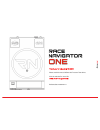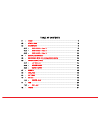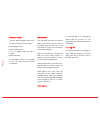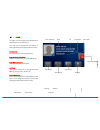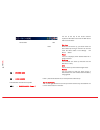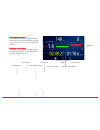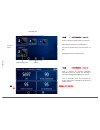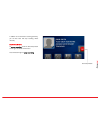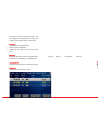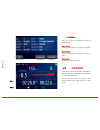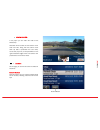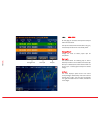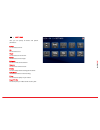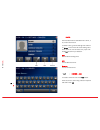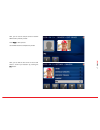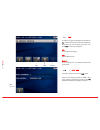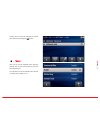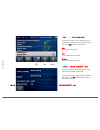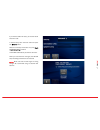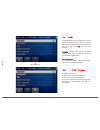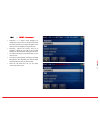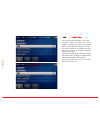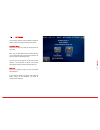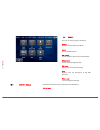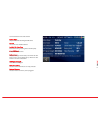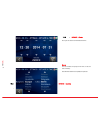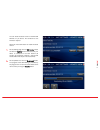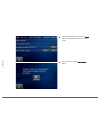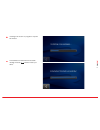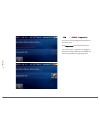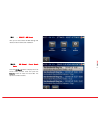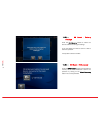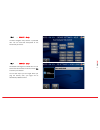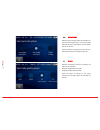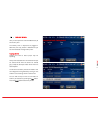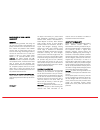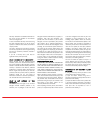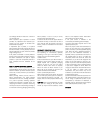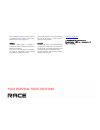- DL manuals
- Race Navigator
- Car Navigation system
- ONE
- Quick Start Manual
Race Navigator ONE Quick Start Manual
Summary of ONE
Page 1
Race-‐navigator.Com your personal track assistant quickstart guide.
Page 3
Thank you f or c hoosi ng rn one! Please read this manual before the first use of the device. Visit the website for more info: w ww .Rac e-nav ig ator.C om release date: 23.09.2014 r..
Page 4
Table of contents 01 · home ........................................................................................................................................................... 7 02 · status bar .....................................................................................................
Page 5
12.1 · track variants .................................................................................................................. 22 13 · event ........................................................................................................................................................
Page 6
Delivery scope take the race navigator one out of the box and check the box’s content: • race navigator one • external gps antenna • 12 v car adapter cable and 230 v charger • holder (optional) the rn one’s battery is pre-charged so you can start using the device immediately. Installation take the h...
Page 7
01· home this page is the main page of the rn one and is displayed when the system starts. This view can be opened from any location by clicking the device home button under the screen. Dashboard press this button to open the dashboard. Laps analysis (analyze) analyze your laps directly on the rn on...
Page 8
02· status bar the bar at the top of the screen contains important information about the rn one device and its current status. Warning when the icon shows up, you should check the device status by clicking on the item. You can also check the device status in the settings rn device status. Video the ...
Page 9
Gap to reference chart the chart displays the gap for the last 20 seconds. Green color means the time advantage compared to the reference lap, the red one means the opposite. Reference lap selection the fastest lap is automatically selected as the reference lap. Different lap can be chosen from the ...
Page 10
03.2 · dashboard · panel 2 panel 2 presents the laps from the current event. The best lap of each driver is colored yellow. Full laps are colored white, while the others are grey. Selected reference lap is framed in blue. 03.3 · dashboard · panel 3 panel 3 presents all important diagnostic informati...
Page 11
In addition to the automatic recording possibility, you can also start and stop recording videos manually. Start/stop button to start recording, press the start/stop button on the right side of the home screen. Press the button again to stop recording. Start/stop button.
Page 12
05· recording with obd-ii diagnostic data to extend the range of recorded and displayed data you need to have the rn plug and the usb bluetooth rn stick. The rn plug can be purchased for an additional fee. • plug the usb bluetooth rn stick into the usb port in you rn one. • plug the rn plug into the...
Page 13
I the list can be sorted by the column headers. You can change the sorting method by clicking on one of them. Current sorting column is colored red. Clean up there are two ways to delete laps: 1. Remove all not complete laps. 2. Remove all laps except the top three of each driver. Remove clicking on...
Page 14
06.1 · lap details here you can get all lap details and view the recorded video. Back button you can go one step back by clicking on the button. Review drive here you can watch the animation with the lap data. View video here you can display the video. 06.2 · review drive in lap review mode, all lap...
Page 15
? video player in the player you can watch the video of the selected lap. Recorded movies consist of both camera views: outer and inner. Along with the camera views other lap data is presented like: track name, current time, lap time, current speed. Bars on the right and bottom edges of the inner ca...
Page 16
N 08· analysis on this page you can select two laps and compare them with each other. Full laps are colored white and the others are grey. The best laps of each driver are colored yellow. Change event change the event to select proper laps for comparison. Set lap b this button allows for selecting l...
Page 17
09· settings here you can specify all device and system parameters. Driver you can select a driver. Car you can select a car. Track you can select a track variant. Event you can select an event type. Network you can connect to the network. Camera you can check cameras views. Device you can modify an...
Page 18
10· d river each recorded video is associated with a driver, a car, a track and an event. To select a driver, go to the settings view and click on driver. There will be the list of existing users. Scroll down the list and select the proper one. Press set to confirm your selection. Edit you can edit ...
Page 19
Now, you can use the cockpit camera of the rn one to take a photo of yourself. Press take to take a picture. Use the back button to complete the process. Now, you can find the new driver on the list and select it. Confirm your selection by pressing the set button..
Page 20
11· car to select a car, go to the settings view and click on car. There will be the list of previously added cars. Scroll down the list and select the proper one. Press set to confirm your selection. Edit you can edit an existing car. Add you can add a new car. Remove you can remove a car. The defa...
Page 21
Find the new car on the list and select it. Confirm your selection by pressing the set button. 12· track here you can find all available tracks and their variants. Click on the track element to open the track variants view. You can select one of the available track variants or create a new one (see ...
Page 22
12.1 · track variants all available variants of the selected track are enlisted here. Scroll down the list and select one of them. Press set to confirm your selection. Edit you can edit a track variant. Add you can add a new track variant. Remove you can remove a track variant. 12.1.1· track variant...
Page 23
If you want to add a new track, you need to record the entire route. In the first step, enter the track name and press the record button. Place the car exactly on the start line, press start track recording and drive. The rn one automatically records the new track. When you cross the finish line aga...
Page 24
13· event all available event types are enlisted here. You can browse the list and select one of them. Available types are colored white while the unavailable ones are colored grey. Press set to confirm your selection. Trackday is default event type and is always available. Other types are optional ...
Page 25
13.2 · event · endurance • endurance is a special mode designed for "endurance" events, when it is important to obtain the video recorded by the race navigator to the memory stick immediately during the pit stop. • recording requires the memory stick to be plugged in. Otherwise, the video is not rec...
Page 26
13.3 · event · taxi • taxi is a special mode designed for "taxi" events. • recording requires the memory stick to be plugged in. Otherwise, the video is nor recorded and you are informed about missing memory stick. • the videos and data are recorded directly on the memory stick and can be received i...
Page 27
14· network you can select the one of two available connection modes: internet connection and analyzer mode. Analyzer mode click on this button to create the access point for your ipad. Now, you can download videos and data directly to your ipad and make more extensive analysis of your laps with our...
Page 28
15· device here you can specify all device parameters. Status you can check the status of the device. Clock you can set date and time. Rn update you can install the latest version of the software. Diagnostics you can download diagnostic data. Rn reset you can reset various device settings. Help you ...
Page 29
Commercial edition name of the software device name unique name of the race navigator one device. Version the version of the installed software. Left sd/hd video time estimated remaining recording time for sd/hd quality. Free disk space free space on the hard drive. Battery level display percentage ...
Page 30
15.2 · device · clock here you can set the current date and time. Zones you can choose the proper time zone or set the time manually. Use the back button to complete the process. 15.3 · device · update zones.
Page 31
You can install the latest version of the rn one software on you device. The connection to the internet is required. Follow the instructions below to install the latest version. 1. On the settings page click the rn device button and then the update button. Make sure that your device is connected to ...
Page 32
3. When the download is finished, click the install button on the updates view. Wait for the next screen. 4. On the next screen click the start update button..
Page 33
5. Installing a new version is in progress. It may take few minutes. 6. The installation is finished with the successful message. Press the back button to restart your device..
Page 34
15.4 · device · diagnostics here you can copy the diagnostic data directly to the memory stick. Press export data button to start the process. The memory stick is required to be plugged in. Otherwise, the export data button is disabled and you are informed about missing memory stick..
Page 35
15.5 · device · rn reset here you can reset various rn one settings and restore the device to the basic installation. 15.5.1· rn reset · reset event data press the rn reset button to display the list of events. Select particular event and press the remove button to reset the event data. The operatio...
Page 36
15.5.2· rn reset · factory settings press the rn factory button to restore the device’s software to its original settings. In the next dialog, click yes to confirm or no to abort the operation. The operation cannot be undone. 15.5.3· rn reset · rn recovery press the rn recovery button to proceed dev...
Page 37
15.6 · device · help the race navigator help content is presented here. You can read basic descriptions of the functions of your device. 15.7 · device · logo all available video logos are enlisted here. You can browse the list and select one of them. Press set to confirm your selection. You can also...
Page 38
16· autostart different video recording modes are available. You can start recording manually or it can be activated automatically after exceeding the required speed: 20 km/h or 40 km/h. Select the mode by clicking on the proper element. Use the back button to complete the process. 17· video differe...
Page 39
18· export video here you can export the video and data directly to the memory stick. The memory stick is required to be plugged in. Otherwise, the copy button is disabled and you are informed about missing memory stick. Change event change the event to select proper laps for exporting. All laps fro...
Page 40
Macrix one (1) year limited warranty abstract macrix company guarantees, that during one year since the purchase of race navigator, the product (hardware) and its accessories are free from material and production flaws. Macrix warranty does not include flaws, that are the result of normal usage and ...
Page 41
Warranty resolutions and detailed information on the service are also available on the website: www.Race-navigator.Com. In case of reasonable warranty claims concerning the race navigator, macrix can fix the device, replace it or reimburse the customer as the macrix company wishes. The rights result...
Page 42
(iii) exchange the macrix product for a refund of your purchase price. When a product or part is replaced or a refund provided, any replacement item becomes your property and the replaced or refunded item becomes macrix’s property. A replacement part or product, or a repaired macrix product, assume ...
Page 43
Macrix will maintain customer information and use it according to macrix customer privacy policy, available at: www.Race-navigator.Com . General no macrix reseller, agent, or employee is authorized to make any modification, extension or addition to this warranty. If any term is held to be illegal or...