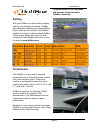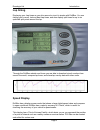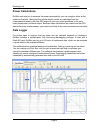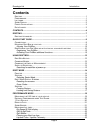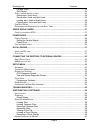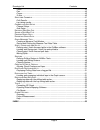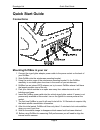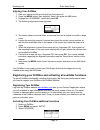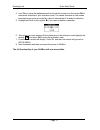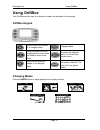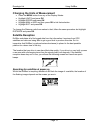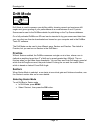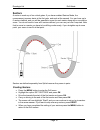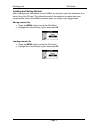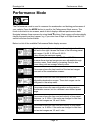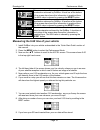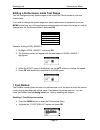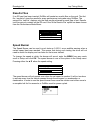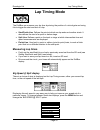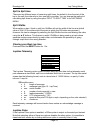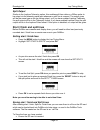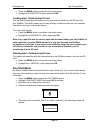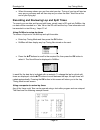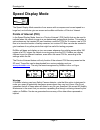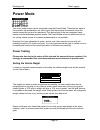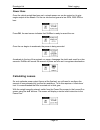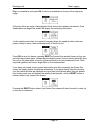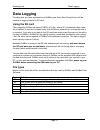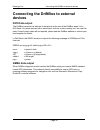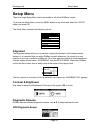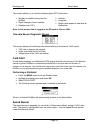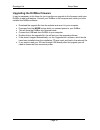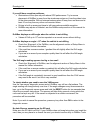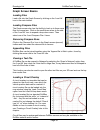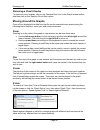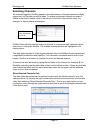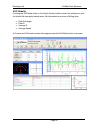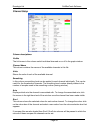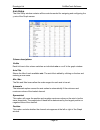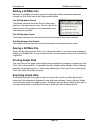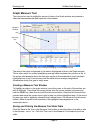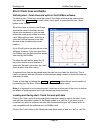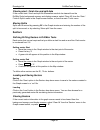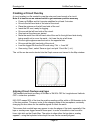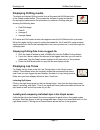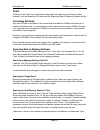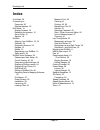- DL manuals
- Racelogic
- Automobile Accessories
- DriftBox
- Instruction Manual
Racelogic DriftBox Instruction Manual
Racelogic Ltd
Introduction
Congratulations on your purchase
and welcome to the worldwide
DriftBox community.
Drifting
With your DriftBox you will be able to display
and log your drifting performance. DriftBox
also generates a performance related Drifting
Score, which you can submit to the DriftBox
website for inclusion in the worldwide DriftBox
drifting league tables. See how your skills
compare to other DriftBox users from around
the world at www.driftbox.com
Performance
With DriftBox it is very easy to measure
acceleration times, braking distances, quarter
mile times and many more. There are a
number of configurable screens that show
specific test results such as 0-60, 0-100, 0-100-
0, ½ mile and ¼ mile etc.
DriftBox is based on the Racelogic VBOX,
which is used by the majority of Car
Manufacturers, Tyre Manufacturers and car
magazines around the world to assess
performance.
Because it is very easy to edit the test ranges,
DriftBox is a very powerful tool for use in many
different kinds of vehicle testing.
Page 1
Summary of DriftBox
Page 1
Racelogic ltd introduction congratulations on your purchase and welcome to the worldwide driftbox community. Drifting with your driftbox you will be able to display and log your drifting performance. Driftbox also generates a performance related drifting score, which you can submit to the driftbox w...
Page 2: Lap Timing
Racelogic ltd introduction lap timing displaying your lap times as you drive around a circuit is simple with driftbox. You can display your current, last and best lap times, and also display split times for up to six specified split points around the lap. Through the driftbox website and forum you a...
Page 3: Power Calculations
Racelogic ltd introduction power calculations driftbox can help you to measure the power developed by your car’s engine, either at the wheels or flywheel. Having set the vehicle weight, results are calculated from the measurements taken by the fast gps engine to give you useful guidelines to the car...
Page 4: Contents
Racelogic ltd introduction contents d rifting ...........................................................................................................................1 p erformance ...................................................................................................................1...
Page 5
Racelogic ltd contents laptime pulse .............................................................................................................23 split output.................................................................................................................24 s tart / finish and spl...
Page 6
Racelogic ltd contents zoom ..........................................................................................................................40 pan .............................................................................................................................40 cursor............
Page 7: Drifting
Racelogic ltd drifting drifting driftbox is the first performance meter to measure drift angle. A car is said to be drifting when the rear wheels have a lateral (sideways) motion in relation to the road as well as a longitudinal (fore-aft) motion. In fact, the moment a car starts to turn a corner, t...
Page 8
Racelogic ltd drifting power oversteer (fr) in a powerful car, flooring the throttle whilst turning the steering will cause the rear wheels to start spinning, which will reduce the amount of grip at the rear end, causing the tail to try and overtake the front of the car. Applying opposite lock on th...
Page 9: Quick Start Guide
Racelogic ltd quick start guide page 9 quick start guide connections mounting driftbox in your car 1. Connect the cigar lighter adaptor power cable to the power socket on the back of your driftbox. 2. Slide driftbox into the windscreen mounting bracket. 3. Using the suction cups of the windscreen mo...
Page 10
Racelogic ltd quick start guide page 10 aligning your driftbox 1. Park your vehicle on flat ground and turn the engine off. 2. Press the menu button, then highlight ‘setup’ and press the ok button. 3. Highlight the ‘alignment’ option and press ok 4. The following alignment screen appears : 5. The sc...
Page 11
Racelogic ltd quick start guide page 11 4. Use ▼▲ to move the alphanumerical list across the screen and then press ok to enter each character of your activation code. The centre character on the screen becomes larger and surrounded by a box to indicate that it is ready for selection. 5. Highlight an...
Page 12: Using Driftbox
Racelogic ltd using driftbox page 12 using driftbox your driftbox can be used in a variety of modes, as described in this section. Driftbox keypad used to show next screen, or to navigate menu. Changes mode. Select the menu item that is highlighted on the screen and used to show score code. Accesses...
Page 13: Satellite Reception
Racelogic ltd using driftbox page 13 changing the units of measurement • press the menu button from any of the display modes. • highlight units and press ok. • highlight speed and press ok. • highlight kmh or mph and then press ok to tick that selection. • highlight exit and press ok. To change the ...
Page 14: Drift Mode
Racelogic ltd drift mode page 14 drift mode drift mode is used to measure your drifting ability, showing current and maximum drift angles and give a grading of your performance as a score between 0 and 10 points. Scores can be sent to the driftbox website for publishing on the top scores database. O...
Page 15: Drift Mode Display Screens
Racelogic ltd drift mode page 15 drift mode display screens driftbox has three different screens, available in each mode, which are selected by using the ▲▼ buttons. This screen shows speed and drift-angle in real-time, as well as the peak drift angle achieved. Holding the reset button for 1.5s will...
Page 16: Sectors
Racelogic ltd drift mode page 16 sectors a sector is made up of two virtual gates. If you have enabled sectors mode, the measurement process starts at the first gate, and ends at the second. You can have up to 6 sectors defined, and you will be awarded a score for each sector along with a cumulative...
Page 17
Racelogic ltd drift mode page 17 loading and saving sectors after creating sector information in your driftbox you can then save this information to a sector file on the sd card. This allows the sector information to be copied onto your computer and used in the driftbox software when you analyse you...
Page 18: Performance Mode
Racelogic ltd performance mode page 18 performance mode the performance mode is used to measure the acceleration and braking performance of your vehicle. Press the mode button to scroll to the performance mode screen. This mode is divided into six screens, each of which displays different performanc...
Page 19
Racelogic ltd performance mode page 19 this screen shows the current acceleration and peak acceleration achieved by driftbox. A level bar at the bottom of the screen also shows this information in graphical form. The max value is cleared by pressing the reset button. This screen shows the current de...
Page 20: 1 Foot Rollout
Racelogic ltd performance mode page 20 editing a performance mode test range you can configure the two speed ranges of the accel2 and decel screen to your own custom tests. If you wish to change the speed range over which performance is measured, press the menu button from any of the performance mod...
Page 21: Results Files
Racelogic ltd lap timing mode page 21 results files if an sd card has been inserted, driftbox will create two results files on the card. The first file, ‘results.Txt’ gives the results for every performance test made using driftbox. The second file, ‘best.Txt’, displays only the best results achieve...
Page 22: Lap Timing Mode
Racelogic ltd lap timing mode page 22 lap timing mode the driftbox can measure your lap time by storing the position of a virtual gate and using this to trigger the start and end of a lap. • start/finish line: defines the point at which one lap ends and another starts. It also defines the start of a...
Page 23
Racelogic ltd lap timing mode page 23 split to split time there are two different ways of measuring split times, the default is from the start of the lap to the split, the other way is from one split to another. You can change the method of calculating split times by using the option ‘split to split...
Page 24
Racelogic ltd lap timing mode page 24 split output similar to the laptime telemetry option, this enables split time data or a 250ms pulse to be output via the telemetry serial port whenever a split line is crossed. The output given will be the same type as the lap timing output, so if you have enabl...
Page 25: One Shot Mode
Racelogic ltd lap timing mode page 25 • press the menu button to enter the lap timing menu. • highlight the save splits option and press ok loading start / finish and split lines you can load the split line information from a previously stored file on the sd card into your driftbox. This facility al...
Page 26
Racelogic ltd lap timing mode page 26 • when this screen shows you can then start your lap. Timing of your lap will start as soon as you pull away and will then stop as you cross the start / finish line at the end of your flying lap. Recording and reviewing lap and split times to record your run dat...
Page 27: Speed Display Mode
Racelogic ltd data logging page 27 speed display mode the speed display mode consists of one screen with a compass and current speed in a large font, and will also give on-screen and audible notification of points of interest. Points of interest (poi) in the speed display mode, there is a ‘points of...
Page 28: Power Mode
Racelogic ltd data logging page 28 power mode your car’s power output can be measured using the power mode. There are two parts to this process: the acceleration run, which gives you the power at the wheels minus the losses caused by tyre and air resistance. The second part of the test measures thes...
Page 29: Calculating Losses
Racelogic ltd data logging page 29 power runs once the vehicle weight has been set, a simple power run can be carried out to give engine output at the wheels. Put the car into second gear at a low rpm, 2000 rpm or less. Press ok, the next screen indicates that driftbox is ready to record the run: on...
Page 30
Racelogic ltd data logging page 30 begin to accelerate, and press ok. Continue to accelerate to the top of the engine rev range. At the top of the rev range, disengage the clutch and put the gearbox into neutral. Once deceleration has begun the screen will display the recording information: let the ...
Page 31: Data Logging
Racelogic ltd data logging page 31 data logging providing that you have registered your driftbox (see quick start guide) then it will be capable of logging data to an sd card. Using the sd card files logged by driftbox are named ‘dbox_001.Dbn’, where 001 increments when a new file is created. A new ...
Page 32: Devices
Racelogic ltd connecting the driftbox to external devices page 32 connecting the driftbox to external devices drift data output the driftbox transmits live data on its serial port at the rear of the driftbox when it is in drift mode. Any other devices with a serial input, such as a video overlay uni...
Page 33: Setup Menu
Racelogic ltd setup menu page 33 setup menu there is a single setup menu that is accessible in all of the driftbox’s modes. To access the setup menu, press the menu button in any mode and select the ‘setup’ option and press ok the setup menu contains the following options: setup menu alignment contr...
Page 34: Cold Start
Racelogic ltd setup menu page 34 this screen allows you to view the following basic gps information: • number of satellites being used by driftbox. • signal strength of each satellite. • satellite time (utc) • latitude. • longitude. • height (with respect to sea-level at greenwich). Note: in this sc...
Page 35
Racelogic ltd setup menu page 35 upgrading the driftbox firmware it may be necessary in the future for you to perform an upgrade to the firmware inside your driftbox to add new features. Connect your driftbox to the computer onto which you have installed the driftbox software. • download the upgrade...
Page 36: Troubleshooting
Racelogic ltd troubleshooting page 36 troubleshooting my driftbox does not pick up or lock onto satellites some modern cars are fitted with a special windscreen that cuts down the amount of uv (ultra violet) rays that will be transferred through the windscreen which help cut down on glare. These win...
Page 37
Racelogic ltd troubleshooting page 37 if you still have reception problems: • obstructions to the open sky will reduce gps performance. Try to ensure placement of driftbox is away from the windscreen edges so it has the widest view of the skies possible. With an external antenna place it away from r...
Page 38: Driftboxtools Software
Racelogic ltd driftboxtools software page 38 driftboxtools software the driftboxtools software allows you to view the driving data recorded by driftbox in a ‘.Dbn’ file. The software also allows you to display lap times and drift results. Installation each driftbox is supplied with a cd containing t...
Page 39: Graph Screen Basics
Racelogic ltd driftboxtools software page 39 graph screen basics loading files load a file into the graph screen by clicking on the ‘load all’ icon in the main toolbar. Loading compare files the graph screen also has the facility to load up to three more files for comparison. Click on the small down...
Page 40: Moving Around The Graphs
Racelogic ltd driftboxtools software page 40 removing a circuit overlay to remove a circuit overlay, click on the ‘remove run’ icon in the graph screen toolbar, and then click on the ‘remove circuit map’ option. Moving around the graphs once a file is displayed the data from the file can be examined...
Page 41: Selecting Channels
Racelogic ltd driftboxtools software page 41 selecting channels all channels logged by driftbox appear in the data window; all except speed are initially greyed out, but the data can still be seen. To enable a particular channel and make it visible in the graph window, click in the tick box to the l...
Page 42
Racelogic ltd driftboxtools software page 42 drift results pressing the drift mode button in the graph screen toolbar causes the software to scan the loaded file and apply loaded sector file information to produce a drifting data: • peak drift angle • peak g • average g • average speed a g meter and...
Page 43: Channel and Axis Setup
Racelogic ltd driftboxtools software page 43 lap timing results pressing the lap timing button in the graph screen toolbar causes the software to scan the loaded file and apply loaded split file information to produce a table of lap times with a v max for each lap of the loaded file. This facility a...
Page 44
Racelogic ltd driftboxtools software page 44 channel setup column descriptions: visible the tick boxes in this column switch individual channels on or off in the graph window. Channel name this column contains the names of the available channels in this file. Units shows the units of each of the ava...
Page 45
Racelogic ltd driftboxtools software page 45 axis setup the axis setup window contains all the controls needed for assigning and configuring the y-axis of the graph screen: column descriptions: visible each tick box in this column switches an individual axis on or off in the graph window. Axis title...
Page 46: Editing A Driftbox File
Racelogic ltd driftboxtools software page 46 editing a driftbox file sections of a driftbox file can be removed using basic editing commands accessed through the ‘edit data’ icon in the graph screen toolbar. Cut all data before cursor this feature removes the entire file up to the cursor position in...
Page 47: Graph Measure Tool
Racelogic ltd driftboxtools software page 47 graph measure tool this tool can be used to highlight a section of data in the graph window and produce a table that summarises the data captured in the window: measure window summary box hold shift down whilst clicking and dragging to use the measure too...
Page 48
Racelogic ltd driftboxtools software page 48 start / finish lines and splits defining start / finish lines and splits in the driftbox software to define a start / finish line, move the cursor in the graph window to the desired point, then press the to mark a start / finish point, or press the set st...
Page 49: Sectors
Racelogic ltd driftboxtools software page 49 clearing start / finish line and split data if the current start / finish and split file information needs to be cleared from the driftboxtools background memory and display screens, select ‘clear all’ from the ‘start / finish & splits’ menu in the graph ...
Page 50: Creating A Circuit Overlay
Racelogic ltd driftboxtools software page 50 creating a circuit overlay a circuit overlay is a file created to map the outer and inner bounds of a circuit. Note: it is best to use an external aerial to get maximum position accuracy • power up driftbox and let it acquire satellites for at least 5 min...
Page 51: Displaying Drifting Results
Racelogic ltd driftboxtools software page 51 displaying drifting results to extract and display drifting results from a file press the drift mode button in the graph screen toolbar. This causes the software to scan the loaded file and apply loaded sector file information to produce a drifting data g...
Page 52: Replaying Driftbox Data
Racelogic ltd driftboxtools software page 52 to compare another run from the lap timing results in the graph screen, click on the ‘graph’ icon of the chosen run. Then in the ‘open as’ window press one of the ‘compare run’ buttons. The run to be compared will now appear alongside the original run in ...
Page 53: Tools
Racelogic ltd driftboxtools software page 53 tools clicking on the ‘tools’ icon will reveal a drop-down list containing a number of useful features, such as formatting sd cards and the exporting data to mapping software facility. Formatting sd cards any new sd card is formatted in the correct format...
Page 54: Other Features
Racelogic ltd driftboxtools software page 54 file repair if the file being loaded into the software contains dropped sample data (caused by travelling under a bridge, for example) then driftboxtools will prompt you to repair the file. This can be done by clicking on the tools menu and choosing file ...
Page 55: Index
Racelogic ltd index page 55 index cold start, 35 connecting to computer, 26 external devices, 33 drift mode, 14 display screens, 15 resetting the screens, 15 score code, 15 sectors, 16 driftbox aligning your driftbox, 10, 34 contrast, 34 diagnostic screens, 34 keypad, 12 modes, 12 registering your d...