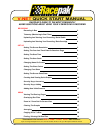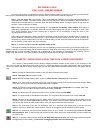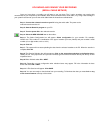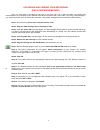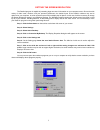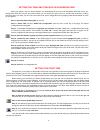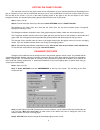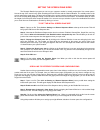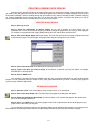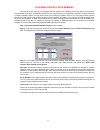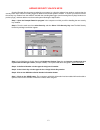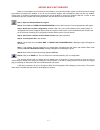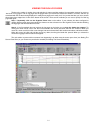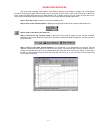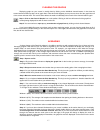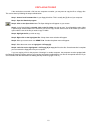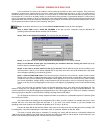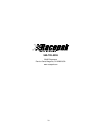Racepak V-NET V300 Quick Start Manual
1
RECORDING
Recording A Run 2
Telemetry (Monitoring In Real Time) 2
Uploading And Viewing Your Recording / Serial Cable 3
Uploading And Viewing Your Recording / Data Cartridge 4
SET UP
Setting The Screen Resolution 5
Setting The Year And Track Data On Sessions Page 6
Setting The Start Time 6
Setting The User Scale 7
Changing Name On Screen 7
Setting The Chart Colors 8
Changing Font Sizes 8
Setting The Screen Pane Sizes 9
Creating And Viewing Quick Graphs 10
Security Keys, Accessing 11
Security Keys, Adding 12
Adding New V-Net Sensors 13
USING
Viewing The Run Log Pages 14
Overlaying Run Files 15
Zoom In / Zoom Out On Screen View 16
Clearing The Graphs 17
Averaging 17
Copying A File To Disc 18
Finding / Viewing Old Run Files 19
RACEPAK’S GUIDE TO THE MOST FREQUENTLY
ASKED QUESTIONS ABOUT USING YOUR V SERIES DATA RECORDER.
V-NET
QUICK START MANUAL
This manual is for use with
V50
/
V300
/
V500
/
V600
data recorders.
If you are using a Racepak Pro II, Pro I, Pro IA, SC1000, 2K-3K, or 4K, you will require a different manual.