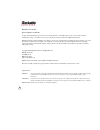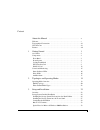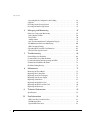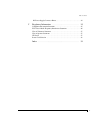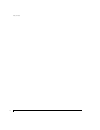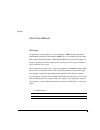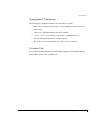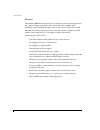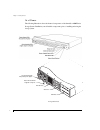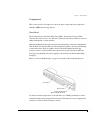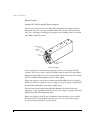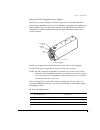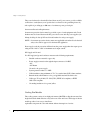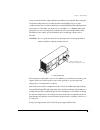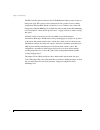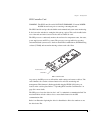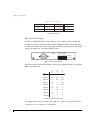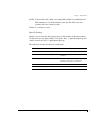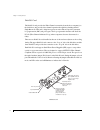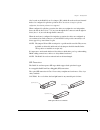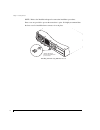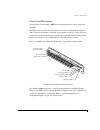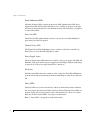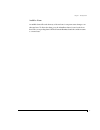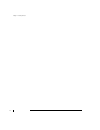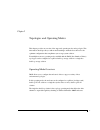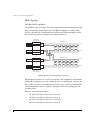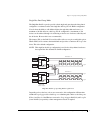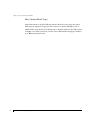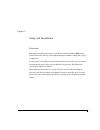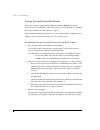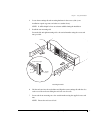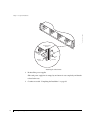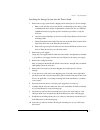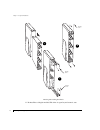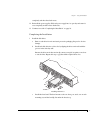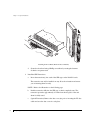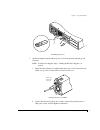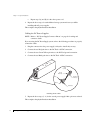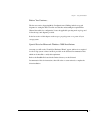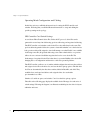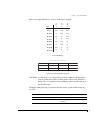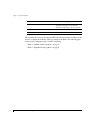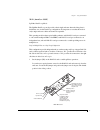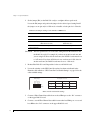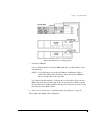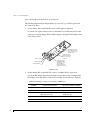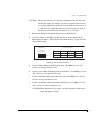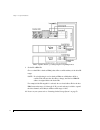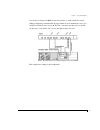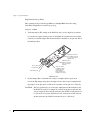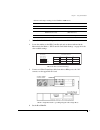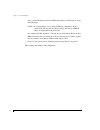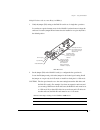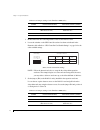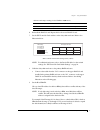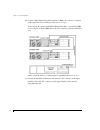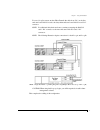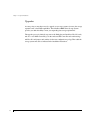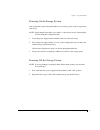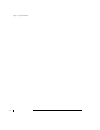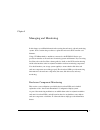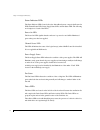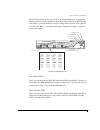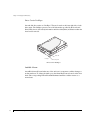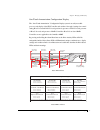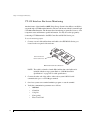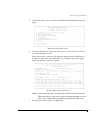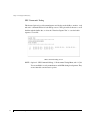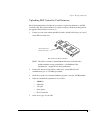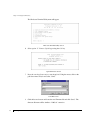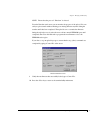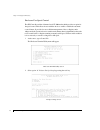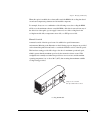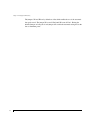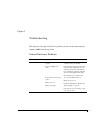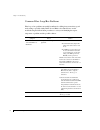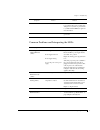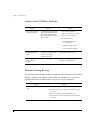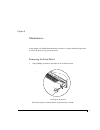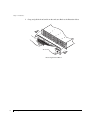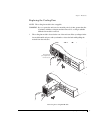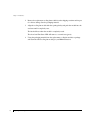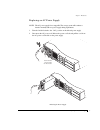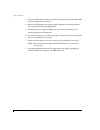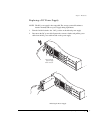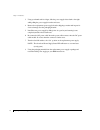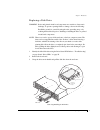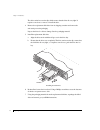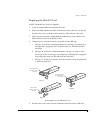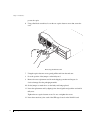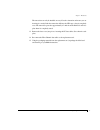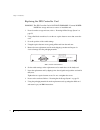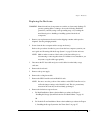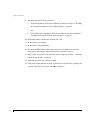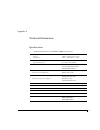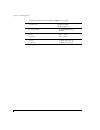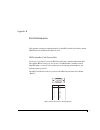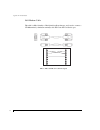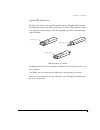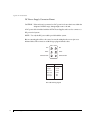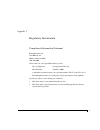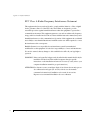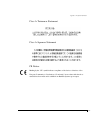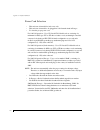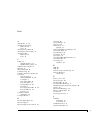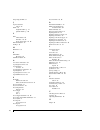- DL manuals
- Rackable Systems
- Storage
- OMNISTOR 4000f SERIES
- User Manual
Rackable Systems OMNISTOR 4000f SERIES User Manual
Summary of OMNISTOR 4000f SERIES
Page 3
Rackable systems inc. Restricted rights and liability no part of this manual may be reproduced, stored in a retrieval system, or transmitted, in any form or by any means, electronic, mechanical, recording, or otherwise, in whole or part, without prior written permission from rackable systems inc. Ra...
Page 5
I contents about this manual . . . . . . . . . . . . . . . . . . . . . . . . . . . . . . . V welcome . . . . . . . . . . . . . . . . . . . . . . . . . . . . . . . . . . . . . . . . . . . . . . . . . . . . . V typographical conventions . . . . . . . . . . . . . . . . . . . . . . . . . . . . . . . . ....
Page 6
Table of contents ii operating mode configuration and cabling . . . . . . . . . . . . . . . . . . . . . . . . 34 upgrades . . . . . . . . . . . . . . . . . . . . . . . . . . . . . . . . . . . . . . . . . . . . . . . . . . . . . 52 powering on the storage system . . . . . . . . . . . . . . . . . . . ...
Page 7
Table of contents iii dc power supply connector pinout . . . . . . . . . . . . . . . . . . . . . . . . . . . . . . 94 c regulatory information . . . . . . . . . . . . . . . . . . . . . . . . . . . . 95 compliance information statement . . . . . . . . . . . . . . . . . . . . . . . . . . . . . . . . 9...
Page 8
Table of contents iv.
Page 9
V preface about this manual welcome congratulations on the purchase of your new omnistor ® 4000f series storage system from rackable systems inc. This omnistor 4000f series is a very high-performance fully fault-tolerant 2 gb fibre channel-to-fibre channel jbod storage system. It’s unique 2u design ...
Page 10
About this manual welcome vi the omnistor 4000f is a 12-bay 3.5" (2u) rackmount jbod storage solution. The storage enclosure includes dual disk io cards, four optical transceivers, dual power supplies, dual ac power cords, ses controller card, and a removable cooling fan module. It also includes con...
Page 11
About this manual typographical conventions vii typographical conventions the following typographical conventions are used in the user’s guide: n menu items are displayed in the format: “array configuration menu, choose view unused drives.” n code font will indicate literal text used in examples. N ...
Page 12
About this manual features viii features the omnistor 4000f series storage systems are designed for mission critical applications that require the highest performance with uncompromised data reliability, while maintaining exceptionally high throughput. The storage system is ideally suited for high b...
Page 13
1 chapter 1 getting started this chapter provides a description of the enclosure components and its onboard monitoring systems. The components section identifies and gives a complete description of each major component. The monitoring section describes the enclosure’s leds, and the manner in which n...
Page 14
Chapter 1 - getting started at a glance 2 at a glance the following illustrations show the featured components of the omnistor 4000f series storage system. Familiarize yourself with its components prior to installing and using the storage system. Component views ses contr oller part number 08-9-9632...
Page 15
Chapter 1 - getting started components 3 components this section provides a description of each of the major components that comprise the omnistor 4000f series storage system. Front bezel the front bezel houses the status leds, drive leds, and alarm reset button. When removed, the user has access to...
Page 16
Chapter 1 - getting started power system 4 power system standard ac hot swappable power supplies the ac power system consists of two 350-watt hot-pluggable power supplies, each with independent ac power cords and cooling fans. This power system provides the enclosure with “n+1” redundant power. Each...
Page 17
Chapter 1 - getting started optional dc hot swappable power supplies 5 optional dc hot swappable power supplies the dc power system is designed to allow the storage system to be installed with telco system hardware installations. It consists of two 350-watt hot-pluggable power supplies, each with in...
Page 18
Chapter 1 - getting started cooling fan module 6 the power feed must be electrically isolated from any ac power source, provide a reliable connection to earth (battery room positive bus is connected to the grounding electrode), and capable of providing up to 600 watts of continuous power per feed pa...
Page 19
Chapter 1 - getting started cooling fan module 7 if any one fan should fail, cooling redundancy and efficiency are degraded. The cooling fans and enclosure temperature are constantly monitored by the ses processor for fault conditions. In the event of a fault condition the front panel fan status led...
Page 20
Chapter 1 - getting started cooling fan module 8 the ses controller card has a firmware-based vt-100 interface which provides an option to manage fan speed. This option provides a whisper mode fan operation for noise sensitive environments. When enabled (default), and based on a set of conditions, t...
Page 21
Chapter 1 - getting started ses controller card 9 ses controller card warning: the ses controller card is not hot swappable. You must power down the enclosure prior to removing or inserting this card. The ses controller card provides the built-in environmental and system status monitoring. It also h...
Page 22
Chapter 1 - getting started drive device id settings 10 drive slot location drive device id settings located on the ses controller card face plate are a set of switches. These switches will configure the enclosure base fibre address which configures the disk drives in each drive slot with a device i...
Page 23
Chapter 1 - getting started spin-up settings 11 note: if a hard address id conflict occurs during fibre channel loop initialization, the fibre channel protocol will dynamically set the drive ids. This could cause problems with some software products. Switches 4, 5, and 6 are not used. Spin-up settin...
Page 24
Chapter 1 - getting started disk i/o card 12 disk i/o card the disk i/o card provides the fibre channel connectivity from the host computer(s) to the disk drives, and provides drive channel expansion through daisy chaining when in single bus mode. This card’s design incorporates an active hub, and p...
Page 25
Chapter 1 - getting started sfp transceiver 13 also located on the disk i/o card is a jumper, (jp3), which allows the enclosure’s internal hubs to be configured for split-bus operations. When the enclosure is setup for a split-bus configuration, daisy chaining enclosures is not supported. When confi...
Page 26
Chapter 1 - getting started sfp transceiver 14 note: refer to the installation chapter for transceiver installation procedures. Dust covers are provided to protect the transceivers’ optics. It is highly recommend that the dust covers be installed when a connector is not in place. Installing and remo...
Page 27
Chapter 1 - getting started control and monitoring 15 control and monitoring an integral part of the omnistor 4000f series storage system is its control and monitor capabilities. The ses processors provide monitoring data for the enclosure environmental conditions such as enclosure temperature, cool...
Page 28
Chapter 1 - getting started status indicator leds 16 status indicator leds the status indicator leds comprise the power-on led, channel status led, power supply status led, and fan status led. These series of leds are grouped on the right side of the front bezel directly above the alarm reset button...
Page 29
Chapter 1 - getting started audible alarm 17 audible alarm an audible alarm will sound when any of the enclosure’s component status changes to an abnormal state. To silence the alarm, press the alarm reset button located on the front bezel. The corresponding alarm’s led will remain illuminated until...
Page 30
Chapter 1 - getting started audible alarm 18.
Page 31
19 chapter 2 topologies and operating modes this chapter provides an overview of the supported operating modes and topologies. This information should provide you with an understanding to make the best choices for the optimum configuration that compliments your storage system solution. Essentially t...
Page 32
Chapter 2 - topologies and operating modes jbod topology 20 jbod topology split bus dual-loop mode the split bus dual-loop mode provides a basic single enclosure where the drive plane is split into two independent six drive dual-loop fc-al jbod configurations. A jumper, (jp3), located on the disk i/...
Page 33
Chapter 2 - topologies and operating modes single bus dual-loop mode 21 single bus dual-loop mode the single bus dual-loop mode provides a basic single enclosure where the drive plane is configured as a continuous twelve drive single bus dual-loop fc-al jbod configuration. You also have the ability ...
Page 34
Chapter 2 - topologies and operating modes fibre channel media types 22 fibre channel media types optical transceivers are provided with the enclosure. However, both copper and optical media types are supported. Copper provides a lower cost solution, although it is not as reliable as fibre optic cab...
Page 35
23 chapter 3 setup and installation overview this chapter describes the procedures to install and setup the omnistor 4000f storage system. Each section will step you through the hardware installation, cabling and topology configurations. It is important to thoroughly review this information and perf...
Page 36
Chapter 3 - setup and installation storage system detailed installation 24 storage system detailed installation this section describes preparing and installing the omnistor 4000f storage system enclosure(s) into the rack cabinet or the enclosure into its tower stand (refer to “installing the storage...
Page 37
Chapter 3 - setup and installation installing the storage system enclosure into the rack cabinet 25 4 locate the mounting rails and mounting hardware in the accessory kit (some installations require cage nuts and others use standard nuts). Note: it will be helpful to have an assistant available duri...
Page 38
Chapter 3 - setup and installation installing the storage system enclosure into the rack cabinet 26 attaching the chassis ears 8 re-install the power supplies. Slide each power supply into its empty bay and ensure it seats completely, and that the release latch resets. 9 continue now with “completin...
Page 39
Chapter 3 - setup and installation installing the storage system into the tower stand 27 installing the storage system into the tower stand 1 remove the storage system from its shipping carton and inspect for obvious damage. A remove and open the accessory kit. Inside you will find the power cable(s...
Page 40
Chapter 3 - setup and installation installing the storage system into the tower stand 28 inserting and securing the chassis 11 re-install the cooling fan module. Slide it into its open bay and ensure it seats mounting screws mounting screws mounting screw a b c.
Page 41
Chapter 3 - setup and installation completing the installation 29 completely, and the release latch resets. 12 re-install the power supplies. Slide each power supply into its open bay and ensure it seats completely, and the release latch resets. 13 continue now with “completing the installation” on ...
Page 42
Chapter 3 - setup and installation completing the installation 30 attaching the front bezel (rack and tower models) d secure the front bezel using a phillips screwdriver by rotating the fasteners clockwise one-quarter turn. 2 install the sfp transceivers. A insert the transceiver(s) into each of the...
Page 43
Chapter 3 - setup and installation completing the installation 31 installing transceivers 3 (ac power supplies only) install the power cords and secure them using the power cord bales. Note: for dc power supplies, skip to “cabling the dc power supplies” on page 32. A ensure that the orientation is s...
Page 44
Chapter 3 - setup and installation cabling the dc power supplies 32 c repeat steps 3(a) and 3(b) for the other power cord. 4 repeat the above steps for each additional storage system enclosure you will be installing with ac power supplies. This completes the physical hardware installation. Cabling t...
Page 45
Chapter 3 - setup and installation before you continue... 33 before you continue... The the next section, operating mode configuration and cabling, includes steps and diagrams for setting the ses controller card switches and attaching the required fibre channel data cables for configuration. Locate ...
Page 46
Chapter 3 - setup and installation operating mode configuration and cabling 34 operating mode configuration and cabling in this first section you will find the instructions for setting the ses controller card switches. Following that you will find illustrated instructions to setup and cabling the sp...
Page 47
Chapter 3 - setup and installation ses controller card switch settings 35 refer to the sample illustration to see how an id range is assigned. Device id ranges drive slots and sample ids assigned caution: it is important to use a hard address for the host hba. If soft addressing is used, most likely...
Page 48
Chapter 3 - setup and installation ses controller card switch settings 36 this concludes the overview of setting the ses controller card switches. Continue on the section to configure and cable the selected operating mode. Refer to the following pages for the specific configuration that you will be ...
Page 49
Chapter 3 - setup and installation jbod (omnistor 4000f) 37 jbod ( omni stor 4000f) split bus dual-loop mode the split bus dual-loop mode provides a basic single enclosure where the drive plane is divided into two six drive dual-loop configurations. It’s important to note that this mode is only a si...
Page 50
Chapter 3 - setup and installation jbod (omnistor 4000f) 38 2 set the jumper (jp4) on the disk i/o card(s) to configure the bus speed mode. Locate the jp4 jumper and position the jumper for the desired speed setting. Install the jumper on one pin only for 2 gb mode or install it on both pins for 1 g...
Page 51
Chapter 3 - setup and installation jbod (omnistor 4000f) 39 jbod – split bus dual-loop cabling diagram 7 set the host hba id. Choose a hard id address for the host hba(s) that will not conflict with any of the drive id ranges. Note: if soft addressing is used on the host hba, most likely there will ...
Page 52
Chapter 3 - setup and installation jbod (omnistor 4000f) 40 single or multiple host with redundant loops configuration the following diagrams depict independent hosts access to loop a and loop b for the two banks of six drives. 1 set the jumper (jp3) on the disk io card to enable split bus operation...
Page 53
Chapter 3 - setup and installation jbod (omnistor 4000f) 41 caution: the bus speed must be set to the same setting between the disk drives and the disk i/o card(s). For example, if you have an expansion enclosure and you are using 2 gb drives in both enclosures, the disk i/o cards must be set to 2 g...
Page 54
Chapter 3 - setup and installation jbod (omnistor 4000f) 42 jbod – split bus dual-loop cabling diagram using multiple hosts 9 set the host hba id. Choose a hard id for the host hba(s) that will not conflict with any of the drive id ranges. Note: if soft addressing is used on the host hba, most likel...
Page 55
Chapter 3 - setup and installation jbod (omnistor 4000f) 43 you can also use dual ported hba’s in your host systems, or a hub/switch. For custom cabling configurations, remember that the upper disk i/o card communicates on loop a and the lower disk io card on loop b. The “d1” connection provides acc...
Page 56
Chapter 3 - setup and installation jbod (omnistor 4000f) 44 single bus dual-loop mode this operating mode provides the capabilities for multiple jbod enclosures using daisy-chain configurations in a dual loop topology. Single host and hba 1 verify the jumper (jp3) setting on the disk i/o card is set...
Page 57
Chapter 3 - setup and installation jbod (omnistor 4000f) 45 3 re-install the disk i/o card. Repeat this for the second disk i/o card. 4 locate the switches on the ses controller card and set them as indicated in the illustration below. Refer to “ses controller card switch settings” on page 34 for th...
Page 58
Chapter 3 - setup and installation jbod (omnistor 4000f) 46 choose a hard id address for the host hba(s) that will not conflict with any of the drive id ranges. Note: if soft addressing is used on the host hba, most likely there will be a conflict. This will cause the drive ids to change, since the ...
Page 59
Chapter 3 - setup and installation jbod (omnistor 4000f) 47 multiple enclosures with one or more host(s) and hba(s) 1 verify the jumper (jp3) setting on the disk io card is set for single bus operations. Loosen the two captive fastener screws for the disk i/o card and remove it from the enclosure. L...
Page 60
Chapter 3 - setup and installation jbod (omnistor 4000f) 48 3 re-install the disk i/o card. Repeat this for the second disk i/o card. 4 locate the switches on the ses controller card and set them as indicated in the illustration below. Refer to “ses controller card switch settings” on page 34 for th...
Page 61
Chapter 3 - setup and installation jbod (omnistor 4000f) 49 6 re-install the disk i/o card. Repeat this for the second disk i/o card. 7 set the ses controller card switches on the daisy-chain enclosure. Refer to the illustration below. Ses controller card switch settings (daisy chain) note: for addi...
Page 62
Chapter 3 - setup and installation jbod (omnistor 4000f) 50 10 connect a fibre channel data cable from the host hba port to the “d1” connector on the upper disk i/o card. This provides access to loop a. To access loop b: connect another fibre channel data cable to a second host hba or a second port ...
Page 63
Chapter 3 - setup and installation jbod (omnistor 4000f) 51 to access loop b: connect another fibre channel data cable from “d2” on the first enclosure lower disk i/o card to the daisy-chain enclosure lower disk i/o card “d1” connector. Note: for additional daisy-chain enclosures, continue connectin...
Page 64
Chapter 3 - setup and installation upgrades 52 upgrades at some point you may have a need to upgrade your storage system to increase the storage capacities and/or the raid capabilities. The omnistor 4000f series storage system provides you with this ability to meet your expanding data storage requir...
Page 65
Chapter 3 - setup and installation powering on the storage system 53 powering on the storage system after you have the system setup and installed, you are ready to power on the storage system enclosure(s). Note: ensure that the data cables, power cables, or other objects are not obstructing the air ...
Page 66
Chapter 3 - setup and installation powering off the storage system 54.
Page 67
55 chapter 4 managing and monitoring in this chapter you will find information about using the enclosure’s onboard monitoring systems. It also contains the procedures to update the enclosure’s ses controller card firmware. Using a vt-100 terminal (or emulation) connected to the ses rs-232 service po...
Page 68
Chapter 4 - managing and monitoring status indicator leds 56 status indicator leds the status indicator leds located above the alarm reset button, comprise the power-on led, channel status led, power supply status led, and fan status led. The following are descriptions of each of the leds. Power-on ...
Page 69
Chapter 4 - managing and monitoring drive status leds 57 the drive status leds are also used for the “one-touch annunciation” configuration display system. Pressing and holding the alarm reset button indicates the ses controller card switches 1-3 settings, disk i/o card speed setting, and the presen...
Page 70
Chapter 4 - managing and monitoring drive carrier litepipes 58 drive carrier litepipes on each disk drive carrier are “litepipes.” they are located on the lower right side of each drive carrier. The litepipes present some of the information provided by the front bezel drive leds, that is, drive acti...
Page 71
Chapter 4 - managing and monitoring one-touch annunciation configuration display 59 one-touch annunciation configuration display the “one-touch annunciation” configuration display system is an easily accessible press-to-touch display of the ses controller card swtiches 1 through 3 settings, fan cont...
Page 72
Chapter 4 - managing and monitoring vt-100 interface enclosure monitoring 60 vt-100 interface enclosure monitoring another feature of the omnistor 4000f series storage system is the ability to modify the system through a vt-100 terminal interface. The user can interact with the system through a vt-1...
Page 73
Chapter 4 - managing and monitoring vt-100 interface enclosure monitoring 61 5 at the screen cursor, type . The enclosure terminal utility menu will appear. Enclosure terminal utility screen 6 to monitor the enclosure components, select option “1” show enclosure environment status by pressing the ke...
Page 74
Chapter 4 - managing and monitoring ses commands debug 62 ses commands debug this feature (option 2) provides manufacturers and developers the ability to monitor “read and write” command buffers for both ses processors. This option allows the user to scroll back through the buffer data, or select th...
Page 75
Chapter 4 - managing and monitoring uploading ses controller card firmware 63 uploading ses controller card firmware the following information describes the procedures to upload new firmware to the ses controller card. The preferred method is to take the enclosure off-line first, then perform the up...
Page 76
Chapter 4 - managing and monitoring uploading ses controller card firmware 64 the enclosure terminal utility menu will appear. Enclosure terminal utility screen 6 select option “5” firmware upload by pressing the key. Upload firmware screen 7 press the key (lower case) to start the upload. Using the...
Page 77
Chapter 4 - managing and monitoring uploading ses controller card firmware 65 note: ensure that the protocol “xmodem” is selected. From the xmodem send screen you can monitor the progress of the upload. You can safely stop the transfer without affecting your existing firmware any time during the tra...
Page 78
Chapter 4 - managing and monitoring enclosure fan speed control 66 enclosure fan speed control the ses controller card has a firmware-based vt-100 interface which provides an option for fan speed control. This allows the user with the choice to enable or disable the automatic control feature. It pro...
Page 79
Chapter 4 - managing and monitoring manual override 67 when this option is enabled, the software will control the rpm of the cooling fans based on enclosure temperature parameters and its installed component. For example, if any one or a combination of the following occurs, the cooling fan rpms will...
Page 80
Chapter 4 - managing and monitoring manual override 68 the jumpers jp1 and jp2 are by default are offset which enables the use of the automatic fan speed control. The jumper jp1 controls fan 0 and jp2 controls fan 1. Placing the included jumper on both pins of each jumper will override the automatic...
Page 81
69 chapter 5 troubleshooting this chapter provides typical solutions for problems you may encounter while using the omnistor 4000f series storage system. General enclosure problems symptom reason solution fails to power on. Power cord(s) not connected properly. Power not available at the outlet. Pow...
Page 82
Chapter 5 - troubleshooting common fibre loop/bus problems 70 common fibre loop/bus problems fibre loop or bus problems can usually be attributed to cabling issues, transceivers, speed mode setting or possibly a faulty disk i/o card. Refer to the chart below to review troubleshooting and fault isola...
Page 83
Chapter 5 - troubleshooting common problems and interpreting the leds 71 common problems and interpreting the leds host hba failed to boot. Ensure that the host fibre channel hba booted and the driver was properly loaded during the host system boot process. Refer to your fibre channel hba user’s gui...
Page 84
Chapter 5 - troubleshooting terminal and com port problems 72 terminal and com port problems problems during bootup the following sections describe problems you might encounter during power on self-test (post) or during bootup sequence of the enclosure and explains how to resolve those problems. Pos...
Page 85
73 chapter 6 maintenance in this chapter you will find the maintenance procedures to replace individual components, as well as the entire storage system enclosure. Removing the front bezel 1 using a phillips screwdriver, unlock the two front bezel fasteners. Unlocking the front bezel rotate the fast...
Page 86
Chapter 6 - maintenance removing the front bezel 74 2 grasp and pull the front bezel from the enclosure. Refer to the illustration below. Removing the front bezel re s et al a rm.
Page 87
Chapter 6 - maintenance replacing the cooling fans 75 replacing the cooling fans note: the cooling fan module is hot-swappable. Warning: do not operate the enclosure for extended periods of time, greater than five (5) minutes, with the cooling fan module removed. No cooling is available while the fa...
Page 88
Chapter 6 - maintenance replacing the cooling fans 76 2 remove the replacement cooling fan module from the shipping container and inspect for obvious damage. Save the packaging material. 3 align the cooling fan module with the opening fan bay and push the module into the enclosure until it completel...
Page 89
Chapter 6 - maintenance replacing an ac power supply 77 replacing an ac power supply note: the ac power supply is hot-swappable. The storage system will continue to function normally with one power supply during replacement. 1 turn the on/off switch to the “off ” position on the affected power suppl...
Page 90
Chapter 6 - maintenance replacing an ac power supply 78 3 using your thumb and fore finger, squeeze the power supply release latch while pulling the power supply from the enclosure. 4 remove the replacement power supply from the shipping container and inspect for obvious damage. Save the packaging m...
Page 91
Chapter 6 - maintenance replacing a dc power supply 79 replacing a dc power supply note: the dc power supply is hot-swappable. The storage system will continue to function normally with one power supply during replacement. 1 turn the on/off switch to the “off ” position on the affected power supply....
Page 92
Chapter 6 - maintenance replacing a dc power supply 80 3 using your thumb and fore finger, slide the power supply release latch to the right while pulling the power supply from the enclosure. 4 remove the replacement power supply from the shipping container and inspect for obvious damage. Save the p...
Page 93
Chapter 6 - maintenance replacing a disk drive 81 replacing a disk drive warning: drives and printed circuit board components are sensitive to electrostatic discharge. To prevent operating failure or damage, observe the following: establish a ground for yourself by using the wrist grounding strap, o...
Page 94
Chapter 6 - maintenance replacing a disk drive 82 the drive carrier has tension clips which ensures that the drive fits very tight. It requires some force to remove or install the drive. 4 remove the replacement disk drive from its shipping container and remove the anti-static protection packaging. ...
Page 95
Chapter 6 - maintenance replacing the disk i/o card 83 replacing the disk i/o card note: the disk i/o card is hot-swappable. 1 locate and verify which is the faulty disk i/o card. 2 remove the fibre channel data cables from the transceiver(s) that are to be removed. Insert the dust covers on the dat...
Page 96
Chapter 6 - maintenance replacing the disk i/o card 84 protect the optics. 6 using a flat-blade screwdriver, loosen the two captive fastener screws that secure the card. Removing the disk i/o card 7 using the captive fastener screws, gently pull the card from the enclosure. 8 note the position of th...
Page 97
Chapter 6 - maintenance replacing the disk i/o card 85 the transceiver can only be installed one way. Note the orientation and ensure you are inserting it correctly. Push the transceiver fully into the sfp cage so that it completely seats. The transceiver protrudes approximately 1/2-inch from the di...
Page 98
Chapter 6 - maintenance replacing the ses controller card 86 replacing the ses controller card warning: the ses controller card is not hot-swappable. You must power down the storage enclosure to remove or install this card. 1 power down the storage enclosure, refer to “powering off the storage syste...
Page 99
Chapter 6 - maintenance replacing the enclosure 87 replacing the enclosure warning: printed circuit board components are sensitive to electrostatic discharge. To prevent operating failure or damage, observe the following: establish a ground for yourself by using a wrist grounding strap, or by touchi...
Page 100
Chapter 6 - maintenance replacing the enclosure 88 9 install the replacement storage enclosure. A for rack installations. Follow the installation procedures in chapter 3, “installing the storage system enclosure into the rack cabinet” on page 24. Or b for deskside tower installations. Follow the ins...
Page 101
89 appendix a technical information specifications technical specifications for the omni stor 4000f storage system operating environment operating non-operating +40 ° f to +95 ° f (+5 ° c to +35 ° c) -4 ° f to +158 ° f (-20 ° c to +70 ° c) relative humidity operating/non-operating 5% - 98% (non-cond...
Page 102
Appendix a - technical information specifications 90 safety requirements (in compliance with) can/csa c22.2 #60950-00 ul 60950 3rd edition cb iec 60950 edition 3 ce compliance (emc) 89/336/eec emc directive en55024 shock operating non-operating 1.0 g, 2 - 50 ms 20.0 g, 2 - 20ms vibration operating n...
Page 103
91 appendix b port information this appendix contains pin signal information for the ses controller service port, and the spf transceivers installed in the disk i/o cards. Ses controller card service port service port is provided to access the ses controller using a standard null-modem cable. Throug...
Page 104
Appendix b - port information null-modem cable 92 null-modem cable this cable is a db-9 (female) to db-9 (female) null-modem type, and is used to connect a vt-100 terminal (or emulation terminal) to the ses controller card service port. Db-9 to db-9 null-modem cable pin signals 1 2 3 4 5 6 7 8 9 1 2...
Page 105
Appendix b - port information optical sfp transceiver 93 optical sfp transceiver the disk i/o cards use a hot-swappable small form-factor pluggable (sfp) transceiver. The sfp optical transceiver provides operations up to 2.5 gb/sec. The transceiver includes a lost signal detect circuit which provide...
Page 106
Appendix b - port information dc power supply connector pinout 94 dc power supply connector pinout caution: if the enclosure is connected to a dc power feed source that is not within the designated -48vdc range, damage might occur to the unit. A dc power cable is included with the 48vdc power suppli...
Page 107
98 appendix c regulatory information compliance information statement rackable systems, inc. 1933 milmont ave. Milpitas, california 95035 (408) 240-8000 declare under our sole responsibility that the product, type of equipment: storage system enclosure model number: omnistor 4000s to which this decl...
Page 108
Appendix c - regulatory information fcc class a radio frequency interference statement 99 fcc class a radio frequency interference statement this equipment has been tested and found to comply with the limits for a class a digital device, pursuant to part 15 of the fcc rules. These limits are designe...
Page 109
Appendix c - regulatory information class a taiwanese statement 100 class a taiwanese statement class a japanese statement ce notice marking by the “ce” symbol indicates compliance of the device to directives of the european community. A “declaration of conformity” in accordance with the above stand...
Page 110
Appendix c - regulatory information power cord selection 101 power cord selection n this enclosure is intended for indoor use only. N this enclosure is intended to be plugged into a 6a branch circuit in europe. N to select the proper power cord: for 110 volt operation – use a ul listed/csa labeled c...
Page 111
99 a alarm speaker 17 , 58 attaching the chassis ears rack mount 26 tower 28 attaching the front bezel 30 attaching the power cord bales 31 attaching the rails rack mount 25 tower 28 c cabling 34 single bus dual-loop 44 split bus dual-loop mode 37 cabling dc power supplies 32 ce notice 97 channel st...
Page 112
Index 100 interpreting the leds 71 j japanese statement class a 97 jbod 19 single bus dual-loop 21 split bus dual-loop 20 l led channel status 56 fan status 16 , 56 power supply status 16 , 56 led identification 57 litepipes 58 m maintenance 73 n nsr-12r-f model type 95 null-modem cable 92 o one-tou...