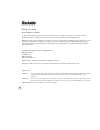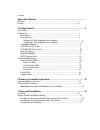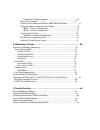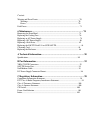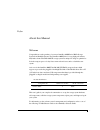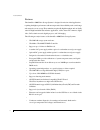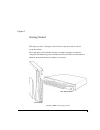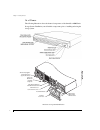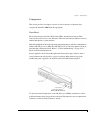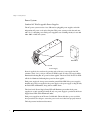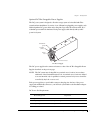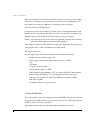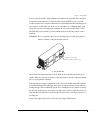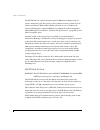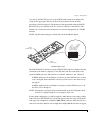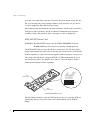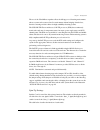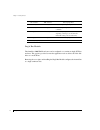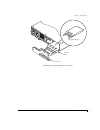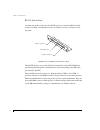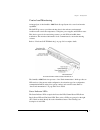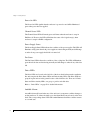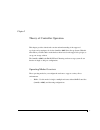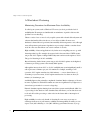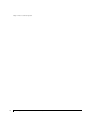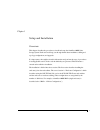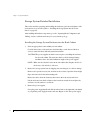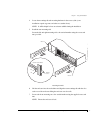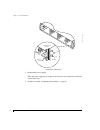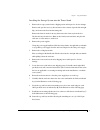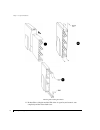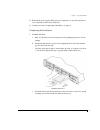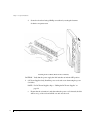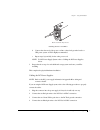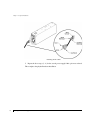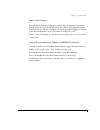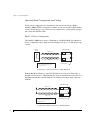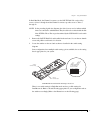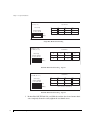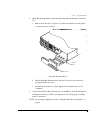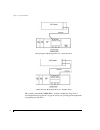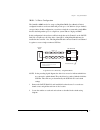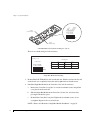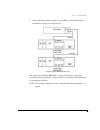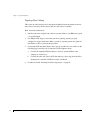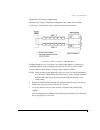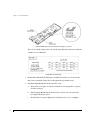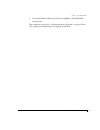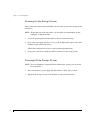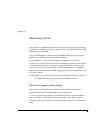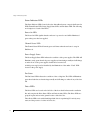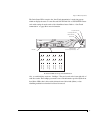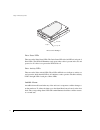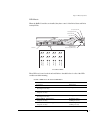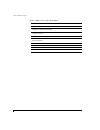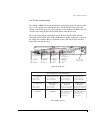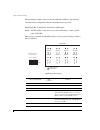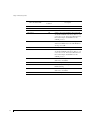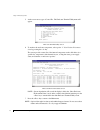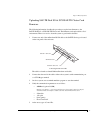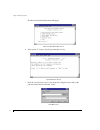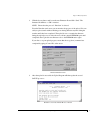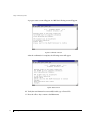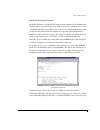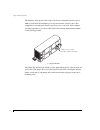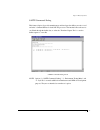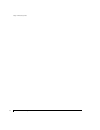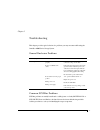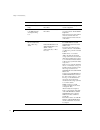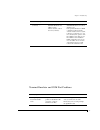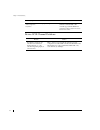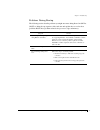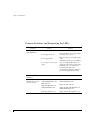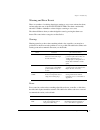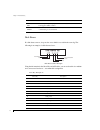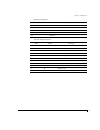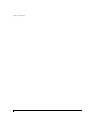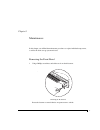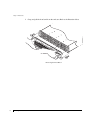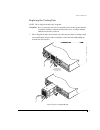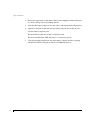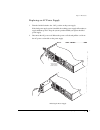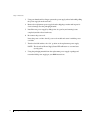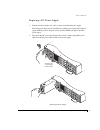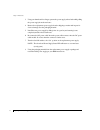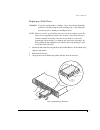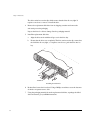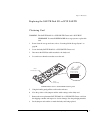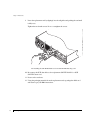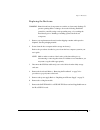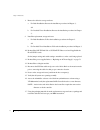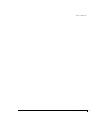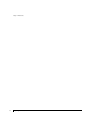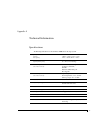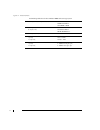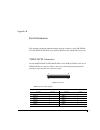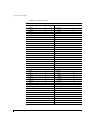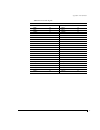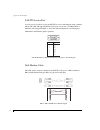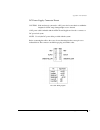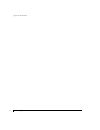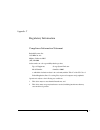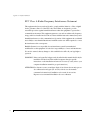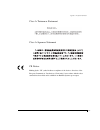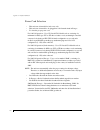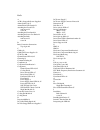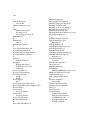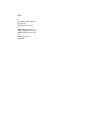- DL manuals
- Rackable Systems
- Storage
- OmniStor 4000S Series
- User Manual
Rackable Systems OmniStor 4000S Series User Manual
Summary of OmniStor 4000S Series
Page 3
Rackable systems inc. Restricted rights and liability no part of this manual may be reproduced, stored in a retrieval system, or transmitted, in any form or by any means, electronic, mechanical, recording, or otherwise, in whole or part, without prior written permission from rackable systems inc. Ra...
Page 5
Contents about this manual ................................................................................ V welcome .......................................................................................................................... V features ...................................................
Page 6
Cabling the dc power supplies................................................................... 29 before you continue........................................................................................ 31 special note for microsoft windows 2000/2003 installations.......................... 31 o...
Page 7
Contents warning and error events................................................................................................ 70 warnings..................................................................................................................... 70 errors...................................
Page 9
V preface about this manual welcome congratulations on the purchase of your new omnistor 4000s series jbod storage system from rackable systems. The omnistor 4000s series is a very high-performance fully fault-tolerant ultra320/160 scsi storage system. Its unique 2u design is optimized to fit in the...
Page 10
About this manual features vi features the omnistor 4000s series storage systems is designed for mission critical applications requiring the highest performance with uncompromised data reliability, such as mid-range and enterprise server storage. They maintain exceptionally high throughput and are i...
Page 11
1 chapter 1 getting started this chapter provides a description of the enclosure components and its onboard monitoring systems. The components section identifies and gives a complete description of each major component. The monitoring section describes the enclosure’s leds, and the manner in which t...
Page 12
Chapter 1 - getting started at a glance 2 at a glance the following illustrations show the featured components of the omnistor 4000s series storage system. Familiarize yourself with its components prior to installing and using the storage system. Enclosure component identification ctrl 2 ctrl 1 jp7 ...
Page 13
Chapter 1 - getting started components 3 components this section provides a descriptive overview of each of the major components that comprise the omnistor 4000s series storage system. Front bezel the front bezel houses the status leds, drive leds, and alarm reset button. When removed, the user has ...
Page 14
Chapter 1 - getting started power system 4 power system standard ac hot swappable power supplies the ac power system consists of two 350-watt hot-pluggable power supplies, each with independent ac power cords and cooling fans. This power system provides the enclosure with “n+1” redundant power. Each...
Page 15
Chapter 1 - getting started optional dc hot swappable power supplies 5 optional dc hot swappable power supplies the dc power system is designed to allow the storage system to be installed with telco system hardware isntallations. It consists of two 350-watt hot-pluggable power supplies, each with in...
Page 16
Chapter 1 - getting started 6 the power feed must be electrically isolated from any ac power source, provide a reliable connection to earth (battery room positive bus is connected to the grounding electrode), and capable of providing up to 600 watts of continuous power per feed pair. Overcurrent pro...
Page 17
Chapter 1 - getting started cooling fan module 7 if any one fan should fail, cooling redundancy and efficiency are degraded. The cooling fans and enclosure temperature are constantly monitored by the saf-te processor for fault conditions. In the event of a fault condition the front panel fan status ...
Page 18
Chapter 1 - getting started saf-te disk i/o card 8 the saf-te disk i/o card has a firmware-based vt-100 interface which provides an option to manage fan speed. This option provides a whisper mode fan operation for noise sensitive environments. When enabled (default), and based on a set of conditions...
Page 19
Chapter 1 - getting started saf-te disk i/o card 9 at power up, the saf-te processors read the scsi switch settings and configures the system for the appropriate addresses. It then executes instructions from firmware performing a self-test diagnostics. The firmware is flash upgradeable using the saf...
Page 20
Chapter 1 - getting started scsi saf-te cluster card 10 at the end of the chain. Those enclosures will need to have their jumper settings, jp7 and jp8, set to the jumpered position. During installation setup, instructions are provided to correctly configure the daisy-chain enclosure settings. These ...
Page 21
Chapter 1 - getting started spin-up settings 11 the use of the ultra320 bus expanders allows the full support of clustering environments where a system can be removed in a live environment without bringing down the bus, therefore ensuring an ideal solution for high availability clustering systems. T...
Page 22
Chapter 1 - getting started single bus module 12 single bus module the omnistor 4000s jbod enclosure can be configured as a continuous single scsi bus enclosure. This option is provided to meet the application needs to address all of the disk drives on one scsi bus. Removing the cover plate and inst...
Page 23
Chapter 1 - getting started single bus module 13 installing the single bus module and cover plate jp7 add jum per to d isa ble ter mina tion add ju mper to s uppl y ter m po wer jp6 jp5 cnfg 1 cnfg 2 raid spare 1 spare 2 ba ud sel dly str t rmt str t jp8 add jum per to d isa ble ter mina tion add ju...
Page 24
Chapter 1 - getting started rs-232 service ports 14 rs-232 service ports located below the i/o card slots is the saf-te service port and two raid controller service ports. Refer to the illustration under “at a glance” for the port locations on the rear panel. Saf-te service and raid controller servi...
Page 25
Chapter 1 - getting started control and monitoring 15 control and monitoring an integral part of the omnistor 4000s series storage system is its control and monitor capabilities. The saf-te processors provide monitoring data for the enclosure environmental conditions such as enclosure temperature, c...
Page 26
Chapter 1 - getting started power-on led 16 power-on led the power-on led signifies that the enclosure is powered on and will be illuminated green when power has been applied. Channel status led the channel status led will remain green at all times when the enclosure is setup in jbod mode. However, ...
Page 27
17 chapter 2 theory of controller operation this chapter provides a functional overview and understanding of the supported topologies and operating modes for the omnistor 4000s series storage system. With this information, you will be able to make the best choice based on the supported topologies, t...
Page 28
Chapter 2 - theory of controller operation a word about clustering 18 a word about clustering minimizing downtime for maximum data availability so-called open systems, such as windows nt servers, just don’t provide the level of availability that is managers are familiar with on mainframes. A partial...
Page 29
Chapter 2 - theory of controller operation minimizing downtime for maximum data availability 19 from one node to two nodes. Going from one node to a four node cluster generally yields a 2.5x or 3x performance boost. However, the cluster performance is application dependent. For example, read operati...
Page 30
Chapter 2 - theory of controller operation minimizing downtime for maximum data availability 20
Page 31
21 chapter 3 setup and installation overview this chapter describes the procedures to install and setup the omnistor 4000s series storage system. Each section will step you through the hardware installation, cabling and topology configurations, and upgrades. It is important to thoroughly review this...
Page 32
Chapter 3 - setup and installation storage system detailed installation 22 storage system detailed installation this section describes preparing and installing the enclosure(s) into the rack cabinet or the enclosure into its tower stand (refer to “installing the storage system into the tower stand” ...
Page 33
Chapter 3 - setup and installation installing the storage system enclosure into the rack cabinet 23 4 locate the mounting rails and mounting hardware in the accessory kit (some installations require cage nuts and others use standard nuts). Note: it will be helpful to have an assistant available duri...
Page 34
Chapter 3 - setup and installation installing the storage system enclosure into the rack cabinet 24 attaching the chassis ears 8 re-install the power supplies. Slide each power supply into its empty bay and ensure it seats completely, and that the release latch resets. 9 continue now with “completin...
Page 35
Chapter 3 - setup and installation installing the storage system into the tower stand 25 installing the storage system into the tower stand 1 remove the storage system from its shipping carton and inspect for obvious damage. Remove and open the accessory kit, and remove the contents. Open the left a...
Page 36
Chapter 3 - setup and installation installing the storage system into the tower stand 26 inserting and securing the chassis 11 re-install the cooling fan module. Slide it into its open bay and ensure it seats completely, and the release latch resets. A b c.
Page 37
Chapter 3 - setup and installation completing the installation 27 12 re-install the power supplies. Slide each power supply into its open bay and ensure it seats completely, and the release latch resets. 13 continue now with “completing the installation” on page 27. Completing the installation 1 ins...
Page 38
Chapter 3 - setup and installation completing the installation 28 d secure the front bezel using a phillips screwdriver by rotating the fasteners clockwise one-quarter turn. Attaching the front bezel (rack and tower models) caution: verify that the power supply on/off switches are in their off posit...
Page 39
Chapter 3 - setup and installation cabling the dc power supplies 29 attaching the power cord bales b connect the other end of the power cord into a three-hole grounded outlet or ups power system. A ups is highly recommended. C repeat steps 2(a) and 2(b) for the other power cord. Note: for dc power s...
Page 40
Chapter 3 - setup and installation cabling the dc power supplies 30 attaching the dc cable 5 repeat the above steps (1 - 4) for the second power supply, if this option was ordered. This completes the physical hardware installation..
Page 41
Chapter 3 - setup and installation before you continue... 31 before you continue... The next section, enclosure configuration, includes steps and diagrams for setting the saf-te disk i/o card/scsi saf-te cluster card switches and attaching the required scsi data cables for each drive configuration. ...
Page 42
Chapter 3 - setup and installation operating mode configuration and cabling 32 operating mode configuration and cabling in this section, configurations are determined by the enclosure model type (jbod – omnistor 4000s), scsi bus configuration, number of enclosures and the available number of drives....
Page 43
Chapter 3 - setup and installation jbod - 12 drive configuration 33 in dual-bus mode, the channel 1 connector on the saf-te disk i/o card provides access to drives 1 through 6 and the channel 2 connector provides access to drives 7 through 12. Note: in the preceding logical view diagrams, the drive ...
Page 44
Chapter 3 - setup and installation jbod - 12 drive configuration 34 single-bus jbod switch setting dual-bus jbod switch setting - option 1 dual-bus jbod switch setting - option 2 3 re-install the saf-te disk i/o card. Slide the card into the slot and ensure that it seats completely. Secure the card ...
Page 45
Chapter 3 - setup and installation jbod - 12 drive configuration 35 4 (single-bus mode installations only) install the single-bus module in the controller 1 slot. A remove the controller cover plate. Loosen the four thumb screws and pull the cover plate from the enclosure. Single-bus module installa...
Page 46
Chapter 3 - setup and installation jbod - 12 drive configuration 36 cabling diagrams jbod single enclosure - single-bus mode cabling diagrams jbod single enclosure - dual-bus mode this completes the omnistor 4000s jbod - 12 drive configuration setup, refer to “powering on the storage system” on page...
Page 47
Chapter 3 - setup and installation jbod - 24 drive configuration 37 jbod - 24 drive configuration the omnistor 4000s can also be setup as a single-bus jbod (just a bunch of drives) configuration with two enclosure which will provide up to a 24 disk drive (12 per channel) storage solution. In this co...
Page 48
Chapter 3 - setup and installation jbod - 24 drive configuration 38 saf-te disk i/o card switch and jumper locations there is one switch setting for both enclosures. Single-bus jbod switch setting 3 re-install the saf-te disk i/o card in each enclosure. Slide the card into the slot and ensure that i...
Page 49
Chapter 3 - setup and installation jbod - 24 drive configuration 39 5 connect a scsi data cable from the host system hba(s) to the saf-te disk i/o card channel 1 connectors on each enclosure. Cabling diagram jbod dual enclosures this completes the omnistor 4000s jbod - 24 drive configuration setup, ...
Page 50
Chapter 3 - setup and installation topology host cabling 40 topology host cabling this section provides instructions for the physical cabling between the primary enclosure and your host system(s), and the cluster enclosure and your host system(s). Basic connection instructions 1 install your host bu...
Page 51
Chapter 3 - setup and installation single bus clustering configuration 41 single bus clustering configuration the enclosure is setup as a single-bus configuration using a single enclosure which provides up to a 12 disk drive storage solution in a clustered environment. Logical view of drive connecti...
Page 52
Chapter 3 - setup and installation single bus clustering configuration 42 scsi saf-te clustering card switch and jumper locations there is one switch setting, refer to the switch setting illustration below and verify the switches are set as illustrated. Single-bus switch setting 3 re-install the scs...
Page 53
Chapter 3 - setup and installation single bus clustering configuration 43 5 connect the scsi data cable(s) from the host system hbas to the scsi saf-te clustering card. This completes the setup, refer to “powering on the storage system” on page 44. Follow your operating system requirements for prepa...
Page 54
Chapter 3 - setup and installation powering on the storage system 44 powering on the storage system after you have the system setup and installed, you are ready to power on the storage system enclosure(s). Note: ensure that none of the data cables or power cables are obstructing the air flow exiting...
Page 55
44 chapter 4 monitoring systems in this chapter you will find information about using the enclosure’s onboard monitoring systems. Also you will find procedures to update the enclosure’s saf-te disk i/o/scsi saf-te cluster card firmware. Using a vt-100 terminal (or emulation), the saf-te rs-232 servi...
Page 56
Chapter 4- monitoring systems status indicator leds 45 status indicator leds the status indicator leds located above the alarm reset button, comprise the power-on led, channel status led, power supply status led, and fan status led. The following are descriptions of each of the leds. Power-on led th...
Page 57
Chapter 4- monitoring systems drive leds 46 the drive status leds comprise the “one-touch annunciation” monitoring system which can display the status of controllers and saf-te disk i/o or scsi saf-te cluster card switch settings from the touch of the alarm reset button. Refer to “one-touch annuncia...
Page 58
Chapter 4- monitoring systems drive status leds 47 drive carrier litepipes drive status leds there are twelve drive status leds. The drive status led is the left led of each pair of drive leds. This led will illuminate steady green when a drive is present in the slot and powered on. If a drive is no...
Page 59
Chapter 4- monitoring systems led matrix 48 led matrix when the raid controllers are installed, they have control of the drive status and drive activity leds. Front bezel leds these leds are located on the front bezel. Refer to the table below for a list of the led conditions and their meaning: omni...
Page 60
Chapter 4- monitoring systems led matrix 49 pool spare blinking green hot spare rebuild mode (all drive status leds) steady amber hot spare ready assigned to an array. Steady green empty drive slot off channel status led array is fault-tolerant steady green array is in rebuild mode steady amber arra...
Page 61
Chapter 4- monitoring systems one-touch annunciation 50 one-touch annunciation the omnistor 4000s “one-touch annunciation” monitoring system is an easily accessible press-to-touch display of the saf-te disk i/o or scsi saf-te cluster card switch settings, enclosure bus mode, type of host interface, ...
Page 62
Chapter 4- monitoring systems one-touch annunciation 51 the following are examples of the one-touch annunciation leds for switch settings, controller and bus configurations when the alarm reset button is pressed. Jbod single-bus configuration annunciation led sample note: saf-te switches 1 (a0) and ...
Page 63
Chapter 4- monitoring systems one-touch annunciation 52 active-active/active-passive dual-bus configuration annunciation led sample note: saf-te switches 1 (a0) and 2 (a1) work in combinations to create a specific range of scsi ids. When you press and hold the alarm reset button, and you get the fol...
Page 64
Chapter 4- monitoring systems one-touch annunciation 53 drive slot status led led condition description drive slot 1 on enclosure in dual-bus mode. Drive slot 2 on scsi host interface. Drive slot 3 off n/a drive slot 4 off switch 1 (a0) is in the down position. This will set the drive scsi ids of th...
Page 65
Chapter 4- monitoring systems enclosure saf-te monitoring 54 enclosure saf-te monitoring another feature of the omnistor 4000s series storage system is the enclosure monitoring capabilities. The firmware-based monitoring program allows users to view storage system component status and information ab...
Page 66
Chapter 4- monitoring systems enclosure saf-te monitoring 55 5 at the screen cursor, type . The enclosure terminal utility menu will appear. Enclosure terminal utility screen 6 to monitor the enclosure components, select option “1” show enclosure environment status by pressing the key. The screen pr...
Page 67
Chapter 4- monitoring systems uploading saf-te disk i/o & scsi saf-te cluster card firmware 56 uploading saf-te disk i/o & scsi saf-te cluster card firmware the following information describes the procedures to upload new firmware to the saf-te disk i/o or scsi saf-te cluster card. The firmware can ...
Page 68
Chapter 4- monitoring systems uploading saf-te disk i/o & scsi saf-te cluster card firmware 57 the enclosure terminal utility menu will appear. Enclosure terminal utility screen 6 select option “5” firmware upload by pressing the key. Upload firmware screen 7 press the key (lower case) to start the ...
Page 69
Chapter 4- monitoring systems uploading saf-te disk i/o & scsi saf-te cluster card firmware 58 8 click the browse button and locate the new firmware file and click “send.” the firmware file will have a “.S3r” extension. Note: ensure that the protocol “xmodem” is selected. From the xmodem send screen...
Page 70
Chapter 4- monitoring systems uploading saf-te disk i/o & scsi saf-te cluster card firmware 59 a progress status screen will appear. At 100% the following screen will appear. Update confirmation screen after the confirmation is complete, the following screen will appear. Update status screen 10 veri...
Page 71
Chapter 4- monitoring systems enclosure fan speed control 60 enclosure fan speed control the saf-te disk i/o or scsi saf-te cluster card has a firmware-based vt-100 interface which provides an option for fan speed control. This allows the user with the choice to enable or disable the automatic contr...
Page 72
Chapter 4- monitoring systems enclosure fan speed control 61 this hardware setting provides full voltage to the fans for maximum operational speed, which is greater than the maximum speed set by the automatic software control. This configuration is normally used when fan speed noises are not an issu...
Page 73
Chapter 4- monitoring systems safte commands debug 62 safte commands debug this feature (option 2) provides manufacturers and developers the ability to monitor “read and write” command buffers for both saf-te processors. The interface allows the user to scroll back through the buffer data, or select...
Page 74
Chapter 4- monitoring systems safte commands debug 63.
Page 75
64 chapter 5 troubleshooting this chapter provides typical solutions for problems you may encounter while using the omnistor 4000s series storage system. General enclosure problems common scsi bus problems scsi bus problems can usually be attributed to cabling issues or a faulty saf-te disk i/o or s...
Page 76
Chapter 5- troubleshooting common scsi bus problems 65 scsi bus symptom probable cause solution host scsi bios scan hangs. Possible termination or scsi id conflict. Check the host id and proper system configuration. Not all drives connected to the hba channels are displayed during boot. Possible ter...
Page 77
Chapter 5- troubleshooting 66 terminal emulator and com port problems scsi bus hangs, (continued). Faulty saf-te disk i/o & scsi saf-te cluster card (jbod or daisy- chained enclosure) or host i/o card (continued). Replace the saf-te disk i/o & scsi saf-te cluster card or host scsi i/o card. If the p...
Page 78
Chapter 5- troubleshooting device scsi channel problems 67 device scsi channel problems screen is updated, but will not respond to keystrokes. Improper setting. Disable hardware flow control on the terminal or terminal emulator. The controller supports xon/xoff flow control and works properly in mos...
Page 79
Chapter 5- troubleshooting problems during bootup 68 problems during bootup the following sections describe problems you might encounter during power on self-test (post) or during bootup sequence of the enclosure and explains how to resolve those problems. Post shows problems related to the processo...
Page 80
Chapter 5- troubleshooting 69 common problems and interpreting the leds symptom reason solution power supply status led is illuminated. Power supply has failed. Power supply turned off. Power supply missing. Loss of ac power to the power supply. Replace the suspect faulty power supply. Ensure that a...
Page 81
Chapter 5- troubleshooting warning and error events 70 warning and error events there are a number of conditions that trigger warning or error events, activate the alarm, and may affect the state of the status and fault leds. The alarm sounds mainly when the vt-100 or administor software displays a ...
Page 82
Chapter 5- troubleshooting disk errors 71 disk errors if a disk detects an error, it reports the error, which is recorded in the event log. The following is an example of a disk-detected error. Disk-detected error example using the information in the sense key and asc tables, you can see that this i...
Page 83
Chapter 5- troubleshooting disk errors 72 bh aborted command ch obsolete dh volumes overflow eh miscompare fh reserved asc and ascq descriptions asc ascq description 0c 02 write error - auto-reallocation failed. 0c 03 write error - recommend reassignment. 11 00 unrecovered read error. 11 01 read ret...
Page 84
Chapter 5- troubleshooting disk errors 73.
Page 85
74 chapter 6 maintenance in this chapter you will find the maintenance procedures to replace individual components, as well as the entire storage system enclosure. Removing the front bezel 1 using a phillips screwdriver, unlock the two front bezel fasteners. Unlocking the front bezel rotate the fast...
Page 86
Chapter 6- maintenance removing the front bezel 75 2 grasp and pull the front bezel from the enclosure. Refer to the illustration below. Removing the front bezel reset alar m.
Page 87
Chapter 6- maintenance replacing the cooling fans 76 replacing the cooling fans note: the cooling fan module is hot swappable. Warning: do not operate the enclosure for extended periods of time, greater than five (5) minutes, with the cooling fan module removed. No cooling is available while the fan...
Page 88
Chapter 6- maintenance replacing the cooling fans 77 2 remove the replacement cooling fan module from the shipping container and inspect for obvious damage. Save the packaging material. 3 verify that the jumper settings are the same as the cooling fan module being replaced. 4 align the cooling fan m...
Page 89
Chapter 6- maintenance replacing an ac power supply 78 replacing an ac power supply 1 turn the on/off switch to the “off ” position on the power supply. If the dual power supply option is installed, the working power supply will continue to supply sufficient power to keep the system operational whil...
Page 90
Chapter 6- maintenance replacing an ac power supply 79 3 using your thumb and fore finger, squeeze the power supply release latch while pulling the power supply from the enclosure. 4 remove the replacement power supply from the shipping container and inspect for obvious damage. Save the packaging ma...
Page 91
Chapter 6- maintenance replacing a dc power supply 80 replacing a dc power supply 1 turn the on/off switch to the “off ” position on the affected power supply. If the dual power supply option is installed, the working power supply will continue to supply sufficient power to keep the system operation...
Page 92
Chapter 6- maintenance replacing a dc power supply 81 3 using your thumb and fore finger, squeeze the power supply release latch while pulling the power supply from the enclosure. 4 remove the replacement power supply from the shipping container and inspect for obvious damage. Save the packaging mat...
Page 93
Chapter 6- maintenance replacing a disk drive 82 replacing a disk drive warning: to prevent operating failure or damage, observe the following: establish a ground for yourself by using the wrist grounding strap, or by touching the metal chassis prior to handling or installing the drives. Note: there...
Page 94
Chapter 6- maintenance replacing a disk drive 83 the drive carrier has tension clips which ensures that the drive fits very tight. It requires some force to remove or install the drive. 4 remove the replacement disk drive from its shipping container and remove the anti-static protection packaging. I...
Page 95
Chapter 6- maintenance replacing the saf-te disk i/o or scsi saf-te 84 replacing the saf-te disk i/o or scsi saf-te clustering card warning: the saf-te disk i/o or scsi saf-te cluster card is not hot swappable. You must power down the storage system to replace this card. 1 power down the storage enc...
Page 96
Chapter 6- maintenance clustering card 85 9 insert the replacement card by aligning it into the rail guides and pushing the card until it fully seats. Tighten the two thumb screws. Do not overtighten the screws. Re-installing the saf-te disk i/o card or scsi saf-te clustering card 10 re-connect the ...
Page 97
Chapter 6- maintenance replacing the enclosure 86 replacing the enclosure warning: printed circuit board components are sensitive to electrostatic discharge. To prevent operating failure or damage, observe the following: establish a ground for yourself by using a wrist grounding strap, or by touchin...
Page 98
Chapter 6- maintenance replacing the enclosure 87 8 remove the defective storage enclosure. A for rack installations. Reverse the installation procedures in chapter 3, . Or b for deskside tower installations. Reverse the installation procedures in chapter 3, . 9 install the replacement storage enclo...
Page 99
Chapter 6- maintenance replacing the enclosure 88.
Page 100
Chapter 6- maintenance replacing the enclosure 89.
Page 101
90 appendix a technical information specifications technical specifications for the omnistor 4000s series storage system operating environment operating non-operating +40 ° f to +95 ° f (+5 ° c to +35 ° c) -4 ° f to +158 ° f (-20 ° c to +70 ° c) relative humidity operating/non-operating 5% - 95% (no...
Page 102
Appendix a - technical information specifications 91 electromagnetic emissions requirements (emi) fcc, part 15, class a cispr 22 en55022-a vcci, bsmi, c-tick safety requirements (in compliance with) can/csa c22.2 #60950-00 ul 60950 3rd edition cb iec 60950 edition 3 ce compliance (emc) 89/336/eec em...
Page 103
92 appendix b port information this appendix contains pin signal information about the connectors on the saf-te disk i/o card, scsi saf-te cluster card, and host scsi i/o card, and rs-232 service ports. Vhd/ci scsi connectors on each saf-te disk i/o, scsi saf-te cluster card, and host scsi i/o card ...
Page 104
Appendix b - port information vhd/ci scsi connectors 93 +db(1) 7 +db(1) 7 +db(2) 8 +db(2) 8 +db(3) 9 +db(3) 9 +db(4) 10 +db(4) 10 +db(5) 11 +db(5) 11 +db(6) 12 +db(6) 12 +db(7) 13 +db(7) 13 +db(p0) 14 +db(p0) 14 ground 15 ground 15 diffsens 16 diffsens 16 termpwr 17 termpwr 17 termpwr 18 termpwr 18 ...
Page 105
Appendix b - port information vhd/ci scsi connectors 94 -db(6) 46 -db(6) 46 -db(7) 47 -db(7) 47 -db(p0) 48 -db(p0) 48 ground 49 ground 49 ground 50 ground 50 termpwr 51 termpwr 51 termpwr 52 termpwr 52 reserved 53 reserved 53 ground 54 ground 54 -atn 55 -atn 55 ground 56 ground 56 -bsy 57 -bsy 57 -a...
Page 106
Appendix b - port information saf-te service port 95 saf-te service port a service port is provided to access the saf-te processors and firmware using a standard null-modem cable. Through this rs-232 service port you can use a vt-100 terminal or emulation such as hyperterminal, to access the onboard...
Page 107
Appendix b - port information dc power supply connector pinout 96 dc power supply connector pinout caution: if the enclosure is connected to a dc power feed source that is not within the designated -48vdc range, damage might occur to the unit. A dc power cable is included with the 48vdc power suppli...
Page 108
Appendix b - port information dc power supply connector pinout 97.
Page 109
98 appendix c regulatory information compliance information statement rackable systems, inc. 1933 milmont ave. Milpitas, california 95035 (408) 240-8000 declare under our sole responsibility that the product, type of equipment: storage system enclosure model number: omnistor 4000s to which this decl...
Page 110
Appendix c - regulatory information fcc class a radio frequency interference statement 99 fcc class a radio frequency interference statement this equipment has been tested and found to comply with the limits for a class a digital device, pursuant to part 15 of the fcc rules. These limits are designe...
Page 111
Appendix c - regulatory information class a taiwanese statement 100 class a taiwanese statement class a japanese statement ce notice marking by the “ce” symbol indicates compliance of the device to directives of the european community. A “declaration of conformity” in accordance with the above stand...
Page 112
Appendix c - regulatory information power cord selection 101 power cord selection n this enclosure is intended for indoor use only. N this enclosure is intended to be plugged into a 6a branch circuit in europe. N to select the proper power cord: for 110 volt operation – use a ul listed/csa labeled c...
Page 113
Index a ac hot swappable power supplies 4 alarm speaker 16, 47 annunciation led sample 51 attaching the chassis ears rack mount 24 tower 26 attaching the front bezel 28 attaching the power cord bales 29 attaching the rails rack mount 23 tower 26 b basic connection instructions topologies 40 c cablin...
Page 114
103 j japanese statement class a 100 jbod configuration 32, 37 l led channel status 16, 45 fan status 16, 45 power supply status 16, 45 led matrix 48 n null-modem cable 95 null-modem cable 95 o one-touch annunciation 50 operating environment 90 operating mode configuration 32 operating modes overvie...
Page 115
Index u unlocking the front bezel 74 upgrades 44 uploading firmware 56 v vhd scsi connectors 92 vhd/ci scsi connectors 92 vhdci scsi connectors 92 w warning events 70 weight 90
Page 116
105.