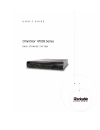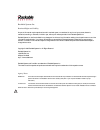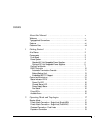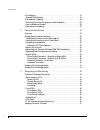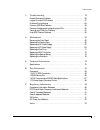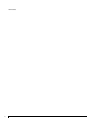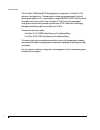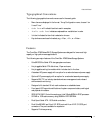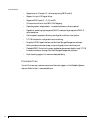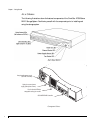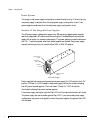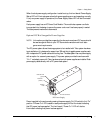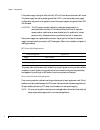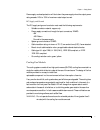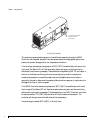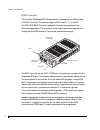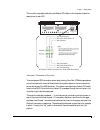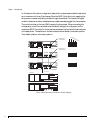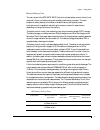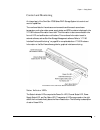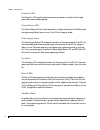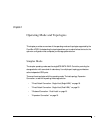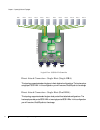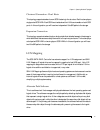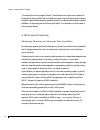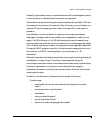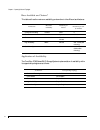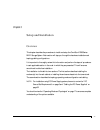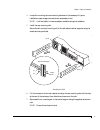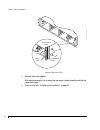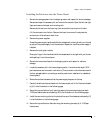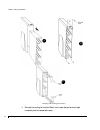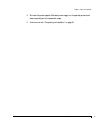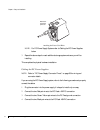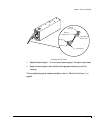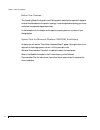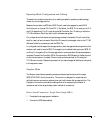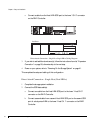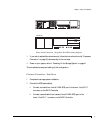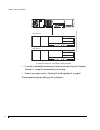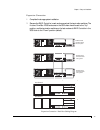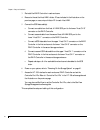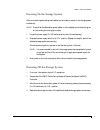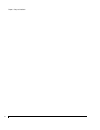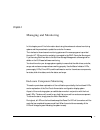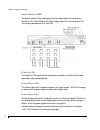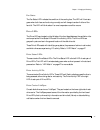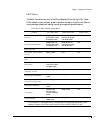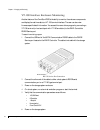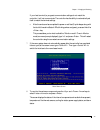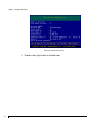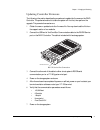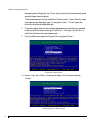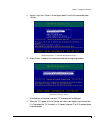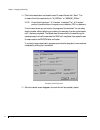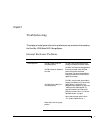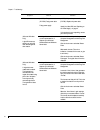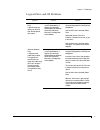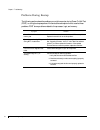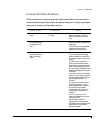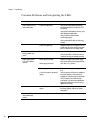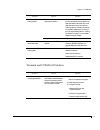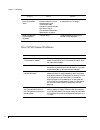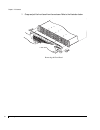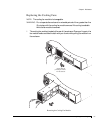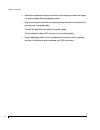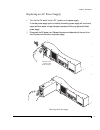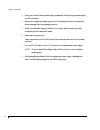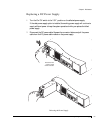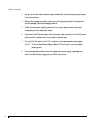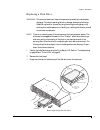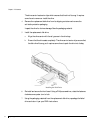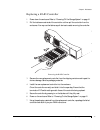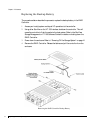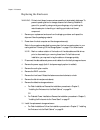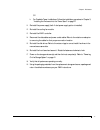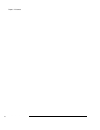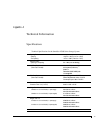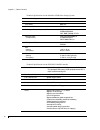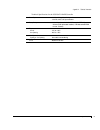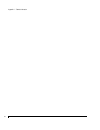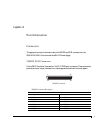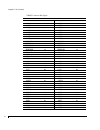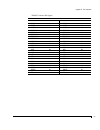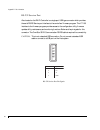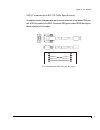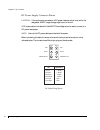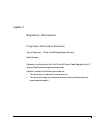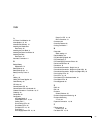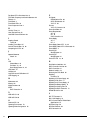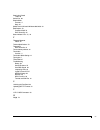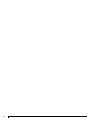- DL manuals
- Rackable Systems
- Storage
- OmniStor 4700S Series
- User Manual
Rackable Systems OmniStor 4700S Series User Manual
Summary of OmniStor 4700S Series
Page 3
Rackable systems inc. Restricted rights and liability no part of this manual may be reproduced, stored in a retrieval system, or transmitted, in any form or by any means, electronic, mechanical, recording, or otherwise, in whole or part, without prior written permission from rackable systems inc. Ra...
Page 5
I contents about this manual . . . . . . . . . . . . . . . . . . . . . . . . . . . . . . . V welcome . . . . . . . . . . . . . . . . . . . . . . . . . . . . . . . . . . . . . . . . . . . . . . . . . . . . . V typographical conventions . . . . . . . . . . . . . . . . . . . . . . . . . . . . . . . . ....
Page 6
Table of contents ii lun mapping . . . . . . . . . . . . . . . . . . . . . . . . . . . . . . . . . . . . . . . . . . . . . . . . 19 alternate path software . . . . . . . . . . . . . . . . . . . . . . . . . . . . . . . . . . . . . . . . . 19 a word about clustering . . . . . . . . . . . . . . . . . ....
Page 7
Table of contents iii 5 troubleshooting . . . . . . . . . . . . . . . . . . . . . . . . . . . . . . . . . 55 general enclosure problems . . . . . . . . . . . . . . . . . . . . . . . . . . . . . . . . . . . . . 55 logical drive and os problems . . . . . . . . . . . . . . . . . . . . . . . . . . . . ....
Page 8
Table of contents iv.
Page 9
V preface about this manual welcome congratulations on the purchase of your new omnistor® 4700s series raid storage system from rackable systems inc. This omnistor series is a low cost-high capacity, fault-tolerant advanced serial technology architecture raid storage system. It’s unique 2u design is...
Page 10
About this manual welcome vi the omnistor 4700s series raid storage system is comprised of a 12-bay 3.5" (2u) rackmount storage solution. The base system includes a single power supply (optional second power supply for n+1 power system), a single scsi-sata raid controller and a removable cooling fan...
Page 11
About this manual typographical conventions vii typographical conventions the following typographical conventions are used in the user’s guide: n menu items are displayed in the format: “array configuration menu, choose view unused drives.” n code font will indicate literal text used in examples. N ...
Page 12
About this manual customer care viii n supports up to 12 arrays (12, 1-drive arrays using raid level 0). N support for up to 512 logical drives. N supports raid levels 0, 1, 5, 10, and 50. N on-board controller-to-host san lun mapping. N operating system independence – no special software or drivers...
Page 13
1 chapter 1 getting started this chapter provides a description of the enclosure components and its onboard monitoring systems. The components section identifies and gives a complete description of each major component. The monitoring section describes the enclosure’s leds, and the manner in which n...
Page 14
Chapter 1 - getting started at a glance 2 at a glance the following illustrations show the featured components of the omnistor 4700s series raid storage system. Familiarize yourself with its components prior to installing and using the storage system. Component views hot-pluggable power supply (ac p...
Page 15
Chapter 1 - getting started components 3 components this section provides a description of each of the major components that comprise the omnistor 4700s series raid storage system. Front bezel the front bezel houses the status leds, drive leds, and alarm reset button. When removed, the user has acce...
Page 16
Chapter 1 - getting started power system 4 power system the single or dual power supply configuration is determined at boot up. If at boot up, only one power supply is detected, then the single power supply configuration is set. If two power supplies are detected, then the dual power supply configur...
Page 17
Chapter 1 - getting started optional dc hot swappable power supplies 5 when the dual power supply configuration is set at boot up, the front bezels’ power supply status led will illuminate green when both power supplies are on and operating normally. If only one power supply is operational, the powe...
Page 18
Chapter 1 - getting started optional dc hot swappable power supplies 6 if the power supply cooling fan fails, the fault led will illuminate and the alarm will sound. The power supply also has an amber general fault led. If you have a dual power supply configuration and power is not applied to one of...
Page 19
Chapter 1 - getting started cooling fan module 7 power supply overload protection will shut down the power supply when the output power rating exceeds 110% to 130% of maximum rated output current. Dc supply and ground the dc supply and ground conductor must meet the following requirements: n suitabl...
Page 20
Chapter 1 - getting started cooling fan module 8 cooling fan module the enclosure has temperature sensors in three different areas, the drive bay, the raid controller, and the power supplies. There are several steps the storage system performs to prevent component damage due to over temperature cond...
Page 21
Chapter 1 - getting started cooling fan module 9 normally, the fan speed is controlled automatically by the saf-te process. It will maintain fan rpm at the minimum required to maintain effective cooling. Should a condition occur that requires a greater volume of air, the fan rpm will increase up to ...
Page 22
Chapter 1 - getting started raid controller 10 raid controller the omnistor 4700s series raid storage system is designed with one scsi-to-serial ata raid controller. The controller supports raid levels 0, 1, 5, 10, and 50. The scsi-sata raid controller is designed for low cost high capacity and high...
Page 23
Chapter 1 - getting started automatic termination override 11 the controller face plate has activity and status leds. Refer to the illustration below for descriptions of each led. Scsi-sata raid controller face plate leds description automatic termination override to ensure proper scsi termination w...
Page 24
Chapter 1 - getting started automatic termination override 12 in a expansion connection configuration (daisy-chain), enclosures are cabled to each other up to a maximum of three (3) enclosures. Since the raid controller is not supplying the term power, a manual override is provided through the switc...
Page 25
Chapter 1 - getting started battery backup unit 13 battery backup unit the main board of the scsi-sata raid controller includes battery control circuitry for a single cell lithium ion battery along with a battery pack mating connector. The main purpose of battery backup is to maintain the cache memo...
Page 26
Chapter 1 - getting started embedded saf-te support 14 embedded saf-te support the scsi-sata raid controller implements the saf-te interface protocol for monitoring enclosure environmental conditions. This is accomplished through the controller firmware and is known as “saf-te processes.” saf-te pro...
Page 27
Chapter 1 - getting started control and monitoring 15 control and monitoring an integral part of the omnistor 4700s series raid storage system is its control and monitor capabilities. The monitored data for the enclosure environmental conditions such as enclosure temperature, cooling fan status, pow...
Page 28
Chapter 1 - getting started power-on led 16 power-on led the power-on led signifies that the enclosure is powered on and will be illuminated green when power has been applied. Channel status led the channel status led will illuminate green to indicate a valid status of the scsi bus and the logical a...
Page 29
17 chapter 2 operating mode and topologies this chapter provides an overview of the operating mode and topologies supported by the omnistor 4700s. Understanding the topologies allows you to make the best choice for the optimum configuration that completes your storage system solution. Simplex mode t...
Page 30
Chapter 2 - operating mode and topologies direct attach connection - single host (single hba) 18 logical view - scsi-sata controller direct attach connection - single host (single hba) this topology supports standard single port direct attached configurations. The host employs a single port scsi hba...
Page 31
Chapter 2 - operating mode and topologies clustered connection - dual hosts 19 clustered connection - dual hosts this topology supports standard current scsi clustering infra-structure. Each host employs a single ported scsi hba. Each scsi bus is isolated and the luns are viewable on both scsi ports...
Page 32
Chapter 2 - operating mode and topologies a word about clustering 20 this redirection is known as path failover. The software continuously tries to access the failed path by issuing a scsi test unit ready command. A good status returned indicates the path is repaired and restored to operational stat...
Page 33
Chapter 2 - operating mode and topologies minimizing downtime for maximum data availability 21 availability figures relate primarily to unplanned downtime. But the advantages of clusters in terms of planned or scheduled downtime are even more significant. Planned downtime requires shutting down stan...
Page 34
Chapter 2 - operating mode and topologies how available are clusters? 22 how available are clusters? This table outlines the maximum availability per downtime in the different architectures: application of availability the omnistor 4700s series raid storage systems implementation of availability wit...
Page 35
23 chapter 3 setup and installation overview this chapter describes the procedures to install and setup the omnistor 4700s series raid storage system. Each section will step you through the hardware installation and topology cabling configurations. It is important to thoroughly review this informati...
Page 36
Chapter 3 - setup and installation storage system detailed installation 24 storage system detailed installation this section describes preparing and installing the enclosure(s) into the rack cabinet or the enclosure into its tower stand (refer to “installing the enclosure into the tower stand” on pa...
Page 37
Chapter 3 - setup and installation installing the enclosure into the rack cabinet 25 4 locate the mounting rails and mounting hardware in the accessory kit (some installations require cage nuts and others use standard nuts). Note: it will be helpful to have an assistant available during the installa...
Page 38
Chapter 3 - setup and installation installing the enclosure into the rack cabinet 26 attaching the chassis ears 8 re-install the power supplies. Slide each power supply into its empty bay and ensure it seats completely, and that the release latch resets. 9 continue now with “completing the installat...
Page 39
Chapter 3 - setup and installation installing the enclosure into the tower stand 27 installing the enclosure into the tower stand 1 remove the storage system from its shipping carton and inspect for obvious damage. Remove and open the accessory kit, and remove the contents. Open the left and right f...
Page 40
Chapter 3 - setup and installation installing the enclosure into the tower stand 28 inserting and securing the chassis 11 re-install the cooling fan module. Slide it into its open bay and ensure it seats completely, and the release latch resets. A b c.
Page 41
Chapter 3 - setup and installation installing the enclosure into the tower stand 29 12 re-install the power supplies. Slide each power supply into its open bay and ensure it seats completely, and the release latch resets. 13 continue now with “completing the installation” on page 30..
Page 42
Chapter 3 - setup and installation completing the installation 30 completing the installation 1 install the disk drives. A remove each drive from its anti-static protective packaging. Inspect for obvious damage. B install each disk drive into a drive slot by aligning the drive carrier rails with the...
Page 43
Chapter 3 - setup and installation completing the installation 31 attaching the front bezel (rack and tower models) caution: ensure that the power supply on/off switches are in their off position. 2 (ac power supplies only) install the power cord(s) and secure them using the power cord bales. Note: ...
Page 44
Chapter 3 - setup and installation cabling the dc power supplies 32 attaching the power cord bales note: for dc power supply systems refer to cabling the dc power supplies below. 3 repeat the above steps for each additional storage system enclosure you will be installing. This completes the physical...
Page 45
Chapter 3 - setup and installation cabling the dc power supplies 33 attaching the dc cable 5 repeat the above steps (1 - 4) for the second power supply, if this option was ordered. 6 repeat the above steps for each additional storage system enclosure you will be installing. This completes the physic...
Page 46
Chapter 3 - setup and installation before you continue... 34 before you continue... The operating mode configuration and cabling section describes the steps with diagrams to attach the data cables for the specific topology. Locate the applicable topology you chose and follow the steps and diagrams p...
Page 47
Chapter 3 - setup and installation operating mode configuration and cabling 35 operating mode configuration and cabling this section provides the instructions for cabling the specific operating mode topology chosen for your storage solution. Because the host side is a scsi bus, scsi ids will need to...
Page 48
Chapter 3 - setup and installation direct attach connection - single host (dual hbas) 36 a connect a cable from the host hba scsi port to the lower “ch 0” connector on the raid controller. Direct attach connection - single host single hba cabling diagram 3 if you wish to add additional enclosure(s),...
Page 49
Chapter 3 - setup and installation clustered connection - dual hosts 37 direct attach connection - single host dual hba cabling diagram 3 if you wish to add additional enclosure(s), follow the instructions found at “expansion connection” on page 39, otherwise skip to the next step. 4 power on your s...
Page 50
Chapter 3 - setup and installation clustered connection - dual hosts 38 clustered connection - dual host cabling diagram 3 if you wish to add additional enclosure(s), follow the instructions found at “expansion connection” on page 39, otherwise skip to the next step. 4 power on your system, refer to...
Page 51
Chapter 3 - setup and installation expansion connection 39 expansion connection 1 complete the storage system installation. 2 remove the raid controller in each enclosure and set the termination switches. The first two omnistor 4700s enclosures in the scsi chain should be set to the “up” position, a...
Page 52
Chapter 3 - setup and installation expansion connection 40 3 re-install the raid controller in each enclosure. 4 be sure to the set the host hba initiator ids as indicated in the illustration on the previous page, or use a unique initiator id for each host hba. 5 connect the scsi data cable(s). A co...
Page 53
Chapter 3 - setup and installation powering on the storage system 41 powering on the storage system after you have the system setup and installed, you are ready to power on the storage system enclosure(s). Note: ensure that the data cables, power cables, or other objects are not obstructing the air ...
Page 54
Chapter 3 - setup and installation powering off the storage system 42.
Page 55
43 chapter 4 managing and monitoring in this chapter you will find information about using the enclosure’s onboard monitoring systems and the procedures to update the controller firmware. The interface to the enclosure’s monitoring system and firmware programs is provided through a vt-100 terminal (...
Page 56
Chapter 4 - managing and monitoring status indicator leds 44 status indicator leds the status indicator leds located above the alarm reset button and comprise the power-on led, channel status led, power supply status led, and fan status led. The following are descriptions of the leds. Front bezel le...
Page 57
Chapter 4 - managing and monitoring fan status 45 fan status the fan status led indicates the condition of the cooling fans. The led will illuminate green when both fans are functioning normally and will change to amber if either of the fans fail. The led will blink amber if an over temperature cond...
Page 58
Chapter 4 - managing and monitoring audible alarm 46 x drive carrier litepipes audible alarm an audible alarm will sound when any of the enclosure’s component condition changes to an abnormal state. To silence the alarm, press the alarm reset button located on the front bezel. The corresponding led ...
Page 59
Chapter 4 - managing and monitoring led matrix 47 led matrix the raid controller has control of the drive status and drive activity leds. These leds, located on the front bezel, present the status information in the form of different colors and states (steady and flashing), as well as corresponding ...
Page 60
Chapter 4 - managing and monitoring vt-100 interface enclosure monitoring 48 vt-100 interface enclosure monitoring another feature of the omnistor 4700s is the ability to monitor the enclosure components and display the real time data to a vt-100 terminal interface. The user can also view firmware s...
Page 61
Chapter 4 - managing and monitoring vt-100 interface enclosure monitoring 49 if your host terminal (or program) communication settings do not match the controller, it will not communicate. The controller has the ability to automatically set itself to match the terminal settings. A after the enclosur...
Page 62
Chapter 4 - managing and monitoring vt-100 interface enclosure monitoring 50 enclosure information screen 9 press the key to return to the main menu..
Page 63
Chapter 4 - managing and monitoring updating controller firmware 51 updating controller firmware the following information describes the procedures to update the firmware on the raid controller. The preferred method is to take the system off-line first, then perform the upgrade. This prevents bus re...
Page 64
Chapter 4 - managing and monitoring updating controller firmware 52 by pressing and holding down the key, the controller will automatically sense and set the baud rate during boot. This process takes you to what is called the “monitor mode.” once in monitor mode (command prompt displayed), type “rs”...
Page 65
Chapter 4 - managing and monitoring updating controller firmware 53 11 use the and arrow keys to select controller maintenance and press . Online diagnostics - controller maintenance screen 12 press to begin the firmware download and re-program procedure. Download firmware screen at the bottom of th...
Page 66
Chapter 4 - managing and monitoring updating controller firmware 54 14 click the browse button and locate the new firmware file and click “send.” the firmware file will be named similar to “w_r223.Bin” or “98064001_223.Bin.” note: ensure that the protocol “1k xmodem” is selected. The “1k xmodem” pro...
Page 67
55 chapter 5 troubleshooting this chapter provides typical solutions for problems you may encounter while operating the omnistor 4700s series raid storage system. General enclosure problems symptom reason solution fails to power on. (ac psu) power cord(s) not connected properly. (ac psu) power not a...
Page 68
Chapter 5 - troubleshooting general enclosure problems 56 fails to power on. (ac psu) faulty power cord. (dc psu) faulty power cable. Faulty power supply. (ac psu) replace the power cord. (dc psu) replace the power cable. Identify the failed psu, see “replacing an ac power supply” on page 67. If the...
Page 69
Chapter 5 - troubleshooting logical drive and os problems 57 logical drive and os problems symptom reason solution (microsoft windows only) logical drives are not showing up at the os level disk management after creation. A design limitation of the current implementation of scsiport.Sys in microsoft...
Page 70
Chapter 5 - troubleshooting problems during bootup 58 problems during bootup the following sections describe problems you might encounter during power on self-test (post) or during bootup sequence of the enclosure and explains how to resolve those problems. Post shows problems related to the process...
Page 71
Chapter 5 - troubleshooting common scsi bus problems 59 common scsi bus problems scsi bus problems can usually be attributed to cabling issues. Refer to the chart below to review troubleshooting and fault isolation procedures to assist you in identifying the suspect component or problem, and the pos...
Page 72
Chapter 5 - troubleshooting common problems and interpreting the leds 60 common problems and interpreting the leds symptom reason solution channel status led is illuminated amber. Fault on the scsi bus. Verify that the data cables are properly connected and there is a valid link led illuminated. Ver...
Page 73
Chapter 5 - troubleshooting terminal and com port problems 61 terminal and com port problems fan status led is flashing (amber). Enclosure cabinet over- temperature condition. Check for obstructed air flow. Ensure that the air flow intake at the front bezel is not obstructed and the exhaust air flow...
Page 74
Chapter 5 - troubleshooting host scsi channel problems 62 host scsi channel problems nothing is displayed on the terminal emulator screen. The probable cause of this problem could be an incorrect baud rate setting, a bad communication cable connection or an incorrect cable type. Refer to “sata commu...
Page 75
63 chapter 6 maintenance in this chapter you will find the maintenance procedures to replace individual components, as well as the entire storage system enclosure. Removing the front bezel 1 using a phillips screwdriver, unlock the two front bezel fasteners. Unlocking the front bezel rotate the fast...
Page 76
Chapter 6 - maintenance removing the front bezel 64 2 grasp and pull the front bezel from the enclosure. Refer to the illustration below. Removing the front bezel reset a larm.
Page 77
Chapter 6 - maintenance replacing the cooling fans 65 replacing the cooling fans note: the cooling fan module is hot-swappable. Warning: do not operate the enclosure for extended periods of time, greater than five (5) minutes, with the cooling fan module removed. No cooling is available while the fa...
Page 78
Chapter 6 - maintenance replacing the cooling fans 66 2 remove the replacement cooling fan module from the shipping container and inspect for obvious damage. Save the packaging material. 3 align the cooling fan module with the opening fan bay and push the module into the enclosure until it completel...
Page 79
Chapter 6 - maintenance replacing an ac power supply 67 replacing an ac power supply 1 turn the on/off switch to the “off ” position on the power supply. If the dual power supply option is installed, the working power supply will continue to supply sufficient power to keep the system operational whi...
Page 80
Chapter 6 - maintenance replacing an ac power supply 68 3 using your thumb, slide the power supply release latch while pulling the power supply from the enclosure. 4 remove the replacement power supply from the shipping container and inspect for obvious damage. Save the packaging material. 5 install...
Page 81
Chapter 6 - maintenance replacing a dc power supply 69 replacing a dc power supply 1 turn the on/off switch to the “off ” position on the affected power supply. If the dual power supply option is installed, the working power supply will continue to supply sufficient power to keep the system operatio...
Page 82
Chapter 6 - maintenance replacing a dc power supply 70 3 using your thumb, slide the power supply release latch while pulling the power supply from the enclosure. 4 remove the replacement power supply from the shipping container and inspect for obvious damage. Save the packaging material. 5 install ...
Page 83
Chapter 6 - maintenance replacing a disk drive 71 replacing a disk drive warning: drives and printed circuit board components are sensitive to electrostatic discharge. To prevent operating failure or damage, observe the following: establish a ground for yourself by using the wrist grounding strap, o...
Page 84
Chapter 6 - maintenance replacing a disk drive 72 the drive carrier has tension clips which ensures that the drive fits snug. It requires some force to remove or install the drive. 4 remove the replacement disk drive from its shipping container and remove the anti-static protection packaging. Inspec...
Page 85
Chapter 6 - maintenance replacing a raid controller 73 replacing a raid controller 1 power down the enclosure. Refer to “powering off the storage system” on page 41. 2 pull the latches on each side of the controller out then pull the controller from the enclosures. You may use the latches as pull de...
Page 86
Chapter 6 - maintenance replacing the backup battery 74 replacing the backup battery the procedures below describe the process to replace the backup battery in the raid controller. 1 access your host(s) system and stop all io operations to the controller. 2 using either storview or the vt-100 interf...
Page 87
Chapter 6 - maintenance replacing the backup battery 75 5 remove the four #4 phillips flat head screws that secure the battery access plate. Refer to the illustration on the following page. 6 lift the battery access plate from the controller cage assembly about 1 inch. Reach in and disconnect the po...
Page 88
Chapter 6 - maintenance replacing the enclosure 76 replacing the enclosure warning: printed circuit board components are sensitive to electrostatic discharge. To prevent operating failure or damage, observe the following: establish a ground for yourself by using a wrist grounding strap, or by touchi...
Page 89
Chapter 6 - maintenance replacing the enclosure 77 or b for deskside tower installations. Follow the installation procedures in chapter 3, “installing the enclosure into the tower stand” on page 27. 11 re-install the power supply (both if dual power supply option is installed). 12 re-install the coo...
Page 90
Chapter 6 - maintenance replacing the enclosure 78.
Page 91
79 appendix a technical information specifications technical specifications for the omnistor 4700s series storage system operating environment operating non-operating +40°f to +95°f (+5°c to +35°c) -4°f to +158°f (-20°c to +70°c) relative humidity operating/non-operating 5% - 98% (non-condensing) ac...
Page 92
Appendix a - technical information specifications 80 number of drives supported 12 per enclosure host interface ultra320 scsi drive interface serial ata i/o interface ses rs-232 electromagnetic emissions requirements (emi) fcc, part 15, class a cispr 22 en55022-a vcci, bsmi (d33336), c-tick safety r...
Page 93
Appendix a - technical information specifications 81 power requirements +5.0vdc, 4.7a typical, ±5% input tolerance +12.0vdc, 0.2a, ±5% input tolerance battery backup 1130 mah pack, sustains the 512mb data cache sdram for over 20 hours (with coprocessor installed, 1 gb data cache sdram for over 10 ho...
Page 94
Appendix a - technical information specifications 82.
Page 95
83 appendix b port information connectors this appendix contains information about the rs-232 and scsi connectors on the scsi-sata raid controller and the 48v dc power supply. Vhd/ci scsi connectors on the raid controller there are four vhd/ci scsi port connectors. These connectors provide the input...
Page 96
Appendix b - port information vhd/ci scsi connectors 84 +db(1) 7 +db(1) 7 +db(2) 8 +db(2) 8 +db(3) 9 +db(3) 9 +db(4) 10 +db(4) 10 +db(5) 11 +db(5) 11 +db(6) 12 +db(6) 12 +db(7) 13 +db(7) 13 +db(p0) 14 +db(p0) 14 ground 15 ground 15 diffsens 16 diffsens 16 termpwr 17 termpwr 17 termpwr 18 termpwr 18 ...
Page 97
Appendix b - port information vhd/ci scsi connectors 85 -db(6) 46 -db(6) 46 -db(7) 47 -db(7) 47 -db(p0) 48 -db(p0) 48 ground 49 ground 49 ground 50 ground 50 termpwr 51 termpwr 51 termpwr 52 termpwr 52 reserved 53 reserved 53 ground 54 ground 54 -atn 55 -atn 55 ground 56 ground 56 -bsy 57 -bsy 57 -a...
Page 98
Appendix b - port information rs-232 service port 86 rs-232 service port also located on the raid controller is a single port usb-type connector which provides the serial rs-232 service port interface to the controllers’ firmware program. This vt-100 interface to the firmware program provides access...
Page 99
Appendix b - port information sata communication rs-232 cable specifications 87 sata communication rs-232 cable specifications this cable is a custom designed cable used to connect a terminal or host system com port with a db-9 connector to the raid controller’s usb-type connector rs-232 service por...
Page 100
Appendix b - port information dc power supply connector pinout 88 dc power supply connector pinout caution: if the enclosure is connected to a dc power feed source that is not within the designated -48vdc range, damage might occur to the unit. A dc power cable is included with the 48vdc power suppli...
Page 101
89 appendix c regulatory information compliance information statement type of equipment: 12 bay, ultra320 storage system enclosure model numbers: declaration in conformity with the title 47 of the us code of federal regulations, part 15 covering class a personal computers and peripherals. Operation ...
Page 102
Appendix c - regulatory information fcc class a radio frequency interference statement 90 fcc class a radio frequency interference statement this equipment has been tested and found to comply with the limits for a class a digital device, pursuant to part 15 of the fcc rules. These limits are designe...
Page 103
Appendix c - regulatory information class a taiwanese statement 91 class a taiwanese statement class a japanese statement ce notice marking by the “ce” symbol indicates compliance of the device to directives of the european community. A “declaration of conformity” in accordance with the above standa...
Page 104
Appendix c - regulatory information ac power cord selection 92 ac power cord selection n this enclosure is intended for indoor use only. N this enclosure is intended to be plugged into a 6a branch circuit in europe. N to select the proper power cord: for 110 volt operation – use a ul listed/csa labe...
Page 105
93 a ac power cord selection 92 alarm speaker 16, 46 alternate path software 19 attaching the chassis ears rack mount 26 attaching the front bezel 31 attaching the power cord bales 32 attaching the rails rack mount 25 automatic termination 11 b backup battery replacement 74 battery backup 81 battery...
Page 106
Index 94 fan status led is illuminated 60, 61 fcc radio frequency interference statement 90 features vii front bezel 3 front bezel leds 44 front component view 2 h hold-up times 13 host interface ports 80 host scsi channel problems 62 i inserting chassis tower 28 installing tower stand 27 interface ...
Page 107
Index 95 securing the chassis tower 28 service port 86 simplex mode overview 17 setup 35 special note for microsoft windows 2000/2003 34 specifications 79 omnistor 4700s 79 raid controller 80 status indicator leds 15, 44 t taiwanese statement class a 91 technical specifications 79 temperature raid c...
Page 108
Index 96.