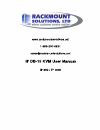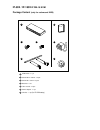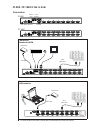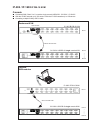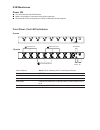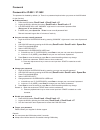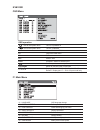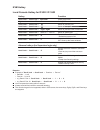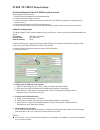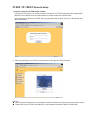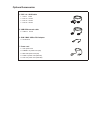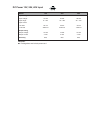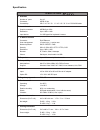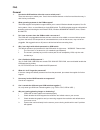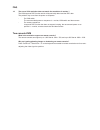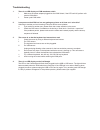Installation c e b y r v e i w c e b y r v e i w ■ install each bracket using screws pro- vided shown in figure 1. ■ fix the kvm into the rack * hardware for fi xing the mounting bracket to the rack is not provided figure 1. Installing the bracket to the kvm. Figure 2. Fixing the kvm into the rack. ...
Ip-802 / ip-1602 ip db-15 kvm package content (only for rackmount kvm) user manual x 2 pcs 5 bracket x 1 set 4 screw m3.2 x 4.5mm x 4 pcs 2 power adapter x 1 pc 6 kvm switch x 1 pc 1 screw m4 x 10mm x 8 pcs 3 user man ual 1 6 5 4 3 2 7 cd disc x 1 pc (for ip kvm setup) 7.
Ip-802 ip-1602 power input local console cascade connection cat5 cable cat5 cable ip-802 / ip-1602 ip db-15 kvm usb serial ethernet cb-6 kvm cable cb-6 kvm cable connection rackmount kvm connection kvm modules back ■ for usb & serial connection, please refer to the attached ip kvm user manual intern...
Cascade ■ cascaded kvm ( bank 2 to 8 ) must be single console usb kvm - cv-s801 / cv-s1601 ■ with the ip-802 cascade up to 120 servers. With the ip-1602 cascade up to 128 servers. ■ cascading multiple kvm by cbc-6 cable local console bank 1 cbc-6 cascade cable bank 2 bank 1 bank 8 cascade bank 2 ban...
Kvm membranes power on ■ turn off all servers and kvm switches ■ make sure all cables / connectors are properly connected ■ recommend power on sequence is monitor, kvm switch fi nally computer 16 ports bank no. Online channel channel select button shift button online channel green led on indicating ...
Password the password is disabled by default (i.E. There is no password required when you power on the kvm switch for the first time) ■ enable password 1. Press the kvm hotkey scroll lock + scroll lock + u 2. Logout the kvm by pressing the hotkey scroll lock + scroll lock + p 3. In supervisor level,...
Osd operation next to the system name the pc is powered on next to the system name the pc is selected f1 access f1 main menu f2 logout the osd menu f3 previous menu esc cancel / quit enter complete / switch to selected port switch to previous or next port pgup/pgdn switch to previous bank or next ba...
Kvm hotkey hotkey function scroll lock + scroll lock + space bar calling osd menu right-button mouse + esc calling osd menu scroll lock + scroll lock + switch to previous port scroll lock + scroll lock + switch to next port scroll lock + scroll lock + pgup / pgdn switch to previous bank or next bank...
Ip-802 / ip-1602 ip remote setup quick installation guide of ip kvm for remote access please perform the follow steps 1. Power off all kvm hardware and connected devices. 2. Connect the power supply to ip kvm 3. Connect the monitor, keyboard & mouse to console port of ip kvm (not applicable to integ...
Ip-802 / ip-1602 ip remote setup 4. Remote access the ip-kvm switch via web using the http protocol or a secure encrypted connection via https and entering the confi gured ip address of ip kvm switch into the web browser to remote access the ip kvm switch. With successful connection to ip kvm, the l...
Optional accessories 1. Ps/2 3-in-1 kvm cable 1.1 cd-6 6 feet 1.2 cd-10 10 feet 1.3 cd-15 15 feet 1.4 cd-33 33 feet 2. Usb kvm cascade cable 2.1 cbc-6 6 feet 3. Sun / imac usb to ps/2 adapter 3.1 sun-31 kit 5. Power cord 4.1 iec power cord 4.2 nema 5-15 power cord (us) 4.3 bs 1363 power cord (uk) 4....
Dc power 12v, 24v, 48v input v 8 4 v 4 2 v 2 1 l e d o m input rating tl o v - 8 4 tl o v - 4 2 tl o v - 2 1 : e g a tl o v t u p n i v 5 7 ~ 6 3 v 6 3 ~ 8 1 v 8 1 ~ 9 : e g n a r t u p n i input current a m 0 5 a m 0 5 a m 0 5 d a o l o n - a m 0 2 2 1 a m 0 5 4 2 a m 0 5 9 4 d a o l ll u f - outpu...
Ip-802 / ip-1602 ▀ kvm port number of ports: 8 or 16 connector: hddb 15-pin connectivity: cd-6 / 10 / 15 / 33 6' / 10' / 15' / 33' 3-in-1 ps/2 kvm cable ▀ local console graphic connector: hddb15-pin vga resolution: up to 1920 x 1440 input device: 2 x usb type a for keyboard & mouse ▀ ip remote conso...
General 1. How do the kvm switches allow the user to switch ports? There are two ways to switch ports. One is the membrane buttons on the front and the other way is with hot-key commands. 2. What operating systems do the kvms support? The kvms support multi-platform support allows you to control win...
10. The server vga resolution does not match the resolution of monitor ? The kvm supports ddc function which will dynamically detect and the ddc data. The problem may come from the power on sequence. - for kvm switch the recommended power on sequence is - monitor, kvm switch and then servers. - for ...
1. There is no led display on kvm membrane switch i. Make sure the power adapter plugged into the kvm switch, if the led’s still off, perform soft reset to kvm switch. Ii. Power cycle kvm switch. 2. I can power on the kvm, but i am not getting any picture at all, how can i solve this? Switching to a...