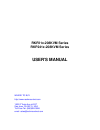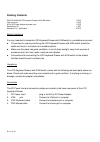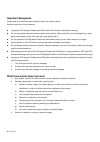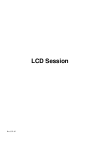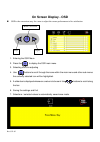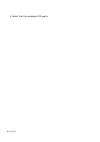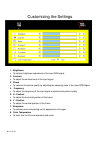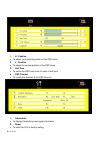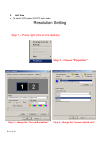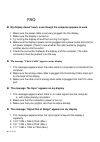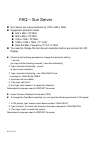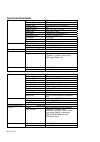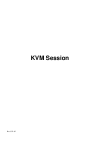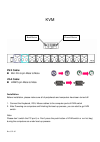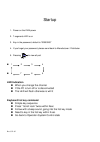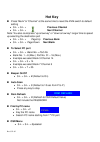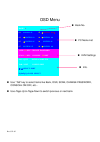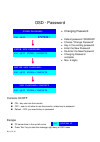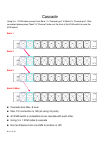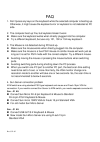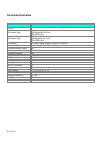- DL manuals
- Rackmount
- LCD Drawer
- RKP21x-208KVM Series
- User Manual
Rackmount RKP21x-208KVM Series User Manual
Summary of RKP21x-208KVM Series
Page 1
Rkp21x-208kvm series rkp241x-208kvm series user’s manual where to buy http://www.Rackmountnet.Com 1933 o'toole ave, #a107 san jose, ca 95131, usa toll free tel: (866)955-0598 email: sales@rackmountnet.Com.
Page 2
Rev. Jul-02 introduction thank you for purchasing rkp215-208kvm rackmount lcd keyboard drawer with 8 ports kvm switch. Lcd keyboard drawer with 8 ports kvm switch is ideal for application where space is critical. Rkp215-208kvm is a combination of keyboard, trackball, kvm switch and tft lcd packed in...
Page 3
Rev. Jul-02 packing contents rkp215-208kvm lcd keyboard drawer with kvm switch 1 pcs user’s manual 1 pcs ac to dc power adapter w/power cord 1 pcs rack mount kit 1 set standard 3-in-1 kvm cable 8 pcs before unpacking it is very important to locate the lcd keyboard drawer with kvm switch in a suitabl...
Page 4
Rev. Jul-02 important safeguards please read all of these instructions carefully before you use the device. Save this manual for future reference. Z unplug the lcd keyboard drawer with kvm switch from the power outlet before cleaning. Z do not spray liquid cleaners or aerosol directly on the device....
Page 5: Lcd Session
Rev. Jul-02 lcd session.
Page 6: On Screen Display - Osd
Rev. Jul-02 on screen display - osd osd is the convenient way for a user to adjust the screen performance to his satisfaction. 1. Entering the osd meun 2. Press the to display the osd main menu. 3. Selecting icons for adjusting 4. Use buttons to scroll through the icons within the main menu and ot...
Page 7
Rev. Jul-02 8. Select “auto” for autoadjust lcd quality.
Page 8
Rev. Jul-02 customizing the settings 1. Brightness • to perform brightness adjustment of the input rgb signal 2. Contrast • to adjust the contrast level of the input signal 3. Phase • to optimize the picture quality by adjusting the sampling clock of the input rgb signal 4. Frequency • to adjust the...
Page 9
Rev. Jul-02 1. H - position • to adjust the horizontal position of the osd frame 2. V - position • to adjust the vertical position of the osd frame 3. Half tone • to switch the osd color from full color to half tone 4. Osd timeout • to modify the duration of the osd time-out 1. Information • to disp...
Page 10
Rev. Jul-02 3. Half tone • to switch lcd power on/off auto mode resolution setting step 1 – press right click on the desktop step 3 – change the “screen resolution” step 4 – change the “screen refresh rate” step 2 – choose “properties”.
Page 11
Rev. Jul-02 faq my display doesn’t work, even though the computer appears to work 1. Make sure the power cable is securely plugged into the display 2. Make sure the display is turned on 3. Try turning the display off and then turning it on again 4. Make sure the display’s power cord is plugged int...
Page 12
Rev. Jul-02 faq – sun server sun server are using resolution at 1152 x 900 x 76hz supported resolution mode 640 x 480 x 70/75hz 800 x 600 x 70/75hz 1024 x 768 x 70/75hz 1280 x 1024 x 75hz (17” lcd) note the max. Frequency of 13.3” is 70hz you need to change the sun server resolution ...
Page 13
Rev. Jul-02 technical information size 17” screen type tft active matrix display area 337.92mm(h) x 270.336mm(v) contrast ratio 350 : 1 viewing angle 150 { (h) x 125 { (v) typ. Resolution xga 1280 x 1024 pixel pitch 0.264mm (h) x 0.264mm (w) response time tr=5ms, tf=20ms typ brightness 250 cd/m2 pan...
Page 14: Kvm Session
Rev. Jul-02 kvm session.
Page 15
Rev. Jul-02 kvm ps/2 cable: mini din 6 pin male to male vga cable: hdb15 pin male to male installation before installation, please make sure all of peripherals and computers have been turned off. 1. Connect the keyboard, vga, mouse cables to the computer ports of kvm switch 2. After powering on ...
Page 16
Rev. Jul-02 startup 1. Power on the kvm power 2. 7 segments led is on 3. Key-in the password, default is “00000000” 4. If you forget your password, please send back to manufacturer / distributor 5. Pressing to view all port 1 2 3 4 8 7 6 5 led indication when you change the channel if the pc...
Page 17: Hot Key
Rev. Jul-02 hot key press “bank” & “channel” at the same time to reset the kvm switch to default setting • s.L. + s.L. + previous channel • s.L. + s.L. + next channel note: you also could press “up arrow key” or “down arrow key” longer time to speed up selecting the destination port • s.L. + s.L. ...
Page 18
Rev. Jul-02.
Page 19
Rev. Jul-02 osd menu use “tab” key to select items like bank, osd, scan, change password, console on/off, etc… use page up & page down to switch previous or next bank bank : 1 01 system 01 0 2 system 02 ( 03 system 03 04 system 04 05 system 05 06 system 06 07 system 07 08 system 08 osd : 1 0 sec...
Page 20
Rev. Jul-02 osd menu bank : 1 01 system 01 0 2 system 02 ( 03 system 03 04 system 04 05 system 05 06 system 06 07 system 07 08 system 08 osd : 1 0 sec. Change password scan: 1 0 sec. Console on /off esc : quit enter :complete tab : next insert :edit Ç/È: select port pgdn/pgup: bank select • pc name ...
Page 21: Enter :
Rev. Jul-02 osd - password console on/off on – any user can the console off – user is not allow to use the console, unless key-in password default – off, you need to key-in password escape pc name show in the up-left corner press “esc” key to dear the message right away of osd menu enter p...
Page 22
Rev. Jul-02.
Page 23
Rev. Jul-02 cascade using 3 in 1 kvm cable connect from bank 1’s “cascade port” to bank 2’s “console port”. After connected please press “bank” & “channel” button on the front of the kvm switch to reset the kvm switch. Bank 1 bank 2 bank 3 bank 8 (max) cascade level max. 8 level max. Pc connection i...
Page 24
Rev. Jul-02 faq 1. Don’t press any keys on the keyboard while the selected computer is booting up. Otherwise, it might cause the keyboard error or keyboard is not detected at pc side. 2. The computer boot up fine, but keyboard doesn’t work z make sure the keyboard works when directly plugged into th...
Page 25
Rev. Jul-02 technical information 8 ports kvm switch pc port 8 pc port connector (all female type) ps/2 keyboard mini din 6 pin ps/2 mouse mini din 6 pin vga hddb 15pin daisy chain port connector (all female type) ps/2 keyboard mini din 6 pin ps/2 mouse mini din 6 pin vga hddb 15pin pc selection on ...