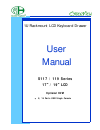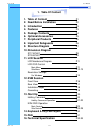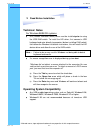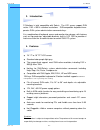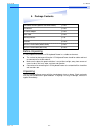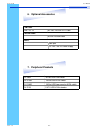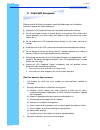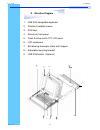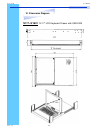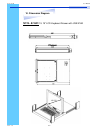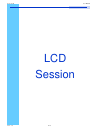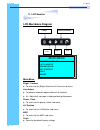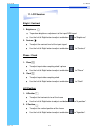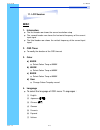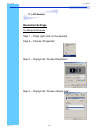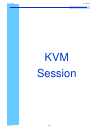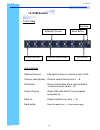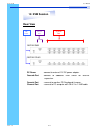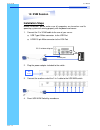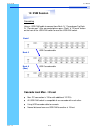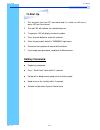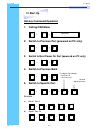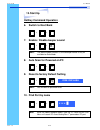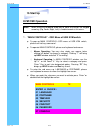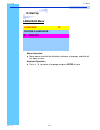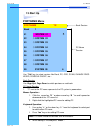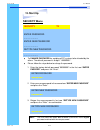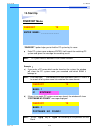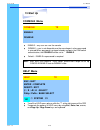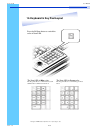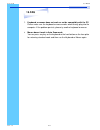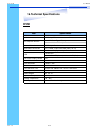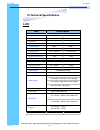- DL manuals
- Rackmount
- LCD Drawer
- S117 Series
- User Manual
Rackmount S117 Series User Manual
Summary of S117 Series
Page 1
User manual 1u rackmount lcd keyboard drawer s117 / 119 series 17” / 19” lcd optional kvm ● 8, 16 ports usb single console.
Page 3: 1. Table Of Content
Rev. : 1.0 p.1 1. Table of content 1. Table of content p.1 2. Read before installation p.2 3. Introduction p.3 4. Features p.3 5. Package contents p.4 6. Optional accessories p.5 7. Peripheral products p.5 8. Important safeguards p.6 9. Structure diagram p.7 10. Dimension diagram s117-8/1601 p.8 s11...
Page 4: Technical Notes
Technical notes for windows 98/98 se systems ● hid (human interface device) driver must be installed prior to using the usb kvm switch. To install the hid driver, first connect a usb keyboard and mice directly to computer (before installing kvm switch) then follow the windows installation instructio...
Page 5
Rev. : 1.0 p.3 s solutions is total compatible with solaris. The lcd screen support sun native 1152 x 900 & standard resolutions. Sun-compatible keyboard incor- porates sun system administration commands keys. It is a combination of keyboard, mouse and monitor into a drawer, with features such as fl...
Page 6
Rev. : 1.0 p.4 5. Package contents before unpacking it is very important to locate the lcd keyboard drawer in a suitable environment. ● the surface for placing and fixing the lcd keyboard drawer should be stable and level or mounted into a suitable cabinet. ● make sure the place has good ventilation...
Page 7: 6. Optional Accessories
Rev. : 1.0 p.5 6. Optional accessories 7. Peripheral products cv-s801 8-port usb kvm switch cv-s1601 16-port usb kvm switch cv-s1602 16-port usb two consoles kvm switch cv-s101 cat.5 usb kvm extender cb-6 / 10 / 15 6ft / 10ft / 15ft usb 2-in-1 cable 6ft usb cascade cable video input 12v / 24v / 48v ...
Page 8: 8. Important
Rev. : 1.0 p.6 please read all of these instructions carefully before you use the device. Save this manual for future reference. ● unplug the lcd keyboard drawer from the power outlet before cleaning. ● do not spray liquid cleaners or aerosol directly on the device. Wet a cloth with a neutral deterg...
Page 9
Rev. : 1.0 p.7 9. Structure diagram 1. Usb sun compatible keyboard 2. 3 buttons trackball mouse 3. Sun keys 4. Aluminium front panel 5. Class a active matrix tft lcd panel 6. Lcd membrane 7. Ball bearing telescopic slides with stopper 8. Adjustable mounting bracket 9. Usb kvm switch ( optional ) • ‚...
Page 10: S117- 8/1601
Rev. : 1.0 p.8 s117- 8/1601 1u 17 ” lcd keyboard drawer with usb kvm 10. Dimension diagram 17 ” lcd s117 / s119 user manual.
Page 11: S119 - 8/1601
Rev. : 1.0 p.9 s119 - 8/1601 1u 19 ” lcd keyboard drawer with usb kvm 10. Dimension diagram 19 ” lcd s117 / s119 user manual.
Page 12
Rev. : 1.0 p.10 lcd session s117 / s119 user manual.
Page 13: Lcd Membrane Diagram
Rev. : 1.0 p.11 lcd membrane diagram left right exit menu/selection power main menu bright/contrast auto adjust phase/clock h/v position misc reset main menu bright / contrast ● to enter into the bright, black level & contrast sub-menu auto adjust ● to perform automatic optimisations of all function...
Page 14
Rev. : 1.0 p.12 bright / contrast 1. Brightness ● to perform brightness adjustment of the input rgb signal ● use the left & right button to adjust and button to “brightness” 2. Contrast ● to adjust the contrast level of the input signal ● use the left & right button to adjust and button to “contrast...
Page 15: Misc
Rev. : 1.0 p.13 misc 1. Information ● the first header row shows the current resolution setup ● the second header row shows the horizontal frequency of the current input signal ● the third header row shows the vertical frequency of the current input signal 2. Osd timer ● to modify the duration of th...
Page 16: Resolution Settings
Rev. : 1.0 p.14 resolution settings for microsoft windows step 1 – press right click on the desktop step 2 – choose “properties” step 3 – change the “screen resolution” step 4 – change the “screen refresh rate” 11. Lcd session s117 / s119 user manual.
Page 17
Rev. : 1.0 p.15 kvm session s117 / s119 user manual.
Page 18: 12. Kvm Session
Rev. : 1.0 p.16 front view channel select button selected channel bank button bank no. Shift button online channel led indication selected channel - displayed channel on monitor & red in led. Channel select button - press to select channel from 1 – 8. Shift button - press & hold follow with a channe...
Page 19: 12. Kvm Session
Rev. : 1.0 p.17 12. Kvm session rear view cascade port channel port dc power rkp1xx-s801 rkp1xx-s1601 dc power -connect to external 12v dc power adapter. Cascade port -connect to additional kvm switch for channel expansion. Console port - connect to monitor, ps/2 keyboard & mouse. Channel port - con...
Page 20: 12. Kvm Session
Rev. : 1.0 p.18 12. Kvm session installation steps before installation, please make sure all computers are turned on and its operating system are running properly with keyboard and mouse. 1. Connect the 2-in-1kvm cable to the one of your server. ● usb type a male connector to the usb port ● hddb 15-...
Page 21: 12. Kvm Session
Rev. : 1.0 p.19 cascading using a usb kvm cable to connect from bank 1 ’s “cascade port” to bank 2 ’s “console port”. After connected please press “bank” & “channel” button on the front of the usb kvm switch to reset the usb kvm switch. Usb cascade cable usb cascade cable bank 1 bank 2 bank 8 (max.)...
Page 22: Hotkey Command
Rev. : 1.0 p.20 1. The channels that have pc connected and it is switch on will have a green led on that channel. 2. The red led will indicate the selected channel. 3. 7 segments led will display the bank number. 4. Press channel button to select the channel. 5. Enter the password, default is “00000...
Page 23: Hot-Key Command Operation
Rev. : 1.0 p.21 hot-key command operation 1. Calling osd menu 2. Switch to previous port (powered on pc only) 3. Switch to next power on port (powered on pc only) 4. Switch to previous bank 5. Switch to specific port example : a) bank 1 port 4 b) bank 2 port 16 bank 1~8 no. 0 or 1 no. 0 - 9 second d...
Page 24: Hotkey Command Operation
Rev. : 1.0 p.22 hotkey command operation 6. Switch to next bank 7. Enable / disable beeper sound 8. Auto scan for powered on pc 9. Reset to factory default setting 10. Find port by name rom reflash f i n d : █ note: the default beeper function is on and beeper control is only for available for scan ...
Page 25: Kvm Osd Operation
Rev. : 1.0 p.23 kvm osd operation 1. “main controls” - osd menu of usb kvm switch ● to pop up main controls —osd menu of usb kvm switch, please use hot keys command . ● to operate main controls, please use keyboard and mouse. ◇ mouse operating: you may also simply use mouse, twice clicking left butt...
Page 26: Language Menu
Rev. : 1.0 p.24 language menu language ?X choose a language : 01 english mouse operation : ● move mouse and click the left button to choose a language, and click left key again to save. Keyboard operation : ● press é / ê to choose a language and press enter to save. 13. Start up s117 / s119 user man...
Page 27: Portname Menu
Rev. : 1.0 p.25 portname menu 5 portname ?X 01 system 01 02 05 03 04 06 07 08 09 ☼ system 02 ☼ system 03 ☼ system 04 ☼ system 05 ☼ system 06 ☼ system 07 ☼ system 08 system 09 6 bank 1 bank session pc name session use “tab” key to select session like bank, pc, osd, scan, change pass- word, console on...
Page 28: Timeview Menu
Rev. : 1.0 p.26 timeview menu timeview ?X osd 10 sec scan : 10 sec 1. Osd time means the display period of osd windows or pc system name on your monitor. You can modify it from 05 sec to 99 sec. The factory default value is 10 sec... 2. Scan time means the scan interval from one pc port to next pc p...
Page 29: Security Menu
Rev. : 1.0 p.27 security menu security ?X enter password _ _ _ _ _ _ _ _ enter new password _ _ _ _ _ _ _ _ retype new password _ _ _ _ _ _ _ _ ● to change password for avoiding all pc systems to be intruded by the others. The default password is 8 digits “ 00000000 “. ● please follow the steps belo...
Page 30: Findport Menu
Rev. : 1.0 p.28 findport ?X findport menu enter name : _ _ _ _ _ _ _ _ _ _ “findport“ option helps you to find the pc system by its name. ● enter pc system name and press enter, it will search the matching pc system and given the message for searching result. Note: pc system name is defined in portn...
Page 31: Console Menu
Rev. : 1.0 p.29 console menu console ?X enable disable ● enable – any user can use the console ● disable – user is not allowed to use the console port, unless password is entered.When password is entered already and pass the kvm switch authentication, the console will be set to enable. ● default – e...
Page 32
Rev. : 1.0 p.30 14. Keyboard & key pad layout s117 / s119 user manual press the fn/num button to switch the color of num led. The num led in blue color: the key pad behaves as a sun solaris system administration commands mode below the num led in green color: the key pad behaves as a normal key pad ...
Page 33: 15. Faq
Rev. : 1.0 p.31 15. Faq 1. Keyboard or mouse dose not work or not be compatible with the pc. Please make sure the keyboard or mouse works when directly plug into the computer. If the problem persists, please try another keyboard or mouse. 2. Mouse doesn ’t work in auto scan mode you can press any ke...
Page 34: Kvm
Rev. : 1.0 p.32 16. Technical specifications kvm item specification kvm channel port s11x-801: 8 port / s11x-1601: 16 port kvm channel interface hddb 15 pin female usb port : type a female vga : hddb 15pin female cascade port connector hddb 15pin female kvm cable connection 2-in-1 hddb 15-pin kvm ca...
Page 35: Lcd
Rev. : 1.0 p.33 item lcd origin panel 17 ” tft 19 ” tft resolution 1,280 x 1,024 1,280 x 1,024 brightness 350 cd/m2 500 cd/m2 color 16.2 million 16.7 million contrast ratio 350:1 500:1 viewing angle 140 ° x 120° 170 ° x 170° display area 337 x 270 mm 376 x 301 mm pixel pitch 0.264 mm 0.294 mm respon...