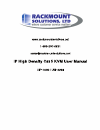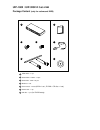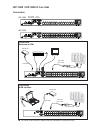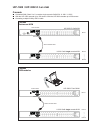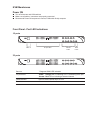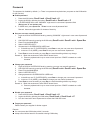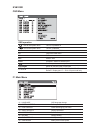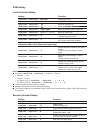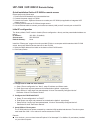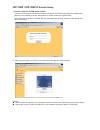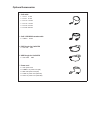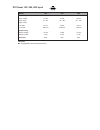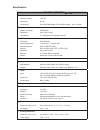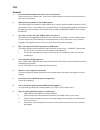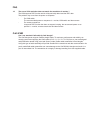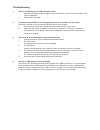Summary of UIP-1602
Page 2: Uip-1602 / Uip-3202
Installation c e b y r v e i w c e b y r v e i w ■ install each bracket using screws pro- vided shown in figure 1. ■ fix the kvm into the rack * hardware for fi xing the mounting bracket to the rack is not provided figure 1. Installing the bracket to the kvm. Figure 2. Fixing the kvm into the rack. ...
Page 3: Uip-1602 / Uip-3202
Uip-1602 / uip-3202 ip cat5 kvm package content (only for rackmount kvm) user manual x 2 sets (kvm x 1 set ; ip kvm + cd disc x 1 set) 5 bracket x 1 set 4 screw m3.2 x 4.5mm x 4 pcs 2 power cord x 1 pc 6 kvm switch x 1 pc 1 screw m4 x 10mm x 8 pcs 3 user man ual 1 6 5 4 3 2 7 cd disc x 1 pc (for ip ...
Page 4: Uip-1602 / Uip-3202
Uip-1602 uip-3202 local console cascade internet hub dual power with failover uip-1602 / uip-3202 ip cat5 kvm connection cat5 cable (up to 132 ft) dg-100s dongle dg-100s dongle cat5 cable cat5 cable (up to 132 ft) cat5 cable usb serial ethernet connection rackmount kvm connection kvm modules back ■ ...
Page 5: Uip-1602 / Uip-3202
Cascade ■ cascaded kvm ( bank 2 to 8 ) must be single console cat5 kvm - u-1601 / u-3201 ■ with the uip-1602 cascade up to 128 servers. With the uip-3202 cascade up to 256 servers. ■ cascading multiple kvm by cbc-6 cable uip-1602 / uip-3202 ip cat5 kvm local console bank 1 cbc-6 cascade cable cascad...
Page 6: Dg-100 / Dg-100S
Dg-100 / dg-100s dongle connection dg-100 ps/2 dongle ■ to connect db-15 connector to the computer’s video card ■ to connect keybo ard connector to the computer’s keyboard port ■ to connect mouse connector to the computer’s mouse port keyboard mouse db-15 cat5 kvm switch dg-100s usb dongle ■ to conn...
Page 7
Kvm membranes power on ■ turn off all servers and kvm switches ■ make sure all cables / connectors are properly connected ■ recommend power on sequence is monitor, kvm switch fi nally computer 16 ports 32 ports bank no. Pc port leds channel button bank button bank no. 7-segment bank led indication p...
Page 8
Password the password is disabled by default ( i.E. There is no password required when you power on the kvm switch for the first time) ■ enable password 1. Press the kvm hotkey scroll lock + scroll lock + u 2. Logout the kvm by pressing the hotkey scroll lock + scroll lock + p 3. In supervisor level...
Page 9
Osd operation next to the system name the pc is powered on next to the system name the pc is selected f1 access f1 main menu f2 logout the osd menu f3 previous menu esc cancel / quit enter complete / switch to selected port switch to previous or next port pgup/pgdn switch to previous bank or next ba...
Page 10
Kvm hotkey hotkey function scroll lock + scroll lock + space bar calling osd menu right-button mouse + esc calling osd menu scroll lock + scroll lock + switch to previous port scroll lock + scroll lock + switch to next port scroll lock + scroll lock + pgup / pgdn switch to previous bank or next bank...
Page 11: Uip-1602 / Uip-3202
Uip-1602 / uip-3202 ip remote setup quick installation guide of ip kvm for remote access please perform the follow steps 1. Power off all kvm hardware and connected devices. 2. Connect the power supply to ip kvm 3. Connect the monitor, keyboard & mouse to console port of ip kvm (not applicable to in...
Page 12: Uip-1602 / Uip-3202
Uip-1602 / uip-3202 ip remote setup 4. Remote access the ip-kvm switch via web using the http protocol or a secure encrypted connection via https and entering the confi gured ip address of ip kvm switch into the web browser to remote access the ip kvm switch. With successful connection to ip kvm, th...
Page 13
1. Cat5 cable 1.1 cu-3 3 feet 1.2 cu-6 6 feet 1.3 cu-10 10 feet 1.4 cu-15 15 feet 1.5 cu-33 33 feet 1.6 cu-66 66 feet 2. Cat5 / usb kvm cascade cable 2.1 cbc-6 6 feet 3. Ps/2 dongle for cat5 kvm 3.1 dg-100 ps/2 4. Usb dongle for cat5 kvm 4.1 dg-100s usb 5. Power cord 5.1 iec power cord 5.2 nema 5-15...
Page 14
Dc power 12v, 24v, 48v input v 8 4 v 4 2 v 2 1 l e d o m input rating tl o v - 8 4 tl o v - 4 2 tl o v - 2 1 : e g a tl o v t u p n i v 5 7 ~ 6 3 v 6 3 ~ 8 1 v 8 1 ~ 9 : e g n a r t u p n i input current a m 0 5 a m 0 5 a m 0 5 d a o l o n - a m 0 2 2 1 a m 0 5 4 2 a m 0 5 9 4 d a o l ll u f - outpu...
Page 15
Uip-1602 / uip-3202 ▀ kvm port number of ports: 16 or 32 connector: rj-45 connectivity: dg-100s usb dongle / dg-100 ps/2 dongle up to 132 feet ▀ local console graphic connector: hddb15-pin resolution: up to 1600 x 1200 input device: 2 x usb type a for keyboard & mouse ▀ ip remote console connector: ...
Page 16
General 1. How do the kvm switches allow the user to switch ports? There are two ways to switch ports. One is the membrane buttons on the front and the other way is with hot-key commands. 2. What operating systems do the kvms support? The kvms support multi-platform support allows you to control win...
Page 17
10. The server vga resolution does not match the resolution of monitor ? The kvm supports ddc function which will dynamically detect and the ddc data. The problem may come from the power on sequence. - for kvm switch the recommended power on sequence is - monitor, kvm switch and then servers. - for ...
Page 18
1. There is no led display on kvm membrane switch i. Make sure the power adapter plugged into the kvm switch, if the led’s still off, perform soft reset to kvm switch. Ii. Power cycle kvm switch. 2. I can power on the kvm, but i am not getting any picture at all, how can i solve this? Switching to a...