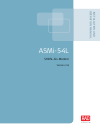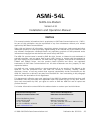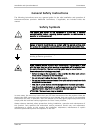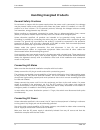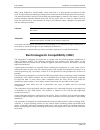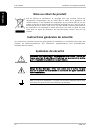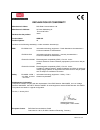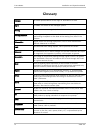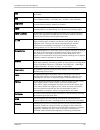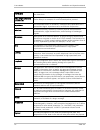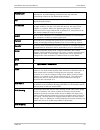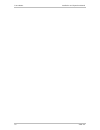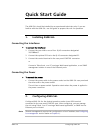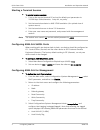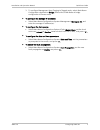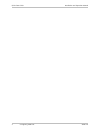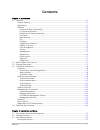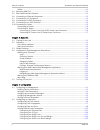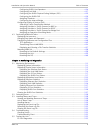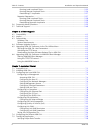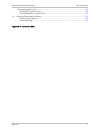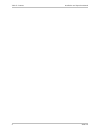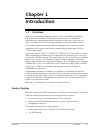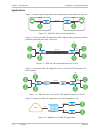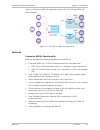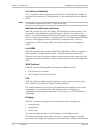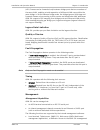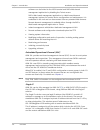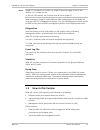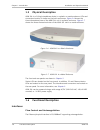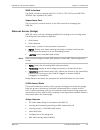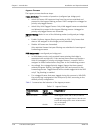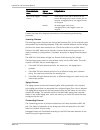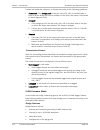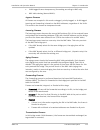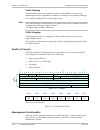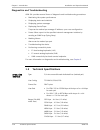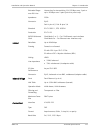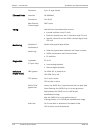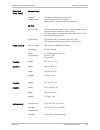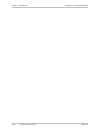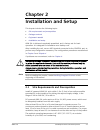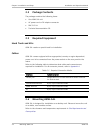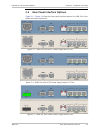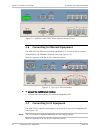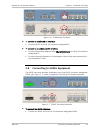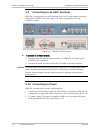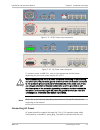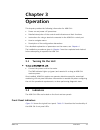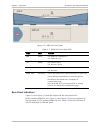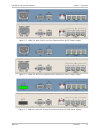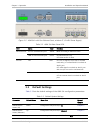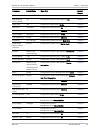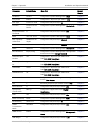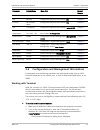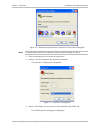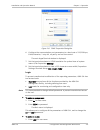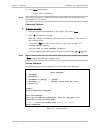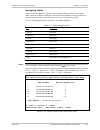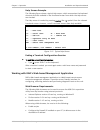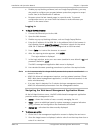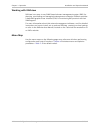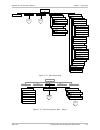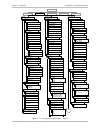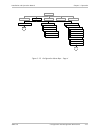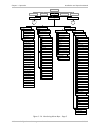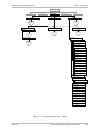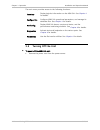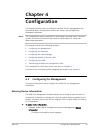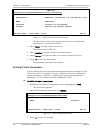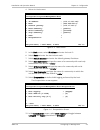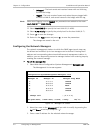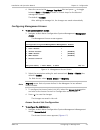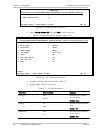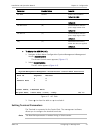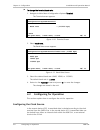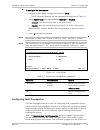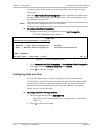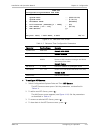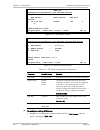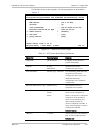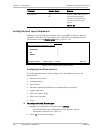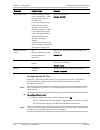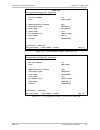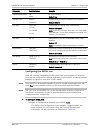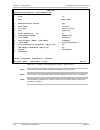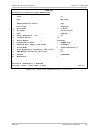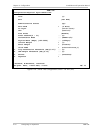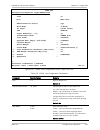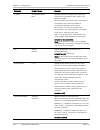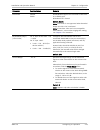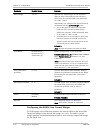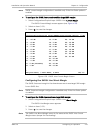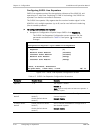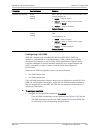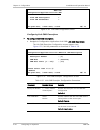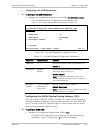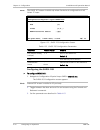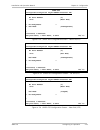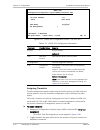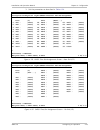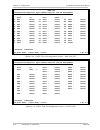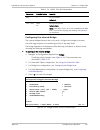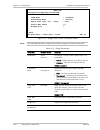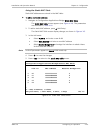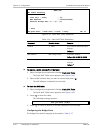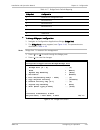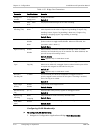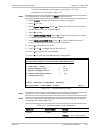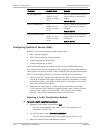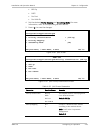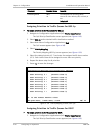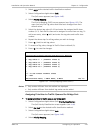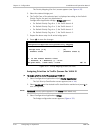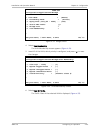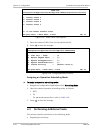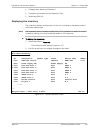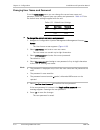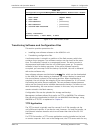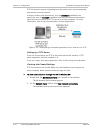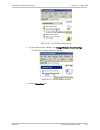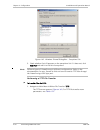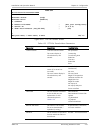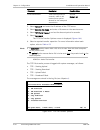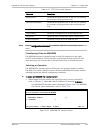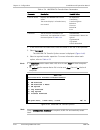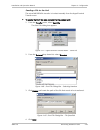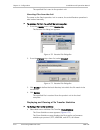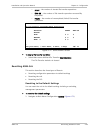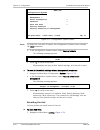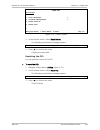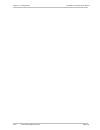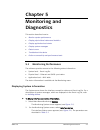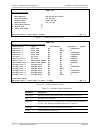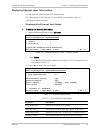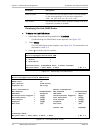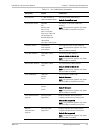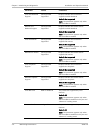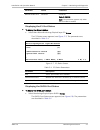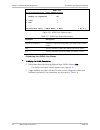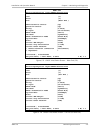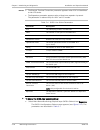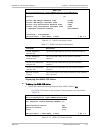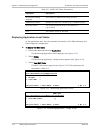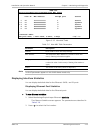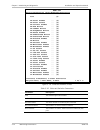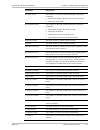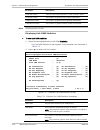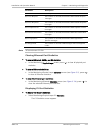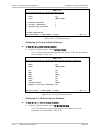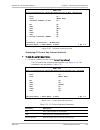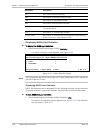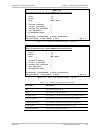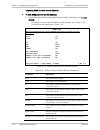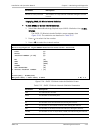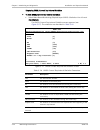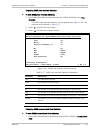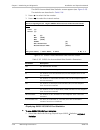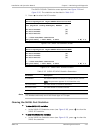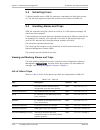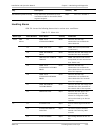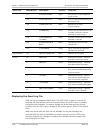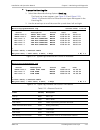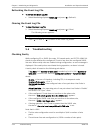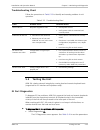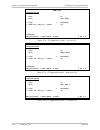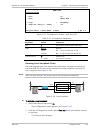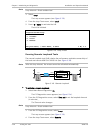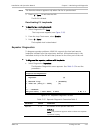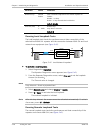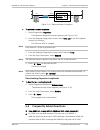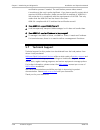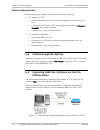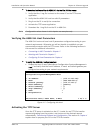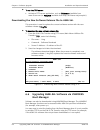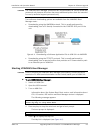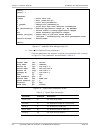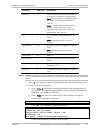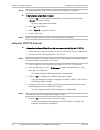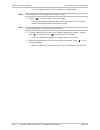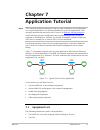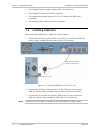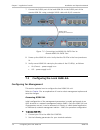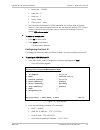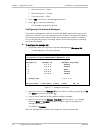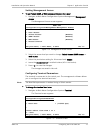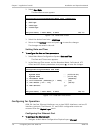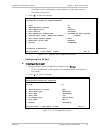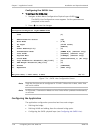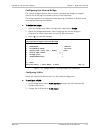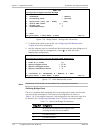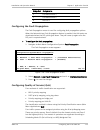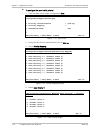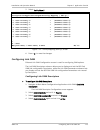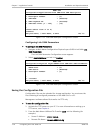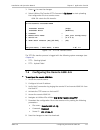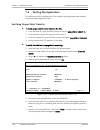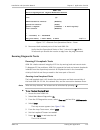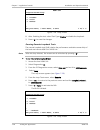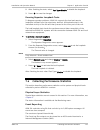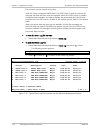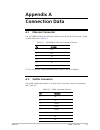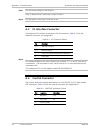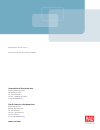- DL manuals
- RAD
- Modem
- ASMi-54L
- Installation And Operation Manual
RAD ASMi-54L Installation And Operation Manual
Summary of ASMi-54L
Page 1
Asmi-54l shdsl.Bis modem version 2.8 ins tal latio n and o pe ratio n m anu al.
Page 2
Installation and operation manual chapter 5 monitoring and diagnostics asmi-54l monitoring performance 5-13 asmi-54l monitoring>application>bridge>view mac table vlan id mac address bridge port status 1 10 111111111111 1 static
Page 3: Asmi-54L
Asmi-54l shdsl.Bis modem version 2.8 installation and operation manual notice this manual contains information that is proprietary to rad data communications ltd. ("rad"). No part of this publication may be reproduced in any form whatsoever without prior written approval by rad data communications. ...
Page 4: Limited Warranty
Front matter installation and operation manual ii asmi-54l limited warranty rad warrants to distributor that the hardware in the asmi-54l to be delivered hereunder shall be free of defects in material and workmanship under normal use and service for a period of twelve (12) months following the date ...
Page 5: Safety Symbols
Installation and operation manual front matter asmi-54l iii general safety instructions the following instructions serve as a general guide for the safe installation and operation of telecommunications products. Additional instructions, if applicable, are included inside the manual. Safety symbols t...
Page 6
Front matter installation and operation manual iv asmi-54l handling energized products general safety practices do not touch or tamper with the power supply when the power cord is connected. Line voltages may be present inside certain products even when the power switch (if installed) is in the off ...
Page 7
Installation and operation manual front matter asmi-54l v the maximum permissible current capability of the branch distribution circuit that supplies power to the product is 16a (20a for usa and canada). The circuit breaker in the building installation should have high breaking capacity and must ope...
Page 8
Front matter installation and operation manual vi asmi-54l when using shielded or coaxial cables, verify that there is a good ground connection at both ends. The grounding and bonding of the ground connections should comply with the local codes. The telecommunication wiring in the building may be da...
Page 9: Fcc-15 User Information
Installation and operation manual front matter asmi-54l vii fcc-15 user information this equipment has been tested and found to comply with the limits of the class a digital device, pursuant to part 15 of the fcc rules. These limits are designed to provide reasonable protection against harmful inter...
Page 10: Mise Au Rebut Du Produit
Front matter installation and operation manual viii asmi-54l f ran çai s mise au rebut du produit afin de faciliter la réutilisation, le recyclage ainsi que d'autres formes de récupération d'équipement mis au rebut dans le cadre de la protection de l'environnement, il est demandé au propriétaire de ...
Page 11
Installation and operation manual front matter asmi-54l ix f ran çai s certains produits peuvent être équipés d'une diode laser. Dans de tels cas, une étiquette indiquant la classe laser ainsi que d'autres avertissements, le cas échéant, sera jointe près du transmetteur optique. Le symbole d'avertis...
Page 12
Front matter installation and operation manual x asmi-54l f ran çai s connexion au courant du secteur assurez-vous que l'installation électrique est conforme à la réglementation locale. Branchez toujours la fiche de secteur à une prise murale équipée d'une borne protectrice de mise à la terre. La ca...
Page 13
Declaration of conformity manufacturer's name: rad data communications ltd. Manufacturer's address: 24 raoul wallenberg st. Tel aviv 6971920 israel declares that the product: product name: asmi-54l product options: all conforms to the following standard(s) or other normative document(s): emc en 5502...
Page 14: Glossary
Front matter installation and operation manual xii asmi-54l glossary address a coded representation of the origin or destination of data. Agent in snmp, this refers to the managed system. Analog a continuous wave or signal (such as human voice). Analog loopback a testing technique that isolates faul...
Page 15
Installation and operation manual front matter asmi-54l xiii data information represented in digital form, including voice, text, facsimile and video. Dbm a measure of power in communications: the decibel in reference to one milliwatt (0 dbm = 1 milliwatt and -30 dbm = .001 milliwatt). Diagnostics t...
Page 16
Front matter installation and operation manual xiv asmi-54l half duplex a circuit or device capable of transmitting in two directions, but not at the same time. Hdlc (high-level data link control) a synchronous, bit-oriented link layer protocol for data transmission. Frame relay is an example of an ...
Page 17
Installation and operation manual front matter asmi-54l xv physical layer layer 1 of the osi model. The layer concerned with electrical, mechanical, and handshaking procedures over the interface connecting a device to the transmission medium. Port the physical interface to a computer or multiplexer,...
Page 18
Front matter installation and operation manual xvi asmi-54l.
Page 19: Quick Start Guide
Asmi-54l configuring asmi-54l 1 quick start guide the asmi-54l should be installed by an experienced technician only. If you are familiar with the asmi-54l, use this guide to prepare the unit for operation. 1. Installing asmi-54l connecting the interfaces to connect the interfaces: 1. Connect the us...
Page 20
Quick start guide installation and operation manual 2 configuring asmi-54l asmi-54l starting a terminal session to start a terminal session: 1. Turn on the control terminal pc and set its default port parameters to 115200 bps, 8 bits/character, 1 stop bit, no parity. 2. Set the terminal emulator to ...
Page 21
Installation and operation manual quick start guide asmi-54l configuring asmi-54l 3 3. To configure management host tagging to tagged mode, select main menu> configuration>application>bridge, and set the vlan mode at bridge configuration to aware mode. To configure the manager ip addresses: • select...
Page 22
Quick start guide installation and operation manual 4 configuring asmi-54l asmi-54l.
Page 23: Contents
Asmi-54l i contents chapter 1. Introduction 1.1 overview .............................................................................................................................. 1-1 product options ...................................................................................................
Page 24
Table of contents installation and operation manual ii asmi-54l cables ................................................................................................................................ 2-2 2.4 mounting asmi-54l .............................................................................
Page 25
Installation and operation manual table of contents asmi-54l iii configuring shdsl line repeaters .............................................................................. 4-26 configuring link oam ....................................................................................................
Page 26
Table of contents installation and operation manual iv asmi-54l running local loopback tests ..................................................................................... 5-35 running remote loopback tests ................................................................................ 5-36 ...
Page 27
Installation and operation manual table of contents asmi-54l v running diagnostic tests ................................................................................................. 7-19 running e1 loopback tests ......................................................................................
Page 28
Table of contents installation and operation manual vi asmi-54l.
Page 29: Chapter 1
Asmi-54l overview 1-1 chapter 1 introduction 1.1 overview asmi-54l is a standalone managed shdsl modem with shdsl.Bis and efm (ethernet in the first mile) technologies that provides up to 30 mbps of bandwidth over multiple data rates in full-duplex mode over 2-wire or 4-wire lines. It provides e1 an...
Page 30
Chapter 1 introduction installation and operation manual 1-2 overview asmi-54l applications figure 1-1 shows a typical application that includes point-to-point ethernet services. E1 4 x eth e1 4 x eth 2w or 4w pbx pbx lan lan asmi-54l asmi-54l branch branch figure 1-1. Asmi-54l point-to-point applic...
Page 31
Installation and operation manual chapter 1 introduction asmi-54l overview 1-3 figure 1-5 shows an asmi-54l application versus lrs-102 with two asmi-54c cards installed. Figure 1-5. Lrs-102 vs. Asmi-54l application features extensive shdsl functionality asmi-54l provides the following capabilities p...
Page 32
Chapter 1 introduction installation and operation manual 1-4 overview asmi-54l e1 interface flexibility the e1 interface handles framed and unframed e1. It uses hdb3 line coding and provides a line interface of 120Ω balanced or 75Ω unbalanced (using an adaptor cable). E1 interface is supported in hd...
Page 33
Installation and operation manual chapter 1 introduction asmi-54l overview 1-5 (vid). Frames can be forwarded only between bridge ports that are members of the same vlan, enabling a total separation of different vlan users within the same bridge. In vlan-unaware bridge mode, the bridge ignores vlan ...
Page 34
Chapter 1 introduction installation and operation manual 1-6 overview asmi-54l software can be limited to the ascii terminal and rad’s web-based management application by disabling the telnet access. Rad’s web-based management application is a web-based element management system for remote device co...
Page 35
Installation and operation manual chapter 1 introduction asmi-54l new in this version 1-7 single ip is introduced in version 2.6. Single ip does not apply if one of the devices is of a lower version. In the lrs-102 chassis, the ip mode must be set to single ip. When working in single ip mode, radvie...
Page 36
Chapter 1 introduction installation and operation manual 1-8 functional description asmi-54l 1.3 physical description asmi-54l is a 1u high standalone device in a plastic or metal enclosure. Leds and connectors location is similar on the both enclosures. Figure 1-6 shows the three-dimensional view o...
Page 37
Installation and operation manual chapter 1 introduction asmi-54l functional description 1-9 wan interface the shdsl interface complies with itu-t g.991.2, etsi 101524, and ieee efm (ieee802.3ah) standards for shdsl. Supervisory port the control port connects directly to an ascii terminal for managi...
Page 38
Chapter 1 introduction installation and operation manual 1-10 functional description asmi-54l ingress process the ingress process has three steps: frame admission: two modes of operation (configured per bridge port): admit all frames: all frames arriving from the port are admitted and proceed to the...
Page 39
Installation and operation manual chapter 1 introduction asmi-54l functional description 1-11 frame admission mode ingress filtering mode bridge behavior admit vlan tagged frames enable disable vlan tagged frames with a vid that do not include the bridge port in their member set are dropped. Untagge...
Page 40
Chapter 1 introduction installation and operation manual 1-12 functional description asmi-54l frames are forwarded, dropped, or flooded according to the following guidelines: • forwarded: if the bridge port of the pair entry (da, vid) in the mac table is both an active bridge port and a member of th...
Page 41
Installation and operation manual chapter 1 introduction asmi-54l functional description 1-13 • vlan tagged frames transparency (forwarding according to mac only) • mac table viewing (learned macs). Ingress process all frames are accepted in this mode: untagged, priority-tagged, or vlan tagged. Lear...
Page 42
Chapter 1 introduction installation and operation manual 1-14 functional description asmi-54l vlan stacking vlan stacking mode for a bridge port refers to the addition of a tag to an ingress/egress frame (regardless of whether it already has an existing vlan tag). This setting is independent of the ...
Page 43
Installation and operation manual chapter 1 introduction asmi-54l functional description 1-15 for a description of ascii terminal activation, including general instructions for navigating through the system menus and windows, and modifying data, see chapter 3 . Inband management asmi-54l can perform...
Page 44
Chapter 1 introduction installation and operation manual 1-16 technical specifications asmi-54l diagnostics and troubleshooting asmi-54l provides several forms of diagnostic and troubleshooting procedures: • monitoring the system performance • displaying status and statistics • displaying system mes...
Page 45
Installation and operation manual chapter 1 introduction asmi-54l technical specifications 1-17 extended range over dsl line license key for transmitting 11.4/15 mbps over 1 pair or up to 30 mbps over 2 pairs (point-to-point only) impedance 135Ω connector rj-45 pair a: pins 4,5, pair b: pins 3,6 sta...
Page 46
Chapter 1 introduction installation and operation manual 1-18 technical specifications asmi-54l connector 9-pin, d-type female ethernet ports interface 10/100baset connectors four rj-45 max ethernet frame length 2047 bytes timing derived from three alternative sources: • internal oscillator (only co...
Page 47
Installation and operation manual chapter 1 introduction asmi-54l technical specifications 1-19 indicators (rear panel) ethernet ports link/act (green/yellow) on (green): ethernet port link is up off: no ethernet link on the port blink (yellow): ethernet traffic on the port e1 port e1 loc (red) e1 r...
Page 48
Chapter 1 introduction installation and operation manual 1-20 technical specifications asmi-54l.
Page 49: Chapter 2
Asmi-54l site requirements and prerequisites 2-1 chapter 2 installation and setup this chapter includes the following topics: • site requirements and prerequisites • package contents • equipment needed • installation and setup . Asmi-54l is delivered completely assembled, and is factory set for basi...
Page 50
Chapter 2 installation and setup installation and operation manual 2-2 mounting asmi-54l asmi-54l 2.2 package contents the package contains the following items: • one asmi-54l unit • ac power cord or dc adaptor connector • rm-33-2 kit • technical documentation cd. 2.3 required equipment hand tools a...
Page 51
Installation and operation manual chapter 2 installation and setup asmi-54l rear panel interface options 2-3 2.5 rear panel interface options figure 2-1 – figure 2-4 show the rear panel interface options for asmi-54l in the plastic and metal enclosures. Figure 2-1. Asmi-54l with ac/dc power supply a...
Page 52
Chapter 2 installation and setup installation and operation manual 2-4 connecting to e1 equipment asmi-54l figure 2-4. Asmi-54l with 24vdc power supply without e1 port 2.6 connecting to ethernet equipment the asmi-54l fast ethernet interfaces terminate in 1–4 8-pin rj-45 connectors designated for 10...
Page 53
Installation and operation manual chapter 2 installation and setup asmi-54l connecting to shdsl equipment 2-5 figure 2-6. E1 balanced connector to connect to a balanced e1 interface: • connect the e1 to the rj-45 connector designated e1. To connect to an unbalanced e1 interface: • connect the option...
Page 54
Chapter 2 installation and setup installation and operation manual 2-6 connecting to power asmi-54l 2.9 connecting to an ascii terminal asmi-54l is connected to an ascii terminal via a 9-pin d-type female connector designated control–dce (see figure 2-8 ). Refer to appendix a for the connector pinou...
Page 55
Installation and operation manual chapter 2 installation and setup asmi-54l connecting to power 2-7 figure 2-9. Ac/dc power input connector figure 2-10. Dc power input connector to connect power to asmi-54l, refer to the appropriate section below, depending on your input power supply (ac or dc). Bef...
Page 56
Chapter 2 installation and setup installation and operation manual 2-8 connecting to power asmi-54l to connect ac power: 1. Connect the power cable to the power connector on the asmi-54l rear panel. 2. Connect the power cable to the mains outlet. The unit turns on automatically upon connection to th...
Page 57: Chapter 3
Asmi-54l indicators 3-1 chapter 3 operation this chapter provides the following information for asmi-54l: • power-on and power-off procedures • detailed description of the controls and indicators and their functions • instructions for using a terminal connected to the asmi-54l control port • how to ...
Page 58
Chapter 3 operation installation and operation manual 3-2 indicators asmi-54l figure 3-1. Asmi-54l front panel table 3-1. Asmi-54l front panel leds name color function pwr green on: asmi-54l is powered on off: asmi-54l is off tst yellow on: a test is active off: no test is active alm red on: alarm i...
Page 59
Installation and operation manual chapter 3 operation asmi-54l indicators 3-3 figure 3-2. Asmi-54l with one e1 and four ethernet ports (ac/dc power supply) figure 3-3. Asmi-54l with four ethernet ports, without e1 (ac/dc power supply) figure 3-4. Asmi-54l with one e1 and four ethernet ports (24 vdc ...
Page 60
Chapter 3 operation installation and operation manual 3-4 default settings asmi-54l figure 3-5. Asmi-54l with four ethernet ports, without e1 (24 vdc power supply) table 3-2. Asmi-54l rear panel leds port name color function ethernet ports act for each ethernet port yellow blinks according to ethern...
Page 61
Installation and operation manual chapter 3 operation asmi-54l default settings 3-5 parameter default value menu path manual chapter status (pcs) administrative status (shdsl) up configuration>physical layer>shdsl> line chapter 4 aging time 300 configuration>applications>bridge chapter 4 alarm (e1) ...
Page 62
Chapter 3 operation installation and operation manual 3-6 default settings asmi-54l parameter default value menu path manual chapter ip address 0.0.0.0 configuration>system>management> host chapter 4 line probe enable configuration> physical layer>shdsl> line chapter 4 link type framed g.732n config...
Page 63
Installation and operation manual chapter 3 operation asmi-54l configuration and management alternatives 3-7 parameter default value menu path manual chapter threshold stu remote configuration>physical layer>shdsl>line chapter 4 tc layer 64-65 octet (efm) configuration>physical layer>shdsl>line chap...
Page 64
Chapter 3 operation installation and operation manual 3-8 configuration and management alternatives asmi-54l figure 3-6. Windows hyperterminal, connection description dialog box if the terminal connection is already created, proceed directly to step 6. 3. Enter a description for the terminal connect...
Page 65
Installation and operation manual chapter 3 operation asmi-54l configuration and management alternatives 3-9 figure 3-8. Com1 properties dialog box 6. Configure the communication port parameters to a baud rate of 115,200 bps, 8 bits/character, 1 stop bit, no parity, and no flow control. The main hyp...
Page 66
Chapter 3 operation installation and operation manual 3-10 configuration and management alternatives asmi-54l 2. Enter 1234 for password. The main menu is displayed. If an invalid password is used three times consecutively, the system becomes inaccessible for 15 minutes. Choosing options to choose a...
Page 67
Installation and operation manual chapter 3 operation asmi-54l configuration and management alternatives 3-11 navigating tables some of the management screens contain tables that are wider than regular menus and may require scrolling to reach all the parameters. These screens are best viewed when yo...
Page 68
Chapter 3 operation installation and operation manual 3-12 configuration and management alternatives asmi-54l help screen example the following figure shows a typical help screen, which summarizes the keyboard shortcuts that are available in the functional screen from which the help screen was invok...
Page 69
Installation and operation manual chapter 3 operation asmi-54l configuration and management alternatives 3-13 • disable pop-up blocking software (such as google popup blocker); you may also need to configure your spyware/adware protection program to accept traffic from/to the destination ip address ...
Page 70
Chapter 3 operation installation and operation manual 3-14 configuration and management alternatives asmi-54l working with radview radview is an easy-to-use snmp-based element management system (ems) for planning, provisioning and managing heterogeneous networks. Radview provides a dedicated graphic...
Page 71
Installation and operation manual chapter 3 operation asmi-54l configuration and management alternatives 3-15 tftp total timeout file transfer tftp transfer status transfer error command local user file name license management feature status page 2 page 3 main menu 2. Configuration 5. Utilities 4. D...
Page 72
Chapter 3 operation installation and operation manual 3-16 configuration and management alternatives asmi-54l fast ethernet [number] pcs [number] snr margin threshold (db) shdsl bridge system physical layer applications main menu 2. Configuration 5. Utilities 4. Diagnostics 3. Monitoring 1. Inventor...
Page 73
Installation and operation manual chapter 3 operation asmi-54l configuration and management alternatives 3-17 shdsl system physical layer applications main menu 2. Configuration 5. Utilities 4. Diagnostics 3. Monitoring 1. Inventory link oam descriptors oam loopback rx oam rate limit [1 – 100] descr...
Page 74
Chapter 3 operation installation and operation manual 3-18 configuration and management alternatives asmi-54l tx broadcast frames system physical layer application main menu 2. Configuration 5. Utilities 4. Diagnostics 3. Monitoring 1. Inventory ethernet e1 shdsl status statistics administrative sta...
Page 75
Installation and operation manual chapter 3 operation asmi-54l configuration and management alternatives 3-19 ethernet status local information undirectional support vars retrieval mac address oam mode status shdsl port number operational status loopback status system physical layer application 2. C...
Page 76
Chapter 3 operation installation and operation manual 3-20 turning off the unit asmi-54l the main menu provides access to the following functions: inventory display logistics information on the asmi-54l. See chapter 4 for details. Configuration configure asmi-54l operational parameters, and manage i...
Page 77: Chapter 4
Asmi-54l configuring for management 4-1 chapter 4 configuration this chapter describes how to configure the asmi-54l for management and operational tasks. Configuration screens are shown, and configuration parameters explained. The configuration screens presented in this chapter are taken from a ter...
Page 78
Chapter 4 configuration installation and operation manual 4-2 configuring for management asmi-54l asmi-54l configuration>system>management>device information description … (asmi-54l, hw version 2.5, sw version 2.63) 1. Name … (asmi-54l) 2. Location … (location of the device) 3. Contact … (name of th...
Page 79
Installation and operation manual chapter 4 configuration asmi-54l configuring for management 4-3 4. Return to host screen. Asmi-54l configuration>system>management>host 1. Ip address … (172.17.143.140) 2. Mask … (255.255.255.0) 3. Default gateway … (172.17.143.1) 4. Read community … (public) 5. Wri...
Page 80
Chapter 4 configuration installation and operation manual 4-4 configuring for management asmi-54l untagged – the host sends and receives frames with no vlan tag to/from the bridge. Tagged – the host receives frames only when they are tagged with the host’s vlan id, and sends frames to the bridge wit...
Page 81
Installation and operation manual chapter 4 configuration asmi-54l configuring for management 4-5 4. Move the cursor to the manager trap mask field and press to toggle between mask and unmask to mask or unmask traps for the selected management station. The default is unmask. After editing the manage...
Page 82
Chapter 4 configuration installation and operation manual 4-6 configuring for management asmi-54l asmi-54l configuration>system>management>management access>access control 1. Config access list []> 2. Show statistics [] > esc-prev.Menu; !-main menu; &-exit 1m/ 1c figure 4-7. Access control list scre...
Page 83
Installation and operation manual chapter 4 configuration asmi-54l configuring for management 4-7 parameter possible values remarks src addr 0.0.0.0 packet source address default: 0.0.0.0 mask (0) subnet mask default: 0 dst port from (0) the destination udp/tcp ports range lowest value default: 0 ds...
Page 84
Chapter 4 configuration installation and operation manual 4-8 configuring for operation asmi-54l to change the terminal baud rate: 1. Navigate to main menu>configuration>system>terminal. The terminal screen appears. Asmi-54l configuration>system>terminal 1. Baud rate > (115200 bps) > s-save esc-prev...
Page 85
Installation and operation manual chapter 4 configuration asmi-54l configuring for operation 4-9 to configure the clock source: 1. Navigate to main menu>configuration>system>clock. The clock screen appears. Set the parameters as described in table 4-2 . 2. Select master clock and toggle between inte...
Page 86
Chapter 4 configuration installation and operation manual 4-10 configuring for operation asmi-54l is resynchronized (hdlc mode) or at least one shdsl line is resynchronized (efm mode). When the user>network fault propagation feature is enabled, the shdsl ports are deactivated whenever the lan port g...
Page 87
Installation and operation manual chapter 4 configuration asmi-54l configuring for operation 4-11 asmi-54l configuration>system>date and time system date ... (0000-00-00) system time ... (1:38:37) 1. Broadcast mode (disable) 2. Poll interval (minutes)[1 – 1440] ... (15) 3. Utc offset [-12 - +13] > (...
Page 88
Chapter 4 configuration installation and operation manual 4-12 configuring for operation asmi-54l asmi-54l configuration>system>date and time>ntp servers ntp server admin status udp port stratum 1 10.3.12.200 prefer 123 5 ->> > a-add;r-remove;c-clear esc-prev.Menu; !-main menu; &-exit; ?-help 1m/ 1c...
Page 89
Installation and operation manual chapter 4 configuration asmi-54l configuring for operation 4-13 the modify server screen appears. Set the parameters as described in table 4-5 . Asmi-54l configuration>system>date and time>ntp servers>modify server ntp server ... (10.3.12.200) stratum ... (5) last t...
Page 90
Chapter 4 configuration installation and operation manual 4-14 configuring for operation asmi-54l parameter possible values remarks query server off on a server where ntp request is sent upon executing this command. The table will be refreshed when the server answers. Default: on setting physical la...
Page 91
Installation and operation manual chapter 4 configuration asmi-54l configuring for operation 4-15 asmi-54l configuration>physical layer>ethernet port (1) 1. Administrative status > (up) 2. Auto negotiation > (enable) 3. Flow control > (disable) 4. Max capability advertised > (100 mbps full duplex) 5...
Page 92
Chapter 4 configuration installation and operation manual 4-16 configuring for operation asmi-54l parameter possible values remarks ingress rate limit if the desired ingress rate limit is between 64 – 1000, inserted value should be divisible by 64. If the desired ingress rate limit is between 1,000 ...
Page 93
Installation and operation manual chapter 4 configuration asmi-54l configuring for operation 4-17 asmi-54l configuration>physical layer>e1 e1 port number (1) unit (near end) 1. Administrative status (up) 2. Interface type (balance) 3. Line type > (unframed) 4. Idle code … (7c) 5. Rx sensitivity (sho...
Page 94
Chapter 4 configuration installation and operation manual 4-18 configuring for operation asmi-54l asmi-54l configuration>physical layer>e1 e1 port number (1) unit (near end) administrative status (up) line type > (unframed) idle code … (7c) 1. Interface type (balance) 2. Rx sensitivity (short haul) ...
Page 95
Installation and operation manual chapter 4 configuration asmi-54l configuring for operation 4-19 parameter possible values remarks administrative status up down e1 port activation. Default: up interface type balance unbalance defines whether the port is balanced or unbalanced default: balance line ...
Page 96
Chapter 4 configuration installation and operation manual 4-20 configuring for operation asmi-54l asmi-54l configuration>physical layer>shdsl>line line (1) unit (near end) 1. Administrative status (up) 2. Wire mode > (2 wire) 3. Tc layer (64-65 octet) 4. Stu (central) 5. Power backoff[0 – 31] ... (0...
Page 97
Installation and operation manual chapter 4 configuration asmi-54l configuring for operation 4-21 asmi-54l configuration>physical layer>shdsl>line line (1) unit (far end) administrative status (up) line probe ... (disable) 1. Wire mode > (2 wire) 2. Tc layer (64-65 octet) 3. Stu (remote) 4. Power ba...
Page 98
Chapter 4 configuration installation and operation manual 4-22 configuring for operation asmi-54l asmi-54l configuration>physical layer>shdsl>line line (1) unit (far end) administrative status (up) wire mode > (2 wire) tc layer (64-65 octet) stu (central) line probe (enable) power backoff[0 – 31] .....
Page 99
Installation and operation manual chapter 4 configuration asmi-54l configuring for operation 4-23 asmi-54l configuration>physical layer>shdsl>line line (1) unit (near end) administrative status (up) wire mode > (2 wire) tc layer (64-65 octet) stu (remote) power backoff[0 – 31] ... (0) transmission m...
Page 100
Chapter 4 configuration installation and operation manual 4-24 configuring for operation asmi-54l parameter possible values remarks tc layer 64-65-octet (efm) hdlc operational mode of shdsl line. Selects the transmission convergence layer used by the asmi-54l module. All the module ports use the sam...
Page 101
Installation and operation manual chapter 4 configuration asmi-54l configuring for operation 4-25 parameter possible values remarks line probe disable enable enable/disable support for line probe of the units in an shdsl span. R/w when stu is central default: enable note: line probe is not supported...
Page 102
Chapter 4 configuration installation and operation manual 4-26 configuring for operation asmi-54l parameter possible values remarks worst margin -10…21 specifies the target margin for the measured signal-to-noise ratio relative to the reference worst-case near-end crosstalk noise specified in itu-t ...
Page 103
Installation and operation manual chapter 4 configuration asmi-54l configuring for operation 4-27 shdsl current margin configuration is available only if the line probe option is enabled. To configure the shdsl line current condition target snr margin: 1. Select configuration>physical layer>shdsl>li...
Page 104
Chapter 4 configuration installation and operation manual 4-28 configuring for operation asmi-54l configuring shdsl line repeaters shdsl line repeaters extend the transmission distance of the asmi-54l unit operating on 2-wire lines. Employing tc-pam 16 technology, the shdsl line repeaters can double...
Page 105
Installation and operation manual chapter 4 configuration asmi-54l configuring for operation 4-29 parameter possible values remarks network soft restart ready restart disable sets a network soft restart of the repeater’s side. The parameters are: • ready – ready to restart • restart – states of rest...
Page 106
Chapter 4 configuration installation and operation manual 4-30 configuring for operation asmi-54l asmi-54l configuration>applications>link oam 1. Link oam descriptors > 2. Link oam parameters > > esc-prev.Menu; !-main menu; &-exit 1m/ 1c figure 4-30. Link oam configuration screen configuring link oa...
Page 107
Installation and operation manual chapter 4 configuration asmi-54l configuring for operation 4-31 configuring link oam parameters to configure link oam parameters: • navigate to configuration>applications>link oam>link oam parameters. The link oam parameter configuration screen appears (see figure 4...
Page 108
Chapter 4 configuration installation and operation manual 4-32 configuring for operation asmi-54l the shdsl pcs screen is visible only when the device is configured to 64-65 octets tc-layer. Asmi-54l configuration>physical layer>shdsl>pcs pcs (1) lines (1,2, ) 1. Administrative status …(up) > esc-pr...
Page 109
Installation and operation manual chapter 4 configuration asmi-54l configuring for operation 4-33 asmi-54l configuration>physical layer>shdsl>internal ds1 e1 port number (1) unit (near end) 1. Ts assignment > 2. Ts0 mode (transparent) > f-forward; r-refresh esc-prev.Menu; !-main menu; &-exit 1m/ 1c ...
Page 110
Chapter 4 configuration installation and operation manual 4-34 configuring for operation asmi-54l asmi-54l configuration>physical layer>shdsl>internal ds1 e1 port number (1) unit (far end) ts0 mode (looped) 1. Ts assignment > > f-forward; r-refresh esc-prev.Menu; !-main menu; &-exit 1m/ 1c figure 4-...
Page 111
Installation and operation manual chapter 4 configuration asmi-54l configuring for operation 4-35 3. Set the parameters as described in table 4-14 . Asmi-54l configuration>physical layer>shdsl>internal ds1>ts assignment port (1) unit (near...) 1. Ts1 : (data) 12. Ts12 : (data) 23. Ts23 : (data) 2. T...
Page 112
Chapter 4 configuration installation and operation manual 4-36 configuring for operation asmi-54l asmi-54l configuration>physical layer>shdsl>internal ds1>ts assignment port (1) unit (near...) 1. Ts1 : (data) 12. Ts12 : (data) 23. Ts23 : (data) 2. Ts2 : (data) 13. Ts13 : (data) 24. Ts24 : (data) 3. ...
Page 113
Installation and operation manual chapter 4 configuration asmi-54l configuring for operation 4-37 table 4-14. Shdsl time slot parameters parameter possible values remarks port 1 e1 port number default: 1 ts1 – ts31 data nc the type of timeslot default: data note: if the alarm “ line rate is not comp...
Page 114
Chapter 4 configuration installation and operation manual 4-38 configuring for operation asmi-54l asmi-54l configuration>applications>bridge 1. Vlan mode > (unaware) 2. Forwarding mode > (filter) 3. Aging time (sec) [60 – 4080] … (300) 4. Static mac table []> 5. Bridge port > > s-save esc-prev.Menu;...
Page 115
Installation and operation manual chapter 4 configuration asmi-54l configuring for operation 4-39 using the static mac table static mac addresses are stored in the mac table. To add a static mac address: 1. Navigate to configuration>applications>bridge>static mac table. The static mac table screen a...
Page 116
Chapter 4 configuration installation and operation manual 4-40 configuring for operation asmi-54l asmi-54l mac table handling 1. Vlan id[1 – 4095] … (0) 2. Mac address … (000000000000) 3. Receive bridge port [1 – 6] … (0) > s - save esc-prev.Menu; !-main menu; &-exit; ?-help 1m/ 1c figure 4-45. Stat...
Page 117
Installation and operation manual chapter 4 configuration asmi-54l configuring for operation 4-41 table 4-17. Bridge ports default mapping bridge port configured to 1 reserved for management host 2 ethernet port 1 3 ethernet port 2 4 ethernet port 3 5 ethernet port 4 6 shdsl port to change bridge po...
Page 118
Chapter 4 configuration installation and operation manual 4-42 configuring for operation asmi-54l table 4-18. Bridge port parameters parameter possible values remarks bridge port number 2 –6 number of bridge ports bridge port number. Default: 2 bind(ro) eth1 - eth4 pcs1 the physical interface type t...
Page 119
Installation and operation manual chapter 4 configuration asmi-54l configuring for operation 4-43 the vlan membership screen appears (see figure 4-47 ). The parameters are described in table 4-19. Vlan membership screen appears in aware vlan mode only. 2. Select vlan id, and type the vlan id you wis...
Page 120
Chapter 4 configuration installation and operation manual 4-44 configuring for operation asmi-54l parameter possible values remarks egress tagged ports 1 – n (where n is the number of bridge ports) the set of ports that will transmit egress packets for this vlan as tagged. Default: null list egress ...
Page 121
Installation and operation manual chapter 4 configuration asmi-54l configuring for operation 4-45 802.1p dscp per port per vlan id. 4. Set the desired priority mapping and scheduling mode (for more information, refer to corresponding sections below). 5. Press to save the changes. Asmi-54l configurat...
Page 122
Chapter 4 configuration installation and operation manual 4-46 configuring for operation asmi-54l parameter possible values remarks scheduling mode wfq sp the weighted fair queuing (wfq) scheme or strict priority (sp) currently in use. Default: sp assigning priorities to traffic queues for 802.1p to...
Page 123
Installation and operation manual chapter 4 configuration asmi-54l configuring for operation 4-47 2. Select dscp as the desired traffic classification method. 3. Select configuration>applications>qos. The qos screen appears (see figure 4-48 ). 4. Select priority mapping. The priority mapping (dscp) ...
Page 124
Chapter 4 configuration installation and operation manual 4-48 configuring for operation asmi-54l the priority mapping (per port) screen appears (see figure 4-52 ). 5. Select the desired bridge port. 6. The traffic class of the selected port is displayed according to the default priority tag for the...
Page 125
Installation and operation manual chapter 4 configuration asmi-54l configuring for operation 4-49 asmi-54l configuration>applications>bridge 1. Vlan mode > (aware) 2. Forwarding mode > (filter) 3. Aging time (sec)[60 - 4080] ... (300) 4. Static mac table []> 5. Bridge port > 6. Vlan membership > > e...
Page 126
Chapter 4 configuration installation and operation manual 4-50 performing additional tasks asmi-54l asmi-54l configuration>applications>bridge>vlan membership>vlanid priority 1. Traffic class 0 2. Traffic class 1 3. Traffic class 2 4. Traffic class 3 > ‘0’ is the lowest traffic class esc-prev.Menu; ...
Page 127
Installation and operation manual chapter 4 configuration asmi-54l performing additional tasks 4-51 • changing user name and password • transferring software and configuration files • resetting asmi-54l. Displaying the inventory the inventory displays a description of the unit, including its hardwar...
Page 128
Chapter 4 configuration installation and operation manual 4-52 performing additional tasks asmi-54l changing user name and password from the user access menu you can change the current user name and password. Asmi-54l supports two user names and passwords. Table 4-21 lists the default user settings ...
Page 129
Installation and operation manual chapter 4 configuration asmi-54l performing additional tasks 4-53 asmi-54l configuration>system>management>management access>user access user level (super user) 1. User name … (su) 2. Old password … (********) 3. New password … (********) 4. Confirm new password … (...
Page 130
Chapter 4 configuration installation and operation manual 4-54 performing additional tasks asmi-54l tftp file transfer request originating from the product unit, and automatically executes the received request. A variety of third-party applications, such as 3cdaemon (available from www.3com.Com) or ...
Page 131
Installation and operation manual chapter 4 configuration asmi-54l performing additional tasks 4-55 figure 4-60. View network connections 3. On the network tasks sidebar, click change windows firewall settings. The windows firewall dialog box appears. Figure 4-61. Change firewall settings 4. Click t...
Page 132
Chapter 4 configuration installation and operation manual 4-56 performing additional tasks asmi-54l figure 4-62. Windows firewall dialog box – exceptions tab 5. Check whether port 69 appears on the exceptions list. If it does not, click add port and add it to the list of exceptions. Different types ...
Page 133
Installation and operation manual chapter 4 configuration asmi-54l performing additional tasks 4-57 asmi-54l utilities>file transfer>tftp transfer status (no0p) transfer error (noerror) 1. Command > 2. Remote file name … (put your string here) 3. Server ip … (0.0.0.0) 4. Tftp total timeout (ms)[60-2...
Page 134
Chapter 4 configuration installation and operation manual 4-58 performing additional tasks asmi-54l parameter description possible value tftp total timeout total timeout period (in seconds), which is the maximum time period allowed for the attempted transmission. 60-240 default: 60 2. Select server ...
Page 135
Installation and operation manual chapter 4 configuration asmi-54l performing additional tasks 4-59 table 4-23. Tftp file transfer options command description sw download download new application files to the unit, for replacing the currently running application files. Sw download & reset download n...
Page 136
Chapter 4 configuration installation and operation manual 4-60 performing additional tasks asmi-54l table 4-24. Xmodem file transfer menu parameters parameter description possible value transfer status displays the xmodem file transfer status. The status display is refreshed every one second. No ope...
Page 137
Installation and operation manual chapter 4 configuration asmi-54l performing additional tasks 4-61 sending a file to the unit the actual xmodem file transfer is invoked manually from the hyperterminal transfer menu. To send a file from the local computer to the product unit: 1. From the transfer me...
Page 138
Chapter 4 configuration installation and operation manual 4-62 performing additional tasks asmi-54l the specified file is sent to the product unit. Receiving files from the unit the same as the send operation, but in reverse, the actual receive operation is also invoked manually. To receive a file f...
Page 139
Installation and operation manual chapter 4 configuration asmi-54l performing additional tasks 4-63 start – the number of started file transfer operations end–ok – the number of file transfer operations successfully completed failed – the number of uncompleted (failed) file transfer operations. Asmi...
Page 140
Chapter 4 configuration installation and operation manual 4-64 performing additional tasks asmi-54l asmi-54l configuration>system 1. Management > 2. Fault propagation > 3. Terminal > 4. Date and time > 5. Factory defaults 6. Factory defaults w/o management > esc-prev.Menu; !-main menu; &-exit 1m/ 1c...
Page 141
Installation and operation manual chapter 4 configuration asmi-54l performing additional tasks 4-65 asmi-54l utilities 1. File transfer > 2. License management > 3. Reset device 4. Reset pcs > esc-prev.Menu; !-main menu; &-exit 1m/ 1c figure 4-74. Utilities screen 2. In the utilities screen, select ...
Page 142
Chapter 4 configuration installation and operation manual 4-66 performing additional tasks asmi-54l.
Page 143: Chapter 5
Asmi-54l monitoring performance 5-1 chapter 5 monitoring and diagnostics this section describes how to: • monitor system performance • display physical level status and statistics • display application level status • display system messages • detect errors • troubleshoot the device • perform connect...
Page 144
Chapter 5 monitoring and diagnostics installation and operation manual 5-2 monitoring performance asmi-54l asmi-54l monitoring>system mac address (00-20-d2-50-15-b5) system uptime (18:03:30) system date ... (0000-00-00) system time ... (18:03:30) 1. Interface status [] 2. Event log [] 3. Date and ti...
Page 145
Installation and operation manual chapter 5 monitoring and diagnostics asmi-54l monitoring performance 5-3 displaying physical layer information you can view the status of the unit’s physical layer. For a description of the ethernet, e1, and shdsl port statistics, refer to displaying interface stati...
Page 146
Chapter 5 monitoring and diagnostics installation and operation manual 5-4 monitoring performance asmi-54l parameter description speed & duplex the current data rate and duplex mode of the link defined by the auto negotiation or by the static configuration (100 – full, 100 – half, 10 – full, or 10 -...
Page 147
Installation and operation manual chapter 5 monitoring and diagnostics asmi-54l monitoring performance 5-5 table 5-3. Link oam status parameters parameter values comments port number 1 – max number of oam-compatible ports the port used in oam session. Default: first defined port operational status d...
Page 148
Chapter 5 monitoring and diagnostics installation and operation manual 5-6 monitoring performance asmi-54l parameter values comments local vars retrieval support not supported supported displays whether the local device supports variable retrieval default: not supported note: the parameter appears o...
Page 149
Installation and operation manual chapter 5 monitoring and diagnostics asmi-54l monitoring performance 5-7 parameter values comments remote vendor oui vendor id vendor id default: 000000 note: the parameter appears only when 802.3ah oam is enabled . Displaying the e1 port status to display the e1 po...
Page 150
Chapter 5 monitoring and diagnostics installation and operation manual 5-8 monitoring performance asmi-54l asmi-54l monitoring>physical layer>shdsl>status number of repeaters (2) 1. Line > 2. Pcs > > esc-previous menu; !-main menu; &-exit 1 m/ 1 c figure 5-8. Shdsl port status screen table 5-5. Shds...
Page 151
Installation and operation manual chapter 5 monitoring and diagnostics asmi-54l monitoring performance 5-9 asmi-54l monitoring>physical layer>shdsl>status>line line (1) wires (1) unit (near end ) administrative status (up) operation status (up) wiring (2 wire) tc layer (64-65-octet) shdsl mode (stu-...
Page 152
Chapter 5 monitoring and diagnostics installation and operation manual 5-10 monitoring performance asmi-54l • the remote terminal connection parameter appears when eoc is established to the cpe device. • the repeaters parameter appears when at least one repeater is present. The parameter is relevant...
Page 153
Installation and operation manual chapter 5 monitoring and diagnostics asmi-54l monitoring performance 5-11 asmi-54l monitoring>physical layer>shdsl>status>line>repeaters repeater (1) current snr margin network side (16db) current snr margin customer side (16db) current loop attenuation network side...
Page 154
Chapter 5 monitoring and diagnostics installation and operation manual 5-12 monitoring performance asmi-54l table 5-8. Shdsl pcs status parameters parameter description pcs (physical coding sublayer) the number of shdsl pcs showing its status. Administrative status whether the interface is enabled (...
Page 156
Chapter 5 monitoring and diagnostics installation and operation manual 5-14 monitoring performance asmi-54l asmi-54l monitoring>physical layer>ethernet>statistics port (1) rx total frames ... (0) rx total octets ... (0) rx correct frames ... (0) rx fcs errors ... (0) rx jabber errors ... (0) rx frag...
Page 157
Installation and operation manual chapter 5 monitoring and diagnostics asmi-54l monitoring performance 5-15 parameter description rx jabber errors the number of received packets meeting the following conditions: • packet data length is greater than 1518/1536 bytes • packet has invalid crc. Rx fragme...
Page 158
Chapter 5 monitoring and diagnostics installation and operation manual 5-16 monitoring performance asmi-54l parameter description tx discard frames total tx frames discarded due to a lack of buffer space. Tx unicast frames the number of good unicast packets transmitted. Tx multicast frames the numbe...
Page 159
Installation and operation manual chapter 5 monitoring and diagnostics asmi-54l monitoring performance 5-17 parameter description on this port. Rx/tx var request the counter of received/transmitted oam variable request messages. Rx/tx var response the counter of received/transmitted oam variable res...
Page 160
Chapter 5 monitoring and diagnostics installation and operation manual 5-18 monitoring performance asmi-54l asmi-54l monitoring>physical layer>e1>statistics port (1) unit (near end) 1. Current interval > 2. 15 min. Intervals > 3. Current day interval > > c-clear statistics esc-prev.Menu; !-main menu...
Page 161
Installation and operation manual chapter 5 monitoring and diagnostics asmi-54l monitoring performance 5-19 asmi-54l monitoring>physical layer>e1>statistics>15 min. Intervals port (1) unit (near end) interval number [1-96] (1) es (0) ses (0) uas (900) bes (0) lofc (0) css (0) 1. Choise interval numb...
Page 162
Chapter 5 monitoring and diagnostics installation and operation manual 5-20 monitoring performance asmi-54l parameter description es the number of errored seconds. Ses the number of severely errored seconds. Uas the number of unavailable seconds. Bes the number of bursty errored seconds. Lofc the nu...
Page 163
Installation and operation manual chapter 5 monitoring and diagnostics asmi-54l monitoring performance 5-21 asmi-54l monitoring>physical layer>shdsl>statistics>line line (1) wires (1) unit (near end ) 1. Current interval > 2. 15 min. Intervals > 3. Current day interval > 4. Day intervals > 5. Accumu...
Page 164
Chapter 5 monitoring and diagnostics installation and operation manual 5-22 monitoring performance asmi-54l displaying shdsl current interval statistics to view shdsl current interval statistics: • select main menu>monitoring>physical layer>shdsl>statistics>line>current interval. The shdsl current i...
Page 165
Installation and operation manual chapter 5 monitoring and diagnostics asmi-54l monitoring performance 5-23 parameter description number of 1 day intervals the number of 1-day intervals collected during the current interval. Displaying shdsl 15-minute interval statistics to view shdsl 15-minute inte...
Page 166
Chapter 5 monitoring and diagnostics installation and operation manual 5-24 monitoring performance asmi-54l displaying shdsl current day interval statistics to view shdsl current day interval statistics: • select main menu>monitoring>physical layer>shdsl>statistics>line>current day intervals. The sh...
Page 167
Installation and operation manual chapter 5 monitoring and diagnostics asmi-54l monitoring performance 5-25 displaying shdsl day intervals statistics to view shdsl day intervals statistics: 1. Select main menu>monitoring>physical layer>shdsl>statistics>line>day intervals. The shdsl day intervals sta...
Page 168
Chapter 5 monitoring and diagnostics installation and operation manual 5-26 monitoring performance asmi-54l the shdsl accumulated data statistics screen appears (see figure 5-29 ). The statistics are described in table 5-18 . 2. Press to select the line number. 3. Press to select the interval number...
Page 169
Installation and operation manual chapter 5 monitoring and diagnostics asmi-54l monitoring performance 5-27 the shdsl pcs/hdlc statistics screen appears (see figure 5-30 and figure 5-31 ). The statistics are described in table 5-19 . 2. Press to select the pcs number. Asmi-54l monitoring>physical la...
Page 170
Chapter 5 monitoring and diagnostics installation and operation manual 5-28 handling alarms and traps asmi-54l 5.2 detecting errors to detect possible errors, asmi-54l performs a hardware self-test when turned on. The self-test sequence checks the critical circuit functions of asmi-54l. 5.3 handling...
Page 171
Installation and operation manual chapter 5 monitoring and diagnostics asmi-54l handling alarms and traps 5-29 trap description severity oid hdsl2shdslloopattencrossing loop attenuation threshold has been reached/exceeded for the hdsl2/shdsl segment endpoint. Major 1.3.6.1.2.1.10.48.0.1 handling ala...
Page 172
Chapter 5 monitoring and diagnostics installation and operation manual 5-30 handling alarms and traps asmi-54l alarm type alarm number alarm name severity comments 114 e1 ais red alarm major ais and loss of frame alignment on the e1 link 115 e1 loc sync loss major loss of frame synchronization on th...
Page 173
Installation and operation manual chapter 5 monitoring and diagnostics asmi-54l handling alarms and traps 5-31 to access the event log file: 1. Select main menu>monitoring>system>event log. The event log screen appears (see figure 5-32 and figure 5-33 ). Table 5-22 presents the list of ethernet even...
Page 174
Chapter 5 monitoring and diagnostics installation and operation manual 5-32 troubleshooting asmi-54l refreshing the event log file to refresh the event log file: • select monitoring>system>event log and press (refresh). Clearing the event log file to clear the event log file: 1. Select monitoring>sy...
Page 175
Installation and operation manual chapter 5 monitoring and diagnostics asmi-54l testing the unit 5-33 troubleshooting chart follow the procedures in table 5-23 to identify and remedy problems in unit operation. Table 5-23. Troubleshooting chart fault probable cause remedial action power led off no p...
Page 176
Chapter 5 monitoring and diagnostics installation and operation manual 5-34 testing the unit asmi-54l asmi-54l diagnostics>e1 port (1) unit (far end) 1. Loop > (disable) 2. Time out (min)[0 – 3600] (0) > r-refresh esc-prev.Menu; !-main menu; &-exit 1 m/ 1 c figure 5-34. E1 diagnostics screen – far e...
Page 177
Installation and operation manual chapter 5 monitoring and diagnostics asmi-54l testing the unit 5-35 asmi-54l diagnostics>e1 port (1) unit (near end ) 1. Loop > (disable) 2. Time out (min)[0 – 3600] (0) > esc-prev.Menu; !-main menu; &-exit 1 m/ 1 c figure 5-37. E1 diagnostics screen – near end (cpe...
Page 178
Chapter 5 monitoring and diagnostics installation and operation manual 5-36 testing the unit asmi-54l loop timeout = 0 sets endless test. 3. Select loop. The loop screen appears (see figure 5-39 ). 4. From the loop tests menu, select local. 5. Press (save) to activate the llb. The llb is initiated. ...
Page 179
Installation and operation manual chapter 5 monitoring and diagnostics asmi-54l testing the unit 5-37 the remote submenu appears only when the line is synchronized. 5. Press (save) to activate the rlb. The rlb is initiated. Deactivating e1 loopbacks to deactivate a running loopback: 1. Select diagno...
Page 180
Chapter 5 monitoring and diagnostics installation and operation manual 5-38 testing the unit asmi-54l parameter values comments network loop disable enable sets a network loopback on the chosen repeater as follows: disable – no loop enable – a loop towards the local device default: disable time out ...
Page 181
Installation and operation manual chapter 5 monitoring and diagnostics asmi-54l frequently asked questions 5-39 asmi-54l shdsl remote eth pbx pbx e1 (repeater data only) e1 eth asmi-54l lan lan figure 5-43. Remote network loopback to activate a remote loopback: 1. Select diagnostics>repeaters. The r...
Page 182
Chapter 5 monitoring and diagnostics installation and operation manual 5-40 technical support asmi-54l certification process if needed. The certification process takes around 6 months and the cost is quite significant. If you have a specific project which requires ul1950 certification, please contac...
Page 183: Chapter 6
Asmi-54l prerequisites 6-1 chapter 6 software upgrade this chapter explains how to upgrade asmi-54l when a newer software version is available. The information includes the following: • detailed conditions required for the upgrade • any impact the upgrade may have on the system • overview of downloa...
Page 184
Chapter 6 software upgrade installation and operation manual 6-2 upgrading asmi-54l software via the file utilities menu asmi-54l system requirements before starting the upgrade, verify that you have the following: • for upgrade via tftp: operational asmi-54l unit with valid ip parameters configured...
Page 185
Installation and operation manual chapter 6 software upgrade asmi-54l upgrading asmi-54l software via the file utilities menu 6-3 to download software files to asmi-54l via the file utilities menu: 1. Verify that the *.Img file is stored on the same pc as the tftp server application. 2. Verify that ...
Page 186
Chapter 6 software upgrade installation and operation manual 6-4 upgrading asmi-54l software via vxworks boot manager asmi-54l to run the tftp server: • activate a tftp server application, such as 3cdaemon (available from www.3com.Com) or pumpkin (available from http://kin.Klever.Net/pumpkin/). Down...
Page 187
Installation and operation manual chapter 6 software upgrade asmi-54l upgrading asmi-54l software via vxworks boot manager 6-5 the vxworks boot manager procedures are recommended for use by authorized personnel only because this menu has many additional options that are intended for use by technical...
Page 188
Chapter 6 software upgrade installation and operation manual 6-6 upgrading asmi-54l software via vxworks boot manager asmi-54l [boot]: [boot]: ? Commands: ?/help - print this list @ - boot (load and go) p - print boot parameters c [param] - change boot parameter(s) v - print boot logo with versions ...
Page 189
Installation and operation manual chapter 6 software upgrade asmi-54l upgrading asmi-54l software via vxworks boot manager 6-7 parameter command description gateway ip g the tftp server default gateway ip-address if the server is located on a different lan. Note: be sure to select an ip address with...
Page 190
Chapter 6 software upgrade installation and operation manual 6-8 upgrading asmi-54l software via vxworks boot manager asmi-54l the new parameters take effect only after the resetting is completed. To decompress empty flash memory: 1. Perform to erase the flash. No valid images appear available. 2. P...
Page 191
Installation and operation manual chapter 6 software upgrade asmi-54l upgrading asmi-54l software via vxworks boot manager 6-9 active image: 0 (application 0) ; backup image: 1 (application 1) ; or: active image: 1 (application 1) ; backup image: 0 (application 0) ; the headers (size, name, date, ve...
Page 192
Chapter 6 software upgrade installation and operation manual 6-10 upgrading asmi-54l software via vxworks boot manager asmi-54l the new image defined in boot parameters is downloaded. The maximum size of the application image is 3 mb. 7. Perform the last downloaded image appears with active status. ...
Page 193: Chapter 7
Asmi-54l equipment list 7-1 chapter 7 application tutorial this tutorial provides an example of step-by-step installation and configuration for a typical application. For optimal operation of your own applications, rad strongly recommends that you enroll in one of its radcare training programs , whi...
Page 194
Chapter 7 application tutorial installation and operation manual 7-2 installing asmi-54ls asmi-54l • two straight ethernet copper cables with rj-45 connectors • two straight e1 cables with rj-45 connectors • two supervisory terminal copper rs-232/v.24 cables with db-9 male connectors • one straight ...
Page 195
Installation and operation manual chapter 7 application tutorial asmi-54l installing asmi-54ls 7-3 figure 7-3. Connecting asmi-54l e1 port to e1 provider 4. Connect the e1 provider (for example, router) to the e1 port of the remote asmi-54l device using a straight e1 cable with rj-45 connector, as s...
Page 196
Chapter 7 application tutorial installation and operation manual 7-4 configuring the local asmi-54l asmi-54l 7. Connect the shdsl port of the local asmi-54l to the shdsl port of the remote asmi-54l using a straight shdsl cable with rj-45 connector. Figure 7-5. Connecting local asmi-54l shdsl port to...
Page 197
Installation and operation manual chapter 7 application tutorial asmi-54l configuring the local asmi-54l 7-5 baud rate – 115200 data bits – 8 stop bits – 1 parity –none flow control – none 3. Set the terminal emulator to vt100 emulation for optimal view of system menus. If you are using hypertermina...
Page 198
Chapter 7 application tutorial installation and operation manual 7-6 configuring the local asmi-54l asmi-54l read community – public write community – private trap community – public 3. Press to return to the management menu. 4. Press to save the parameters. The changes are saved in the unit. Config...
Page 199
Installation and operation manual chapter 7 application tutorial asmi-54l configuring the local asmi-54l 7-7 setting management access to set telnet, snmp, or web access permissions for a user: 1. Navigate to main menu>configuration>system>management>management access. The management access screen a...
Page 200
Chapter 7 application tutorial installation and operation manual 7-8 configuring the local asmi-54l asmi-54l 2. Select baud rate. The baud rate screen appears. Asmi-54l configuration>system>terminal>baud rate (19200 bps) 1. 9600 bps 2. 19200 bps 3. 115200 bps esc-prev.Menu; !-main menu; &-exit 1m/ 1...
Page 201
Installation and operation manual chapter 7 application tutorial asmi-54l configuring the local asmi-54l 7-9 the ethernet port configuration screen appears. Set the parameters as prompted in the screen. 2. Press to save the changes. Asmi-54l configuration>physical layer>ethernet port (1) 1. Administ...
Page 202
Chapter 7 application tutorial installation and operation manual 7-10 configuring the local asmi-54l asmi-54l configuring the shdsl line to configure the shdsl line: 1. Navigate to main menu>configuration>physical layer>shdsl>line. The shdsl line configuration screen appears. Set the parameters as p...
Page 203
Installation and operation manual chapter 7 application tutorial asmi-54l configuring the local asmi-54l 7-11 configuring the internal bridge the internal bridge connects the unit ports. Configure the bridge to properly process the vlan tags to maintain priority of the data flows. The bridge operate...
Page 204
Chapter 7 application tutorial installation and operation manual 7-12 configuring the local asmi-54l asmi-54l asmi-54l configuration>applications>bridge 1. Vlan mode … (aware) 2. Forwarding mode … (filter) 3. Aging time (sec) [60 – 4080] … (300) 4. Static mac table [] > 5. Bridge port > 6. Vlan memb...
Page 205
Installation and operation manual chapter 7 application tutorial asmi-54l configuring the local asmi-54l 7-13 bridge port configured to 4 fast ethernet port 3 5 fast ethernet port 4 6 pcs port 1 configuring the fault propagation the fault propagation screen is used for configuring fault propagation ...
Page 206
Chapter 7 application tutorial installation and operation manual 7-14 configuring the local asmi-54l asmi-54l to configure the user traffic priority: 1. From the main menu select configuration>qos. Asmi-54l configuration>applications>qos 1. Priority classification > (802.1p) 2. Priority mapping > 3....
Page 207
Installation and operation manual chapter 7 application tutorial asmi-54l configuring the local asmi-54l 7-15 5. Select traffic class 2. Asmi-54l configuration>applications>qos>priority mapping ( 802.1p ) 1. User priority 0 > (traffic class 0) 2. User priority 1 > (traffic class 0) 3. User priority ...
Page 208
Chapter 7 application tutorial installation and operation manual 7-16 configuring the local asmi-54l asmi-54l asmi-54l configuration>applications>link oam>link oam descriptors 1. Descriptor number … (1) 2. Oam mode > (passive) 3. Oam loopback rx > (process) 4. Oam rate limit [1 – 100] … (10) > pleas...
Page 209
Installation and operation manual chapter 7 application tutorial asmi-54l configuring the remote asmi-54l 7-17 3. Press to save the changes. 4. Select utilities>file transfer>tftp>command>cfg upload to start uploading the configuration file to a remote server. Asmi-54l starts the file transfer. Asmi...
Page 210
Chapter 7 application tutorial installation and operation manual 7-18 testing the application asmi-54l 7.5 testing the application you will now test the configuration. This includes verifying proper data transfer and performing diagnostics tests. Verifying proper data transfer to verify proper data ...
Page 211
Installation and operation manual chapter 7 application tutorial asmi-54l testing the application 7-19 asmi-54l monitoring>physical layers>ethernet>status port (3) administrative status (enable) operation status (down) speed & duplex (100base – t full duplex) flow control (enable) > f – forward; b -...
Page 212
Chapter 7 application tutorial installation and operation manual 7-20 testing the application asmi-54l asmi-54l diagnostics>e1>loop 1. Disable 2. Local 3. Remote > esc-prev.Menu; !-main menu; &-exit 1 m/ 1 c figure 7-28. Loop screen 8. After finishing the test, select test type>disable to disable th...
Page 213
Installation and operation manual chapter 7 application tutorial asmi-54l collecting performance statistics 7-21 8. After finishing the tests, select test type>disable to disable the loopback. 9. Press to save the changes. Running repeater loopback tests to diagnose repeater problems, asmi-54l suppo...
Page 214
Chapter 7 application tutorial installation and operation manual 7-22 collecting performance statistics asmi-54l the contents can be cleared at any time. Asmi-54l has an integrated sntp client. The sntp client is used as a means for receiving the date and time from the network. When the sntp server ...
Page 215: Appendix A
Asmi-54l shdsl connector a-1 appendix a connection data a.1 ethernet connector the 10/100baset ethernet electrical interface is an 8-pin rj-45 connector, wired in accordance with table a-1 . Table a-1. 10/100baset ethernet connector pinouts pin function 1 rx+ 2 rx– 3 tx+ 4, 5 – 6 tx– 7, 8 – tx+/tx- ...
Page 216
Appendix a connection data installation and operation manual a-2 control connector asmi-54l do not connect wires to the nc pins. Loop 1 refers to line 1 and loop 2 refers to line 2. For 2w option, only loop 1 pins are in use. A.3 e1 interface connector the balanced e1 interface terminates in rj-45 c...
Page 218
Publication no. 503-210-11/15 order this publication by catalog no. 803892 international headquarters 24 raoul wallenberg street tel aviv 69719, israel tel. 972-3-6458181 fax 972-3-6498250, 6474436 e-mail market@rad.Com north america headquarters 900 corporate drive mahwah, nj 07430, usa tel. 201-52...