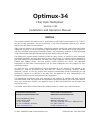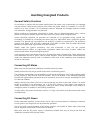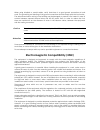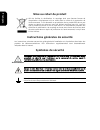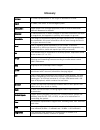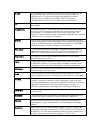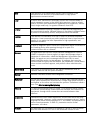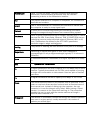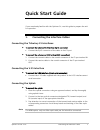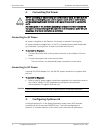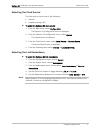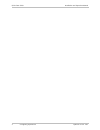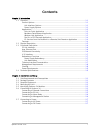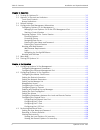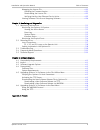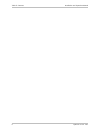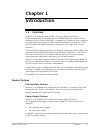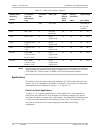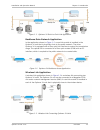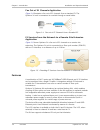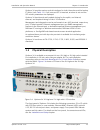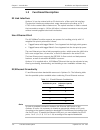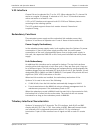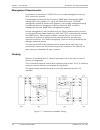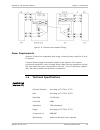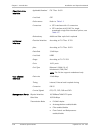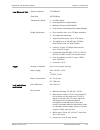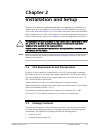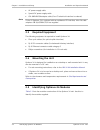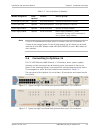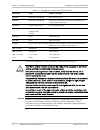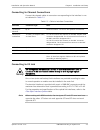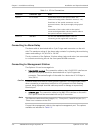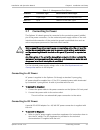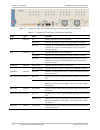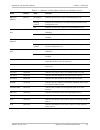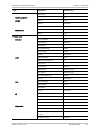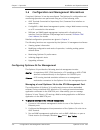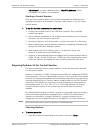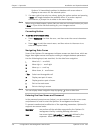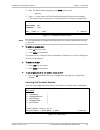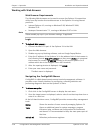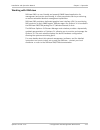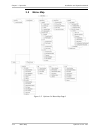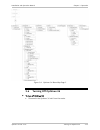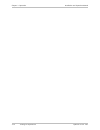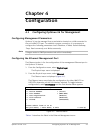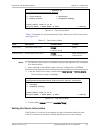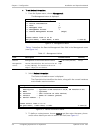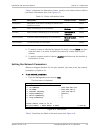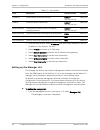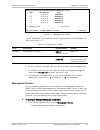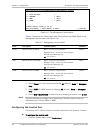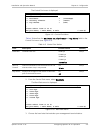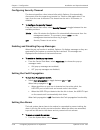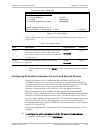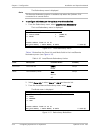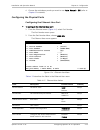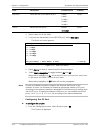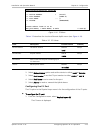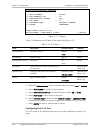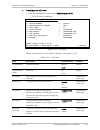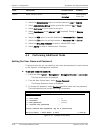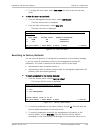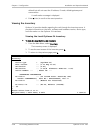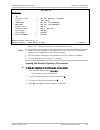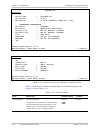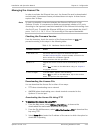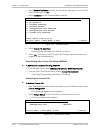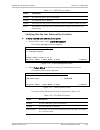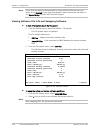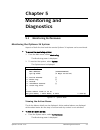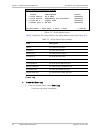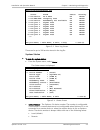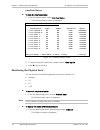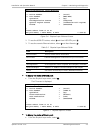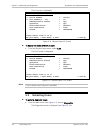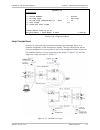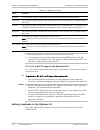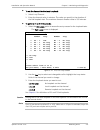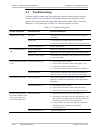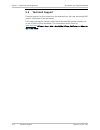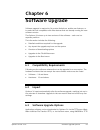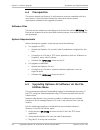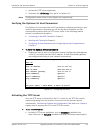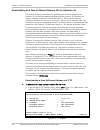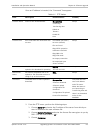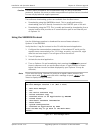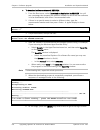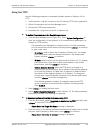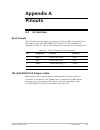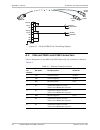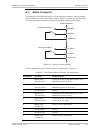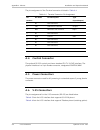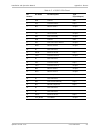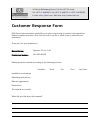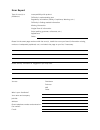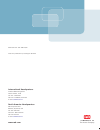- DL manuals
- RAD Data Communications
- Multiplexer
- Optimux-34
- Installation And Operation Manual
RAD Data Communications Optimux-34 Installation And Operation Manual
Summary of Optimux-34
Page 1
Optimux-34 fiber optic multiplexer version 2.81 instal lation and operation manual the access company.
Page 2
Chapter 5 monitoring and diagnostics installation and operation manual 5-2 monitoring performance optimux-34 ver. 2.81 monitoring>system>active alarms source description status 1 local device ps a fail unmasked
Page 3: Optimux-34
Optimux-34 fiber optic multiplexer version 2.81 installation and operation manual notice this manual contains information that is proprietary to rad data communications ltd. ("rad"). No part of this publication may be reproduced in any form whatsoever without prior written approval by rad data commu...
Page 4: Limited Warranty
Limited warranty rad warrants to distributor that the hardware in the optimux-34 to be delivered hereunder shall be free of defects in material and workmanship under normal use and service for a period of twelve (12) months following the date of shipment to distributor. If, during the warranty perio...
Page 5: General Safety Instructions
General safety instructions the following instructions serve as a general guide for the safe installation and operation of telecommunications products. Additional instructions, if applicable, are included inside the manual. Safety symbols this symbol may appear on the equipment or in the text. It in...
Page 6: Handling Energized Products
Handling energized products general safety practices do not touch or tamper with the power supply when the power cord is connected. Line voltages may be present inside certain products even when the power switch (if installed) is in the off position or a fuse is blown. For dc-powered products, altho...
Page 7
The maximum permissible current capability of the branch distribution circuit that supplies power to the product is 16a (20a for usa and canada). The circuit breaker in the building installation should have high breaking capacity and must operate at short-circuit current exceeding 35a (40a for usa a...
Page 8
When using shielded or coaxial cables, verify that there is a good ground connection at both ends. The grounding and bonding of the ground connections should comply with the local codes. The telecommunication wiring in the building may be damaged or present a fire hazard in case of contact between e...
Page 9: Fcc-15 User Information
Fcc-15 user information this equipment has been tested and found to comply with the limits of the class a digital device, pursuant to part 15 of the fcc rules. These limits are designed to provide reasonable protection against harmful interference when the equipment is operated in a commercial envir...
Page 10: Mise Au Rebut Du Produit
Français mise au rebut du produit afin de faciliter la réutilisation, le recyclage ainsi que d'autres formes de récupération d'équipement mis au rebut dans le cadre de la protection de l'environnement, il est demandé au propriétaire de ce produit rad de ne pas mettre ce dernier au rebut en tant que ...
Page 11
Français certains produits peuvent être équipés d'une diode laser. Dans de tels cas, une étiquette indiquant la classe laser ainsi que d'autres avertissements, le cas échéant, sera jointe près du transmetteur optique. Le symbole d'avertissement laser peut aussi être joint. Veuillez observer les préc...
Page 12
Français connexion au courant du secteur assurez-vous que l'installation électrique est conforme à la réglementation locale. Branchez toujours la fiche de secteur à une prise murale équipée d'une borne protectrice de mise à la terre. La capacité maximale permissible en courant du circuit de distribu...
Page 13: Glossary
Glossary address a coded representation of the origin or destination of data. Agent in snmp, this refers to the managed system. Attenuation signal power loss through equipment, lines or other transmission devices. Measured in decibels. Balanced a transmission line in which voltages on the two conduc...
Page 14
E1 line a 2.048 mbps line, common in europe, that supports thirty-two 64 kbps channels, each of which can transmit and receive data or digitized voice. The line uses framing and signaling to achieve synchronous and reliable transmission. The most common configurations for e1 lines are e1 pri, and un...
Page 15
Jitter the deviation of a transmission signal in time or phase. It can introduce errors and loss of synchronization in high speed synchronous communications. Laser a device that transmits an extremely narrow and coherent beam of electromagnetic energy in the visible light spectrum. Used as a light s...
Page 16
Physical layer layer 1 of the osi model. The layer concerned with electrical, mechanical, and handshaking procedures over the interface connecting a device to the transmission medium. Port the physical interface to a computer or multiplexer, for connection of terminals and modems. Prompt one or more...
Page 17: Quick Start Guide
Optimux-34 ver. 2.81 connecting the interface cables 1 quick start guide if you are already familiar with the optimux-34, use this guide to prepare the unit for operation. 1. Connecting the interface cables connecting the tributary e1 interfaces ³ to connect the balanced e1 interface (rj-45 connecto...
Page 18
Quick start guide installation and operation manual 2 configuring optimux-34 optimux-34 ver. 2.81 2. Connecting the power before connecting or disconnecting any communication cable, the unit must be earthed by connecting its power cord to a power outlet with an earth terminal, and by connecting the ...
Page 19
Optimux-34 installation and operation manual quick start guide configuring optimux-34 3 selecting the clock source the clock source can be one of the following: • internal • loopback timing (lbt) ³ to select the optimux-34 clock source: 1. From the main menu, select configuration. The optimux-34 con...
Page 20
Quick start guide installation and operation manual 4 configuring optimux-34 optimux-34 ver. 2.81.
Page 21: Contents
Optimux-34 ver. 2.81 i contents chapter 1. Introduction 1.1 overview.................................................................................................................... 1-1 product options ..................................................................................................
Page 22
Table of contents installation and operation manual ii optimux-34 ver. 2.81 chapter 3. Operation 3.1 turning on optimux-34 .............................................................................................. 3-1 3.2 optimux-34 controls and indicators ..........................................
Page 23
Installation and operation manual table of contents optimux-34 ver. 2.81 iii managing the license file ..................................................................................... 4-23 checking the firmware version ......................................................................... 4-...
Page 24
Table of contents installation and operation manual iv optimux-34 ver. 2.81.
Page 25: Chapter 1
Optimux-34 ver. 2.81 overview 1-1 chapter 1 introduction 1.1 overview optimux-34 provides a simple, flexible, and cost-effective solution for transporting multiple e1 channels and 10/100baset ethernet over an e3 link to distances of up to 110 km (68 miles). It provides 16 e1 channels, and is designe...
Page 26
Chapter 1 introduction installation and operation manual 1-2 overview optimux-34 ver. 2.81 table 1-1. Main link interface options module name (ordering option) transmitter type and wavelength [nm] connector type fiber type typical output power [dbm] receiver sensitivity [dbm] typical range [km] [mil...
Page 27
Installation and operation manual chapter 1 introduction optimux-34 ver. 2.81 overview 1-3 figure 1-1. Optimux-34 point-to-point link application backbone data network application in the application shown in figure 1-2 , a coax link module is installed in the optimux-34 unit that is physically close...
Page 28
Chapter 1 introduction installation and operation manual 1-4 overview optimux-34 ver. 2.81 fan out of e1 channels application figure 1-4 illustrates a fan out of e1 channels from a standard e3. The optimux-34 unit is connected to a switch through a coaxial cable. Figure 1-4. Fan out of e1 channels f...
Page 29
Installation and operation manual chapter 1 introduction optimux-34 ver. 2.81 physical description 1-5 optimux-34 provides various optical interfaces for both the active and the backup e3 link(s) (see table 1-1 ). If an incorrect sfp is inserted, an alarm is set and the sfp vendor parameters are dis...
Page 30
Chapter 1 introduction installation and operation manual 1-6 functional description optimux-34 ver. 2.81 1.3 functional description e3 link interface optimux-34 can be ordered with an e3 electrical or a fiber optic link interface. The electrical interface provides short-range transmission according ...
Page 31
Installation and operation manual chapter 1 introduction optimux-34 ver. 2.81 functional description 1-7 v.35 interface channel 16 can be selected for e1 or for v.35. When selected for e1, channel 16 works as a regular e1 channel. If selected as v.35, the v.35 interface becomes active and works at a...
Page 32
Chapter 1 introduction installation and operation manual 1-8 functional description optimux-34 ver. 2.81 management requirements the optimux-34 features a v.24/rs-232 port to enable management using an ascii supervision terminal. The management interface also includes an snmp agent that enables snmp...
Page 33
Installation and operation manual chapter 1 introduction optimux-34 ver. 2.81 technical specifications 1-9 figure 1-8. External and loopback timing power requirements optimux-34 has a hot-swappable, wide range, universal power supply for ac and dc options. A second power supply is optionally install...
Page 34
Chapter 1 introduction installation and operation manual 1-10 technical specifications optimux-34 ver. 2.81 fiber optic link interface applicable standard itu-t rec. G.652 line code cdp performance refer to table 1-1 connectors • sfp interfaces with lc connectors • sfp interface with sc/apc for sing...
Page 35
Installation and operation manual chapter 1 introduction optimux-34 ver. 2.81 technical specifications 1-11 user ethernet port physical interface 10/100baset data rate 10/100 mbps transmission mode • full/half-duplex • autonegotiation enable/disable • multicast frames enable/disable • flow control a...
Page 36
Chapter 1 introduction installation and operation manual 1-12 technical specifications optimux-34 ver. 2.81 alarm port (dry relay contacts for major and minor alarms) connector 9-pin d-type female connector control ports control itu-t v.24/eia rs-232 ascii terminal port rate 9600-115200 bps connecto...
Page 37: Chapter 2
Optimux-34 ver. 2.81 package contents 2-1 chapter 2 installation and setup optimux-34 is delivered completely assembled. It is designed for installation as a desktop unit or for mounting on a 19-inch rack. For rack installation instructions, refer to the rack mounting kit for 19-inch racks guide tha...
Page 38
Chapter 2 installation and setup installation and operation manual 2-2 identifying optimux-34 modules optimux-34 ver. 2.81 • ac power supply cable • special dc power supply cable • cbl-smb-bnc/m adapter cable (if an e3 electrical interface is ordered) if the 1u optimux-34 is ordered with an unbalanc...
Page 39
Installation and operation manual chapter 2 installation and setup optimux-34 ver. 2.81 20b19bconnecting to optimux-34 2-3 table 2-1. List of optimux-34 modules module designation fixed/ optional location used to provide e3 unbalance (coax) link optional front slots link a/b unbalanced interface to ...
Page 40
Chapter 2 installation and setup installation and operation manual 2-4 20b19bconnecting to optimux-34 optimux-34 ver. 2.81 table 2-2. Management, alarm and link connectors connector type used to connect power a standard 3-prong plug main power source power b standard 3-prong plug redundant power sou...
Page 41
Installation and operation manual chapter 2 installation and setup optimux-34 ver. 2.81 20b19bconnecting to optimux-34 2-5 connecting to channel connections connect the channel cables to connectors corresponding to the interface in use as indicated in table 2-3 . Table 2-3. Cable to interface connec...
Page 42
Chapter 2 installation and setup installation and operation manual 2-6 20b19bconnecting to optimux-34 optimux-34 ver. 2.81 table 2-4. E3 link connections interface connector type note optical lc or sc/apc avoid sharp bends of the optical cables. The minimum-bending radius should be 30 mm (1.2 in). C...
Page 43
Installation and operation manual chapter 2 installation and setup optimux-34 ver. 2.81 connecting to power 2-7 table 2-5. Management port options interface connector type note maximum cable length rs-232 9-pin d-type 16m (50 ft) for a 115 kbps data rate mng-eth rj-45 100m for a utp cable, type 5 2....
Page 44
Chapter 2 installation and setup installation and operation manual 2-8 connecting to power optimux-34 ver. 2.81.
Page 45: Chapter 3
Optimux-34 ver. 2.81 optimux-34 controls and indicators 3-1 chapter 3 operation 3.1 turning on optimux-34 ³ to turn on the optimux-34 unit: use a power cable to connect the optimux-34 unit to the mains. For the first operation and before synchronization of two units, declare the link redundancy in t...
Page 46
Chapter 3 operation installation and operation manual 3-2 optimux-34 controls and indicators optimux-34 ver. 2.81 figure 3-2. Typical 2u-high front panel with optional alarm and v.35 connectors table 3-1. Optimux-34 front panel controls and indicators name type state function ps a indicator off indi...
Page 47
Installation and operation manual chapter 3 operation optimux-34 ver. 2.81 optimux-34 controls and indicators 3-3 table 3-1. Optimux-34 front panel controls and indicators (cont.) name control state function mng-eth link/act indicator on (yellow) indicates that the link is up on the management port....
Page 48
Chapter 3 operation installation and operation manual 3-4 default settings optimux-34 ver. 2.81 normal indications during normal operation, the led indications shown in table 3-2 should appear: table 3-2. Led indications led state indicates pwr on, green power supplies of the optimux-34 unit active ...
Page 49
Installation and operation manual chapter 3 operation optimux-34 ver. 2.81 default settings 3-5 type parameter default value pop alarms off fault propagation off alarms device local alarms unmasked remote connection fall unmasked redundancy force link link a mode auto physical layer ethernet device ...
Page 50
Chapter 3 operation installation and operation manual 3-6 configuration and management alternatives optimux-34 ver. 2.81 3.4 configuration and management alternatives if required, optimux-34 can be reconfigured. The optimux-34 configuration and monitoring operations are performed using any of the fo...
Page 51
Installation and operation manual chapter 3 operation optimux-34 ver. 2.81 configuration and management alternatives 3-7 ), or open a web browser to: http://, where is optimux-34’s ip address. Starting a control session once you have installed optimux-34 and have completed the installation and opera...
Page 52
Chapter 3 operation installation and operation manual 3-8 configuration and management alternatives optimux-34 ver. 2.81 optimux-34 immediately updates its database with a new value or displays a new menu for the selected option. 2. If a menu option has only two values, typing the option number and ...
Page 53
Installation and operation manual chapter 3 operation optimux-34 ver. 2.81 configuration and management alternatives 3-9 1. After the sw finishes uploading, press enter a few times. "..." appears. 2. Press a few times until the following password prompt screen appears. (this synchronizes the baud ra...
Page 54
Chapter 3 operation installation and operation manual 3-10 configuration and management alternatives optimux-34 ver. 2.81 working with web browser web browser requirements the following web browsers can be used to access the optimux-34 supervision utility from any location that enables access to the...
Page 55
Installation and operation manual chapter 3 operation optimux-34 ver. 2.81 configuration and management alternatives 3-11 working with radview radview-ems is a user-friendly and powerful snmp-based application for management and service provisioning. It offers pseudowire service provisioning, as wel...
Page 56
Chapter 3 operation installation and operation manual 3-12 menu map optimux-34 ver. 2.81 3.5 menu map figure 3-5. Optimux-34 menu map page 1.
Page 57
Installation and operation manual chapter 3 operation optimux-34 ver. 2.81 turning off optimux-34 3-13 figure 3-6. Optimux-34 menu map page 2 3.6 turning off optimux-34 ³ to turn off optimux-34: • disconnect the optimux-34 unit from the mains..
Page 58
Chapter 3 operation installation and operation manual 3-14 turning off optimux-34 optimux-34 ver. 2.81.
Page 59: Chapter 4
Optimux-34 ver. 2.81 configuring optimux-34 for management 4-1 chapter 4 configuration 4.1 configuring optimux-34 for management configuring management parameters optimux-34 can be managed from a workstation located on a lan connected to the unit's mng-eth port. To establish a proper connection, it ...
Page 60
Chapter 4 configuration installation and operation manual 4-2 configuring optimux-34 for operation optimux-34 ver. 2.81 table 4-1. Ethernet management values field description possible values visibility device number the device value remote local always port number the fast ethernet port number mng-...
Page 61
Installation and operation manual chapter 4 configuration optimux-34 ver. 2.81 configuring optimux-34 for operation 4-3 optimux-34 configuration>system>clock source 1. Local source > (internal) 2. Remote source > (loopback timing) > please select item esc-prev.Menu; !-main menu; &-exit 1 user(s) fig...
Page 62
Chapter 4 configuration installation and operation manual 4-4 configuring optimux-34 for operation optimux-34 ver. 2.81 ³ to set device information: 1. From the system menu, choose management. The management menu is displayed. Configuration>system>management 1. Device information > 2. Host > 3. Mana...
Page 63
Installation and operation manual chapter 4 configuration optimux-34 ver. 2.81 configuring optimux-34 for operation 4-5 table 4-4 describes the description, name, location, and contact person fields in the device information menu (see figure 4-5 ). Table 4-4. Device information values field descript...
Page 64
Chapter 4 configuration installation and operation manual 4-6 configuring optimux-34 for operation optimux-34 ver. 2.81 table 4-5. Host values field description possible values visibility ip address the ip address of the host interface 0.0.0.0 to 255.255.255.255 always on ip mask the host inteface s...
Page 66
Chapter 4 configuration installation and operation manual 4-8 configuring optimux-34 for operation optimux-34 ver. 2.81 configuration>system>management>management access 1. User access > 2. Telnet > (all) 3. Web > (all) 4. Snmp > (all) > please select item esc-prev.Menu; !-main menu; &-exit 1 user(s...
Page 67
Installation and operation manual chapter 4 configuration optimux-34 ver. 2.81 configuring optimux-34 for operation 4-9 the control port menu is displayed. Configuration>system>control port 1. Baud rate > (115200bps) 2. Security timeout > (10min) 3. Pop alarms > (off) > please select item esc-prev.M...
Page 68
Chapter 4 configuration installation and operation manual 4-10 configuring optimux-34 for operation optimux-34 ver. 2.81 configuring security timeout the timeout specifies a time interval after which optimux-34 automatically disconnects from the supervisory terminal (or telnet or web application) if...
Page 69
Installation and operation manual chapter 4 configuration optimux-34 ver. 2.81 configuring optimux-34 for operation 4-11 the alarms menu is displayed. Configuration>system>alarms 1. Device number > (local) 2. Alarms > (unmasked) 3. Remote connection fail > (unmasked) > please select item esc-prev.Me...
Page 70
Chapter 4 configuration installation and operation manual 4-12 configuring optimux-34 for operation optimux-34 ver. 2.81 the redundancy menu is displayed. The remote redundancy option is available only when the optimux-34 is connected to a remote device. ³ to configure redundancy on the optimux-34 o...
Page 71
Installation and operation manual chapter 4 configuration optimux-34 ver. 2.81 configuring optimux-34 for operation 4-13 4. Choose the redundancy mode you want to use: auto, manual or off (refer to chapter 3 for details). Configuring the physical ports configuring the ethernet user port ³ to configu...
Page 72
Chapter 4 configuration installation and operation manual 4-14 configuring optimux-34 for operation optimux-34 ver. 2.81 field description possible values visibility rate limit limits the rate of the user-eth port. 0 mbps 6 mbps 12 mbps 18 mbps 24 mbps always alarms masks user-eth alarms. Masked unm...
Page 73
Installation and operation manual chapter 4 configuration optimux-34 ver. 2.81 configuring optimux-34 for operation 4-15 configuration>physical layer>e3 1. Device number > (local) 2. Port number (link a) 3. Port name ... () 4. Alarms (unmasked) > please select item esc-prev.Menu; !-main menu; &-exit...
Page 74
Chapter 4 configuration installation and operation manual 4-16 configuring optimux-34 for operation optimux-34 ver. 2.81 configuration>physical layer>e1 1. Device number > (local) 2. Port number[1-16] ... (1) 3. Administrative status (up) 4. Port name ... () 5. Interface type (balance (120ohm)) 6. A...
Page 75
Installation and operation manual chapter 4 configuration optimux-34 ver. 2.81 configuring optimux-34 for operation 4-17 ³ to configure the v.35 port: 1. From the configuration menu, select physical layer> v.35. The v.35 menu is displayed. Configuration>physical layer>v.35 1. Device number > (local)...
Page 76
Chapter 4 configuration installation and operation manual 4-18 performing additional tasks optimux-34 ver. 2.81 field description possible values visibility alarms masks tributary alarms masked unmasked administrative status (up) 2. Select the device number option to set the device to local or remot...
Page 77
Installation and operation manual chapter 4 configuration optimux-34 ver. 2.81 performing additional tasks 4-19 4. To change the user name, select user name and then enter the new user name. ³ to view the user’s access level: 1. From the management access menu, select user access. The user access me...
Page 78
Chapter 4 configuration installation and operation manual 4-20 performing additional tasks optimux-34 ver. 2.81 default but will not reset the ip address, ip mask, default gateway and communities. A confirmation message is displayed. 4. Enter y (yes) to confirm the reset operation. Viewing the inven...
Page 79
Installation and operation manual chapter 4 configuration optimux-34 ver. 2.81 performing additional tasks 4-21 optimux-34 inventory ... (p) e1 ports 9-16 ... (rj-45, balance (120ohm)) v.35 ... (iso 2110) user-eth ... (rj-45, 10/100baset) mng-eth ... (rj-45, 10/100baset) alarm port ... (db-9) contro...
Page 80
Chapter 4 configuration installation and operation manual 4-22 performing additional tasks optimux-34 ver. 2.81 optimux-34 inventory device type > (optimux-34) sw version ... (2.81) hw version ... (1.00/b firmware: e1e0 ver. 2.82) interfaces information e3 link a ... (optical) e3 link b ... (module ...
Page 81
Installation and operation manual chapter 4 configuration optimux-34 ver. 2.81 performing additional tasks 4-23 managing the license file in order to activate the ethernet user port, the license file must be downloaded and activated. A permanent license purchased does not expire. A demo license expi...
Page 82
Chapter 4 configuration installation and operation manual 4-24 performing additional tasks optimux-34 ver. 2.81 4. Select remote file name and enter the license file name given to you by rad. (the file name ends in .Txt.) 5. Select command and the command menu appears: utilities>file utilities>sw & ...
Page 83
Installation and operation manual chapter 4 configuration optimux-34 ver. 2.81 performing additional tasks 4-25 table 4-17. User-eth port status status description enabled the user-eth port is open and enabled disable the user-eth port is disabled expired the license for this port has expired. New l...
Page 84
Chapter 4 configuration installation and operation manual 4-26 performing additional tasks optimux-34 ver. 2.81 if you have purchased and downloaded a license and the ethernet user port status is not enabled or you have downloaded a demo license and the status is not expired n day, contact rad techn...
Page 85: Chapter 5
Optimux-34 ver. 2.81 monitoring performance 5-1 chapter 5 monitoring and diagnostics 5.1 monitoring performance monitoring the optimux-34 system aspects of both the local and the remote optimux-34 systems can be monitored. ³ to access the monitoring options: 1. From the main menu, select monitoring....
Page 88
Chapter 5 monitoring and diagnostics installation and operation manual 5-4 monitoring performance optimux-34 ver. 2.81 interface status ³ to view the interface status: 1. From the system menu, select interface status. The interface status screen is displayed. Monitoring>system>interface status descr...
Page 89
Installation and operation manual chapter 5 monitoring and diagnostics optimux-34 ver. 2.81 monitoring performance 5-5 monitoring>physical layer>ethernet 1. Device number > (local) 2. Port number > (mng-eth) operation > (up) autonegotiation status > (complete) speed & duplex status > (100base-tx ful...
Page 90
Chapter 5 monitoring and diagnostics installation and operation manual 5-6 detecting errors optimux-34 ver. 2.81 the e1 screen is displayed. Monitoring>physical layer>e1 1. Device number > (local) 2. Port number[1 – 16] > (1) administrative status > (up) operation > (up) alarm indication > (normal) ...
Page 91
Installation and operation manual chapter 5 monitoring and diagnostics optimux-34 ver. 2.81 detecting errors 5-7 optimux-34 diagnostics 1. Device number > (local) 2. E3 loop type > (no loop) 3. E3 llb loop timeout(min)[1 – 255] ... (5) 4. Port loops []> 5. Clear all port loops > please select item e...
Page 92
Chapter 5 monitoring and diagnostics installation and operation manual 5-8 detecting errors optimux-34 ver. 2.81 table 5-3. Diagnostic loops loop function e1 local an incoming e1 signal is looped back to the e1 line. Ais is injected towards the e13. E1 remote the received e1 signal is looped back to...
Page 93
Installation and operation manual chapter 5 monitoring and diagnostics optimux-34 ver. 2.81 detecting errors 5-9 ³ to set the timeout for the local loopback: 1. Select loop timeout. 2. Enter the timeout value in minutes. The value you specify is the duration of the link loopback test. The maximum ti...
Page 94
Chapter 5 monitoring and diagnostics installation and operation manual 5-10 17btroubleshooting optimux-34 ver. 2.81 5.3 troubleshooting in case a problem arises, check the displayed indications and using this section and the optimux-34 front panel controls table attempt to interpret and solve. Ident...
Page 95
Installation and operation manual chapter 5 monitoring and diagnostics optimux-34 ver. 2.81 frequently asked questions 5-11 only one of the units connected to a local optimux-34 does not receive signal from the remote equipment. Connection problem check the equipment connected to the local channel e...
Page 96
Chapter 5 monitoring and diagnostics installation and operation manual 5-12 technical support optimux-34 ver. 2.81 5.5 technical support technical support for this product can be obtained from the local authorized rad partner from whom it was purchased. For further information, please contact the au...
Page 97: Chapter 6
Optimux-34 ver. 2.81 software upgrade options 6-1 chapter 6 software upgrade software upgrade is required to fix product limitations, enable new features, or to make the unit compatible with other devices that are already running the new software version. The optimux-34 stores up to two versions of ...
Page 98
Chapter 6 software upgrade installation and operation manual 6-2 upgrading optimux-34 software via the file utilities menu optimux-34 ver. 2.81 6.4 prerequisites this section details the optimux-34 software and versions compatible with the new version. It also lists the software file names and outli...
Page 99
Installation and operation manual chapter 6 software upgrade optimux-34 ver. 2.81 upgrading optimux-34 software via the file utilities menu 6-3 4. Activate the tftp server application. 5. Download the (op-34.Img) from the pc to optimux-34. Configuration values shown in this chapter are examples only...
Page 100
Chapter 6 software upgrade installation and operation manual 6-4 upgrading optimux-34 software via the file utilities menu optimux-34 ver. 2.81 downloading the new software release file to optimux-34 this section presents procedures for installing new software releases into optimux-34, as well as sw...
Page 101
Installation and operation manual chapter 6 software upgrade optimux-34 ver. 2.81 upgrading optimux-34 software via the file utilities menu 6-5 once an ip address is inserted, the “command” line appears. Table 6-1. Tftp values field description possible values visibility transfer status status of th...
Page 102
Chapter 6 software upgrade installation and operation manual 6-6 upgrading optimux-34 software via the boot menu optimux-34 ver. 2.81 4. From command menu, choose software download. The download process begins. The transfer status field indicates the current status of the download. Downloading a new...
Page 103
Installation and operation manual chapter 6 software upgrade optimux-34 ver. 2.81 upgrading optimux-34 software via the boot menu 6-7 the boot menu procedures are recommended only for use by authorized personnel, because this menu provides many additional options that are intended for use only by te...
Page 104
Chapter 6 software upgrade installation and operation manual 6-8 upgrading optimux-34 software via the boot menu optimux-34 ver. 2.81 ³ to download software release via xmodem: 1. From the boot menu, select download an application by xmodem. You will see a message that requests the partition number ...
Page 105
Installation and operation manual chapter 6 software upgrade optimux-34 ver. 2.81 upgrading optimux-34 software via the boot menu 6-9 using the tftp use the following procedure to download software release to optimux-34 via tftp. 1. Verify that the *.Img file is stored on the pc with the tftp server...
Page 106
Chapter 6 software upgrade installation and operation manual 6-10 upgrading optimux-34 software via the boot menu optimux-34 ver. 2.81 3. Enter the ip address of the server on which the software distribution file resides and then to continue. If no errors are detected, the downloading process starts...
Page 107: Appendix A
Optimux-34 ver. 2.81 e1 interface a-1 appendix a pinouts a.1 e1 interface rj-45 pinouts the e1 module has two types of connectors: rj-45 and bnc using the rj-45 to bnc adapter cable (cbl-rj45/2bnc/e1/x). The rj-45 e1 pin assignment is indicated in table a-1 . Each of the tributary e1 connectors has ...
Page 108
Appendix a pinouts installation and operation manual a-2 ethernet mng and user connectors optimux-34 ver. 2.81 rj-45 bnc female receive (green) transmit (red) 1 2 3 4 5 6 7 8 shielded rj-45 transmit (red bnc) receive (green bnc) rx ring rx tip nc tx ring tx tip nc nc nc .. . .. . Figure a-1. Cbl-rj4...
Page 109
Installation and operation manual appendix a pinouts optimux-34 ver. 2.81 alarm connector a-3 a.3 alarm connector the optimux-34 alarm connector is a 9-pin female connector, which includes three contacts for each of the alarm relays. Figure a-2 shows the pin functions. The relay positions are shown ...
Page 110
Appendix a pinouts installation and operation manual a-4 v.35 connectors optimux-34 ver. 2.81 the pin assignment of the terminal connector is listed in table a-4 . Table a-4. Terminal connector pin assignment pin number pin name pin description type (input/output) 1 nc not connected 2 txd txd data t...
Page 111
Installation and operation manual appendix a pinouts optimux-34 ver. 2.81 v.35 connectors a-5 table a-5. V.35/iso-2110 pinout pin number pin name pin description type (input/output) 1 gnd ground gnd 2 tda transmit data a input 3 rda receive data a output 4 rts request to send input 5 cts clear to se...
Page 112
Appendix a pinouts installation and operation manual a-6 v.35 connectors optimux-34 ver. 2.81 table a-6. V.35/telebras pinout pin number pin name pin description type (input/output) 1 gnd ground gnd 2 tda transmit data a input 3 txca transmit clock a output 4 rda receive data a output 5 rts request ...
Page 113: Customer Response Form
24 raoul wallenberg street, tel aviv 69719, israel tel: +972-3-6458181, fax +972-3-6483331, +972-3-6498250 e-mail: erika_y@rad.Com , web site: http://www.Rad.Com customer response form rad data communications would like your help in improving its product documentation. Please complete and return thi...
Page 115
Error report type of error(s) or problem(s): incompatibility with product difficulty in understanding text regulatory information (safety, compliance, warnings, etc.) difficulty in finding needed information missing information illogical flow of information style (spelling, grammar, references, etc....
Page 118
Publication no. 326-200-03/09 order this publication by catalog no. 801526 international headquarters 24 raoul wallenberg street tel aviv 69719, israel tel. 972-3-6458181 fax 972-3-6498250, 6474436 e-mail market@rad.Com north america headquarters 900 corporate drive mahwah, nj 07430, usa tel. 201-52...