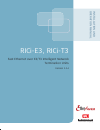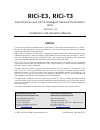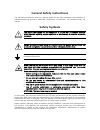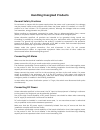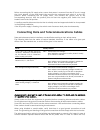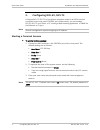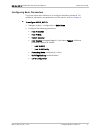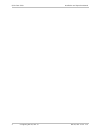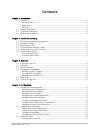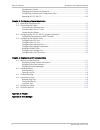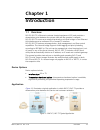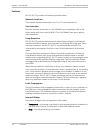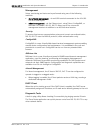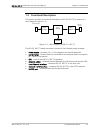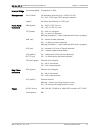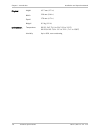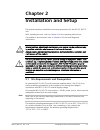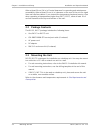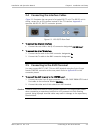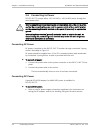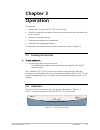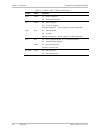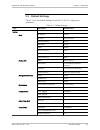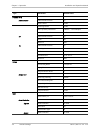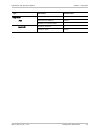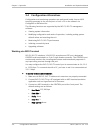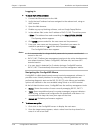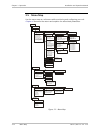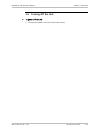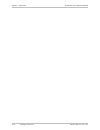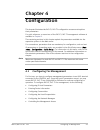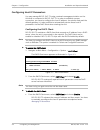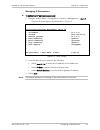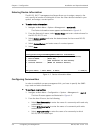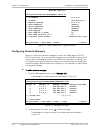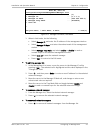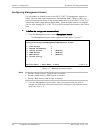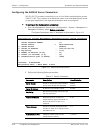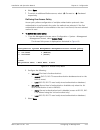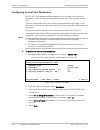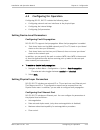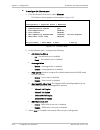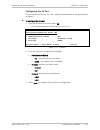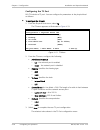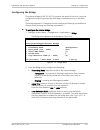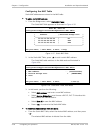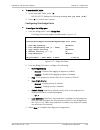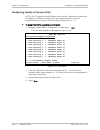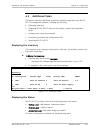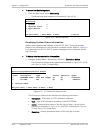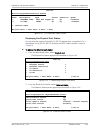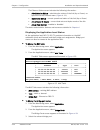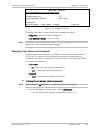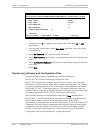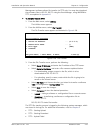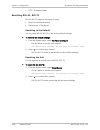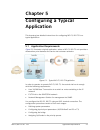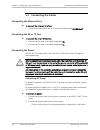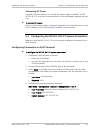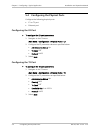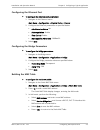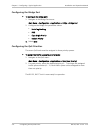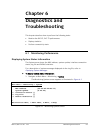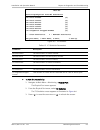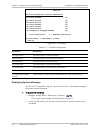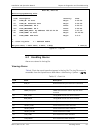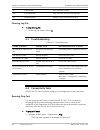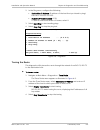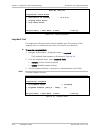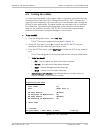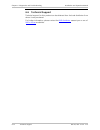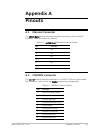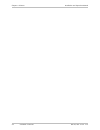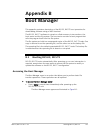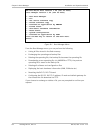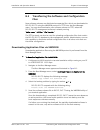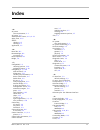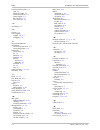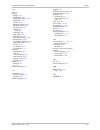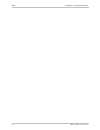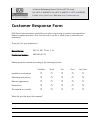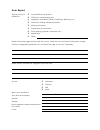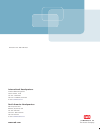- DL manuals
- RAD Data Communications
- Media Converter
- RICi-E3
- Installation And Operation Manual
RAD Data Communications RICi-E3 Installation And Operation Manual - Handling Energized Products
Handling Energized Products
General Safety Practices
Do not touch or tamper with the power supply when the power cord is connected. Line voltages
may be present inside certain products even when the power switch (if installed) is in the OFF
position or a fuse is blown. For DC-powered products, although the voltages levels are usually
not hazardous, energy hazards may still exist.
Before working on equipment connected to power lines or telecommunication lines, remove
jewelry or any other metallic object that may come into contact with energized parts.
Unless otherwise specified, all products are intended to be grounded during normal use.
Grounding is provided by connecting the mains plug to a wall socket with a protective ground
terminal. If a ground lug is provided on the product, it should be connected to the protective
ground at all times, by a wire with a diameter of 18 AWG or wider. Rack-mounted equipment
should be mounted only in grounded racks and cabinets.
Always make the ground connection first and disconnect it last. Do not connect
telecommunication cables to ungrounded equipment. Make sure that all other cables are
disconnected before disconnecting the ground.
Connecting AC Mains
Make sure that the electrical installation complies with local codes.
Always connect the AC plug to a wall socket with a protective ground.
The maximum permissible current capability of the branch distribution circuit that supplies power
to the product is 16A. The circuit breaker in the building installation should have high breaking
capacity and must operate at short-circuit current exceeding 35A.
Always connect the power cord first to the equipment and then to the wall socket. If a power
switch is provided in the equipment, set it to the OFF position. If the power cord cannot be
readily disconnected in case of emergency, make sure that a readily accessible circuit breaker or
emergency switch is installed in the building installation.
In cases when the power distribution system is IT type, the switch must disconnect both poles
simultaneously.
Connecting DC Power
Unless otherwise specified in the manual, the DC input to the equipment is floating in reference
to the ground. Any single pole can be externally grounded.
Due to the high current capability of DC power systems, care should be taken when connecting
the DC supply to avoid short-circuits and fire hazards.
DC units should be installed in a restricted access area, i.e. an area where access is authorized
only to qualified service and maintenance personnel.
Make sure that the DC power supply is electrically isolated from any AC source and that the
installation complies with the local codes.
The maximum permissible current capability of the branch distribution circuit that supplies power
to the product is 16A. The circuit breaker in the building installation should have high breaking
capacity and must operate at short-circuit current exceeding 35A.
Summary of RICi-E3
Page 1
Rici-e3, rici-t3 fast ethernet over e3/t3 intelligent network termination units version 1.14 instal lation and operati on manual the access company.
Page 3: Rici-E3, Rici-T3
Rici-e3, rici-t3 fast ethernet over e3/t3 intelligent network termination units version 1.14 installation and operation manual notice this manual contains information that is proprietary to rad data communications ltd. ("rad"). No part of this publication may be reproduced in any form whatsoever wit...
Page 4: Limited Warranty
Limited warranty rad warrants to distributor that the hardware in the rici-e3, rici-t3 to be delivered hereunder shall be free of defects in material and workmanship under normal use and service for a period of twelve (12) months following the date of shipment to distributor. If, during the warranty...
Page 5: General Safety Instructions
General safety instructions the following instructions serve as a general guide for the safe installation and operation of telecommunications products. Additional instructions, if applicable, are included inside the manual. Safety symbols this symbol may appear on the equipment or in the text. It in...
Page 6: Handling Energized Products
Handling energized products general safety practices do not touch or tamper with the power supply when the power cord is connected. Line voltages may be present inside certain products even when the power switch (if installed) is in the off position or a fuse is blown. For dc-powered products, altho...
Page 7
Before connecting the dc supply wires, ensure that power is removed from the dc circuit. Locate the circuit breaker of the panel board that services the equipment and switch it to the off position. When connecting the dc supply wires, first connect the ground wire to the corresponding terminal, then...
Page 8
There are restrictions on the diameter of wires in the telecom cables, between the equipment and the mating connectors. To reduce the risk of fire, use only no. 26 awg or larger telecommunication line cords. Pour réduire les risques s’incendie, utiliser seulement des conducteurs de télécommunication...
Page 9: Fcc-15 User Information
Fcc-15 user information this equipment has been tested and found to comply with the limits of the class a digital device, pursuant to part 15 of the fcc rules. These limits are designed to provide reasonable protection against harmful interference when the equipment is operated in a commercial envir...
Page 10: Mise Au Rebut Du Produit
Français mise au rebut du produit afin de faciliter la réutilisation, le recyclage ainsi que d'autres formes de récupération d'équipement mis au rebut dans le cadre de la protection de l'environnement, il est demandé au propriétaire de ce produit rad de ne pas mettre ce dernier au rebut en tant que ...
Page 11
Français certains produits peuvent être équipés d'une diode laser. Dans de tels cas, une étiquette indiquant la classe laser ainsi que d'autres avertissements, le cas échéant, sera jointe près du transmetteur optique. Le symbole d'avertissement laser peut aussi être joint. Veuillez observer les préc...
Page 12
Français connexion au courant du secteur assurez-vous que l'installation électrique est conforme à la réglementation locale. Branchez toujours la fiche de secteur à une prise murale équipée d'une borne protectrice de mise à la terre. La capacité maximale permissible en courant du circuit de distribu...
Page 13: Quick Start Guide
Quick start guide rici-e3, rici-t3 should be installed by an experienced technician. If you are familiar with rici-e3, rici-t3, use this quick guide to prepare rici-e3, rici-t3 for operation. 1. Installing rici-e3, rici-t3 this section describes how to connect rici-e3, rici-t3 to the power and the n...
Page 14
Quick start guide installation and operation manual 2. Configuring rici-e3, rici-t3 configure rici-e3, rici-t3 to the desired operation mode via an ascii terminal connected to the rear panel control port. Alternatively, you can manage rici-e3, rici-t3 over telnet, a pc running a web browsing applica...
Page 15
Rici-e3, rici-t3 installation and operation manual quick start guide configuring basic parameters the quick setup menu allows you to configure mandatory elements. For additional information on parameters and the menus, refer to chapter 4 . ³ to configure rici-e3, rici-t3: 1. Navigate to main > confi...
Page 16
Quick start guide installation and operation manual 4 configuring rici-e3, rici-t3 rici-e3, rici-t3 ver. 1.14.
Page 17: Contents
Rici-e3, rici-t3 ver. 1.14 i contents chapter 1. Introduction 1.1 overview.................................................................................................................... 1-1 device options .............................................................................................
Page 18
Table of contents installation and operation manual ii rici-e3, rici-t3 ver. 1.14 displaying the status ............................................................................................ 4-21 changing user name and password .....................................................................
Page 19: Chapter 1
Chapter 1 introduction 1.1 overview rici-e3, rici-t3 is ethernet customer-located equipment (cle) and provides a demarcation point between the private lan and the operator’s network. Rici-e3, rici-t3 serves as a network termination unit that bridges a fast ethernet lan interface and an unframed e3 o...
Page 20
Chapter 1 introduction installation and operation manual features rici-e3, rici-t3 provides the features specified below. Network interface the network interface terminates in an e3 or t3 coax network port. User interface the user interface terminates in a 10/100baset port, operating in half or full...
Page 21
Rici-e3, rici-t3 installation and operation manual chapter 1 introduction management setup, monitoring and tests can be performed using one of the following methods: • out-of band management – via an ascii terminal connected to the v.24/rs- 232 dte control port. • inband management – via the etherne...
Page 22
Chapter 1 introduction installation and operation manual 1.2 physical description figure 1-2 illustrates a rici-e3 and a rici-t3 unit. Figure 1-2. Rici-e3, rici-t3, 3d view leds on the front panel display the status of power, ethernet links, e3/t3 links and alarms. For a detailed description of the ...
Page 23
Rici-e3, rici-t3 installation and operation manual chapter 1 introduction 1.3 functional description this section provides a functional description of rici-e3, rici-t3 by means of a block diagram ( figure 11-3). Eth switch rs-232 cpu e3/t3 framer network interface ethernet interface figure 11-3. Blo...
Page 24
Chapter 1 introduction installation and operation manual 1.4 technical specifications network interface e3 interface type, connector coax bnc compliance g.703 framing unframed data rate 34.368 mbps line code hdb3 impedance 75Ω, unbalanced t3 interface type, connector coax bnc compliance gr-499-core ...
Page 25
Rici-e3, rici-t3 installation and operation manual chapter 1 introduction internal bridge forwarding mode transparent or filter management out-of-band via dedicated terminal port; v.24/rs-232 dce; 9.6, 19.2, 115.2 kbps; db-9 female connector inband via either the ethernet or e3/t3 port front panel i...
Page 26
Chapter 1 introduction installation and operation manual 1-8 technical specifications rici-e3, rici-t3 ver. 1.14 physical height 43.7 mm (1.7 in) width 220 mm (8.6 in) depth 170 mm (6.7 in) weight 0.5 kg (1.1 lb) environment temperature rici-e3, rici-t3: 0 to 50°c (32 to 122°f) rici-e3/h rici-t3/h: ...
Page 27: Chapter 2
Chapter 2 installation and setup this chapter describes installation and setup procedures for the rici-e3, rici-t3 unit. After installing the unit, refer to chapter 3 for the operating instructions. If a problem is encountered, refer to chapter 6 for test and diagnostic instructions. Warning interna...
Page 28
Chapter 2 installation and setup installation and operation manual allow at least 90 cm (36 in) of frontal clearance for operating and maintenance accessibility. Allow at least 10 cm (4 in) clearance at the rear of the unit for signal lines and interface cables. If you ordered the temperature-harden...
Page 29
Installation and operation manual chapter 2 installation and setup 2.4 connecting the interface cables figure 2-1 illustrates the rear panel of a typical rici-t3 unit. The rici-e3 unit is similar, except for an e3 interface instead of the t3 interface. Appendix a specifies the rici-e3, rici-t3 conne...
Page 30
Chapter 2 installation and setup installation and operation manual 2.6 connecting to power rici-e3, rici-t3 accepts either 110-240 vac or -48/-60 vdc power through the same power inlet. Before connecting or disconnecting any communication cable, the unit must be earthed by connecting its power cord ...
Page 31: Chapter 3
Chapter 3 operation this chapter: • explains how to power rici-e3, rici-t3 on and off • provides a detailed description of the front panel controls and indicators and their functions • defines the default settings • provides the configuration alternatives • illustrates the management menus. For addi...
Page 32
Chapter 3 operation installation and operation manual table 3-1. Rici-e3, rici-t3 leds and controls name color function pwr green on – power connected off – power disconnected tst yellow on – test in progress off – no test in progress blinking (red/yellow) – test in progress and alarm detected alm r...
Page 33
Installation and operation manual chapter 3 operation 3.3 default settings table 3-2 lists the default settings of the rici-e3, rici-t3 configuration parameters. Table 3-2. Default settings type parameter default value system host ip address 0.0.0.0 ip mask 255.255.255.0 default gateway 0.0.0.0 defa...
Page 34
Chapter 3 operation installation and operation manual type parameter default value physical ports ethernet user administrative status up flow control enable autonegotiation enable max capability advertised 100base – tx full duplex mdix auto cross over enable e3 administrative status up clock lbt pro...
Page 35
Installation and operation manual chapter 3 operation type parameter default value diagnostics ping destination ip address 0.0.0.0 number of frames to send 1 loopbacks loopback timeout 0 loopback state disable rici-e3, rici-t3 ver. 1.14 configuration alternatives 3-5.
Page 36
Chapter 3 operation installation and operation manual 3.4 configuration alternatives configuration and monitoring operations are performed locally from an ascii terminal connected to the control port or from a pc on the network via configurad or radview-lite. The following functions are supported by...
Page 37
Installation and operation manual chapter 3 operation 4. To optimize the view of the system menus, do the following: set the terminal emulator to vt100. If you are using hyperterminal, set the terminal mode to the 132-column mode. 5. Power up rici-e3, rici-t3. When the unit has initialized and compl...
Page 38
Chapter 3 operation installation and operation manual navigating tables some rici-e3, rici-t3 management screens, such as the inventory table and manager table exceed the screen height and/or width and require scrolling to navigate between parameters. To navigate a table, use the keys listed below: ...
Page 39
Installation and operation manual chapter 3 operation working with configurad configurad is a web-based remote access terminal management software. It provides a user-friendly interface for configuring, collecting statistics and performing tests. Requirements for web based management • internet expl...
Page 40
Chapter 3 operation installation and operation manual logging in ³ to log in from a web browser: 1. Connect the ethernet port to the lan. 2. Verify that an ip address has been assigned to the relevant unit, using an ascii terminal. 3. Open the web browser. 4. Disable any pop-up blocking software, su...
Page 41
Installation and operation manual chapter 3 operation working with radview-lite radview-lite is a user-friendly and powerful snmp-based element management system (ems), used for planning, provisioning and managing heterogeneous networks. Radview-lite provides monitoring capabilities for rad products...
Page 42
Chapter 3 operation installation and operation manual 3.5 menu map use the menu map as a reference while monitoring and configuring your unit. Chapter 4 illustrates the menus and explains the associated parameters. 3. Fault propagation 3. Monitoring 4. Diagnostics 5. Utilities 4. Dhcp client 2. Host...
Page 43
Installation and operation manual chapter 3 operation 3.6 turning off the unit ³ to power off the unit: • remove the power cord from the power source. Rici-e3, rici-t3 ver. 1.14 turning off the unit 3-13.
Page 44
Chapter 3 operation installation and operation manual 3-14 turning off the unit rici-e3, rici-t3 ver. 1.14.
Page 45: Chapter 4
Rici-e3, rici-t3 ver. 1.14 configuring for management 4-1 chapter 4 configuration this chapter illustrates the rici-e3, rici-t3 configuration screens and explains their parameters. For quick reference, a menu tree of the rici-e3, rici-t3 management software is available in chapter 3 . The remaining ...
Page 46
Chapter 4 configuration installation and operation manual 4-2 configuring for management rici-e3, rici-t3 ver. 1.14 configuring host ip parameters you may manage rici-e3, rici-t3 using a network management station on the lan that is connected to rici-e3, rici-t3. In order to establish a proper conne...
Page 47
Installation and operation manual chapter 4 configuration rici-e3, rici-t3 ver. 1.14 configuring for management 4-3 managing ip parameters ³ to define host ip parameters manually: 1. Navigate to main menu > configuration > system > management > host ip. The host ip menu appears as illustrated in fig...
Page 48
Chapter 4 configuration installation and operation manual 4-4 configuring for management rici-e3, rici-t3 ver. 1.14 entering device information the rici-e3, rici-t3 management software allows you to assign a name to the unit, specify its location to distinguish it from the other devices installed in...
Page 49
Installation and operation manual chapter 4 configuration rici-e3, rici-t3 ver. 1.14 configuring for management 4-5 configuring the host encapsulation the rici-e3, rici-t3 management software allows you to separate traffic. You can choose to allow packets to be received by the network port, the user...
Page 50
Chapter 4 configuration installation and operation manual 4-6 configuring for management rici-e3, rici-t3 ver. 1.14 rici-e3, rici-t3 configuration>system> management >host ip 1. Ip address ... (0.0.0.0) 2. Ip mask ... (255.255.255.0) 3. Default gateway ... (0.0.0.0) 4. Read community ... (public) 5....
Page 51
Installation and operation manual chapter 4 configuration rici-e3, rici-t3 ver. 1.14 configuring for management 4-7 rici-e3, rici-t3 configuration>system>management>manager list 1. Manager id (1) 2. Manager ip ... (1.1.1.1) 3. Manager ip mask ... (255.255.255.0) 4. Manager trap mask ... (disable) 5....
Page 52
Chapter 4 configuration installation and operation manual 4-8 configuring for management rici-e3, rici-t3 ver. 1.14 configuring management access you can enable or disable access to the rici-e3, rici-t3 management system via snmp, telnet or web-based applications. By disabling snmp, telnet or web, y...
Page 53
Installation and operation manual chapter 4 configuration rici-e3, rici-t3 ver. 1.14 configuring for management 4-9 table 4-1. Management access options parameter description possible value telnet access using telnet enable - telnet access is enabled disable - telnet access is disabled managers only...
Page 54
Chapter 4 configuration installation and operation manual 4-10 configuring for management rici-e3, rici-t3 ver. 1.14 configuring the radius server parameters rici-e3, rici-t3 provides connectivity to up to four radius authentication servers. If rici-e3, rici-t3 is required to authenticate users via ...
Page 55
Installation and operation manual chapter 4 configuration rici-e3, rici-t3 ver. 1.14 configuring for management 4-11 6. Select save 7. To switch to additional radius servers, select forward or backward respectively. Defining the access policy access policy allows configuration of multiple authentica...
Page 56
Chapter 4 configuration installation and operation manual 4-12 configuring for management rici-e3, rici-t3 ver. 1.14 configuring control port parameters rici-e3, rici-t3 embedded software enables you to configure the serial port parameters, which include specifying terminal baud rate, and scrolling ...
Page 57
Installation and operation manual chapter 4 configuration rici-e3, rici-t3 ver. 1.14 configuring for operation 4-13 4.2 configuring for operation configuring rici-e3, rici-t3 includes the following steps: • configuring network and user interfaces at the physical layer • configuring the internal brid...
Page 58
Chapter 4 configuration installation and operation manual 4-14 configuring for operation rici-e3, rici-t3 ver. 1.14 ³ to configure the ethernet port: 1. From the physical ports menu, select ethernet. The ethernet menu appears as illustrated in figure 4-11. Rici-e3, rici-t3 configuration > physical p...
Page 59
Installation and operation manual chapter 4 configuration rici-e3, rici-t3 ver. 1.14 configuring for operation 4-15 configuring the e3 port rici-e3 includes an e3 port. You can configure its parameters at the physical level as follows: ³ to configure the e3 port: 1. From the physical ports menu, sel...
Page 60
Chapter 4 configuration installation and operation manual 4-16 configuring for operation rici-e3, rici-t3 ver. 1.14 configuring the t3 port rici-t3 includes a t3 port. You can configure its parameters at the physical level as follows: ³ to configure the t3 port: 1. From the physical ports menu, sele...
Page 61
Installation and operation manual chapter 4 configuration rici-e3, rici-t3 ver. 1.14 configuring for operation 4-17 configuring the bridge the internal bridge of rici-e3, rici-t3 connects the ports of the unit. It must be configured to properly process the vlan tags to maintain priority of the data ...
Page 62
Chapter 4 configuration installation and operation manual 4-18 configuring for operation rici-e3, rici-t3 ver. 1.14 configuring the mac table static mac addresses are stored in the mac table. ³ to add a static mac address: 1. From the bridge menu, select static mac table. The static mac table appear...
Page 63
Installation and operation manual chapter 4 configuration rici-e3, rici-t3 ver. 1.14 configuring for operation 4-19 ³ to clear the mac table: 1. In the static mac table, press . Rici-e3, rici-t3 displays the following message: are you sure (y/n)? 2. Press to confirm your request. Configuring the bri...
Page 64
Chapter 4 configuration installation and operation manual 4-20 additional tasks rici-e3, rici-t3 ver. 1.14 configuring quality of service (qos) rici-e3, rici-t3 supports three different traffic queues. These traffic queues can be assigned to different priority levels, according to the level of servi...
Page 65
Installation and operation manual chapter 4 configuration rici-e3, rici-t3 ver. 1.14 additional tasks 4-21 4.3 additional tasks this section describes additional operations available supported by the rici-e3, rici-t3 management software, including the following: • displaying inventory • displaying r...
Page 66
Chapter 4 configuration installation and operation manual 4-22 additional tasks rici-e3, rici-t3 ver. 1.14 ³ to access the monitoring menu: • from the main menu, select monitoring. The monitoring menu appears as illustrated in figure 4-20. Rici-e3, rici-t3 monitoring 1. System > 2. Physical ports > ...
Page 67
Installation and operation manual chapter 4 configuration rici-e3, rici-t3 ver. 1.14 additional tasks 4-23 rici-t3 monitoring>system>connection status index description type status operation speed 1 ethernet port fast eth copper up up 100000000 2 t3 port ds3e3 up up 44736000 r – refresh table esc-pr...
Page 68
Chapter 4 configuration installation and operation manual 4-24 additional tasks rici-e3, rici-t3 ver. 1.14 the ethernet status screen includes the following information: administrative status – administrative status of the link (up or down), as specified via the ethernet menu ( figure 4-11). Operati...
Page 69
Installation and operation manual chapter 4 configuration rici-e3, rici-t3 ver. 1.14 additional tasks 4-25 rici-e3, rici-t3 monitoring>application>bridge port bridge port[1-2] (1) loop detection status (no loop) > f=forward esc-prev menu; !-main menu; &-exit; 1 user(s) figure 4-26. Bridge port statu...
Page 70
Chapter 4 configuration installation and operation manual 4-26 additional tasks rici-e3, rici-t3 ver. 1.14 rici-e3, rici-t3 configuration>system>management>management access>user access user level (user) 1. User name ...(user) 2. Old password ...() 3. New password ...() 4. Confirm new password ...()...
Page 71
Installation and operation manual chapter 4 configuration rici-e3, rici-t3 ver. 1.14 additional tasks 4-27 management software allows file transfer via tftp only. You may also download the software files to rici-e3, rici-t3 using the boot manager, using xmodem or tftp, as explained in appendix b . ³...
Page 72
Chapter 4 configuration installation and operation manual 4-28 additional tasks rici-e3, rici-t3 ver. 1.14 • tftp – download failed. Resetting rici-e3, rici-t3 rici-e3, rici-t3 supports two types of reset: • reset to the default setting • overall reset of the device. Resetting to the default you can...
Page 73: Chapter 5
Chapter 5 configuring a typical application this chapter gives detailed instructions for configuring rici-e3, rici-t3 for a typical application. 5.1 application requirements figure 5-1 illustrates a typical application, where a rici-e3, rici-t3 unit provides a demarcation point between the carrier a...
Page 74
Chapter 5 configuring a typical application installation and operation manual 5.2 connecting the cables connecting the ethernet port ³ to connect the ethernet interface: • connect the user lan to the rj-45 connector designated 10/100 baset. Connecting the e3 or t3 port ³ to connect the e3 or t3 inte...
Page 75
Installation and operation manual chapter 5 configuring a typical application connecting dc power a special iec 60320 adapter for -48/-60 vdc power supply is available. 24 vdc rici-e3, rici-t3 units have a terminal block dc inlet and adapter supplied with the unit. ³ to connect dc power: refer to th...
Page 76
Chapter 5 configuring a typical application installation and operation manual 5.4 configuring the physical ports configure the following physical ports: • e3 or t3 port • ethernet port configuring the e3 port ³ to configure the e3 port parameters: 1. Navigate to the e3 menu: main menu > configuratio...
Page 77
Installation and operation manual chapter 5 configuring a typical application configuring the ethernet port ³ to configure the ethernet port parameters: 1. Navigate to the ethernet menu: main menu > configuration > physical ports > ethernet 2. Configure the ethernet parameters as specified below: ad...
Page 78
Chapter 5 configuring a typical application installation and operation manual 5-6 configuring the physical ports rici-e3, rici-t3 ver. 1.14 configuring the bridge port ³ to configure the bridge port: 1. Navigate to the bridge port menu: main menu > configuration > applications > bridge > bridge port...
Page 79: Chapter 6
Chapter 6 diagnostics and troubleshooting this chapter describes how to perform the following tasks: • monitor the rici-e3, rici-t3 performance • display statistics • perform connectivity tests. 6.1 monitoring performance displaying system status information the system menu shows the mac address, sy...
Page 80
Chapter 6 diagnostics and troubleshooting installation and operation manual displaying interface connection status ³ to display interface connection status: • navigate to main menu > monitoring > system > connection status. The interface status screen appears as illustrated in figure 6-2. Rici-e3, r...
Page 81
Installation and operation manual chapter 6 diagnostics and troubleshooting table 6-1. Radius statistics parameters parameter description access requests the number of radius access requests sent to the server excluding retransmissions. Access retransmits the number of radius access requests retrans...
Page 82
Chapter 6 diagnostics and troubleshooting installation and operation manual rici-e3, rici-t3 monitoring>physical port>ethernet statistics rx correct frames (0) rx correct octets (0) rx fcs errors (0) tx correct frames (0) tx correct octets (0) tx collision (0) c – clear statistics r – refresh statis...
Page 83
Installation and operation manual chapter 6 diagnostics and troubleshooting rici-e3 monitoring>physical port>e3 statistics rx total frames (0) rx total octets (0) rx total errors (0) tx total frames (0) tx total octets (0) tx total errors (0) tx congestion dropped frames (0) c – clear statistics r –...
Page 84
Chapter 6 diagnostics and troubleshooting installation and operation manual rici-t3 monitoring>physical port>t3 statistics rx total frames (0) rx total octets (0) rx total errors (0) tx total frames (0) tx total octets (0) tx total errors (0) tx congestion dropped frames (0) c – clear statistics r –...
Page 85
Installation and operation manual chapter 6 diagnostics and troubleshooting rici-e3, rici-t3 monitoring>system>log file code description severity time 10 link_up: t3 port major 0:00:00 10 link_up: ethernet port major 0:00:00 210 loop_detected: bp 2 event 0:26:13 211 loop_recovery: bp 2 event 0:26:44...
Page 86
Chapter 6 diagnostics and troubleshooting installation and operation manual 72 tftp_failure tftp session has failed 210 loop_detected loop has been detected on bridge port 211 loop_recovery bridge port has recovered from loop clearing log file ³ to clear the log file: • in the log file screen, press...
Page 87
Installation and operation manual chapter 6 diagnostics and troubleshooting 2. In the ping menu, configure the following: destination ip address (ip address of the host that you intend to ping): 0.0.0.0 to 255.255.255.255. Number of frames to send: 0-50. To send a continuous stream of frames, select...
Page 88
Chapter 6 diagnostics and troubleshooting installation and operation manual rici-e3, rici-t3 diagnostics> trace route 1. Destination ip address ... (0.0.0.0) 2. Display trace route 3. Stop trace route > esc-prev.Menu; !-main menu; &-exit; 1 user(s) figure 6-9. Trace route menu loopback test this dia...
Page 89
Installation and operation manual chapter 6 diagnostics and troubleshooting 6.5 testing the cables you may check the quality of the copper cables, connectors and terminations by running a virtual cable test (vct). During the test rici-e3, rici-t3 transmits a signal of known amplitude (+1v) over each...
Page 90
Chapter 6 diagnostics and troubleshooting installation and operation manual 6-12 technical support rici-e3, rici-t3 ver. 1.14 6.6 technical support technical support for this product can be obtained from the local distributor from whom it was purchased. For further information, please contact the ra...
Page 91: Appendix A
Appendix a pinouts a.1 ethernet connector the 10/100 baset ethernet electrical interface terminates in an 8-pin rj-45 connector, wired accordance to table a-1. Table a-1. 10/100 baset ethernet connector pinouts pin function 1 tx+ 2 tx– 3 rx+ 4, 5 – 6 rx– 7, 8 – a.2 control connector the control term...
Page 92
Chapter a pinouts installation and operation manual a-2 control connector rici-e3, rici-t3 ver. 1.14.
Page 93: Appendix B
Appendix b boot manager this appendix provides a description of the rici-e3, rici-t3 boot procedure for downloading software using an ascii terminal. The rici-e3, rici-t3 software is stored on a flash memory in two sections, the boot sector and the file system. The boot sector contains a boot progra...
Page 94
Chapter b boot manager installation and operation manual rad rici-e3/t3 boot version 1.20 (jan 25 2005) boot manager version 7.02 (jan 25 2005) 0 - exit boot-manager 1 - dir 2 - set active software copy 3 - delete software copy 4 - download an application by xmodem 5 - format flash 6 - show basic ha...
Page 95
Installation and operation manual chapter b boot manager b.2 transferring the software and configuration files new software releases are distributed as separate files, which are downloaded to rici-e3, rici-t3 using the xmodem protocol or tftp from the boot manager menu. You may also download a new s...
Page 96
Chapter b boot manager installation and operation manual b-4 transferring the software and configuration files rici-e3, rici-t3 ver. 1.14 downloading application files via tftp ³ to download application file via tftp: 1. From the boot manager menu, select system configuration. 2. Configure the ip pa...
Page 97: Index
Index —a— ac power site requirements, 2-1 ac power, 2-4 administrative status, 4-13 , 4-14 aging time, 4-15 alarms clearing, 6-5 viewing, 6-5 application, 1-1 —b— boot files, b-1 boot manager, b-1 accessing, b-1 boot sequence, b-1 bridge, 1-6 —c— configurad, 1-3 choosing options, 3-10 navigating men...
Page 98
Index installation and operation manual functional description, 1-5 cpu, 1-5 ethernet bridge, 1-5 network interface, 1-5 power supply, 1-5 rs-232 port, 1-5 user interface, 1-5 —g— grounding, 2-1 —h— host ip, 4-2 host tagging tagged, 1-4 , 4-5 untagged, 4-5 —i— inband management installation connecti...
Page 99
Installation and operation manual index rici-e3, rici-t3 ver. 1.14 i-3 —s— save, 3-7 screens bridge, 4-15 bridge port, 4-17 connection status, 4-20 diagnostics, 6-6 e3 port, 4-13 ethernet statistics, 6-1 ethernet status, 4-21 file transfer, 4-24 log file, 6-4 clear, 6-5 loopback, 6-8 mac table, 4-22...
Page 100
Index installation and operation manual i-4 rici-e3, rici-t3 ver. 1.14.
Page 101: Customer Response Form
24 raoul wallenberg street, tel aviv 69719, israel tel: +972-3-6458181, fax +972-3-6483331, +972-3-6498250 e-mail: erika_y@rad.Com , web site: http://www.Rad.Com customer response form rad data communications would like your help in improving its product documentation. Please complete and return thi...
Page 103
Error report type of error(s) or problem(s): incompatibility with product difficulty in understanding text regulatory information (safety, compliance, warnings, etc.) difficulty in finding needed information missing information illogical flow of information style (spelling, grammar, references, etc....
Page 106
Publication no. 388-200-07/11 international headquarters 24 raoul wallenberg street tel aviv 69719, israel tel. 972-3-6458181 fax 972-3-6498250, 6474436 e-mail market@rad.Com north america headquarters 900 corporate drive mahwah, nj 07430, usa tel. 201-5291100 toll free 1-800-4447234 fax 201-5295777...