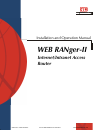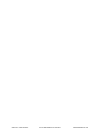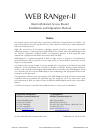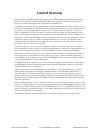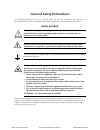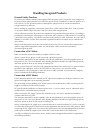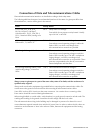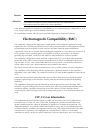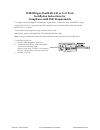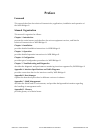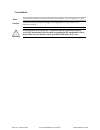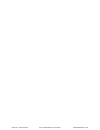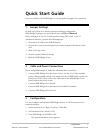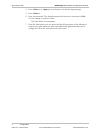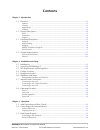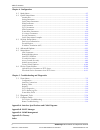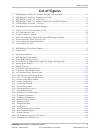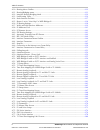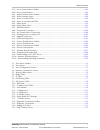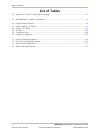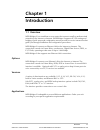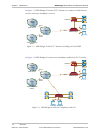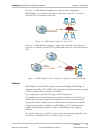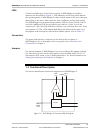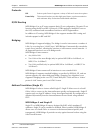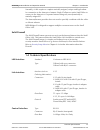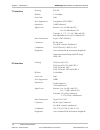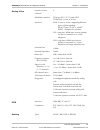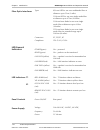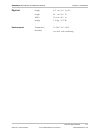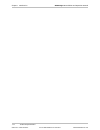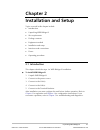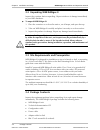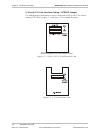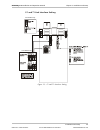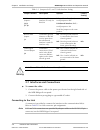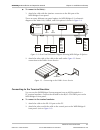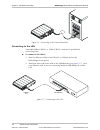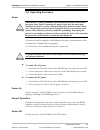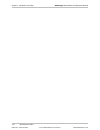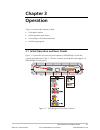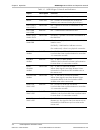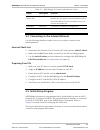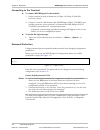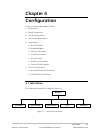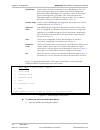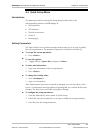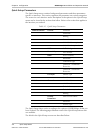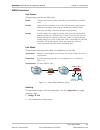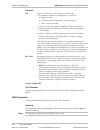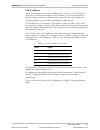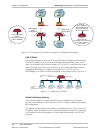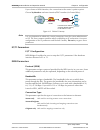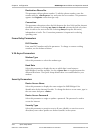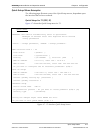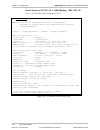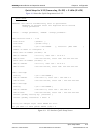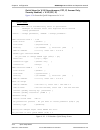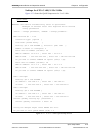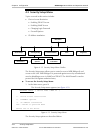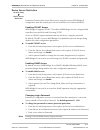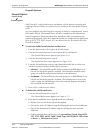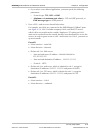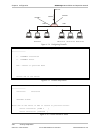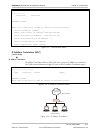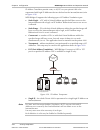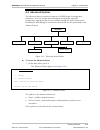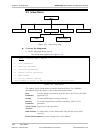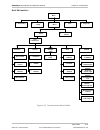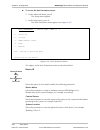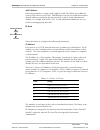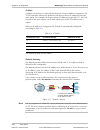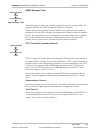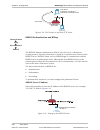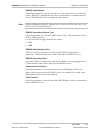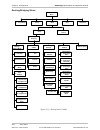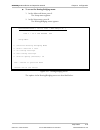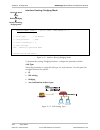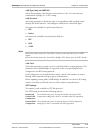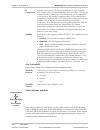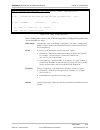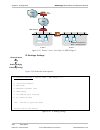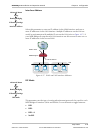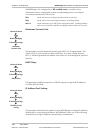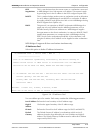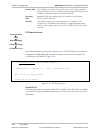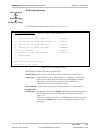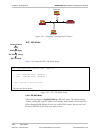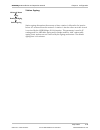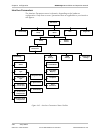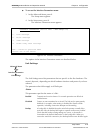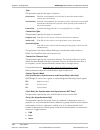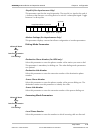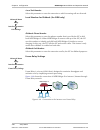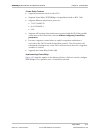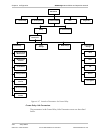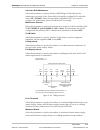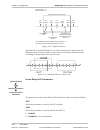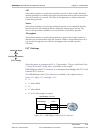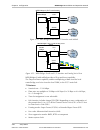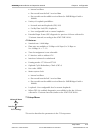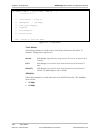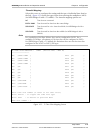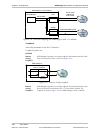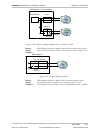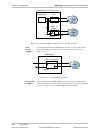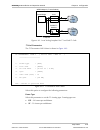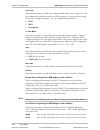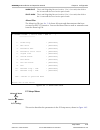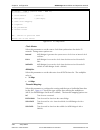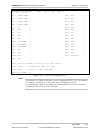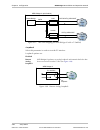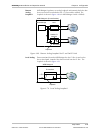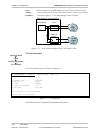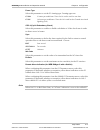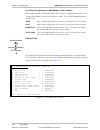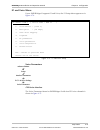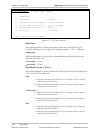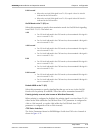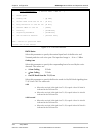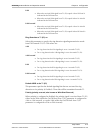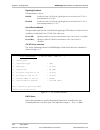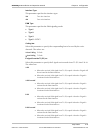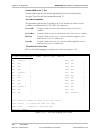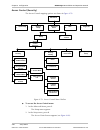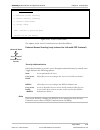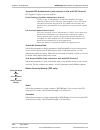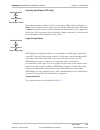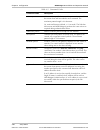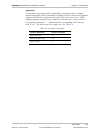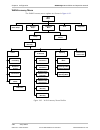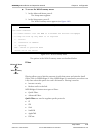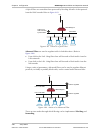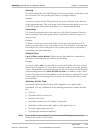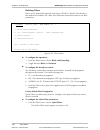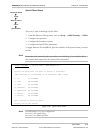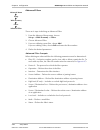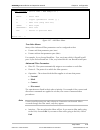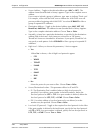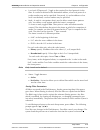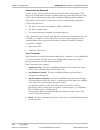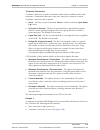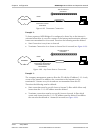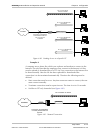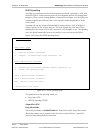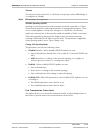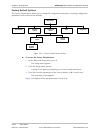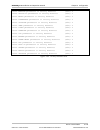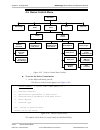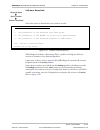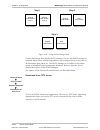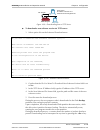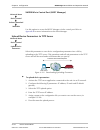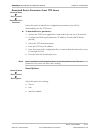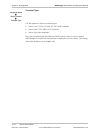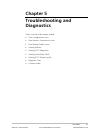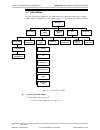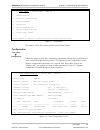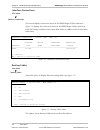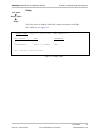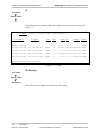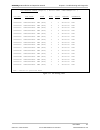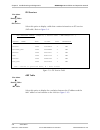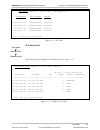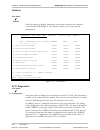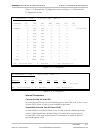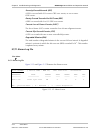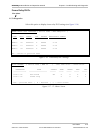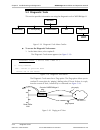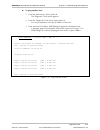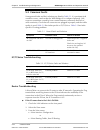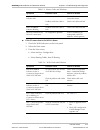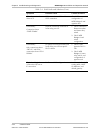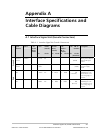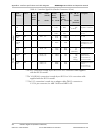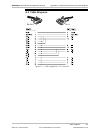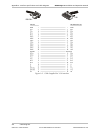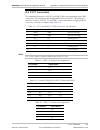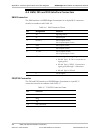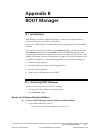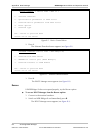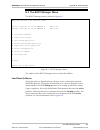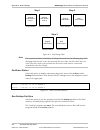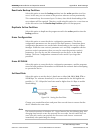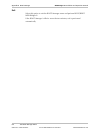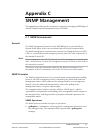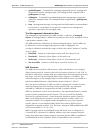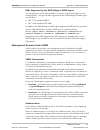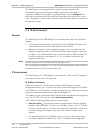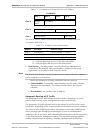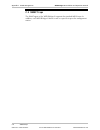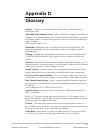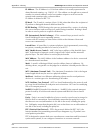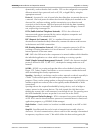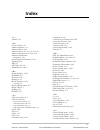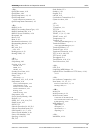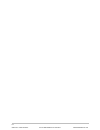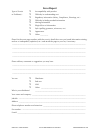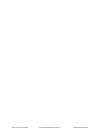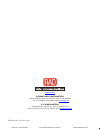- DL manuals
- RAD Data Communications
- Network Router
- WEB RANger-II
- Installation and operation manual
RAD Data Communications WEB RANger-II Installation and operation manual
Summary of WEB RANger-II
Page 1
Web ranger-ii installation and operation manual internet/intranet access router order from: cutter networks ph:727-398-5252/fax:727-397-9610 www.Bestdatasource.Com.
Page 2
Order from: cutter networks ph:727-398-5252/fax:727-397-9610 www.Bestdatasource.Com.
Page 3: Notice
Web ranger-ii internet/intranet access router installation and operation manual notice this manual contains information that is proprietary to rad data communications ltd. ("rad"). No part of this publication may be reproduced in any form whatsoever without prior written approval by rad data communi...
Page 4: Limited Warranty
Limited warranty rad warrants to distributor that the hardware in the web ranger-ii to be delivered hereunder shall be free of defects in material and workmanship under normal use and service for a period of twelve (12) months following the date of shipment to distributor. If, during the warranty pe...
Page 5: General Safety Instructions
General safety instructions the following instructions serve as a general guide for the safe installation and operation of telecommunications products. Additional instructions, if applicable, are included inside the manual. Safety symbols this symbol may appear on the equipment or in the text. It in...
Page 6: Handling Energized Products
Handling energized products general safety practices do not touch or tamper with the power supply when the power cord is connected. Line voltages may be present inside certain products even when the power switch (if installed) is in the off position or a fuse is blown. For dc-powered products, altho...
Page 7
Connection of data and telecommunications cables data and telecommunication interfaces are classified according to their safety status. The following table lists the status of several standard interfaces. If the status of a given port differs from the standard one, a notice will be given in the manu...
Page 8: Fcc-15 User Information
To reduce the risk of fire, use only no. 26 awg or larger telecommunication line cords. Pour réduire les risques s’incendie, utiliser seulement des conducteurs de télécommunications 26 awg ou de section supérieure. Some ports are suitable for connection to intra-building or non-exposed wiring or cab...
Page 9
Canadian emission requirements this class a digital apparatus meets all the requirements of the canadian interference-causing equipment regulation. Cet appareil numérique de la classe a respecte toutes les exigences du règlement sur le matériel brouilleur du canada. Warning per en 55022 (cispr-22) t...
Page 10
Web ranger-ii with rs-530 or x.21 ports installation instructions for compliance with emc requirements to comply with electromagnetic compatibility requirements, a ferrite core (such as fair rite catalog number 0443167151 or equivalent) should be installed on any unshielded data cable connected to t...
Page 11: Declaration of Conformity
Declaration of conformity manufacturer's name: rad data communications ltd. Manufacturer's address: 24 raoul wallenberg st. Tel aviv 69719 israel declares that the product: product name: web ranger-ii conforms to the following standard(s) or other normative document(s): emc : en 55022 (1994) limits ...
Page 12: Preface
Preface foreword this manual describes the technical characteristics, applications, installation and operation of the web ranger-ii. Manual organization this manual is organized as follows: chapter 1. Introduction presents the main features and describes the various equipment versions, and lists the...
Page 13
Conventions a note draws attention to a general rule for a procedure, or to exceptions to a rule. A caution warns of possible damage to the equipment if a procedure is not followed correctly. A warning alerts to the presence of important operating and maintenance (servicing) instructions in the lite...
Page 14
Order from: cutter networks ph:727-398-5252/fax:727-397-9610 www.Bestdatasource.Com.
Page 15: Quick Start Guide
Configuration 1 quick start guide if you are familiar with web ranger-ii, use this guide to prepare it for operation. 1. Jumper settings in most cases, there is no need to perform hardware configuration. Web ranger-ii jumpers are set by the factory to dte and balanced. When working in v.24 or v.35 l...
Page 16
Quick start guide web ranger-ii installation and operation manual 2 configuration 4. Press or several times to invoke the login prompt. 5. Press . 6. Enter the password. (the default password for first-time connection is 1234 . You can change or remove it later.) the main menu screen appears. 7. Fro...
Page 17: Contents
Web ranger-ii installation and operation manual i contents chapter 1. Introduction 1.1 overview..................................................................................................................... 1-1 options ..............................................................................
Page 18
Table of contents ii web ranger-ii installation and operation manual chapter 4. Configuration 4.1 main menu.................................................................................................................. 4-1 4.2 quick setup menu ........................................................
Page 19: List of Figures
Table of contents web ranger-ii installation and operation manual iii list of figures 1-1. Web ranger-ii with e1/t1 interface including lan and pabx .............................................. 1-2 1-2. Web ranger-ii with four telephones and lan .......................................................
Page 20
Table of contents iv web ranger-ii installation and operation manual 4-30. Routing menu outline....................................................................................................... 4-32 4-31. Routing/bridging menu........................................................................
Page 21
Table of contents web ranger-ii installation and operation manual v 4-79. Access control menu outline............................................................................................ 4-82 4-80. Access control menu ..............................................................................
Page 22: List of Tables
Table of contents vi web ranger-ii installation and operation manual list of tables 2-1. Jumpers for e1 and t1 link interface setting.......................................................................... 2-6 3-1. Web ranger-ii controls and indicators.................................................
Page 23: Chapter 1
Overview 1-1 chapter 1 introduction 1.1 overview web ranger-ii is a standalone access router that connects small to medium-sized networks to the internet or intranet. Web ranger-ii supports ip, ipx routing and bridging. Quick setup and configuration menus provide on-screen instructions that guide yo...
Page 24
Chapter 1 introduction web ranger-ii installation and operation manual 1-2 overview in figure 1-1 web ranger-ii uses the e1/t1 interface to connect to both internet services and voice (telephone) services. Pabx e1/t1 data service internet/ intranet voice voice (telephone) service web ranger-ii e1/t1...
Page 25
Web ranger-ii installation and operation manual chapter 1 introduction overview 1-3 in figure 1-3 web ranger-ii supports two separate lan configurations. Web ranger-ii connects these networks to the internet with a v.35 interface, using the ppp or frame relay protocols. V.35 internet/ intranet web r...
Page 26
Chapter 1 introduction web ranger-ii installation and operation manual 1-4 physical description security features include solid firewall protection and pap/chap authentication. The solid firewall feature allows the user to block all access from the outside into the lan. Undesired access to web range...
Page 27
Web ranger-ii installation and operation manual chapter 1 introduction functional description 1-5 leds controls and indicators of the various versions of web ranger-ii and their functions are described in chapter 3 . Led indicators on the front panel indicate the operating status of web ranger-ii; t...
Page 28
Chapter 1 introduction web ranger-ii installation and operation manual 1-6 functional description protocols ppp point-to-point protocol supports a variety of links and connection options. Frame relay this network interface provides high speed frame or packet transmission with minimum delay and maxim...
Page 29
Web ranger-ii installation and operation manual chapter 1 introduction technical specifications 1-7 normally, a lan requires a complete statically assigned, unique and legal subnet for connection to the internet or intranet. Single ip allows an entire small office to connect to the internet or corpo...
Page 30
Chapter 1 introduction web ranger-ii installation and operation manual 1-8 technical specifications t1 interface framing d4, esf bit rate 1.544 mbps line code ami zero suppression transparent, b7zs, b8zs impedance 100 Ω, balanced signal level receive: 0 to -36 db with csu 0 to -10 db without csu tra...
Page 31
Web ranger-ii installation and operation manual chapter 1 introduction technical specifications 1-9 analog voice number of voice channels 4 modulation method pcm (per itu-t g.711 and at&t pub-43801), µ-law or a-law interfaces e&m: 2-wire or 4-wire, supporting different types of e&m signaling: rs-464...
Page 32
Chapter 1 introduction web ranger-ii installation and operation manual 1-10 technical specifications fiber optic interfaces types 850 nm led for use over multimode fiber at distances up to 5 km (3 miles) 1300 nm led for use over single mode fiber at distances up to 47 km (29 miles) 1300 nm laser dio...
Page 33
Web ranger-ii installation and operation manual chapter 1 introduction technical specifications 1-11 physical height 4.4 cm / 1.8 in (1u) length 24 cm / 9.6 in width 21.6 cm / 8.5 in weight 1.16 kg / 2.55 lb environment temperature 0 ° –50 ° c / 32 ° –122 ° f humidity 0 to 90%, non-condensing order ...
Page 34
Chapter 1 introduction web ranger-ii installation and operation manual 1-12 technical specifications order from: cutter networks ph:727-398-5252/fax:727-397-9610 www.Bestdatasource.Com.
Page 35: Chapter 2
Unpacking web ranger-ii 2-1 chapter 2 installation and setup topics covered in this chapter include: • introduction • unpacking web ranger-ii • site requirements • package contents • equipment needed • installation and setup • interfaces and connections • power • operating procedure. 2.1 introductio...
Page 36
Chapter 2 installation and setup web ranger-ii installation and operation manual 2-2 package contents 2.2 unpacking web ranger-ii inspect the container before unpacking. Report evidence of damage immediately to your rad distributor. To unpack web ranger-ii: 1. Place the container on a clean flat sur...
Page 37
Web ranger-ii installation and operation manual chapter 2 installation and setup installation and setup 2-3 2.5 equipment needed the cables you need depend on the application. Cables terminated in appropriate connectors provide support for the following data port interfaces: • v.35 interface – the i...
Page 38
Chapter 2 installation and setup web ranger-ii installation and operation manual 2-4 installation and setup v.24 and v.35 link interface setting – dte/dce jumper the web ranger-ii link interface can be configured as dte or dce. The factory setting is dte. Refer to figure 2-1 and figure 2-2 for jumpe...
Page 39
Web ranger-ii installation and operation manual chapter 2 installation and setup installation and setup 2-5 e1 and t1 link interface setting e1 interface only e1 interface only figure 2-3. E1 and t1 interface setting order from: cutter networks ph:727-398-5252/fax:727-397-9610 www.Bestdatasource.Com.
Page 40
Chapter 2 installation and setup web ranger-ii installation and operation manual 2-6 interfaces and connections table 2-1. Jumpers for e1 and t1 link interface setting jumper number description options factory setting link interface jumpers: j2, j3 j6 - j8 selects the link interface (e1 only) for ba...
Page 41
Web ranger-ii installation and operation manual chapter 2 installation and setup interfaces and connections 2-7 to connect to the link(s): 1. Attach the cable with the interface connector to the link port of the web ranger-ii rear panel. There are many different rear panel options for web ranger-ii....
Page 42
Chapter 2 installation and setup web ranger-ii installation and operation manual 2-8 interfaces and connections figure 2-6. Connecting to the terminal emulator connecting to the lan a standard 10base2 (bnc), or 10baset (rj-45) connector is provided for connecting lans. To connect to the lan(s): 1. A...
Page 43
Web ranger-ii installation and operation manual chapter 2 installation and setup operating procedure 2-9 2.8 operating procedure power grounding - always ground this unit through the protective earth lead of the power cable. Before connecting ac power to this unit, the mains plug should be inserted ...
Page 44
Chapter 2 installation and setup web ranger-ii installation and operation manual 2-10 operating procedure order from: cutter networks ph:727-398-5252/fax:727-397-9610 www.Bestdatasource.Com.
Page 45: Chapter 3
Initial operation and basic checks 3-1 chapter 3 operation topics covered in this chapter include: • front panel options • initial operation and checks • connecting to the internet/intranet • initial setup program. 3.1 initial operation and basic checks figure 3-1 shows the various front panel optio...
Page 46
Chapter 3 operation web ranger-ii installation and operation manual 3-2 initial operation and basic checks table 3-1. Web ranger-ii controls and indicators object description function power green led on – web ranger-ii is powered on. Ready green led on – packets can be transferred. (at least two int...
Page 47
Web ranger-ii installation and operation manual chapter 3 operation initial setup program 3-3 table 3-1. Web ranger-ii controls and indicators (cont.) object description function sub rem sync loss red led on – e1 sublink is in remote sync loss alarm. Remote sync loss signal is sent from remote unit ...
Page 48
Chapter 3 operation web ranger-ii installation and operation manual 3-4 initial setup program connecting to the terminal to connect web ranger-ii to the terminal: 1. Set the terminal to work at baud rate 9.6 kbps, no parity, 8 data bits, no flow control. 2. Connect a control cable between the web ra...
Page 49: Chapter 4
Main menu 4-1 chapter 4 configuration topics covered in this chapter include: • main menu • quick setup menu • security setup menu • advanced options menu • setup menu host parameters routing/bridging interface parameters e1 and voice menu access control wan economy menu factory default options • de...
Page 50
Chapter 4 configuration web ranger-ii installation and operation manual 4-2 main menu quick setup used to define the basic parameters for your web ranger-ii unit. The quick setup menu allows you to adjust setup and link configuration parameters while web ranger-ii is in operation. Line-by-line promp...
Page 51
Web ranger-ii installation and operation manual chapter 4 configuration quick setup menu 4-3 4.2 quick setup menu introduction the parameters listed on the quick setup menu include most of the internetworking features of web ranger-ii: • wan interface • ip parameters • physical connections • protoco...
Page 52
Chapter 4 configuration web ranger-ii installation and operation manual 4-4 quick setup menu quick setup parameters the quick setup menu contains both general parameters and those parameters specific to interfaces. This section organizes the parameter into various categories. The screen for each int...
Page 53
Web ranger-ii installation and operation manual chapter 4 configuration quick setup menu 4-5 wan parameters link status this parameter specifies the link status. Enable transmits and receives frames. Normally you want all links in enabled status. Disable frames are not transmitted or received. The l...
Page 54
Chapter 4 configuration web ranger-ii installation and operation manual 4-6 quick setup menu protocol ppp point to point protocol. Ppp consists of 3 components: • encapsulation method for ip datagrams on a serial link. Ppp supports either: asynchronous link with 8 bits of data and no parity. Hdlc sy...
Page 55
Web ranger-ii installation and operation manual chapter 4 configuration quick setup menu 4-7 lan ip address select this parameter to enter the ip address. Every device on a tcp/ip network must have an identification address. The ip address is a value consisting of the network address and the host ad...
Page 56
Chapter 4 configuration web ranger-ii installation and operation manual 4-8 quick setup menu public ip subnet host id (obtained from isp with public ip subnet) private ip web ranger-ii regular routing mode isp router public ip isp private ip web ranger-ii single ip mode isp router public ip (when ip...
Page 57
Web ranger-ii installation and operation manual chapter 4 configuration quick setup menu 4-9 if you choose a wan interface, the connection to the router is point-to-point. Choose by interface and enter interface/dlci number (for frame relay). Internet central acess router web ranger-ii lan interface...
Page 58
Chapter 4 configuration web ranger-ii installation and operation manual 4-10 quick setup menu destination phone no. This parameter defines phone number. To edit the phone number, erase the number with the key and enter the new number. This parameter appears for originate connection type only. Connec...
Page 59
Web ranger-ii installation and operation manual chapter 4 configuration quick setup menu 4-11 quick setup menu examples the following pages illustrate some of the quick setup menus, dependent upon the interface that has been ordered. Quick setup for t1 (ppp, ip) figure 4-7 shows the quick setup menu...
Page 60
Chapter 4 configuration web ranger-ii installation and operation manual 4-12 quick setup menu quick setup for e1 (ppp, ip) + isdn (backup, 128k, ppp, ip) figure 4-8 shows the quick setup menu for e1. Quick setup warning: this device automatically exits to operational messages 10 minutes after last k...
Page 61
Web ranger-ii installation and operation manual chapter 4 configuration quick setup menu 4-13 quick setup for v.35 (frame relay, ip+ipx) + 2 lans (ip+ipx) figure 4-9 shows the quick setup menu for v.35. Quick setup warning: this device automatically exits to operational messages 10 minutes after las...
Page 62
Chapter 4 configuration web ranger-ii installation and operation manual 4-14 quick setup menu quick setup for v.24 (asynchronous, ppp, ip, answer only, security enabled) + v.35 (ppp, ip) figure 4-10 shows the quick setup menu for v.24. Quick setup warning: this device automatically exits to operatio...
Page 63
Web ranger-ii installation and operation manual chapter 4 configuration quick setup menu 4-15 settings for v.35+1 lan, v.35+2 lans figure 4-11 shows the quick setup menu for 1 or 2 lans. Quick setup warning: this device automatically exits to operational messages 10 minutes after last keyboard actio...
Page 64
Chapter 4 configuration web ranger-ii installation and operation manual 4-16 security setup menu 4.3 security setup menu topics covered in this section include: • device access restriction enabling telnet access enabling snmp access changing login password firewall options • ip address translation. ...
Page 65
Web ranger-ii installation and operation manual chapter 4 configuration security setup menu 4-17 device access restriction security setup ↓ 1 device access restriction parameters listed on this screen allow you to control access to web ranger ii configuration from the control port or from lan/wan (v...
Page 66
Chapter 4 configuration web ranger-ii installation and operation manual 4-18 security setup menu firewall options firewall option security setup ↓ 2 firewall options solid firewall is a rule-based security mechanism, which monitors incoming and outgoing traffic and allows or restricts access accordi...
Page 67
Web ranger-ii installation and operation manual chapter 4 configuration security setup menu 4-19 if you select a user-defined application, you must specify the following parameters: protocol type: tcp , upd or icmp minimum and maximum port value for tcp and udp protocols, or icmp message type for ic...
Page 68
Chapter 4 configuration web ranger-ii installation and operation manual 4-20 security setup menu web ranger ii users 192.111.111.111 192.110.110.0 192.111.111.112 192.111.111.113 web server firewall 1 firewall 2 main link lan 1 lan 2 outbound inbound mail server ftp server figure 4-14. Configuring f...
Page 69
Web ranger-ii installation and operation manual chapter 4 configuration security setup menu 4-21 firewall rules ( device name - web ranger-ii ) -------------- interface direction options: a-add press one of the above or esc to return to previous screen: select interface: [link 1 ] enter start source...
Page 70
Chapter 4 configuration web ranger-ii installation and operation manual 4-22 security setup menu ip address translation permits some, or all, pcs on your private lan to be represented with legal ip addresses that are defined on the internet/intranet (refer to figure 4-19). Web ranger-ii supports the...
Page 71
Web ranger-ii installation and operation manual chapter 4 configuration advanced options 4-23 4.4 advanced options the advanced menu contains the majority of web ranger-ii configuration parameters. You can change these parameters and perform advanced configuration operations that are not available t...
Page 72
Chapter 4 configuration web ranger-ii installation and operation manual 4-24 setup menu 4.5 setup menu security setup 2 advanced menu 3 view diagnostic 5 quick setup 1 device control 2 setup 1 main menu 4 figure 4-23. Setup menu map to access the setup menu: • in the advanced menu, press 1 . The set...
Page 73
Web ranger-ii installation and operation manual chapter 4 configuration setup menu 4-25 host parameters device control 2 main menu setup 1 host parameters 1 1 ip host 2 snmp manager table 3 tftp 4 device id radius 5 system location 3 ip address 1 ip mask 2 default gateway 3 radius server ip address ...
Page 74
Chapter 4 configuration web ranger-ii installation and operation manual 4-26 setup menu to access the host parameters menu: 1. In the advanced menu, press 1 . The setup menu appears. 2. In the setup menu, press 1 . The host parameters menu appears (see figure 4-26 ). Host parameters ( device name - ...
Page 75
Web ranger-ii installation and operation manual chapter 4 configuration setup menu 4-27 mac address select this parameter to assign a mac address locally. This allows you additional control of the devices in the lan. Web ranger-ii can be used with the burned-in (default) address provided by the manu...
Page 76
Chapter 4 configuration web ranger-ii installation and operation manual 4-28 setup menu ip mask a subnet is a portion of a network that shares a common address component. On tcp/ip networks, subnets are defined as all devices whose ip addresses have the same prefix. For example, all devices whose ip...
Page 77
Web ranger-ii installation and operation manual chapter 4 configuration setup menu 4-29 snmp manager table advanced menu ↓ 1 setup ↓ 1 host parameters ↓ 3 snmp manager table select this option to add, clear or delete parameters from the manager table. The manager table lists the snmp manager ip addr...
Page 78
Chapter 4 configuration web ranger-ii installation and operation manual 4-30 setup menu web ranger-ii tftp client file transfer tftp server ip address: 192.168.10.11 holds file at c:\booting\boot.Exe figure 4-28. File transfer to and from tftp server radius authentication and billing advanced menu ↓...
Page 79
Web ranger-ii installation and operation manual chapter 4 configuration setup menu 4-31 radius authenticator select this parameter to enter the shared secret . The shared secret is a password used by radius to authenticate the client. It is important to remember that the client is web ranger-ii. Do ...
Page 80
Chapter 4 configuration web ranger-ii installation and operation manual 4-32 setup menu routing/bridging menu device control 2 main menu setup 1 routing/ bridging 2 static stations & nets 2 ip routing settings 3 ipx routing settings 4 interface routing/ bridging mode station ageing 5 add clear all d...
Page 81
Web ranger-ii installation and operation manual chapter 4 configuration setup menu 4-33 to access the routing/bridging menu: 1. In the advanced menu, press 1 . The setup menu appears. 2. In the setup menu, press 2 . The routing/bridging menu appears. Routing/bridging ( device name - web ranger-ii ) ...
Page 82
Chapter 4 configuration web ranger-ii installation and operation manual 4-34 setup menu interface routing / bridging mode advanced menu ↓ 1 setup ↓ 2 routing/bridging ↓ 1 interface routing / bridging mode routing mode: link 1 ( device name - web ranger-ii ) 1. Link type - ip router 2. Link protocol ...
Page 83
Web ranger-ii installation and operation manual chapter 4 configuration setup menu 4-35 lan type (only for wr2/2u) select this parameter if the interface selected was a lan. You can select any combination of bridge, ip, or ipx routing. Link protocol select this parameter to define the type of encaps...
Page 84
Chapter 4 configuration web ranger-ii installation and operation manual 4-36 setup menu ip activates van jacobson tcp header compression on a specified link. Compression ppp is often used on slow bandwidth links, such as modems. To make the transmission faster, certain parts of the data packets can ...
Page 85
Web ranger-ii installation and operation manual chapter 4 configuration setup menu 4-37 static stations and nets(mac, ip, ipx) (device name - web ranger-ii) 1. Ip - 192.168.182.056 mask-255.255.255.248 interface-2/16 cost-1 2. Ipx - 25490880 interface-3 cost-1 a - add , c - clear all , d - delete es...
Page 86
Chapter 4 configuration web ranger-ii installation and operation manual 4-38 setup menu wan internet isp router web ranger-ll ip net 1 ip net 2 address 192.168.182.32 mask 255.255.255.240 router 2 figure 4-35. Router 2 set to “next hop” in web ranger-ii ip routings settings advanced menu ↓ 1 setup ↓...
Page 87
Web ranger-ii installation and operation manual chapter 4 configuration setup menu 4-39 interface address advanced menu ↓ 1 setup ↓ 2 routing/bridging ↓ 3 ip routing settings ↓ 1 interface address select this parameter to enter an ip address for the wan interface and one or more ip addresses for the...
Page 88
Chapter 4 configuration web ranger-ii installation and operation manual 4-40 setup menu if web ranger-ii is configured as a rip enabled router , it sends/receives information from its routing table to/from corresponding router(s), learning its environment dynamically. Select from: rip1 sends and rec...
Page 89
Web ranger-ii installation and operation manual chapter 4 configuration setup menu 4-41 ipcp this is a mechanism where the remote router or a workstation connected negotiations to web ranger-ii via a link requests an ip address. This request is made by specifying zero for the ip address in the ipcp ...
Page 90
Chapter 4 configuration web ranger-ii installation and operation manual 4-42 setup menu primary dns the ip address of the dns server which can be used by the workstation. The workstation receives an ip address from the range defined by the low ip address and high ip address (for dhcp and ipcp). Seco...
Page 91
Web ranger-ii installation and operation manual chapter 4 configuration setup menu 4-43 ipx routing settings advanced menu ↓ 1 setup ↓ 2 routing/bridging ↓ 4 ipx routing settings the ipx routing settings menu is shown in figure 4-40 . Ipx routing settings ( device name - web ranger-ii ) 1. Lan ipx n...
Page 92
Chapter 4 configuration web ranger-ii installation and operation manual 4-44 setup menu ipx frames ipx f ra m e s ipx f ra m e s web ranger-ll lan ipx router ipx router ipx router figure 4-41. Automatic learning from ipx frames rip / sap mode advanced menu ↓ 1 setup ↓ 2 routing/bridging ↓ 4 ipx rout...
Page 93
Web ranger-ii installation and operation manual chapter 4 configuration setup menu 4-45 station ageing advanced menu ↓ 1 setup ↓ 2 routing/bridging ↓ 5 station ageing station ageing determines the amount of time a station is allowed to be inactive before it is removed from the network. A station is ...
Page 94
Chapter 4 configuration web ranger-ii installation and operation manual 4-46 setup menu interface parameters the interface parameters menu is dynamic, depending on the hardware configuration. Only those screens / parameters that are applicable to your interface will appear. Device control 2 main men...
Page 95
Web ranger-ii installation and operation manual chapter 4 configuration setup menu 4-47 to access the interface parameters menu: 3. In the advanced menu, press 1 . The setup menu appears. 4. In the setup menu, press 3 . The interface parameters menu appears. Interface parameters (device name - web r...
Page 96
Chapter 4 configuration web ranger-ii installation and operation manual 4-48 setup menu type this parameter specifies the type of interface: synchronous data bits are transmitted at a fixed rate, because the sender and the receiver are synchronized. Asynchronous data bits are transmitted one charact...
Page 97
Web ranger-ii installation and operation manual chapter 4 configuration setup menu 4-49 stop bit ((for asynchronous only) this parameter specifies the stop bit quantity. The stop bit is a signal at the end of a character that instructs a receiving device to wait for a subsequent signal. Toggle betwe...
Page 98
Chapter 4 configuration web ranger-ii installation and operation manual 4-50 setup menu local sub-number select this parameter to enter the extension to which incoming calls are directed. Local number for dialback (for isdn only) advanced menu ↓ 1 setup ↓ 3 interface parameters ↓ 1 link settings dia...
Page 99
Web ranger-ii installation and operation manual chapter 4 configuration setup menu 4-51 frame relay features • supports permanent virtual circuits (pvc) • supports frame relay (ip/ipx/bridge) encapsulation based on rfc 1490 • supports different maintenance protocols: t1.617/annex d q.933/annex a lmi...
Page 100
Chapter 4 configuration web ranger-ii installation and operation manual 4-52 setup menu device control 2 main menu setup 1 interface parameters 3 isdn setings 3 link settings frame relay settings 4 quick setup 1 2 security setup advanced menu 3 view 4 diagnostic 5 1 error threshold monitored events ...
Page 101
Web ranger-ii installation and operation manual chapter 4 configuration setup menu 4-53 self learn dlci/maintenance select this parameter to specify whether web ranger-ii will self learn the maintenance protocol on the frame relay link and the existing dlcis with their status ( up or down ). When th...
Page 102
Chapter 4 configuration web ranger-ii installation and operation manual 4-54 setup menu sliding monitored events window s.E. Frame s.E. Frame s.E frame . ? ? ? Acknowledged. Frame monitored events (status enquiring frames and full status enquiry frame = 5) link is down when unacknowledged monitored ...
Page 103
Web ranger-ii installation and operation manual chapter 4 configuration setup menu 4-55 cir select this parameter to specify the maximum amount of data (in bits) which the network guarantees to transfer during the measurement interval (the measurement interval is usually one second). The value of th...
Page 104
Chapter 4 configuration web ranger-ii installation and operation manual 4-56 setup menu link1 web ranger-ii (e1/t1 with sublink) router/bridge sublink e1/t1 service e1/t1 service or pabx figure 4-52. Web ranger-ii with an e1/t1 interface and sublink link 1 web ranger-ii (e1/t1 with analog voice port...
Page 105
Web ranger-ii installation and operation manual chapter 4 configuration setup menu 4-57 internal oscillator recovered from the link 1 received data recovered from the sublink received data (for web ranger-ii with a sublink) • variety of loopback possibilities: network activated loopbacks (plb, llb) ...
Page 106
Chapter 4 configuration web ranger-ii installation and operation manual 4-58 setup menu t1 setup: link 1 ( device name - web ii ) ---------------- 1. Clock master : [link 1] 2. Multiplier : [64 kbps] 3. Time slots mapping 4. Loopback 5. T1 parameters 6. Alarms filter esc - return to previous menu fi...
Page 107
Web ranger-ii installation and operation manual chapter 4 configuration setup menu 4-59 timeslot mapping select this screen to configure the routing and the type of individual time slots for the link. Figure 4-55 shows the type of time slots entering the multiplexer (mux) (for web ranger-ii with a t...
Page 108
Chapter 4 configuration web ranger-ii installation and operation manual 4-60 setup menu link1 web ranger-ii (with sublink) router/bridge sublink data link1 data link1 sub-data sub-voice sub-data/sub-voice t1 service t1 service or pabx figure 4-56. Time slots mapping (for web ranger-ii with a t1 subl...
Page 109
Web ranger-ii installation and operation manual chapter 4 configuration setup menu 4-61 link1 web ranger-ii (t1 with sublink) router/bridge sublink t1 interface analog front end loopback t1 service t1 service or pabx figure 4-58. Remote analog loopback for t1 and sub t1 links remote web ranger-ii pe...
Page 110
Chapter 4 configuration web ranger-ii installation and operation manual 4-62 setup menu link1 web ranger-ii (t1 with sublink) router/bridge sublink t1 interface digital front end loopback t1 service or pabx t1 service figure 4-60. Remote digital loopback for t1 and sub t1 links local the data transm...
Page 111
Web ranger-ii installation and operation manual chapter 4 configuration setup menu 4-63 link1 web ranger-ii (t1 with sublink) router/bridge sublink t1 interface loopback t1 service t1 service or pabx figure 4-62. Local analog loopback for t1 and sub t1 links t1 link parameters the t1 parameters link...
Page 112
Chapter 4 configuration web ranger-ii installation and operation manual 4-64 setup menu line code select this parameter to set the line coding method used for zero suppression. The zero suppression method is used to avoid long strings of '0', because these strings do not carry timing information. Th...
Page 113
Web ranger-ii installation and operation manual chapter 4 configuration setup menu 4-65 mark-space the a and b signaling bits are forced to '1' for 2.5 seconds, then shift to the '0' state until the out-of-service period ends. Space-mark the a and b signaling bits are forced to '0' for 2.5 seconds, ...
Page 114
Chapter 4 configuration web ranger-ii installation and operation manual 4-66 setup menu e1 setup: link 1 (device name – web ii) ------------------ 1. Clock master : [link 1] 2. Multiplier : [964 kbps] 3. Time slots mapping 4. Loopback 5. E1 parameters 6. Alarms filter esc – return to previous menu c...
Page 115
Web ranger-ii installation and operation manual chapter 4 configuration setup menu 4-67 e1 time slots mapping : link1 (device name – web ii) ------------------ ts1 [data link1 ] ts17 [nc ] ts2 [data link1 ] ts18 [nc ] ts3 [data link1 ] ts19 [nc ] ts4 [data link1 ] ts20 [nc ] ts5 [nc ] ts21 [nc ] ts6...
Page 116
Chapter 4 configuration web ranger-ii installation and operation manual 4-68 setup menu e1 service or pabx link1 web ranger-ii (with sublink) router/bridge sublink data data/data_sub/voice data_sub/voice e1 service figure 4-67. Time slots mapping (for web ranger-ii with a e1 sublink) loopback select...
Page 117
Web ranger-ii installation and operation manual chapter 4 configuration setup menu 4-69 remote web ranger-ii performs an analog loopback and transmits back the data analog that was received from both the link 1 t1 line and the sublink. The loopback loopback is shown in figure 4-69 (for web ranger-ii...
Page 118
Chapter 4 configuration web ranger-ii installation and operation manual 4-70 setup menu local data transmitted from web ranger-ii to the e1 line is sent back to the analog received path instead of the received data from the e1 line. The loopback loopback is shown in figure 4-71 (for web ranger-ii wi...
Page 119
Web ranger-ii installation and operation manual chapter 4 configuration setup menu 4-71 frame type select this parameter to set the e1 framing type. Framing types are: g732n 2 frames per multiframe. Time slot 16 can be used for user data. G732s 16 frames per multiframe. Time slot 16 is used for the ...
Page 120
Chapter 4 configuration web ranger-ii installation and operation manual 4-72 setup menu out-of-service signaling (for web ranger-ii with a sublink) select this parameter to determine the value of the a, b signaling bits sent to link 1 when the sublink is in the out-of-service state. The c and d sign...
Page 121
Web ranger-ii installation and operation manual chapter 4 configuration setup menu 4-73 e1 and voice menu if your web ranger-ii supports e1 and voice, the e1 setup menu appears as in figure 4-74 . E1 setup: link 1 ( device name - web ii ) 1. Clock master : [link 1] 2. Multiplier : [64 kbps] 3. Time ...
Page 122
Chapter 4 configuration web ranger-ii installation and operation manual 4-74 setup menu voice parameters: ( device name - web ii ) 1. Tx/rx gains 2. Coding law : [a law] 3. On/ off hook from the e1 on : [a bit inverted] 4. On/ off hook to the e1 on : [a bit inverted] 5. Default abcd to the e1 : [000...
Page 123
Web ranger-ii installation and operation manual chapter 4 configuration setup menu 4-75 b bit inverted • when the received b bit signal from t1 (e1) equals 1 then on hook is indicated in the fxs interface • when the received b bit signal from t1 (e1) equals 0 then off hook is indicated in the fxs in...
Page 124
Chapter 4 configuration web ranger-ii installation and operation manual 4-76 setup menu voice parameters: ( device name - web ii ) 1. Tx/rx gains 2. Coding law : [ µ law] 3. On/off hook from the t1 on : [a bit] 4. Ring detection to the t1 on: [a bit] 5. Default abcd to the t1 : [0000] 6. Polarity : ...
Page 125
Web ranger-ii installation and operation manual chapter 4 configuration setup menu 4-77 b bit • when the received b bit signal from t1 (e1) equals 1 then off hook is indicated in the fxo interface • when the received b bit signal from t1 (e1) equals 0 then on hook is indicated in the fxo interface. ...
Page 126
Chapter 4 configuration web ranger-ii installation and operation manual 4-78 setup menu signaling feedback this parameter is set to: enabled feedback of the on/off hook signaling that was received from t1 (e1) is transmitted back to t1 (e1) disabled feedback of the on/off hook signaling that was rec...
Page 127
Web ranger-ii installation and operation manual chapter 4 configuration setup menu 4-79 interface type this parameter specifies the interface type: 2w two-wire interface 4w four-wire interface. E&m type this parameter specifies the e&m signaling mode: • type1 • type2 • type3 • type5 – ssdc5 coding l...
Page 128
Chapter 4 configuration web ranger-ii installation and operation manual 4-80 setup menu default abcd to the t1 (e1) this parameter specifies the default signaling bits that are not used for the m signal. Those bits will be transmitted towards t1. Out-of-service method this parameter specifies the e ...
Page 129
Web ranger-ii installation and operation manual chapter 4 configuration setup menu 4-81 voice diagnostic tools advanced menu ↓ 1 setup ↓ 3 interface parameters ↓ 3 e1/t1 & voice settings ↓ 7 voice diagnostics there are three voice diagnostic tools that are available for web ranger-ii. They can be se...
Page 130
Chapter 4 configuration web ranger-ii installation and operation manual 4-82 setup menu access control (security) the access control mapping options are shown in figure 4-79 . Device control 2 main menu setup 1 access control (security) 4 device security identity 2 security host/ guest 3 external ac...
Page 131
Web ranger-ii installation and operation manual chapter 4 configuration setup menu 4-83 access control ( device name - web ranger-ii ) 1. External access security 2. Device security identity 3. Security host/guest 4. Script setup esc - return to previous menu choose one of the above: figure 4-80. Ac...
Page 132
Chapter 4 configuration web ranger-ii installation and operation manual 4-84 setup menu accepted ppp authentication (only relevant to link with ppp protocol) ppp supports 2 types of security systems: chap (challenge handshake authentication protocol) chap is a type of authentication in which the aut...
Page 133
Web ranger-ii installation and operation manual chapter 4 configuration setup menu 4-85 security host/guest (ppp only) advanced menu ↓ 1 setup ↓ 4 access control ↓ 3 security host/guest select this parameter to define a link's security status. When a link is defined as a host , users are approved ac...
Page 134
Chapter 4 configuration web ranger-ii installation and operation manual 4-86 setup menu table 4-5. Command codes command code description waitcase pattern waits until the specified case-sensitive pattern is received from the remote host and forwards the next command. The maximum pattern length is 24...
Page 135
Web ranger-ii installation and operation manual chapter 4 configuration setup menu 4-87 argument the argument is any string without apostrophes, quotation marks or unsigned integers (depending on the command). In addition to ascii symbols, the argument string can include any control characters with ...
Page 136
Chapter 4 configuration web ranger-ii installation and operation manual 4-88 setup menu wan economy menu the wan economy menu options are shown in figure 4-81 . Device control 2 main menu setup 1 wan economy 5 connection on demand 2 spoofing 3 filters fast transmission frame limit 4 quick setup 1 2 ...
Page 137
Web ranger-ii installation and operation manual chapter 4 configuration setup menu 4-89 to access the wan economy menu: 1. In the advanced menu, press 1 . The setup menu appears. 2. In the setup menu, press 5 . The wan economy menu appears (see figure 4-82 ). Wan economy ( device name - web ranger-i...
Page 138
Chapter 4 configuration web ranger-ii installation and operation manual 4-90 setup menu a quick filter can neutralize these protocols by blocking all traffic of that protocol from the link inwards. Refer to figure 4-83 . Lan quick filter traffic to the lan is blocked by quick filter web ranger-ll li...
Page 139
Web ranger-ii installation and operation manual chapter 4 configuration setup menu 4-91 blocking the block command causes web ranger-ii to test every packet of data that is sent to or from the lan. If the packet passes the test, passage is denied. Example: you want to ensure that ip/udp packets do n...
Page 140
Chapter 4 configuration web ranger-ii installation and operation manual 4-92 setup menu defining filters filters can be defined through the control port, telnet or snmp. First decide on the mode and conditions for a filter, then follow the instructions below to set filter parameters. Filters ( devic...
Page 141
Web ranger-ii installation and operation manual chapter 4 configuration setup menu 4-93 quick filters menu advanced menu ↓ 1 setup ↓ 5 wan economy ↓ 1 filters ↓ 3 quick filters there are 4 steps in defining a quick filter: 1. From the advanced setup menu, choose: set up → wan economy → filters . 2. ...
Page 142
Chapter 4 configuration web ranger-ii installation and operation manual 4-94 setup menu advanced filters advanced menu ↓ 1 setup ↓ 5 wan economy ↓ 1 filters ↓ 4 advanced filter there are 4 steps in defining an advanced filter: 1. From the advanced setup menu, choose: set up → wan economy → filters ....
Page 143
Web ranger-ii installation and operation manual chapter 4 configuration setup menu 4-95 add filters ( device name - web ranger-ii ) enter - enter data t - toggle (parameters inside [] ) n - next line (skip this one) space - move right backspace - move left esc - return to previous menu filter id - 1...
Page 144
Chapter 4 configuration web ranger-ii installation and operation manual 4-96 setup menu • source address – toggle to the desired address type ( mac or net ). The address format (hexadecimal or binary) appears. Type in the complete source address. If you want to include a group of addresses, type to ...
Page 145
Web ranger-ii installation and operation manual chapter 4 configuration setup menu 4-97 • low level (ipx protocol) - toggle to the required low level protocol for the filter. If a socket is defined in the destination address, a low-level protocol or socket number may not be specified. Conversely, if...
Page 146
Chapter 4 configuration web ranger-ii installation and operation manual 4-98 setup menu connection on demand to save money, you may want to limit the time that a link is kept open. Cod allows you to determine the traffic conditions that open and close the link. Using cod, a line is opened only when ...
Page 147
Web ranger-ii installation and operation manual chapter 4 configuration setup menu 4-99 terminate connection terminate connection is used to determine under which conditions does a link terminates. Termination takes place only after a physical connection is made. Terminate connection has 4 options: ...
Page 148
Chapter 4 configuration web ranger-ii installation and operation manual 4-100 setup menu isdn internet the connection is permanent connection is never terminated web ranger-ii figure 4-88. Permanent connection example 2: to lower expenses, web ranger-ii is configured so that a line to the internet i...
Page 149
Web ranger-ii installation and operation manual chapter 4 configuration setup menu 4-101 1.2.3.4 1.2.3.5 1.2.3.6 1.2.3.7 modem p.T.T. Internet pc 1.2.3.4 is able to connect to internet pc 1.2.3.5 is blocked from the internet pc 1.2.3.6 is blocked from the internet pc 1.2.3.7 is blocked from the inte...
Page 150
Chapter 4 configuration web ranger-ii installation and operation manual 4-102 setup menu ip/ipx spoofing spoofing is a technique used to reduce network overhead, especially in wide area networks (wan). Some network protocols send frequent packets for management purposes. These can be routing updates...
Page 151
Web ranger-ii installation and operation manual chapter 4 configuration setup menu 4-103 timeout the amount of time inactive pc to lan links are kept open when web ranger-ii is configured as a bridge. Spx spoofing is not supported. Rip/sap spoofing (ip/ipx) spoofing is a technique used to reduce net...
Page 152
Chapter 4 configuration web ranger-ii installation and operation manual 4-104 setup menu factory default options the factory default menu allows you to change all configuration parameters, returning configuration parameters back to their factory defaults. Device control 2 main menu setup 1 factory d...
Page 153
Web ranger-ii installation and operation manual chapter 4 configuration device control menu 4-105 reset monitor parameters to factory default? (y/n): y reset device id parameters to factory default? (y/n): y reset masks parameters to factory default? (y/n): y reset forwarding parameters to factory d...
Page 154
Chapter 4 configuration web ranger-ii installation and operation manual 4-106 device control menu 4.6 device control menu device control 2 main menu setup 1 quick setup 1 2 security setup advanced menu 3 view 4 diagnostic 5 software download 1 upload device parameters to tftp server 2 download devic...
Page 155
Web ranger-ii installation and operation manual chapter 4 configuration device control menu 4-107 software download advanced menu ↓ 2 device control ↓ 1 software download select this option to download a new software version. Software parameters in the download (device name-web ii ) 1. The parameter...
Page 156
Chapter 4 configuration web ranger-ii installation and operation manual 4-108 device control menu original s/w version copy 1 original s/w version copy 2 step 1 active partition backup partition original s/w version new s/w version step 2 active partition backup partition original s/w version new s/...
Page 157
Web ranger-ii installation and operation manual chapter 4 configuration device control menu 4-109 tftp server ip address: 192.168.10.11 holds file at c:\booting\boot.Exe web ranger-ll file transfer figure 4-99. Downloading from a tftp server to download a new software version via tftp server: 1. Sel...
Page 158
Chapter 4 configuration web ranger-ii installation and operation manual 4-110 device control menu xmodem via control port (boot manager) advanced menu ↓ 2 device control ↓ 1 software download ↓ 2 xmodem use this option to access the boot manager via the control port. Refer to appendix b for more inf...
Page 159
Web ranger-ii installation and operation manual chapter 4 configuration device control menu 4-111 download device parameters from tftp server advanced menu ↓ 2 device control ↓ 3 download device parameters select this option to load device configuration parameters from a file by downloading from the...
Page 160
Chapter 4 configuration web ranger-ii installation and operation manual 4-112 device control menu terminal type advanced menu ↓ 2 device control ↓ 5 terminal type use this option to choose a terminal type: • select 1 for vt-100, ut-200, vt-220 ansi terminals • select 2 for vt-52, ibm 3101 terminals ...
Page 161: Chapter 5
View menu 5-1 chapter 5 troubleshooting and diagnostics topics covered in this chapter include: • view configuration screen • view interface connections screen • view routing tables screen • viewing statistics • viewing e1/t1 diagnostics • viewing frame relay dlcis • viewing e1/t1 alarms log file • ...
Page 162
Chapter 5 troubleshooting and diagnostics web ranger-ii installation and operation manual 5-2 view menu 5.1 view menu use the view menu options to see information on interface connections, routing tables, statistics, diagnostics, and alarms. Figure 5-1 shows the view menu options. Main menu link num...
Page 163
Web ranger-ii installation and operation manual chapter 5 troubleshooting and diagnostics view menu 5-3 view menu ( device name - web ii ) 1. Configuration 2. Interface connections 3. Routing tables 4. Statistics 5. E1/t1 diagnostics 6. E1/t1 alarms log file 7. Frame relay dlcis press number to sele...
Page 164
Chapter 5 troubleshooting and diagnostics web ranger-ii installation and operation manual 5-4 view menu interface connections view menu ↓ 2 interface connections this screen displays connection status for all web ranger-ii wan interfaces. Figure 5-4 displays the connection status for all web ranger-...
Page 165
Web ranger-ii installation and operation manual chapter 5 troubleshooting and diagnostics view menu 5-5 bridge view menu ↓ 3 routing tables ↓ 1 bridge select this option to display a table that contains information on bridge mac addresses (see figure 5-6 ). Bridge table (page-1) ( device name - web ...
Page 166
Chapter 5 troubleshooting and diagnostics web ranger-ii installation and operation manual 5-6 view menu ip view menu ↓ 3 routing tables ↓ 2 ip select this option to display a table that contains information on ip routing (see figure 5-7 ). Ip table (page-1) ( device name - web ranger-ii ) ip address...
Page 167
Web ranger-ii installation and operation manual chapter 5 troubleshooting and diagnostics view menu 5-7 ipx routing table (page-1) ( device name - web ranger-ii ) ipx net ipx node type hops ticks ageing interface 0000000a 0000c0f5d899 net (rip) 1 2 00:00:50 lan 0000001b 0000c0f5d899 net (rip) 4 5 00...
Page 168
Chapter 5 troubleshooting and diagnostics web ranger-ii installation and operation manual 5-8 view menu ipx services view menu ↓ 3 routing tables ↓ 4 ipx services select this option to display a table that contains information on ipx services (sap table). Refer to figure 5-9 . Ipx services table (pa...
Page 169
Web ranger-ii installation and operation manual chapter 5 troubleshooting and diagnostics view menu 5-9 arp table (page-1) ( device name - web ranger-ii ) ip address mac address ageing 192.168.1.33 0020d2fd9f16 00:00:00 192.168.1.35 0000b431cbd6 00:00:50 192.168.1.36 0000b471b335 00:02:15 192.168.1....
Page 170
Chapter 5 troubleshooting and diagnostics web ranger-ii installation and operation manual 5-10 view menu statistics view menu ↓ 4 statistics select this option to display information on the traffic between the networks connected by web ranger-ii. The statistics enable you to view network performance...
Page 171
Web ranger-ii installation and operation manual chapter 5 troubleshooting and diagnostics view menu 5-11 figure 5-13 illustrates the t1 diagnostics screen and figure 5-14 illustrates the e1 diagnostics screen. T1 diagnostics - link 1 ( device name - web ii ) interval es uas ses bes lofc css dm -----...
Page 172
Chapter 5 troubleshooting and diagnostics web ranger-ii installation and operation manual 5-12 view menu severely errored seconds (ses) a ses is a second with 832 or more crc error events, or one or more oof events. Bursty errored seconds out-of-frame (bes) a bes is a second with 2 to 831 crc error ...
Page 173
Web ranger-ii installation and operation manual chapter 5 troubleshooting and diagnostics view menu 5-13 frame relay dlcis view menu ↓ 7 e1/t1 diagnostics select this option to display frame relay dlci settings (see figure 5-16 ). Frame relay dlci settings ( device name - web ranger-ii ) link dlci s...
Page 174
Chapter 5 troubleshooting and diagnostics web ranger-ii installation and operation manual 5-14 diagnostic tools 5.2 diagnostic tools this section provides information on using the diagnostic tools of web ranger-ii. Ping ip address 1 main menu quick setup 1 2 security setup advanced menu 3 view 4 dia...
Page 175
Web ranger-ii installation and operation manual chapter 5 troubleshooting and diagnostics diagnostic tools 5-15 to ping another host: 1. From the main menu, select option 4 . The diagnostic tools menu appears. 2. From the diagnostic tools menu, select option 1 . You are prompted to enter the ip addr...
Page 176
Chapter 5 troubleshooting and diagnostics web ranger-ii installation and operation manual 5-16 common faults 5.3 common faults some general faults and their solutions are listed in table 5-1 . If a persistent fault condition occurs, confirm that the web ranger-ii is configured properly. Link errors ...
Page 177
Web ranger-ii installation and operation manual chapter 5 troubleshooting and diagnostics common faults 5-17 table 5-3. Router faults and solutions symptom possible cause course of action red lan error indicator on lan status set to disable problem with lan cable or hub check view interface connecti...
Page 178
Chapter 5 troubleshooting and diagnostics web ranger-ii installation and operation manual 5-18 common faults table 5-4. Wan faults and solutions (cont.) symptom possible cause course of action ppp – connection status shows lcp ppp connection established but no ipcp connection check ppp configuration...
Page 179: Appendix A
Interface signal list (female connectors) a-1 appendix a interface specifications and cable diagrams a.1 interface signal list (female connectors) table a-1. Interface signal list (female connectors) signal function source v.24/ rs-232 db-25 female v.35** pin 34-pin (female) circuit eia-530 db-25 (f...
Page 180
Appendix a interface specifications and cable diagrams web ranger-ii installation and operation manual a-2 interface signal list (female connectors) table a-1. Interface signal list (female connectors) (cont.) signal function source v.24/ rs-232 db-25 female v.35** pin 34-pin (female) circuit eia-53...
Page 181
Web ranger-ii installation and operation manual appendix a interface specifications and cable diagrams cable diagrams a-3 a.2 cable diagrams rs-530-f x21-f figure a-1. Cable supplied for x.21 interface order from: cutter networks ph:727-398-5252/fax:727-397-9610 www.Bestdatasource.Com.
Page 182
Appendix a interface specifications and cable diagrams web ranger-ii installation and operation manual a-4 cable diagrams rs-530-f v36 figure a-2. Cable supplied for v.36 interface order from: cutter networks ph:727-398-5252/fax:727-397-9610 www.Bestdatasource.Com.
Page 183
Web ranger-ii installation and operation manual appendix a interface specifications and cable diagrams e1/t1 connectors a-5 a.3 e1/t1 connectors the unbalanced interface of the e1 and sub e1 links are terminated in two bnc connectors. The connectors are designated rx-in and tx-out. The balanced inte...
Page 184
Appendix a interface specifications and cable diagrams web ranger-ii installation and operation manual a-6 e&m, fxs and fxo interface connectors a.4 e&m, fxs and fxo interface connectors e&m connector the e&m interface of web ranger-ii terminates in an 8-pin rj-45 connector wired in accordance with ...
Page 185: Appendix B
Accessing boot manager b-1 appendix b boot manager b.1 introduction web ranger-ii includes a dual image flash, capable of storing two different versions of software in two different partitions. Upon reset, web ranger-ii automatically runs the program stored in the active partition. New software vers...
Page 186
Appendix b boot manager web ranger-ii installation and operation manual b-2 accessing boot manager device control ( device name - web ii ) 1. Software download 2. Upload device parameters to tftp server 3. Download device parameters from tftp server 4. Reset options 5. Terminal type esc - return to ...
Page 187
Web ranger-ii installation and operation manual appendix b boot manager the boot manager menu b-3 b.3 the boot manager menu the boot manager menu is shown in figure b-3 . Boot 360 version 1.05 (feb 23 1998) active: 1999 oct 13 13:55 mbe360.X ver 4.00 backup: 1999 aug 16 14:56 mbe360.X ver 4.00 1) lo...
Page 188
Appendix b boot manager web ranger-ii installation and operation manual b-4 the boot manager menu original s/w version copy 1 original s/w version copy 2 step 1 active partition backup partition original s/w version new s/w version step 2 active partition backup partition original s/w version new s/...
Page 189
Web ranger-ii installation and operation manual appendix b boot manager the boot manager menu b-5 reactivate backup partition select this option to turn the backup partition into the active partition (and vice versa). In this way you can return to the previous software version permanently. This comm...
Page 190
Appendix b boot manager web ranger-ii installation and operation manual b-6 the boot manager menu exit select this option to exit the boot manager menu and perform boot/reset web ranger-ii. If the boot manager is idle for more the two minutes, exit is performed automatically. Order from: cutter netw...
Page 191: Appendix C
Snmp environment c-1 appendix c snmp management this appendix provides specific information required for managing web ranger-ii with the simple network management protocol (snmp). C.1 snmp environment general the snmp management functions of the web ranger-ii are provided by an internal snmp agent, ...
Page 192
Appendix c snmp management web ranger-ii installation and operation manual c-2 snmp environment • getnextrequest – command for retrieving sequentially specific management information from the managed entity. The managed entity responds with a getresponse message. • setrequest – command for manipulat...
Page 193
Web ranger-ii installation and operation manual appendix c snmp management snmp environment c-3 mibs supported by the web ranger-ii snmp agent the interpretation of the relevant mibs is a function of the snmp agent of each managed entity. The general mibs supported by the web ranger-ii snmp agent ar...
Page 194
Appendix c snmp management web ranger-ii installation and operation manual c-4 ip environment the snmp agents of managed entities evaluate messages originated by communities appearing in the agent's snmp community names table in accordance with the access rights, as explained above. Thus a setreques...
Page 195
Web ranger-ii installation and operation manual appendix c snmp management ip environment c-5 table c-1. Arrangement of network portion of ip address ip address byte 1 byte 2 byte 3 byte 4 class a network portion host portion class b network portion host portion class c network portion host portion ...
Page 196
Appendix c snmp management web ranger-ii installation and operation manual c-6 snmp traps c.3 snmp traps the snmp agent of the web ranger-ii supports the standard mib-ii traps. In addition, each web ranger-ii alarm is sent as a specific trap to the management station. Order from: cutter networks ph:...
Page 197: Appendix D
D-1 appendix d glossary 10baset - 10baset is a lan protocol that allows stations to be attached via twisted pair cable. Arp (address resolution protocol) - arp is a method for finding a host's ethernet address from its internet address. The sender broadcasts an arp packet containing the internet add...
Page 198
Appendix d glossary web ranger-ii installation and operation manual d-2 ip address - the ip address is a 32-bit host address. It is usually represented in dotted decimal notation, e.G. 128.121.4.5. The address can be split into a network number (or network address) and a host number unique to each h...
Page 199
Web ranger-ii installation and operation manual appendix d glossary d-3 dynamically, and test that the link is usable. Ppp can be configured to encapsulate different network layer protocols (such as ip, ipx, or appletalk) by using the appropriate network. Protocol - a protocol is a set of formal rul...
Page 200
Appendix d glossary web ranger-ii installation and operation manual d-4 synchronous transmission - synchronous transmission is when data bits are transmitted at a fixed rate. The sender and the receiver are synchronized. Tcp (transmission control protocol) - tcp is the most common transport layer pr...
Page 201: Index
I-1 index —1— 10baset, d-1 —a— access control, 4-24 address translation, 1-6 advanced filters, 4-89 advanced menu, 4-2, 4-23, 4-33, 4-47 advanced setup menu, 4-94, 4-104 advanced setup menu setup menu, 4-24 answering mode parameters, 4-49 argument, 4-87 arp, d-1 arp table, 5-8, 5-9 authentication, 4...
Page 202
Index web ranger-ii installation and operation manual i-2 filter tests, 4-91 filtering, 4-89, 4-90 filters, 4-89 fine tuning bod, 4-36 firewall, 1-7, 4-16, 4-18 firewall, d-1 flash, 1-3, 4-107, b-1 forwarding, 4-91 frame relay, 1-1, 4-50, d-1 dlci parameters, 4-54 implementing, 4-51 link parameters,...
Page 203
Web ranger-ii installation and operation manual index i-3 —q— quick filter menu, 4-93 quick filters, 4-89 quick setup menu, 4-2, 4-3 quick setup menu quick setup menu parameters, 4-3 quick setup menu parameters, 4-3 —r— radius, 4-83 radius accounting system type, 4-31 radius authenticator, 4-31 radi...
Page 204
I-4 order from: cutter networks ph:727-398-5252/fax:727-397-9610 www.Bestdatasource.Com.
Page 205: Customer Response Form
24 raoul wallenberg st., tel aviv 69719, israel tel: +972-3-6458181, fax: +972-3-6483331, +972-3-6498250 e-mail: , web site: customer response form rad data communications would like your help in improving its product documentation. Please complete and return this form by mail or by fax or send us a...
Page 206: Error Report
Error report type of error(s) ❒ incompatibility with product or problem(s): ❒ difficulty in understanding text ❒ regulatory information (safety, compliance, warnings, etc.) ❒ difficulty in finding needed information ❒ missing information ❒ illogical flow of information ❒ style (spelling, grammar, re...
Page 207
Order from: cutter networks ph:727-398-5252/fax:727-397-9610 www.Bestdatasource.Com.
Page 208
900 corporate drive, mahwah, n.J. 07430, tel: (201) 529-1100 toll free: 1-800-444-7234, fax: (201) 529-5777, email: market@radusa.Com www.Rad.Com 24 raoul wallenberg street, tel aviv 69719, israel, tel: 972-3-6458181 fax: 972-3-6498250, 972-3-6474436, email: market@rad.Com u.S. Headquarters: interna...