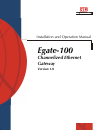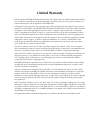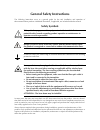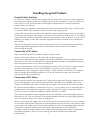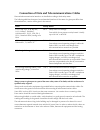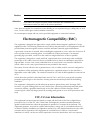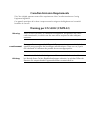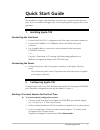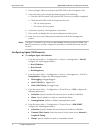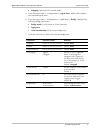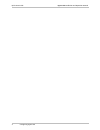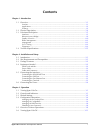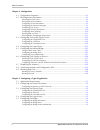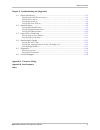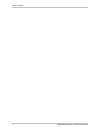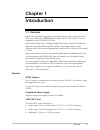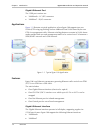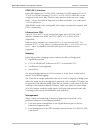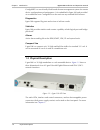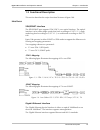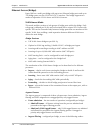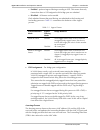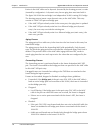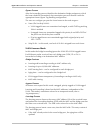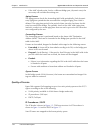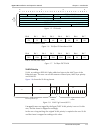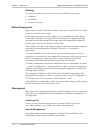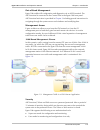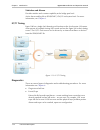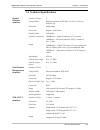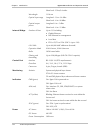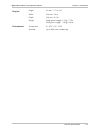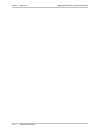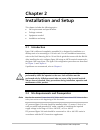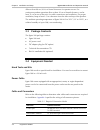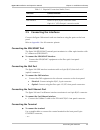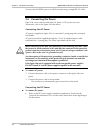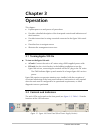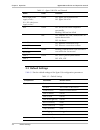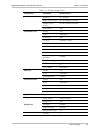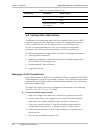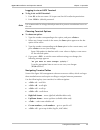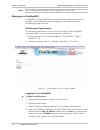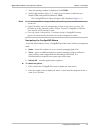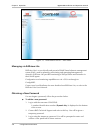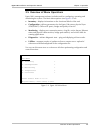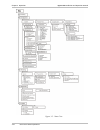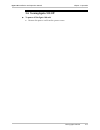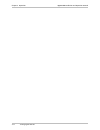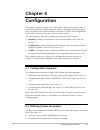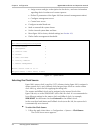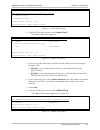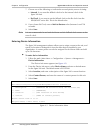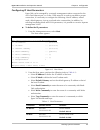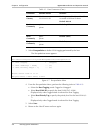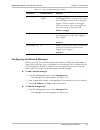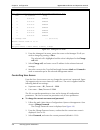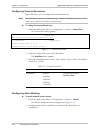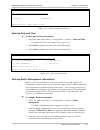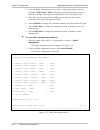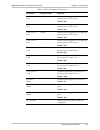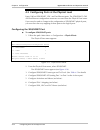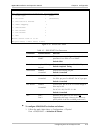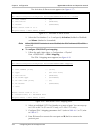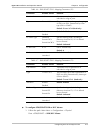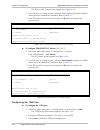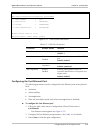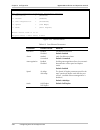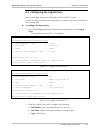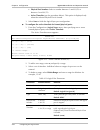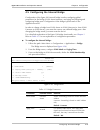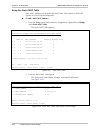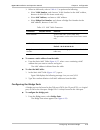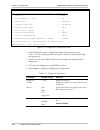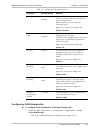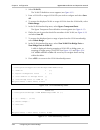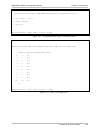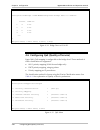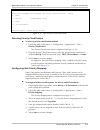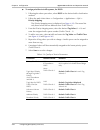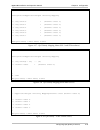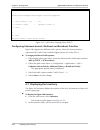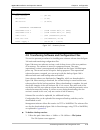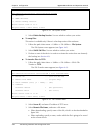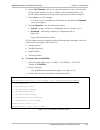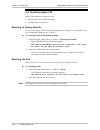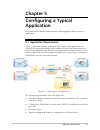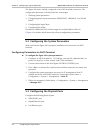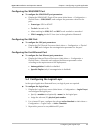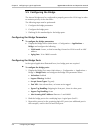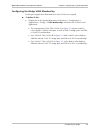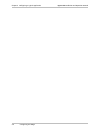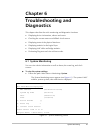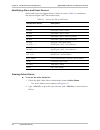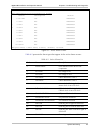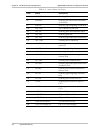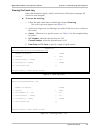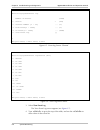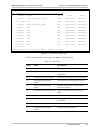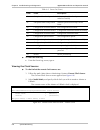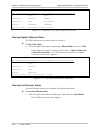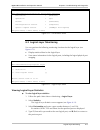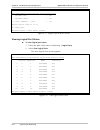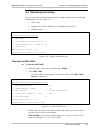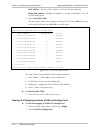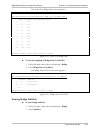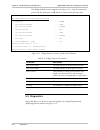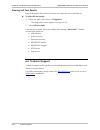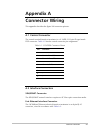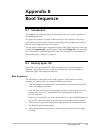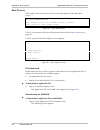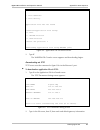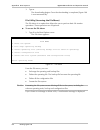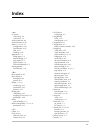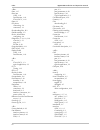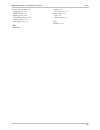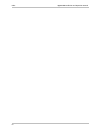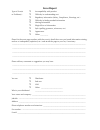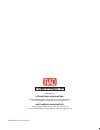- DL manuals
- RAD
- Gateway
- Egate-100
- Installation And Operation Manual
RAD Egate-100 Installation And Operation Manual
Summary of Egate-100
Page 1
Egate-100 installation and operation manual channelized ethernet gateway version 1.0
Page 3: Notice
Egate-100 channelized ethernet gateway version 1.0 installation and operation manual notice this manual contains information that is proprietary to rad data communications ltd. ("rad"). No part of this publication may be reproduced in any form whatsoever without prior written approval by rad data co...
Page 4: Limited Warranty
Limited warranty rad warrants to distributor that the hardware in the egate-100 to be delivered hereunder shall be free of defects in material and workmanship under normal use and service for a period of twelve (12) months following the date of shipment to distributor. If, during the warranty period...
Page 5: General Safety Instructions
General safety instructions the following instructions serve as a general guide for the safe installation and operation of telecommunications products. Additional instructions, if applicable, are included inside the manual. Safety symbols this symbol may appear on the equipment or in the text. It in...
Page 6: Handling Energized Products
Handling energized products general safety practices do not touch or tamper with the power supply when the power cord is connected. Line voltages may be present inside certain products even when the power switch (if installed) is in the off position or a fuse is blown. For dc-powered products, altho...
Page 7
Connection of data and telecommunications cables data and telecommunication interfaces are classified according to their safety status. The following table lists the status of several standard interfaces. If the status of a given port differs from the standard one, a notice will be given in the manu...
Page 8: Fcc-15 User Information
To reduce the risk of fire, use only no. 26 awg or larger telecommunication line cords. Pour réduire les risques s’incendie, utiliser seulement des conducteurs de télécommunications 26 awg ou de section supérieure. Some ports are suitable for connection to intra-building or non-exposed wiring or cab...
Page 9
Canadian emission requirements this class a digital apparatus meets all the requirements of the canadian interference-causing equipment regulation. Cet appareil numérique de la classe a respecte toutes les exigences du règlement sur le matériel brouilleur du canada. Warning per en 55022 (cispr-22) t...
Page 10: Declaration of Conformity
Declaration of conformity manufacturer's name: rad data communications ltd. Manufacturer's address: 24 raoul wallenberg st. Tel aviv 69719 israel declares that the product: product name: egate-100 conforms to the following standard(s) or other normative document(s): emc : en 55022:1998 + information...
Page 11: Quick Start Guide
Configuring egate-100 1 quick start guide the installation of egate-100 should be carried out by an experienced technician only. If you are familiar with egate-100, use this quick guide to prepare the unit for operation. 1. Installing egate-100 connecting the interfaces 1. Connect the stm-1/oc-3 equ...
Page 12
Quick start guide egate-100 installation and operation manual 2 configuring egate-100 4. Power up egate-100 and verify that the pwr led on the front panel is on. 5. Verify the unit's correct startup by observing one of the following: from the ascii terminal verify that the self-test was successfully...
Page 13
Egate-100 installation and operation manual quick start guide configuring egate-100 3 • mapping: specify the e1 framed mode. 5. From the menu main > configuration > logical ports, define and configure the required logical ports. 6. From the menu main > configuration > application > bridge, configure...
Page 14
Quick start guide egate-100 installation and operation manual 4 configuring egate-100
Page 15: Contents
Egate-100 installation and operation manual i contents chapter 1. Introduction 1.1 overview..................................................................................................................... 1-1 versions..................................................................................
Page 16
Table of contents ii egate-100 installation and operation manual chapter 4. Configuration 4.1 configuration sequence .............................................................................................. 4-1 4.2 defining system parameters.........................................................
Page 17
Table of contents egate-100 installation and operation manual iii chapter 6. Troubleshooting and diagnostics 6.1 system monitoring....................................................................................................... 6-1 identifying alarm and event sources..............................
Page 18
Table of contents iv egate-100 installation and operation manual.
Page 19: Chapter 1
Overview 1-1 chapter 1 introduction 1.1 overview egate-100 is an ethernet aggregator, grooming ethernet traffic carried over pdh (e1/t1) over sdh into a gigabit ethernet man. Up to 63 e1s or 84 t1s can be mapped over the ch-stm-1/oc-3 link. Egate-100 provides full l2 switching (bridge) functionality...
Page 20
Chapter 1 introduction egate-100 installation and operation manual 1-2 overview gigabit ethernet port the 1gbe port versions are: • 1000basesx – lc (sff) connector • 1000baset – rj-45 connector. Applications figure 1-1 illustrates a typical application, where egate-100 supports two user vlans (cpes ...
Page 21
Egate-100 installation and operation manual chapter 1 introduction overview 1-3 stm-1/oc-3 interface egate-100 supports two ch-stm-1/oc-3 interfaces for sdh mapping (e1s o vc- 12 o vc4) or sonet mapping (t1s o vt1.5 o sts1 o sts3): either one can be configured as the active port. The fiber optic int...
Page 22
Chapter 1 introduction egate-100 installation and operation manual 1-4 physical description configurad is a user-friendly web-based element management system for remote device configuration and maintenance. It is embedded in egate-100 and provided at no additional cost. Configurad can be run from an...
Page 23
Egate-100 installation and operation manual chapter 1 introduction functional description 1-5 1.3 functional description this section describes the major functional features of egate-100. Interfaces sdh/sonet interface the sdh/sonet port supports stm-1/oc-3 over optical interface. The optical interf...
Page 24
Chapter 1 introduction egate-100 installation and operation manual 1-6 functional description ethernet access (bridge) egate-100 has a multi-port bridge with up to two ethernet bridge ports and up to 128 bridge ports over the ch-stm-1/oc-3 interface. The bridge supports two modes of operation: vlan-...
Page 25
Egate-100 installation and operation manual chapter 1 introduction functional description 1-7 enabled – perform ingress filtering according to vid. This means that only frames that share a vid assigned to this bridge port are admitted disabled – all frames are forwarded. Only admitted frames that pa...
Page 26
Chapter 1 introduction egate-100 installation and operation manual 1-8 functional description entries in the mac table can be dynamic (inserted by the learning process) or static (inserted by configuration). A dynamic entry has an aging time associated with it. The egate-100 vlan-aware bridge is an ...
Page 27
Egate-100 installation and operation manual chapter 1 introduction functional description 1-9 egress process after the forwarding process identifies the destination bridge port/ports to which the frame should be transmitted, the transmission process transmits it with the appropriate format (egress t...
Page 28
Chapter 1 introduction egate-100 installation and operation manual 1-10 functional description • if the mac already exists, but for a different bridge port, (dynamic entry) the new entry will override the existing one. Aging process the aging process checks the forwarding mac table periodically. Eac...
Page 29
Egate-100 installation and operation manual chapter 1 introduction functional description 1-11 0 0 1 2 3 4 5 6 7 8 9 0 1 0 2 0 3 1 version ihl tos total length identification flags fragment offset time to live protocol header checksum source address destination address 1 2 3 4 5 6 7 8 9 1 2 3 4 5 6 ...
Page 30
Chapter 1 introduction egate-100 installation and operation manual 1-12 functional description flooding the user can choose how to map each one of the following frame types: • multicasts • broadcasts • unknown unicasts. Buffer management egate-100 has a total of 3050 frame buffers, and frames in eac...
Page 31
Egate-100 installation and operation manual chapter 1 introduction functional description 1-13 out-of-band management egate-100 enables full configuration and diagnostics via an ascii terminal. The ascii terminal is connected to the control port in the egate-100 front panel. Ascii terminal activatio...
Page 32
Chapter 1 introduction egate-100 installation and operation manual 1-14 functional description statistics and alarms provides statistics and counters capability at the bridge port level. Active alarms and log file at sdh/sonet, gbe, fe and system level. For more information, see chapter 6 . E1/t1 ti...
Page 33
Egate-100 installation and operation manual chapter 1 introduction technical specifications 1-15 1.4 technical specifications number of ports 1 gigabit ethernet interface compatibility relevant sections of ieee 802.3u, 802.3x, 802.1p and 802.3q data rate 1000 mbps frame size regular (1600 bytes) dup...
Page 34
Chapter 1 introduction egate-100 installation and operation manual 1-16 technical specifications short haul: 15 km/9.4 miles wavelength 1310 nm optical input range long haul: -10 to -34 dbm short haul: -8 to -28 dbm optical output power long haul: 0 to -5 dbm short haul: -8 to -15 dbm internal bridg...
Page 35
Egate-100 installation and operation manual chapter 1 introduction technical specifications 1-17 physical height 43 mm / 1.7 in (1u) width 430 mm / 19 in depth 240 mm / 9.4 in weight single power supply: 3.5 kg / 7.7 lb dual power supply: 4.0 kg / 8.8 lb environment temperature 0°–50°c / 32°–122°f h...
Page 36
Chapter 1 introduction egate-100 installation and operation manual 1-18 technical specifications.
Page 37: Chapter 2
Site requirements and prerequisites 2-1 chapter 2 installation and setup this chapter includes the following topics: • site requirements and specifications • package contents • equipment needed • installation and setup. 2.1 introduction egate-100 is delivered completely assembled. It is designed for...
Page 38
Chapter 2 installation and setup egate-100 installation and operation manual 2-2 equipment needed allow at least 90 cm (36 in) of frontal clearance for operator access. For continuous product operation allow at least 10 cm of frontal clearance, and at least 15 cm at rear of the unit, for cable conne...
Page 39
Egate-100 installation and operation manual chapter 2 installation and setup connecting the interfaces 2-3 table 2-1. Required connection media (cont.) interface cable/connector fast ethernet interface rj-45, 8-pin connection media gbe interface electrical: rj-45, 8-pin connection media optical: lc ...
Page 40
Chapter 2 installation and setup egate-100 installation and operation manual 2-4 connecting the power connect the control port to an ascii terminal using a straight rs-232 cable. 2.6 connecting the power egate-100 can be ordered with either ac power or dc power (for more information, refer to the eg...
Page 41: Chapter 3
Controls and indicators 3-1 chapter 3 operation this chapter: • explains power-on and power-off procedures • provides a detailed description of the front panel controls and indicators and their functions • provides instructions for using a terminal connected to the egate-100 control port • describes...
Page 42
Chapter 3 operation egate-100 installation and operation manual 3-2 default settings table 3-1. Egate-100 leds and controls name color function pwr (single power supply version) ps1 / ps2 (dual power supply version) green on: egate-100 is powered on off: egate-100 is off rdy green on: self test has ...
Page 43
Egate-100 installation and operation manual chapter 3 operation default settings 3-3 table 3-2. Default settings (cont.) component parameter default value baud rate 115,200 bps master clock source rx clock (sonet/sdh rx) fallback clock source rx clock (sonet/sdh rx) max buffers 100 sdh/sonet port ac...
Page 44
Chapter 3 operation egate-100 installation and operation manual 3-4 configuration alternatives table 3-2. Default settings (cont.) component parameter default value egress tag handling none ingress tag handling none maximum learning mac address 64000 3.4 configuration alternatives configuration and ...
Page 45
Egate-100 installation and operation manual chapter 3 operation configuration alternatives 3-5 logging in via an ascii terminal to log in via an ascii terminal: 1. Enter su as the user name. Su (super user) has full read/write permissions. 2. Enter 1234 for (default) password. It is recommended to c...
Page 46
Chapter 3 operation egate-100 installation and operation manual 3-6 configuration alternatives you can display these navigation keys by typing ?> from a table. Managing via configurad configurad is a web-based remote access terminal management software. It provides a user-friendly interface for conf...
Page 47
Egate-100 installation and operation manual chapter 3 operation configuration alternatives 3-7 5. After the opening window is displayed, click login. 6. In the login window ( figure 3-2 ), enter your user name (read/write user default is su) and password (default is 1234). The configurad main menu f...
Page 48
Chapter 3 operation egate-100 installation and operation manual 3-8 configuration alternatives figure 3-3. Web browser access – main menu managing via radview-lite radview-lite is a user-friendly and powerful snmp-based element management system (ems), used for planning, provisioning and managing he...
Page 49
Egate-100 installation and operation manual chapter 3 operation overview of menu operations 3-9 3.5 overview of menu operations egate-100’s management software includes tools for configuring, operating and monitoring the system. The main menu options (see figure 3-4 ) are: • inventory – displays inf...
Page 50
Chapter 3 operation egate-100 installation and operation manual 3-10 overview of menu operations figure 3-5. Menu tree.
Page 51
Egate-100 installation and operation manual chapter 3 operation turning egate-100 off 3-11 3.6 turning egate-100 off to power off the egate-100 unit: • remove the power cord from the power source..
Page 52
Chapter 3 operation egate-100 installation and operation manual 3-12 turning egate-100 off.
Page 53: Chapter 4
Defining system parameters 4-1 chapter 4 configuration this chapter explains the egate-100 configuration, utility and inventory screens and provides guidance on the parameter options. Although examples are given from a terminal screen, the information is relevant for telnet and configurad as well, a...
Page 54
Chapter 4 configuration egate-100 installation and operation manual 4-2 defining system parameters assign a name and give a description for the device, and enter information regarding device location and a contact person define ip parameters of the egate-100 host (network management station) configu...
Page 55
Egate-100 installation and operation manual chapter 4 configuration defining system parameters 4-3 egate-100 main menu>configuration>system>clock source 1. Master clock > 2. Fallback clock > please select item esc-prev.Menu; !-main menu; &-exit figure 4-2. Clock source menu 2. From the clock source ...
Page 56
Chapter 4 configuration egate-100 installation and operation manual 4-4 defining system parameters 7. Choose one of the following, to indicate the second-priority source of timing: internal , if you want the fallback clock to be the internal clock of the egate-100 unit. Rx clock , if you want to set...
Page 57
Egate-100 installation and operation manual chapter 4 configuration defining system parameters 4-5 configuring ip host parameters egate-100 can be managed by a network management station connected to the unit’s fast ethernet port, or via the 1gbe network. In order to establish a proper connection, i...
Page 58
Chapter 4 configuration egate-100 installation and operation manual 4-6 defining system parameters table 4-1. Host parameters (cont.) parameter possible values remarks default gateway 0.0.0.0 to 255.255.255.255 default gateway ip address : should be set to that of the host ip subnet default: 0.0.0.0...
Page 59
Egate-100 installation and operation manual chapter 4 configuration defining system parameters 4-7 table 4-2. Host encapsulation parameters parameter possible values remarks host tagging untagged tagged untagged: the host transmits and receives only untagged frames. In vlan-aware mode, the host brid...
Page 61
Egate-100 installation and operation manual chapter 4 configuration defining system parameters 4-9 4. Select new password and assign a new password of up to eight characters to the current user. The password is case sensitive. 5. Select confirm new password to confirm the new password. If the new pa...
Page 62
Chapter 4 configuration egate-100 installation and operation manual 4-10 defining system parameters configuring terminal parameters egate-100 allows you to configure the terminal baud rate. The baud rate parameter is masked during a telnet or web-based session, as the baud rate is used for the sessi...
Page 63
Egate-100 installation and operation manual chapter 4 configuration defining system parameters 4-11 egate-100 main menu>configuration>system>alarms 1. Alarms > (unmasked) esc-prev.Menu; !-main menu; &-exit figure 4-12. Alarm configuration screen entering date and time to enter date and time informat...
Page 64
Chapter 4 configuration egate-100 installation and operation manual 4-12 defining system parameters 4. From the buffer management menu, select a logical-port priority level (for example, traffic class 1 total) and specify the total maximum number of buffers for all logical port queues at this qualit...
Page 65
Egate-100 installation and operation manual chapter 4 configuration defining system parameters 4-13 table 4-4 buffer management parameters parameter possible values remarks traffic class 0 max 1–3000 maximum burst supported for a bridge port priority queue of traffic class 0 default: 100 traffic cla...
Page 66
Chapter 4 configuration egate-100 installation and operation manual 4-14 configuring ports at the physical level 4.3 configuring ports at the physical level egate-100 has sdh/sonet, gbe and fast ethernet ports. The sdh/sonet, gbe and fast ethernet configuration menus are accessed from the physical p...
Page 67
Egate-100 installation and operation manual chapter 4 configuration configuring ports at the physical level 4-15 egate-100 main menu>configuration>physical ports>sdh/sonet 1. Frame type > (sdh) 2. Tx clock > (internal) 3. Activation & alarms > 4. Stm-1 mapping > 5. Soh alarms > 6. Hvc alarms > 7. Lv...
Page 68
Chapter 4 configuration egate-100 installation and operation manual 4-16 configuring ports at the physical level the activation & alarms screen appears (see figure 4-17 ). Egate-100 main menu>configuration>physical ports>sdh/sonet>activation & alarms 1. Port number > (1) 2. Activation > (enabled) 3....
Page 69
Egate-100 installation and operation manual chapter 4 configuration configuring ports at the physical level 4-17 table 4-6. Sdh/sonet stm-1 mapping parameters (e1) parameter possible values remarks port number 1–63 parameters may be specified for an individual or range of ports. Type e1 over vc12 th...
Page 70
Chapter 4 configuration egate-100 installation and operation manual 4-18 configuring ports at the physical level the soh or hvc alarms screen appears (see figure 4-19 ). 2. For each port, or a range of ports, select the port number and specify whether alarms are to be masked or unmasked. Refer to ta...
Page 71
Egate-100 installation and operation manual chapter 4 configuration configuring ports at the physical level 4-19 egate-100 main menu>configuration>physical ports>1gbe 1. Port number > (1) 2. Activation > (enabled) 3. Alarms > (unmasked) 4. Auto negotiation > (disabled) please select item esc-prev.Me...
Page 72
Chapter 4 configuration egate-100 installation and operation manual 4-20 configuring ports at the physical level egate-100 main menu>configuration>physical ports>fast ethernet 1. Activation > (enabled) 2. Alarms > (unmask) 3. Auto negotiation > (disabled) 4. Speed > (100 mbps) 5. Mode > (full duplex...
Page 73
Egate-100 installation and operation manual chapter 4 configuration configuring the logical ports 4-21 4.4 configuring the logical ports one or more logical ports can be bound to each of the e1/t1 ports. In order to change or delete any logical ports, you must first erase any associations with a bri...
Page 74
Chapter 4 configuration egate-100 installation and operation manual 4-22 configuring the logical ports physical port number: select a number between 1 and 63 (e1) or between 1 and 84 (t1). Active timeslots (see the procedure below). This option is displayed only when the selected physical port is fr...
Page 75
Egate-100 installation and operation manual chapter 4 configuration configuring the internal bridge 4-23 4.5 configuring the internal bridge configuration of the egate-100 internal bridge involves configuring global parameters for the bridge (vlan-aware/unaware, and aging) and assigning and configur...
Page 76
Chapter 4 configuration egate-100 installation and operation manual 4-24 configuring the internal bridge using the static mac table static mac addresses are stored in the mac table. The column for vlan id appears in a vlan-aware bridge only. To add a static mac address: 1. From the bridge menu (main...
Page 77
Egate-100 installation and operation manual chapter 4 configuration configuring the internal bridge 4-25 3. When in add mode, refer to table 4-12 to perform the following: select vlan number, and choose a vlan number for the mac address, between 0-4094 (vlan-aware mode only). Select mac address, and...
Page 78
Chapter 4 configuration egate-100 installation and operation manual 4-26 configuring the internal bridge egate-100 main menu>configuration>applications>bridge >bridge ports bind to > (giga) 1. Port number [1 - 128] ... (3) 2. Activation > (enabled) 3. Ingress filtering > (disabled) 4. Accept frame t...
Page 79
Egate-100 installation and operation manual chapter 4 configuration configuring the internal bridge 4-27 table 4-13. Bridge port parameters (cont.) parameter possible values remarks ingress filtering enabled disabled when enabled, the device discards incoming frames for vlans which do not include th...
Page 80
Chapter 4 configuration egate-100 installation and operation manual 4-28 configuring the internal bridge 2. Select vlan id, the vlan id definition screen appears (see figure 4-31 ). 3. Enter a vlan id or range of vlan ids you wish to configure and select save all . 4. To remove the displayed vlan or...
Page 81
Egate-100 installation and operation manual chapter 4 configuration configuring the internal bridge 4-29 egate-100 ...Configuration>bridge >vlan membership>egress transparent ports (-) 1. [1 - 128]... (4-7) 2. Delete range... 3. Save all > esc-prev.Menu; !-main menu; &-exit; a-add figure 4-32. Vlanm...
Page 82
Chapter 4 configuration egate-100 installation and operation manual 4-30 configuring qos (quality of service) egate-100 configuration>bridge >vlan membership>view bridge ports to vlan id e-port vlan id 1 4 1-10 2 5 1-10 3 6 1-10 4 7 1-10 ->> > esc-prev.Menu; !-main menu; &-exit; ?-help figure 4-34. ...
Page 83
Egate-100 installation and operation manual chapter 4 configuration configuring qos (quality of service) 4-31 egate-100 configuration>applications>qos >priority classification (none) 1. None 2. 802.1p [vlan-aware only] 3. Dscp 4. Ip precedence > esc-prev.Menu; !-main menu; &-exit figure 4-36. Qos pr...
Page 84
Chapter 4 configuration egate-100 installation and operation manual 4-32 configuring qos (quality of service) to assign priorities to traffic queues, for dscp: 1. Following the above procedure, select dscp as the desired traffic classification method. 2. Follow the path: main menu > configuration > ...
Page 85
Egate-100 installation and operation manual chapter 4 configuration configuring qos (quality of service) 4-33 egate-100 configuration>applications>qos >priority mapping 1. Tag value 0 > (traffic class 1) 2. Tag value 1 > (traffic class 2) 3. Tag value 2 > (traffic class 1) 4. Tag value 3 > (traffic ...
Page 86
Chapter 4 configuration egate-100 installation and operation manual 4-34 displaying the inventory egate-100 *configuration>applications>qos >priority mapping 1. Tag value[0 - 63] ... (2) 2. Traffic class > (traffic class 1) 3. Save > a - add esc-prev.Menu; !-main menu; &-exit figure 4-40. Qos priori...
Page 87
Egate-100 installation and operation manual chapter 4 configuration transferring software and configuration files 4-35 egate-100 main menu>inventory boot version ... (e1.00) sw version ... (1.00) hw version ... (0.00/a) interfaces information sdh/sonet link 1 ... (155m 1310nm sm/l, lc (sfp)) sdh/son...
Page 88
Chapter 4 configuration egate-100 installation and operation manual 4-36 transferring software and configuration files egate-100 main menu>utilities>file utilities>file system 1. Sw files 2. Swap sw files 3. Delete backup version please select item esc-prev.Menu; !-main menu; &-exit figure 4-42. Fil...
Page 89
Egate-100 installation and operation manual chapter 4 configuration transferring software and configuration files 4-37 4. Select total timeout, and choose a duration between 1 and 1,000 seconds for file transfer timeout. In case of a failure in the download process, the process will be reinitialized...
Page 90
Chapter 4 configuration egate-100 installation and operation manual 4-38 resetting egate-100 4.9 resetting egate-100 egate-100 supports two types of reset: • reset to the factory-default settings • overall reset of the device. Resetting to factory defaults you can reset egate-100 to its default conf...
Page 91: Chapter 5
Application requirements 5-1 chapter 5 configuring a typical application this chapter gives detailed instructions for configuring egate-100 for a typical application. 5.1 application requirements figure 5-1 illustrates a typical application, where egate-100 supports two user vlans (cpes using tag st...
Page 92
Chapter 5 configuring a typical application egate-100 installation and operation manual 5-2 configuring the physical ports the egate-100 unit is initially configured via an ascii terminal connection. The configuration procedure is divided into four main stages: 1. Defining system parameters 2. Confi...
Page 93
Egate-100 installation and operation manual chapter 5 configuring a typical application configuring the logical layer 5-3 configuring the sdh/sonet port to configure the sdh/sonet port parameters: • display the sdh/sonet physical port menu (main menu > configuration > physical ports > sdh/sonet) and...
Page 94
Chapter 5 configuring a typical application egate-100 installation and operation manual 5-4 configuring the bridge 5.5 configuring the bridge the internal bridge must be configured to properly process the vlan tags in order to maintain priority of the data flows. The following steps must be performe...
Page 95
Egate-100 installation and operation manual chapter 5 configuring a typical application configuring the bridge 5-5 configuring the bridge vlan membership in the typical application illustrated here, three vlans are required. To define vlans: • display the vlan membership menu (main menu > configurat...
Page 96
Chapter 5 configuring a typical application egate-100 installation and operation manual 5-6 configuring the bridge.
Page 97: Chapter 6
System monitoring 6-1 chapter 6 troubleshooting and diagnostics this chapter describes the unit's monitoring and diagnostics functions: • displaying device information, alarms and events • checking the current master and fallback clock sources • displaying status of the physical interfaces • display...
Page 98
Chapter 6 troubleshooting and diagnostics egate-100 installation and operation manual 6-2 system monitoring identifying alarm and event sources alarms and events are triggered from a variety of sources. Table 6-1 summarizes the sources of egate-100’s alarms and events. Table 6-1. Sources for alarms ...
Page 100
Chapter 6 troubleshooting and diagnostics egate-100 installation and operation manual 6-4 system monitoring table 6-2. Active alarms list (cont.) code alarm description 84 soh eed detecting eed at soh level 86 soh rdi detecting line remote defect indication at soh level 87 soh sd detecting signal de...
Page 101
Egate-100 installation and operation manual chapter 6 troubleshooting and diagnostics system monitoring 6-5 viewing the event log egate-100 maintains a log file, which can hold up to 5000 system messages. All events are time-stamped. To access the event log: 1. Follow the path: main menu>monitoring>...
Page 102
Chapter 6 troubleshooting and diagnostics egate-100 installation and operation manual 6-6 system monitoring egate-100 monitoring>system>event log number of events (2434) 1. Source > (lvc) 2. Channel number [1 - 63] ... (1) 3. From event[1 - 5000] ... (1) 4. To event[2 - 5000] ... (5000) 5. View even...
Page 104
Chapter 6 troubleshooting and diagnostics egate-100 installation and operation manual 6-8 system monitoring table 6-3. Event list (cont.) code event description 40 sw upload from backup ended software upload from backup version ended successfully 41 sw upload from backup failed software upload from ...
Page 105
Egate-100 installation and operation manual chapter 6 troubleshooting and diagnostics interface status 6-9 6.2 interface status you can access interface status options from the monitoring physical ports menu: egate-100 main menu>monitoring>physical ports 1. Sdh/sonet > 2. 1gbe > 3. Fast ethernet > p...
Page 106
Chapter 6 troubleshooting and diagnostics egate-100 installation and operation manual 6-10 interface status egate-100 main menu>monitoring>physical ports>sdh/sonet>optical transceiver port 1 port 2 activation enabled enabled operation down not present alarms unmasked unmasked esc-prev.Menu; !-main m...
Page 107
Egate-100 installation and operation manual chapter 6 troubleshooting and diagnostics logical-layer monitoring 6-11 egate-100 main menu>monitoring>physical ports>fast ethernet activation > (enabled) operation > (up) alarms > (unmasked) autonegotiation status > (complete) speed & duplex status > (100...
Page 108
Chapter 6 troubleshooting and diagnostics egate-100 installation and operation manual 6-12 logical-layer monitoring egate-100 main menu>monitoring>logical layer>statistics rx hdlc fcs ... (0) rx hdlc abort ... (0) 1. Port number[1 - 126] ... (1) please select item f - next port esc-prev.Menu; !-main...
Page 109
Egate-100 installation and operation manual chapter 6 troubleshooting and diagnostics monitoring the bridge 6-13 6.4 monitoring the bridge you can access the following information for bridge monitoring from the bridge monitoring menu (see figure 6-16 ): • mac table • mapping of vlan-to-bridge port a...
Page 110
Chapter 6 troubleshooting and diagnostics egate-100 installation and operation manual 6-14 monitoring the bridge mac address – specify a mac address, or 00’s for all mac addresses. Bridge port number –a bridge port number or a range (for example, 3-10). Or 0 for all bridge ports. 4. Select view mac ...
Page 112
Chapter 6 troubleshooting and diagnostics egate-100 installation and operation manual 6-16 diagnostics the bridge statistics screen appears (see figure 6-21) . Type f (forward) to proceed to the next port, and b (back) to return to the previous port. Egate-100 main menu>monitoring>bridge>statistics ...
Page 113
Egate-100 installation and operation manual chapter 6 troubleshooting and diagnostics diagnostics 6-17 egate-100 main menu>diagnostics 1. Ping > 2. Self test result > please select item esc-prev.Menu; !-main menu; &-exit figure 6-22. Diagnostics menu running a ping test you can ping the remote ip ho...
Page 114
Chapter 6 troubleshooting and diagnostics egate-100 installation and operation manual 6-18 technical support viewing self test results egate-100 displays the results of self tests run when the unit is switched on. To view self test results: 1. Follow the path: main menu > diagnostics the diagnostics...
Page 115: Appendix A
Interface connectors a-1 appendix a connector wiring this appendix describes the egate-100 connector pinouts. A.1 control connector the control terminal interface terminates in a v.24/rs-232 9-pin d-type female dce connector. Table a-1 lists the control connector pin assignments. Table a-1. Control ...
Page 116
Appendix a connector wiring egate-100 installation and operation manual a-2 interface connectors table a-2. 10/100baset ethernet connector pinouts pin function 1 tx+ 2 tx– 3 rx+ 4, 5 – 6 rx– 7, 8 – gigabit ethernet interface connector (cx ) egate-100 gigabit ethernet interfaces require an rj-45, 8 p...
Page 117: Appendix B
Booting egate-100 b-1 appendix b boot sequence b.1 introduction this appendix describes the egate-100 boot procedure via an ascii terminal for downloading software. The egate-100 software is stored in flash memory in two sections: in the boot sector and in the file system. The boot sector holds a bo...
Page 118
Appendix b boot sequence egate-100 installation and operation manual b-2 booting egate-100 boot process when egate-100 is turned on, the first screen that appears is the main boot screen. Rad data communications boot software version e1.00 mar 10 2005, 10:29:00 press ctrl-a to enter debug screen fig...
Page 119
Egate-100 installation and operation manual appendix b boot sequence booting egate-100 b-3 boot wp 747-rev-b1 - file menu 1. File download 2. File utility application file was not found download application file using: 0. Exit 1. Xmodem protocol 2. Tftp protocol select one protocol: 1 downloading ap...
Page 120
Appendix b boot sequence egate-100 installation and operation manual b-4 booting egate-100 3. Type s . The downloading begins. Once the downloading is completed, egate-100 is reset automatically. File utility (accessing the file menu) the file menu is an option that allows the user to perform basic ...
Page 121: Index
I-1 index —a— ac power connecting, 2-4 connectors, 1-1 active alarms list, 6-3 active timeslots, 4-22 alarms, 1-4, 6-3, 6-7 configuration, 4-14 fast ethernet, 4-19 gbe, 4-18 masking, 4-10 application, 5-1 bridge ports, 5-4 internal bridge, 5-4 logical ports, 5-3 physical ports, 5-2 vlan membership, ...
Page 122
Index egate-100 installation and operation manual i-2 —d— data, 1-17 data rate 1gbe, 1-16 fast ethernet, 1-16 stm-1/oc-3, 1-16 date, 6-1 dc power connecting, 2-4 connectors, 1-1 downloading files, b-2 default settings, 3-2 device information configuring, 4-4 diagnostics, 1-4, 6-1, 6-16 overview, 1-1...
Page 123
Egate-100 installation and operation manual index i-3 interfaces statistics, 6-11 internal bridge configuring, 4-23 specifications, 1-17 inventory, 4-34 ip precedence (qos), 1-10 —l— lan table internal bridge, 1-17 leds, 3-2 logical layer configuring, 4-21 statistics, 6-11 status, 6-12 logical port ...
Page 124
Index egate-100 installation and operation manual i-4 ac, 2-4 ac/dc, 2-4 dc, 2-4 powering down, 3-11 powering up, 3-1 —q— qos, 1-10, 4-30 broadcast, 4-34 multicast, 4-34 parameters, 4-32 priority classification, 4-31 traffic classes, 4-31 unknown unicast, 4-34 —r— radview-lite, 3-8 range 1gbe, 1-16 ...
Page 125
Egate-100 installation and operation manual index i-5 vlan-unaware mode, 1-9 aging process, 1-10 bridge features, 1-9 egress process, 1-10 forwarding process, 1-10 ingress process, 1-9 learning process, 1-9 —w— wavelength 1gbe, 1-16 stm-1/oc-3, 1-17 web browser, 3-6 login, 3-6 requirements, 3-6 —x— ...
Page 126
Index egate-100 installation and operation manual i-6.
Page 127: Customer Response Form
24 raoul wallenberg st., tel aviv 69719, israel tel: +972-3-6458181, fax: +972-3-6483331, +972-3-6498250 e-mail: , web site: customer response form rad data communications would like your help in improving its product documentation. Please complete and return this form by mail or by fax or send us a...
Page 129: Error Report
Error report type of error(s) ❒ incompatibility with product or problem(s): ❒ difficulty in understanding text ❒ regulatory information (safety, compliance, warnings, etc.) ❒ difficulty in finding needed information ❒ missing information ❒ illogical flow of information ❒ style (spelling, grammar, re...
Page 132
Publication no. 405-200-09/05 www.Rad.Com international headquarters: 24 raoul wallenberg street, tel aviv 69719, israel, tel: 972-3-6458181 fax: 972-3-6498250, 972-3-6474436, email: market@rad.Com north america headquarters: 900 corporate drive, mahwah, n.J. 07430, tel: (201) 529-1100 toll free: 1-...