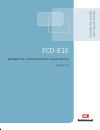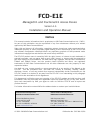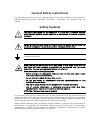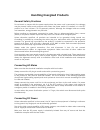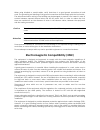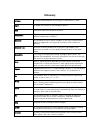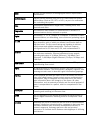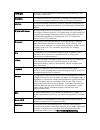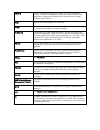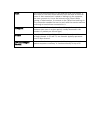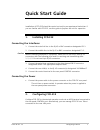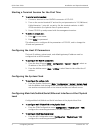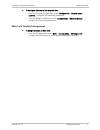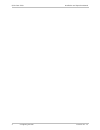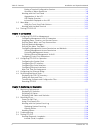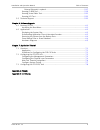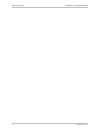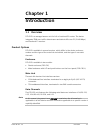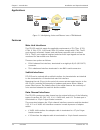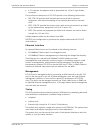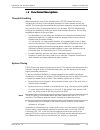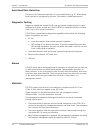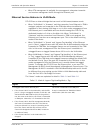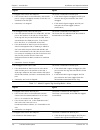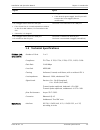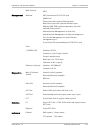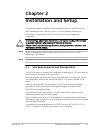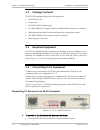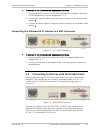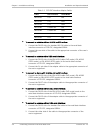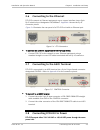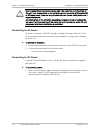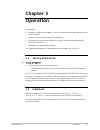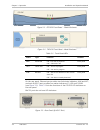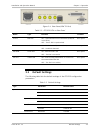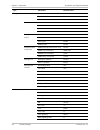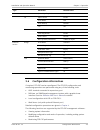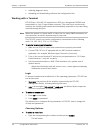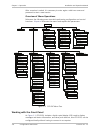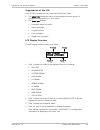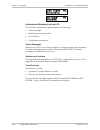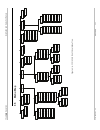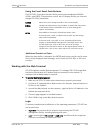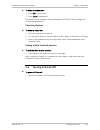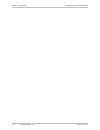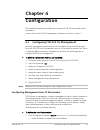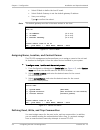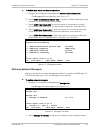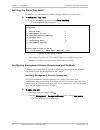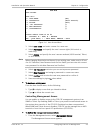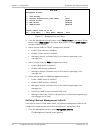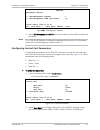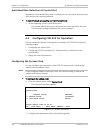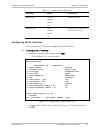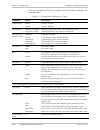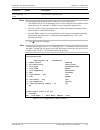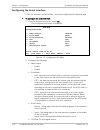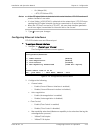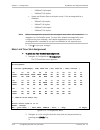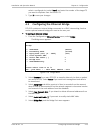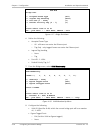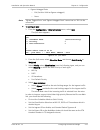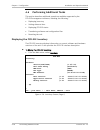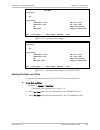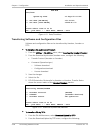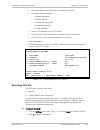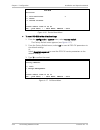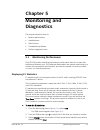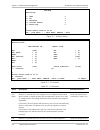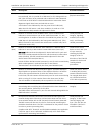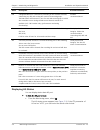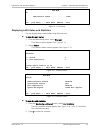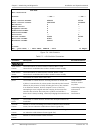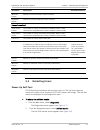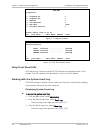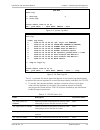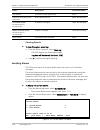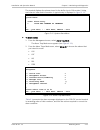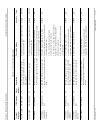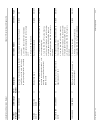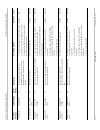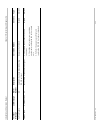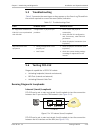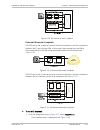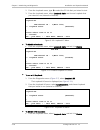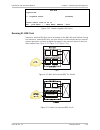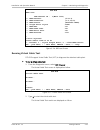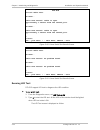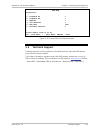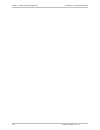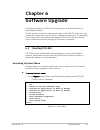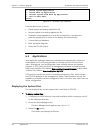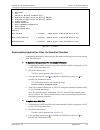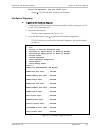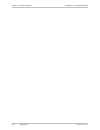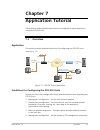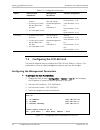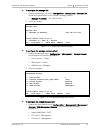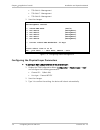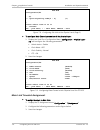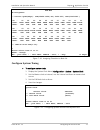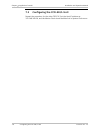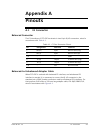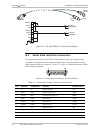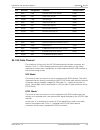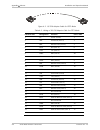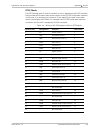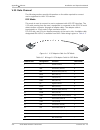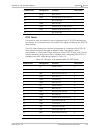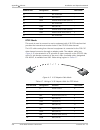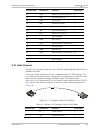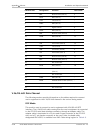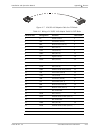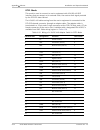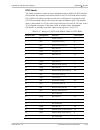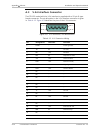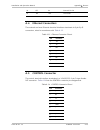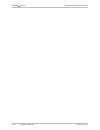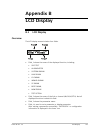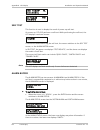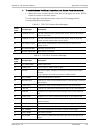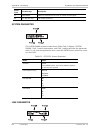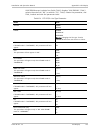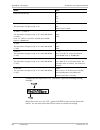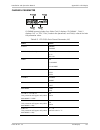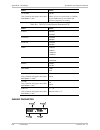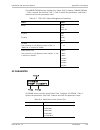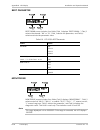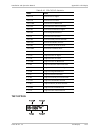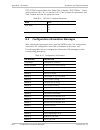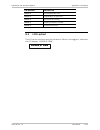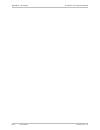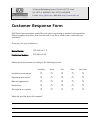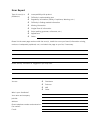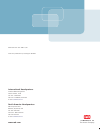- DL manuals
- RAD
- Gateway
- FCD-E1E
- Installation And Operation Manual
RAD FCD-E1E Installation And Operation Manual
Summary of FCD-E1E
Page 1
Instal lation and operati on manual fcd-e1e managed e1 and fractional e1 access device version 1.5 the access company.
Page 3: Fcd-E1E
Fcd-e1e managed e1 and fractional e1 access device version 1.5 installation and operation manual notice this manual contains information that is proprietary to rad data communications ltd. ("rad"). No part of this publication may be reproduced in any form whatsoever without prior written approval by...
Page 4: Limited Warranty
Limited warranty rad warrants to distributor that the hardware in the fcd-e1e to be delivered hereunder shall be free of defects in material and workmanship under normal use and service for a period of twelve (12) months following the date of shipment to distributor. If, during the warranty period, ...
Page 5: General Safety Instructions
General safety instructions the following instructions serve as a general guide for the safe installation and operation of telecommunications products. Additional instructions, if applicable, are included inside the manual. Safety symbols this symbol may appear on the equipment or in the text. It in...
Page 6: Handling Energized Products
Handling energized products general safety practices do not touch or tamper with the power supply when the power cord is connected. Line voltages may be present inside certain products even when the power switch (if installed) is in the off position or a fuse is blown. For dc-powered products, altho...
Page 7
The maximum permissible current capability of the branch distribution circuit that supplies power to the product is 16a (20a for usa and canada). The circuit breaker in the building installation should have high breaking capacity and must operate at short-circuit current exceeding 35a (40a for usa a...
Page 8
When using shielded or coaxial cables, verify that there is a good ground connection at both ends. The grounding and bonding of the ground connections should comply with the local codes. The telecommunication wiring in the building may be damaged or present a fire hazard in case of contact between e...
Page 9: Fcc-15 User Information
Fcc-15 user information this equipment has been tested and found to comply with the limits of the class a digital device, pursuant to part 15 of the fcc rules. These limits are designed to provide reasonable protection against harmful interference when the equipment is operated in a commercial envir...
Page 10: Mise Au Rebut Du Produit
Mise au rebut du produit français afin de faciliter la réutilisation, le recyclage ainsi que d'autres formes de récupération d'équipement mis au rebut dans le cadre de la protection de l'environnement, il est demandé au propriétaire de ce produit rad de ne pas mettre ce dernier au rebut en tant que ...
Page 11
Certains produits peuvent être équipés d'une diode laser. Dans de tels cas, une étiquette indiquant la classe laser ainsi que d'autres avertissements, le cas échéant, sera jointe près du transmetteur optique. Le symbole d'avertissement laser peut aussi être joint. Français avertissement veuillez obs...
Page 12
Français connexion au courant du secteur assurez-vous que l'installation électrique est conforme à la réglementation locale. Branchez toujours la fiche de secteur à une prise murale équipée d'une borne protectrice de mise à la terre. La capacité maximale permissible en courant du circuit de distribu...
Page 13: Glossary
Glossary address a coded representation of the origin or destination of data. Agent in snmp, this refers to the managed system. Ansi american national standards institute. Attenuation signal power loss through equipment, lines or other transmission devices. Measured in decibels. Balanced a transmiss...
Page 14
Clock a term for the source(s) of timing signals used in synchronous transmission. Control signals signals passing between one part of a communications system and another (such as rts, dtr, or dcd), as part of a mechanism for controlling the system. Data information represented in digital form, incl...
Page 15
Half duplex a circuit or device capable of transmitting in two directions, but not at the same time. Impedance the combined effect of resistance, inductance and capacitance on a transmitted signal. Impedance varies at different frequencies. Interface a shared boundary, defined by common physical int...
Page 16
Network (1) an interconnected group of nodes. (2) a series of points, nodes, or stations connected by communications channels; the collection of equipment through which connections are made between data stations. Node a point of interconnection to a network. Packet an ordered group of data and contr...
Page 17
Telnet the virtual terminal protocol in the internet suite of protocols. It lets users on one host access another host and work as terminal users of that remote host. Instead of dialing into the computer, the user connects to it over the internet using telnet. When issuing a telnet session, it conne...
Page 19: Quick Start Guide
Quick start guide installation of fcd-e1e should be carried out only by an experienced technician. If you are familiar with fcd-e1e, use this guide to prepare the unit for operation. 1. Installing fcd-e1e connecting the interfaces 1. Connect the main link line to the rj-45 or bnc connectors designat...
Page 20
Quick start guide installation and operation manual starting a terminal session for the first time ³ to start a terminal session: 1. Connect a terminal to the control connector of fcd-e1e. 2. Turn on the control terminal pc and set its port parameters to 115,200 baud, 8 bits/character, 1 stop bit, n...
Page 21
Installation and operation manual quick start guide ³ to configure ethernet at the physical level: • from the ethernet configuration menu (configuration > physical layer > ethernet), configure the necessary parameters. • from the bridge configuration menu (configuration > ethernet service), configur...
Page 22
Quick start guide installation and operation manual 4 configuring fcd-e1e fcd-e1e ver. 1.5.
Page 23: Contents
Fcd-e1e ver. 1.5 i contents chapter 1. Introduction 1.1 overview.................................................................................................................... 1-1 product options ......................................................................................................
Page 24
Table of contents installation and operation manual ii fcd-e1e ver. 1.5 ending a terminal configuration session ............................................................. 3-7 overview of menu operations ............................................................................ 3-8 working with ...
Page 25
Installation and operation manual table of contents fcd-e1e ver. 1.5 iii external (remote) loopback ............................................................................. 5-17 running e1 ber test ............................................................................................. 5-1...
Page 26
Table of contents installation and operation manual iv fcd-e1e ver. 1.5.
Page 27: Chapter 1
Chapter 1 introduction 1.1 overview fcd-e1e is a managed access unit for full or fractional e1 service . The device integrates tdm user traffic data streams and data traffic over e1 (2.048 mbps) and fractional e1 services. Product options fcd-e1e is available in several versions, which differ in the...
Page 28
Chapter 1 introduction installation and operation manual applications pbx fcd-e1e pbx fcd-e1e/l router router dxc-30 nms fractional e1 v.35 fractional e1 eth dedicated e1 timeslot eth e1 e1 e1 or fractional e1 network figure 1-1. Multiplexing voice and ethernet over a tdm network features main link ...
Page 29
Installation and operation manual chapter 1 introduction • x.21 interface: the adapter cable is terminated in a 15-pin d-type female connector. The synchronous data ports of fcd-e1e operate in the following clock modes: • dce: fcd-e1e provides both transmit and receive clocks to the user equipment, ...
Page 30
Chapter 1 introduction installation and operation manual 1.2 what’s new in this version? In version 1.5 the following features have been added: • web management: the device can be operated via a web-based application. • auto-baud rate: the device can follow the baud rate of a connected device e.G. P...
Page 31
Installation and operation manual chapter 1 introduction 1.4 functional description 4 functional description timeslot handling when operating in any of the framed modes, fcd-e1e allows the user to configure the routing of the individual timeslots for each channel and for the sublink. The routing can...
Page 32
Chapter 1 introduction installation and operation manual auto baud rate detection the device can follow the baud rate of a connected device e.G. Pc. Alternatively, baud rate can be configured by the user. The default is 9600 baud/second. Diagnostic testing diagnostic capabilities include e1/hs local...
Page 33
Installation and operation manual chapter 1 introduction • when eth management is available, the management subsystem transmits and receives management traffic through the ethernet port. Ethernet service behavior in vlan mode fcd-e1e has an internal bridge that can work in vlan aware/unaware mode. •...
Page 34
Chapter 1 introduction installation and operation manual 1-8 functional description fcd-e1e ver. 1.5 ingress egress if a tagged frame enters the tdm port: • if the frame's vid is in the vlan table, and the eth port is a (tag or untagged) member of this vid, it is switched to the eth port • otherwise...
Page 35
Installation and operation manual chapter 1 introduction fcd-e1e ver. 1.5 technical specifications 1-9 ingress egress untagged • if this vlan is egress tagged, the eth port will transmit the frame tagged (without modification) if an untagged frame enters the eth port • if the frame's da is a broadca...
Page 36
Chapter 1 introduction installation and operation manual connectors rs-530 interface: 25-pin d-type female v.36/rs-449 interface: 37-pin d-type female via adapter cable x.21 interface: 15-pin, d-type female via adapter cable v.35 interface: 34-pin female via adapter cable v.24/rs-232 interface: 25-p...
Page 37
Installation and operation manual chapter 1 introduction wan protocol hdlc management methods ascii terminal via rs-232 dce port snmpv1v2c telnet (only with optional ethernet port) web server (only with optional ethernet port) radview ems tdm (ordered separately, only with optional ethernet port) in...
Page 38
Chapter 1 introduction installation and operation manual 1-12 technical specifications fcd-e1e ver. 1.5 alm (red) – alarm status e1 loc/rem (red/red) – e1 local/remote sync loss ethernet link/act (green/yellow) – ethernet link/activity status power ac/dc source 100–240 vac or -40 to -60vdc power con...
Page 39: Chapter 2
Chapter 2 installation and setup this chapter describes installation and setup procedures for the fcd-e1e unit. After installing the unit, refer to chapter 3 for the operating instructions. If a problem is encountered, refer to chapter 6 for test and diagnostic instructions. Warning internal setting...
Page 40
Chapter 2 installation and setup installation and operation manual 2.2 package contents the fcd-e1e package includes the following items: • one fcd-e1e unit • power cord • iec 60320 ac/dc adapter plug • cbl-rj45/2bnc/e1/x adapter cable for unbalanced e1 interface (if ordered) • matching adapter cabl...
Page 41
Installation and operation manual chapter 2 installation and setup fcd-e1e ver. 1.5 connecting to devices with serial data ports 2-3 ³ to connect to the e1 devices with unbalanced interfaces: 1. Connect the rj-45 connector of the cbl-rj45/2bnc/e1/x adapter cable to the fcd-e1e balanced rj-45 ports d...
Page 42
Chapter 2 installation and setup installation and operation manual table 2-1. Fcd-e1e interface adapter cables cable user interface clock mode cbl-hs2v1 v.35 dce cbl-hs2v2 v.35 dte1 cbl-hs2v3 v.35 dte2 cbl-hs2r1 v.36/rs-449 dce cbl-hs2r2 v.36/rs-449 dte1 cbl-hs2r3 v.36/rs-449 dte2 cbl-hs2x1 x.21 dce...
Page 43
Installation and operation manual chapter 2 installation and setup 2.6 connecting to the ethernet fcd-e1e connects to ethernet equipment over a copper interface via an 8-pin rj-45 electrical port designated 10/100baset. Appendix a shows the rj-45 connector pinout. Figure 2-4 illustrates the rear pan...
Page 44
Chapter 2 installation and setup installation and operation manual before connecting or disconnecting any cable, the protective earth terminals of this unit must be connected to the protective ground conductor of the mains (ac or dc) power cord. If you are using an extension cord (power cable) make ...
Page 45: Chapter 3
Fcd-e1e ver. 1.5 indicators 3-1 chapter 3 operation this chapter: • provides a detailed description of the front panel controls and indicators and their functions • explains power-on and power-off procedures • provides instructions for configuration using a terminal connected to the fcd-e1e control ...
Page 46
Chapter 3 operation installation and operation manual 3-2 indicators fcd-e1e ver. 1.5 figure 3-1. Fcd-e1e front panel – plastic enclosure figure 3-2. Fcd-e1e front panel – metal enclosure table 3-1. Front panel leds name type function location pwr green led on – fcd-e1e is powered off – fcd-e1e is o...
Page 47
Installation and operation manual chapter 3 operation figure 3-4. Rear panel (bnc e1 port) table 3-2. Fcd-e1e leds on rear panel name type function location e1 loc red led on – synchronization loss is detected (los/lof or ais in rx) off – the e1 link is synchronized rear panel e1 rem red led on – rd...
Page 48
Chapter 3 operation installation and operation manual 3-4 default settings fcd-e1e ver. 1.5 type parameter default value management device info system name fcd-e1e system location the location of the device contact person contact person user access user name su ' su ' password 1234 permission full c...
Page 49
Installation and operation manual chapter 3 operation fcd-e1e ver. 1.5 configuration alternatives 3-5 type parameter default value space signaling code 1 hs admin status enable clock mode dce clock polarity normal cts on ethernet admin status enable auto negotiation enable flow control disable max c...
Page 50
Chapter 3 operation installation and operation manual • initiating diagnostic tests • uploading and downloading software and configuration files. Working with a terminal fcd-e1e has a v.24/rs-232 asynchronous dce port, designated control and terminated in a 9-pin d-type female connector. The control...
Page 51
Installation and operation manual chapter 3 operation … display a submenu or a parameter selection screen … or … … let you type the (free text) parameter value in the same row or … … toggle the current value of the corresponding parameter (relevant to enable/disable or on/off selections). Navigating...
Page 52
Chapter 3 operation installation and operation manual after a session is ended, it is necessary to enter again a valid user name and password to start a new session. Overview of menu operations reference the following menu tree while performing configuration and control functions. Chapter 4 illustra...
Page 53
Installation and operation manual chapter 3 operation organization of the lcd the fcd-e1e/l display has two rows that include four fields: • the upper row shows the name of the displayed function, group of configuration parameters, or test option. • the lower row displays: parameter name and value s...
Page 54
Chapter 3 operation installation and operation manual information displayed on the lcd the fcd-e1e/l alphanumeric display displays the following: • status messages • monitoring performance data • test functions • configuration parameters. Status messages when the fcd-e1e/l is not being configured, i...
Page 55
Chapter 3 op eration installation an d operatio n m anual 3 .5 menu map 1. Al arm bufer 2. System param 3. L ink p a r a m 4. Ch p a r a m 5. I n ban d pa ram 6. Sp pa ram 8. Mo nit o ri ng 9 . Test opti on 7. Ber t par am 1. Sc or ll 1. System a l ar m 2. Port al arm 1. Sho w ip 2. Cu r c l k 3. Cl...
Page 56
Chapter 3 operation installation and operation manual using the front panel push-buttons the fcd-e1e/l front panel contains three push-buttons designated cursor, scroll, and enter. These buttons control the lcd display and let you view and change fcd-e1e/l parameters. Cursor moves the cursor among t...
Page 57
Installation and operation manual chapter 3 operation ³ to enter as a superuser: 1. Enter su for user name. 2. Enter 1234 for password. This allows you to configure all the parameters of fcd-e1e, and to change the su and user passwords. Choosing options ³ to select a menu item: 1. Click the menu ite...
Page 58
Chapter 3 operation installation and operation manual 3-14 turning fcd-e1e off fcd-e1e ver. 1.5.
Page 59: Chapter 4
Chapter 4 configuration this chapter illustrates the configuration screens of fcd-e1e and explains their parameters. A menu tree of the fcd-e1e management software is shown in chapter 3 . 4.1 configuring fcd-e1e for management normally, management parameters are first configured with an ascii termin...
Page 60
Chapter 4 configuration installation and operation manual select ip mask to define the host ip mask. Select default gateway to set the default gateway ip address. Save your settings. Type y to confirm the reboot. The default gateway must be in the same subnet as the host. Fcd-e1e host ip 1. Ip addre...
Page 61
Installation and operation manual chapter 4 configuration ³ to define read, write, and trap communities: 1. Navigate to configuration>management>authentication/community. The management menu appears (see figure 4-3 ). 2. Select snmp authentication failure trap to enable or disable sending this trap ...
Page 62
Chapter 4 configuration installation and operation manual defining the alarm trap mask in addition, you can enable or disable manager stations to receive traps. ³ to define alarm trap mask: 1. From the management menu, select alarm trap mask. The management menu appears. Fcd-e1e management 1. Device...
Page 63
Installation and operation manual chapter 4 configuration fcd-e1e user access user id:1 1. User name (su) 2. Permission (full control) 3. Access (all) 4. 'su' password () 5. New password () 6. Confirmation () > please select item f - forward; a - add; d - delete esc - prev menu; ! - main menu; ctrl+...
Page 64
Chapter 4 configuration installation and operation manual fcd-e1e management access 1. User access > 2. Session timeout(sec)[180-1800] (900) 3. Telnet access (enable) 4. Web access (enable) 5. Snmp access (enable) > please select item esc - prev menu; ! - main menu; ctrl+x - exit figure 4-7. Managem...
Page 65
Installation and operation manual chapter 4 configuration fcd-e1e management channel 1. Tdm management channel > 2. Eth management vlan id[0-4094] (0) > please select item esc - prev menu; ! - main menu; ctrl+x - exit figure 4-8. Management channel 2. Select eth management vlan id and set the value ...
Page 66
Chapter 4 configuration installation and operation manual auto baud rate detection of control port regardless of the defined band rate of control port, you can log in with any baud rate used by your terminal software. ³ to login the baud rate used by your terminal software: 1. At the beginning of bo...
Page 67
Installation and operation manual chapter 4 configuration table 4-1. System clock configuration parameter values description master clock internal mainlink sublink hs master clock type fall back clock none mainlink sublink hs fallback clock to be used if the master clock fails configuring the e1 int...
Page 68
Chapter 4 configuration installation and operation manual 3. From the configuration/e1 menu, configure the e1 interface according to the following table: table 4-2. E1 interface configuration – page 1 parameter values description admin status enable disable e1 link is enabled e1 link is disabled rx ...
Page 69
Installation and operation manual chapter 4 configuration fcd-e1e ver. 1.5 configuring fcd-e1e for operation 4-11 parameter values description space signaling code 0 - f specified space signaling code the recommended signaling method depends on the application. • the none mode is non-transparent and...
Page 70
Chapter 4 configuration installation and operation manual configuring the serial interface if fcd-e1e includes a serial interface, it must be configured at the physical layer. ³ to configure the serial interface: 1. From the physical layer menu, select hs. The configuration/hs menu is displayed: fcd...
Page 71
Installation and operation manual chapter 4 configuration on (always on) = rts (cts follows rts) notes • if the rts signal failure is detected at the serial interface, fcd-e1e sends an ff pattern instead of user data. • if a local failure (los/lof/ais) is detected at the network port, fcd-e1e stops ...
Page 72
Chapter 4 configuration installation and operation manual 100baset half-duplex 100baset full-duplex speed and duplex (rate and duplex mode, if the autonegotiation is disabled): 10baset half-duplex 10baset full-duplex 100baset half-duplex 100baset full-duplex when autonegotiation protocols do not sup...
Page 73
Installation and operation manual chapter 4 configuration select a configured slot, select item 1 and enter the number of the target ts you want to duplicate from the current ts. 3. Type s to save your changes. 4.3 configuring the ethernet bridge fcd-e1e contains an internal bridge connected to a hd...
Page 74
Chapter 4 configuration installation and operation manual fcd-e1e bridge port 1. Accepted frame type (all) 2. Ingress tag handling (none) 3. Port vid [1 - 4094] (1) 4. Default priority tag [0 - 7] (0) > please select item esc - prev menu; ! - main menu; ctrl+x - exit figure 4-17. Bridge port menu 6....
Page 75
Installation and operation manual chapter 4 configuration egress untagged ports eth (set this vlan as egress untagged) none note "egress tagged ports" and "egress untagged ports" cannot set as "eth" at the same time. ³ to configure qos: 1. From the configuration > ethernet service menu, select qos. ...
Page 76
Chapter 4 configuration installation and operation manual 4.4 performing additional tasks this section describes additional operations available supported by the fcd-e1e management software, including the following: • displaying inventory • setting data and time • displaying fcd-e1e status • transfe...
Page 77
Installation and operation manual chapter 4 configuration fcd-e1e inventory ...(p) interfaces tdm1/main link (e1 over utp) tdm2/sub link (e1 over utp) hs (db25-based v35) eth/user (copper/utp/rj-45) > esc - prev menu; ! - main menu; ctrl+x - exit figure 4-21. Inventory screen (page 2) fcd-e1e invent...
Page 78
Chapter 4 configuration installation and operation manual fcd-e1e date/time system up time 1. Set time [hh:mm:ss] 2. Set date [yyyy-mm-dd] > please select item esc - prev menu; ! - main menu; ctrl+x - exit figure 4-23. Date/time menu transferring software and configuration files software and configu...
Page 79
Installation and operation manual chapter 4 configuration file name (name of the file that you intend to transfer) command (operation type) software download software upload configuration download configuration upload license download server ip (ip address of the tftp server) retry timeout (interval...
Page 80
Chapter 4 configuration installation and operation manual 4-22 performing additional tasks fcd-e1e ver. 1.5 fcd-e1e utilities 1. File utilities > 2. Reset 3. Delete license > please select item esc - prev menu; ! - main menu; ctrl+x - exit figure 4-26. Device reset menu ³ to reset fcd-e1e to the def...
Page 81: Chapter 5
Chapter 5 monitoring and diagnostics this chapter describes how to: • monitor performance • handle alarms • detect errors • troubleshoot problems • perform diagnostic tests. 5.1 monitoring performance the fcd-e1e enables collecting transmission performance data for its main link, sublink and etherne...
Page 82
Chapter 5 monitoring and diagnostics installation and operation manual fcd-e1e monitoring 1. Tdm > 2. Hs > 3. Ethernet > 4. Current alarm > 5. Event log > > please select item esc - prev menu; ! - main menu; ctrl+x - exit figure 5-1. Statistics menu fcd-e1e statistics/e1 tdm channel id : 1(main link...
Page 83
Installation and operation manual chapter 5 monitoring and diagnostics fcd-e1e ver. 1.5 monitoring performance 5-3 alarm description recommendations (red) second that fcd-e1e lost e1 synch opposite its adjacent e1 device. In more detail, this is a period of or 100 msec for e1, during which an oof (o...
Page 84
Chapter 5 monitoring and diagnostics installation and operation manual 5-4 monitoring performance fcd-e1e ver. 1.5 alarm description recommendations dm a degraded minute is calculated by collecting all the available seconds, subtracting any ses and sorting the result in 60-second groups. The dm coun...
Page 85
Installation and operation manual chapter 5 monitoring and diagnostics fcd-e1e hs rts/control state................(off) > esc - prev menu; ! - main menu; ctrl+x - exit figure 5-3. Hs status displaying lan status and statistics you can display status and statistic data ethernet port. ³ to view the p...
Page 86
Chapter 5 monitoring and diagnostics installation and operation manual fcd-e1e port statistics counter ---rx--- ---tx--- total correct frames 429103 25794 total correct octets 32675296 3118462 fcs errors 0 0 jabber errors 0 -- fragments errors 0 -- undersized frames 0 -- oversized frames 0 -- collis...
Page 87
Installation and operation manual chapter 5 monitoring and diagnostics fcd-e1e ver. 1.5 detecting errors 5-7 parameter description recommendations multicast frames number of correct multicast frames received. Broadcast frames number of correct broadcast frames received. Frames transmitted total corr...
Page 88
Chapter 5 monitoring and diagnostics installation and operation manual fcd-e1e diagnostics 1. Loopback e1 > 2. Loopback hs > 3. Bert e1 > 4. Vct ethernet > 5. Led test (off) 6. Selftest results > > please select item esc - prev menu; ! - main menu; ctrl+x - exit figure 5-7. Diagnostics menu fcd-e1e ...
Page 89
Installation and operation manual chapter 5 monitoring and diagnostics fcd-e1e event log 1. Show log > 2. Clear log > please select item esc - prev menu; ! - main menu; ctrl+x - exit figure 5-9. System log menu fcd-e1e show log index log entry 1 2008-01-18 14:46:22 "su" login via terminal 2 2008-01-...
Page 90
Chapter 5 monitoring and diagnostics installation and operation manual 5-10 detecting errors fcd-e1e ver. 1.5 event description corrective action cold reboot. Fcd-e1e has been powered up none date/time error(need to be calibrated) device date/time loss reset the date/time ip changed from xxx.Xxx.Xxx...
Page 91
Installation and operation manual chapter 5 monitoring and diagnostics the terminal displays the alarms stored in the buffer (up to 100 entries), listing each alarm’s index and information. A typical entry is displayed in figure 5-12 : fcd-e1e system alarm index alarm entry 1 clock was changed to in...
Page 92
Chapter 5 monitoring an d d iagnostics installation an d operatio n m anual fcd-e1e ver. 1.5 detecting errors 5-12 table 5-4. F cd-e1e alar m m essages ter m inal mes s ag e lcd mes s age alarm number des cription corrective ac tion s severity t y pe ais sync los s ais sync los s 24 local loss of f ...
Page 93
Installation an d operatio n m anual chapter 5 monitoring an d d iagnostics fcd-e1e ver. 1.5 detecting errors 5-13 ter m inal mes s ag e lcd mes s age alarm number des cription corrective ac tion s severity t y pe crc mf alarm crc mf err 34 local loss of synchronizatio n to the crc- 4 multif rame on...
Page 94
Chapter 5 monitoring an d d iagnostics installation an d operatio n m anual 5-14 detecting errors fcd-e1e ver. 1.5 ter m inal mes s ag e lcd mes s age alarm number des cription corrective ac tion s severity t y pe frame slip frame slip 29 e1 frame slips are detected (not displayed d u ri ng local lo...
Page 95
Installation an d operatio n m anual chapter 5 monitoring an d d iagnostics fcd-e1e ver. 1.5 5-15 ter m inal mes s ag e lcd mes s age alarm number des cription corrective ac tion s severity t y pe self test failur e - 08 a proble m has b een detected duri ng fcd-e1e self-t est rep lace th e fcd-e1e ...
Page 96
Chapter 5 monitoring and diagnostics installation and operation manual 5.3 troubleshooting table 5-5 presents the event types as they appear on the event log file and lists the actions required to correct the event (alarm) indication. Table 5-5. Troubleshooting chart fault probable cause remedial ac...
Page 97
Installation and operation manual chapter 5 monitoring and diagnostics figure 5-15. Hs internal (local) loopback external (remote) loopback fcd-e1e can be set to start an external (remote) loopback to test the connection between the e1 port and the pbx. In this mode, data coming from the pbx is both...
Page 98
Chapter 5 monitoring and diagnostics installation and operation manual 2. From the loopback menu, type f to select the e1 link that you intend to test. 3. From the loopback menu, select loopback state, and choose loopback that you intend to run (internal or external). Fcd-e1e loopback e1 tdm channel...
Page 99
Installation and operation manual chapter 5 monitoring and diagnostics fcd-e1e loopback hs 1. Loopback state (disable) > please select item esc - prev menu; ! - main menu; ctrl+x - exit figure 5-21. Disable loopback hs screen running e1 ber test internal or external ber test can be activated on the ...
Page 100
Chapter 5 monitoring and diagnostics installation and operation manual figure 5-24. Main link / sublink external bert ³ to run a ber test: 1. From the diagnostics menu, select bert e1. The bert e1 menu is displayed as follows. Fcd-e1e bert test tdm channel id : 1(main link) 1. Bert pattern (disable)...
Page 101
Installation and operation manual chapter 5 monitoring and diagnostics fcd-e1e bert test tdm channel id : 1(main link) 1. Bert pattern (2^11-1) 2. Bert timeslots (1-5,13,15) 3. Bert status (external bert) 4. Single error inject *. Bert ess *. Bert sync loss *. Bert error bits *. Bert runtime > 3 err...
Page 102
Chapter 5 monitoring and diagnostics installation and operation manual fcd-e1e virtual cable test rx pair : cable test passed. Cable is open. Approximatly 3 meters from the tested port. Tx pair : cable test passed. Cable is open. Approximatly 3 meters from the tested port. > s-start esc - prev menu;...
Page 103
Installation and operation manual chapter 5 monitoring and diagnostics fcd-e1e diagnostics 1. Loopback e1 > 2. Loopback hs > 3. Bert e1 > 4. Vct ethernet > 5. Led test (on) 6. Selftest results > > please select item esc - prev menu; ! - main menu; ctrl+x - exit figure 5-30. Virtual cable test result...
Page 104
Chapter 5 monitoring and diagnostics installation and operation manual 5-24 technical support ver. 1.5.
Page 105: Chapter 6
Chapter 6 software upgrade this chapter describes the fcd-e1e boot procedure via an ascii terminal for downloading software. The file system can hold two compressed copies of the fcd-e1e code. One copy is called the system zone, and the other is called the backup zone. The operating file in system z...
Page 106
Chapter 6 software upgrade installation and operation manual 1 - delete system application 2 - delete back up application 3 - recover system from back up application 4 - exit to main menu select: figure 6-2. Software copy submenu from the boot menu, you can: • delete system and backup application fi...
Page 107
Installation and operation manual chapter 6 software upgrade 0 - exit boot 1 - dir 2 - delete or recover software copy 3 - download an application or boot by xmodem 4 - download an application or boot by ymodem 5 - format flash 6 - format database 7 - basic hardware diagnostics 8 - reset board 9 - e...
Page 108
Chapter 6 software upgrade installation and operation manual fcd-e1e responds with the following string: please select program file. 4. Send the boot rom file to fcd-e1e using the xmodem utility of you terminal application. The boot sequence continues normally after the downloading is completed. Res...
Page 109
Installation and operation manual chapter 6 software upgrade erase the database, are you sure? (y/n) typing y, fcd-e1e will start to erase the database. Hardware diagnose ³ to perform the hardware diagnose: 1. Configure your ascii terminal or terminal emulation utility running on your pc to the 115....
Page 110
Chapter 6 software upgrade installation and operation manual 6-6 applications fcd-e1e ver. 1.5.
Page 111: Chapter 7
Fcd-e1e ver. 1.5 overview 7-1 chapter 7 application tutorial this chapter provides detailed instructions for configuring a typical application using two fcd-e1e units. 7.1 overview application the section provides detailed instructions for configuring two fcd-e1e units (see figure 7-1 ). Pbx fcd-e1e...
Page 112
Chapter 7 application tutorial installation and operation manual table 7-1. Configuration summary device physcial layer parameters management parameters timeslot assignment fcd-e1e • transmit clock source: internal • e1 line type: framed mf crc (main link & sub link) • hs: clock mode is dce host ip ...
Page 113
Installation and operation manual chapter 7 application tutorial ³ to configure the manager list: 1. Display the manager list menu (configuration > management > manager list), and enter ip parameters for the network manager station: manager ip address – 192.168.100.100 2. Save the changes. Fcd-e1e m...
Page 114
Chapter 7 application tutorial installation and operation manual ts0 sabit 6 –management ts0 sabit 7 –management ts0 sabit 8 –management 2. Save the changes. Fcd-e1e tdm management channel 1. Inband mng mode (ts0/f) 2. Ts0 sabit4 (management) 3. Ts0 sabit5 (management) 4. Ts0 sabit6 (management) 5. ...
Page 115
Installation and operation manual chapter 7 application tutorial fcd-e1e configuration/e1 tdm channel id : 1(main link) 1. Admin status (enable) 2. Rx sensitivity (short haul) 3. Line type (framed mf crc) 4. Line code (hdb3) *. Line impedance 5. Rai (disable) 6. Idle code[0 - ff] (7e) 7. Oos code[0 ...
Page 116
Chapter 7 application tutorial installation and operation manual fcd-e1e configuration/e1 ...(p) 1. Space signaling code[0 - f] (1) > please select item f - forward esc - prev menu; ! - main menu; ctrl+x - exit figure 7-8. Configuring sub link at the physical level (page 2) ³ to configure data chann...
Page 117
Installation and operation manual chapter 7 application tutorial fcd-e1e ts assignment * current speed(kbps): sub(16x64-1024) hs( 5x64-320 ) eth(10x64-640 ) ts : 01 02 03 04 05 06 07 08 09 10 11 type: data data data data data data data data data data voice dest: sub sub sub sub sub sub sub sub sub s...
Page 118
Chapter 7 application tutorial installation and operation manual 7-8 configuring the fcd-e1e/l unit fcd-e1e ver. 1.5 7.3 configuring the fcd-e1e/l unit repeat the procedure for the other fcd-e1e. Set the host ip address as 192.168.100.20, and the master clock should be main link in system clock menu...
Page 119: Appendix A
Appendix a pinouts a.1 e1 connector balanced connector the e1 interfaces of fcd-e1e terminate in two 8-pin rj-45 connectors, wired in accordance with table a-1 . Table a-1. E1 port connector pinout pin designation direction function 1 rd (r) input receive data (ring) 2 rd (t) input receive data (tip...
Page 120
Appendix a pinouts installation and operation manual a-2 serial data interface connectors fcd-e1e ver. 1.5 rj-45 bnc female receive (green) transmit (red) 1 2 3 4 5 6 7 8 shielded rj-45 transmit (red bnc) receive (green bnc) rx ring rx tip nc tx ring tx tip nc nc nc .. . .. . Figure a-1. Cbl-rj45/2b...
Page 121
Installation and operation manual appendix a pinouts fcd-e1e ver. 1.5 serial data interface connectors a-3 pin direction designation function rs-530 circuit 11 input sceb external send clock (wire b) da(b) 12 output scb send clock (wire b) db(b) 13 output ctsb cts (wire b) cb(b) 14 input sdb send da...
Page 122
Appendix a pinouts installation and operation manual figure a-3. Rs-530 adapter cable for dte1 mode table a-3. Wiring of rs-530 adapter cable for dte1 mode fcd-e1e side designation function user’s side 1 fg frame ground 1 2 sda send data (wire a) 3 3 rda receive data (wire a) 2 4 rtsa rts (wire a) 8...
Page 123
Installation and operation manual appendix a pinouts dte2 mode the dte2 timing mode is used to connect to user’s equipment with dce interface that provides the transmit and receive clocks to the fcd-e1e serial data interface. In this case, it is necessary to connect a 25-pin male/25-pin male cross-c...
Page 124
Appendix a pinouts installation and operation manual v.35 data channel the following sections provide information on the cable required to connect user’s equipment to the v.35 interface. Dce mode this mode is used to connect to user’s equipment with v.35 dte interface. The v.35 cable coming from the...
Page 125
Installation and operation manual appendix a pinouts fcd-e1e ver. 1.5 serial data interface connectors a-7 fcd-e1e side designation function user’s side 19 rtsb rts (wire b) – 20 rcea external receive clock (wire a) – 21 – not connected – 22 dsrb dsr (wire b) – 23 rceb external receive clock (wire b...
Page 126
Appendix a pinouts installation and operation manual a-8 serial data interface connectors fcd-e1e ver. 1.5 fcd-e1e side designation function user’s side 18 – not connected – 19 rtsb rts (wire b) – 20 rcea external receive clock (wire a) – 21 – not connected – 22 dsrb dsr (wire b) – 23 rceb external ...
Page 127
Installation and operation manual appendix a pinouts fcd-e1e ver. 1.5 serial data interface connectors a-9 fcd-e1e side designation function user’s side 11 sceb external send clock (wire b) x 12 scb send clock (wire b) – 13 ctsb cts (wire b) – 14 sdb send data (wire b) t 15 sca send clock (wire a) –...
Page 128
Appendix a pinouts installation and operation manual a-10 serial data interface connectors fcd-e1e ver. 1.5 fcd-e1e side designation function user’s side 3 rda receive data (wire a) 4 4 rtsa rts (wire a) 3 5 ctsa cts (wire a) – 6 dsra dsr (wire a) – 7 sg signal ground 8 8 dcda dcd (wire a) 5 9 rcb r...
Page 129
Installation and operation manual appendix a pinouts , figure a-7. V.36/rs-449 adapter cable for dce mode table a-9. Wiring of v.36/rs-449 adapter cable for dce mode fcd-e1e side designation function user’s side 1 fg frame ground 1 2 sda send data (wire a) 4 3 rda receive data (wire a) 6 4 rtsa rts ...
Page 130
Appendix a pinouts installation and operation manual dte1 mode this mode is used to connect to user’s equipment with v.36/rs-449 dce interface that can accept, as its external clock, the receive clock signal provided by the fcd-e1e data channel. The v.36/rs-449 cable coming from the user’s equipment...
Page 131
Installation and operation manual appendix a pinouts dte2 mode this mode is used to connect to user’s equipment with v.36/rs-449 dce interface that provides the transmit and receive clocks to the fcd-e1e serial data interface. The v.36/rs-449 cable coming from the user’s equipment is connected to th...
Page 132
Appendix a pinouts installation and operation manual a-14 v.24 interface connector fcd-e1e ver. 1.5 a.3 v.24 interface connector the fcd-e1e model with the v.24 interface is supplied with a 25-pin d-type female connector. The pin allocation in the v.24 interface connector is given in table a-12 . Fi...
Page 133
Installation and operation manual appendix a pinouts 24 etc in external tx clk 25 tm out test mode a.4 ethernet connectors the network and user ethernet electrical interfaces terminate in 8-pin rj-45 connectors, wired in accordance with table a-13 . Table a-13. Ethernet connector pinout pin function...
Page 134
Appendix a pinouts installation and operation manual a-16 control connector fcd-e1e ver. 1.5.
Page 135: Appendix B
Appendix b lcd display b.1 lcd display overview the lcd display screen includes four fields. • field_1 shows the name of the displayed function, including: self test alarm buffer systerm param link param ch param inband param sp param bert param, monitoring test option. • field_2 shows the name of t...
Page 136
Appendix b lcd display installation and operation manual self test this function is used to display the result of power-up self-test. On power-up, fcd-e1e performs a self-test. While performing the self-test, the lcd displays a welcome screen: if failures are detected during the self-test, the scree...
Page 137
Installation and operation manual appendix b lcd display ³ to rotate between port alarm, alarm menu, and system parameter screens: • when the cursor is under the left-hand field in the upper row, press scroll button to switch to the next screen. The following table describes the alarm code, the lcd ...
Page 138
Appendix b lcd display installation and operation manual b-4 lcd display fcd-e1e ver. 1.5 alarm code lcd message description 37 febe error febe error detected in the main or sublink receive signal. 44 hs : dte clk los dte system clock loss system parameter the system param screen includes three fiel...
Page 139
Installation and operation manual appendix b lcd display link param screen includes four fields: field_1 displays "link param:", field_2 selects the main link ("ml") or sublink ("sl"), field_3 selects the parameter, and field_4 selects and sets the parameter value. Table b-4. Fcd-e1e/l line type par...
Page 140
Appendix b lcd display installation and operation manual b-6 lcd display fcd-e1e ver. 1.5 name value function (read-only) na csu dsu ltu map mode this parameter will appear only in "sl". User seq default value is user ts type 1...Ts type 31 this parameter will appear only in "sl" when map mode is "u...
Page 141
Installation and operation manual appendix b lcd display channel parameter ch param screen includes four fields: field_1 displays "ch param: ", field_2 displays “hs” or "eth", field_3 selects the parameter, and field_4 selects and sets the parameter value. Table b-5. Fcd-e1e/l data channel parameter...
Page 142
Appendix b lcd display installation and operation manual b-8 lcd display fcd-e1e ver. 1.5 name value ts setting this parameter will appear only when map mode is "seq". Enter when cursor is in the location of "enter", press enter button, unt-20fcd will perform sequential ts setting. Table b-6. Fcd-e1...
Page 143
Installation and operation manual appendix b lcd display the inband param screen includes four fields: field_1 displays "inband param: ", field_2 selects the main link ("ml"), field_3 selects the parameter, and field_4 selects and sets the parameter value. Table b-7. Fcd-e1e/l inband management para...
Page 144
Appendix b lcd display installation and operation manual bert parameter bert param screen includes four fields: field_1 displays "bert param: ", field_2 selects the channel: "ml" or "sl", field_3 selects the parameter, and field_4 selects and sets the parameter value. Table b-9. Fcd-e1e/l bert param...
Page 145
Installation and operation manual appendix b lcd display table b-10. Fcd-e1e/l e1 statistics name value cur los current loss of signal cur lof current loss of frame cur lomf current loss of multiframe cur rai current remote alarm indication cur ais current alarm indication signal cur dm current degr...
Page 146
Appendix b lcd display installation and operation manual test option screen includes four fields: field_1 displays "test option: ", field_2 selects the link ("ml"/"sl") or channel ("hs"), field_3 selects the parameter, and field_4 selects and sets the parameter value. Table b-11. Fcd-e1e/l loopback ...
Page 147
Installation and operation manual appendix b lcd display fcd-e1e ver. 1.5 lcd locked b-13 lcd message description error 23 e1 link parameter error. Error 24 sublink mf16 ts type error. Error 25 parameter id is wrong. Error 26 current parameter is invalid. Error 29 insufficient memory. B.3 lcd locked...
Page 148
Appendix b lcd display installation and operation manual b-14 lcd locked fcd-e1e ver. 1.5.
Page 149: Customer Response Form
24 raoul wallenberg street, tel aviv 69719, israel tel: +972-3-6458181, fax: +972-3-6498250 e-mail: erika_y@rad.Com , web site: http://www.Rad.Com customer response form rad data communications would like your help in improving its product documentation. Please complete and return this form by mail ...
Page 151
Error report type of error(s) or problem(s): incompatibility with product difficulty in understanding text regulatory information (safety, compliance, warnings, etc.) difficulty in finding needed information missing information illogical flow of information style (spelling, grammar, references, etc....
Page 154
Publication no. 519-200-12/10 order this publication by catalog no. 803857 international headquarters 24 raoul wallenberg street tel aviv 69719, israel tel. 972-3-6458181 fax 972-3-6498250, 6474436 e-mail market@rad.Com north america headquarters 900 corporate drive mahwah, nj 07430, usa tel. 201-52...