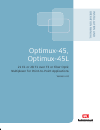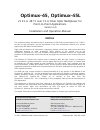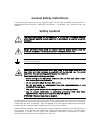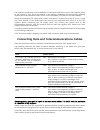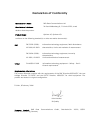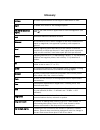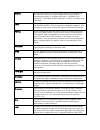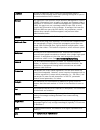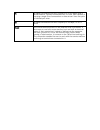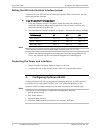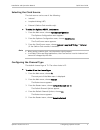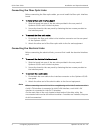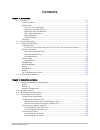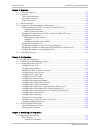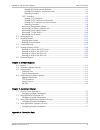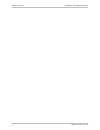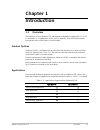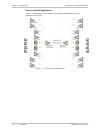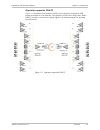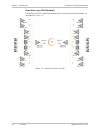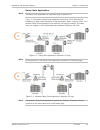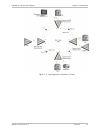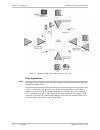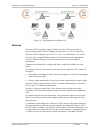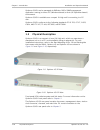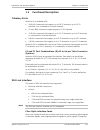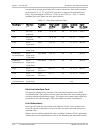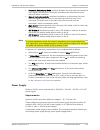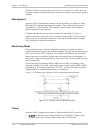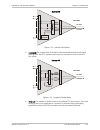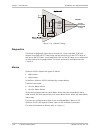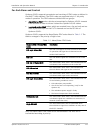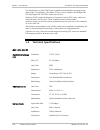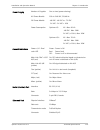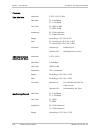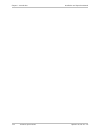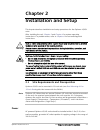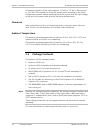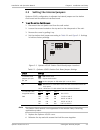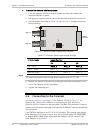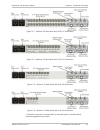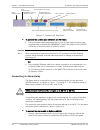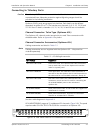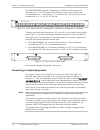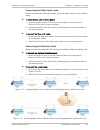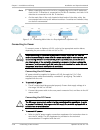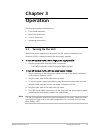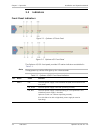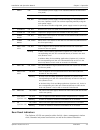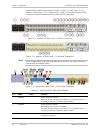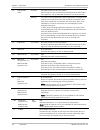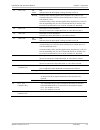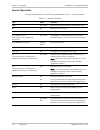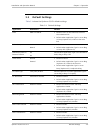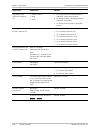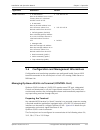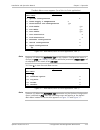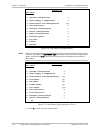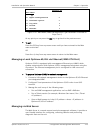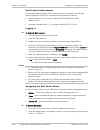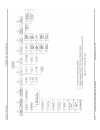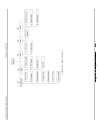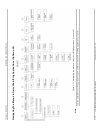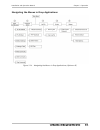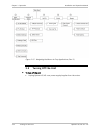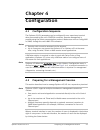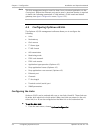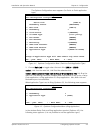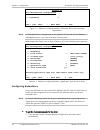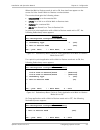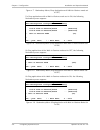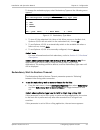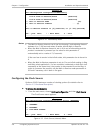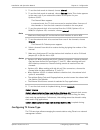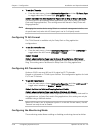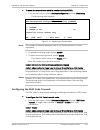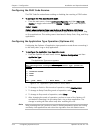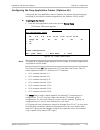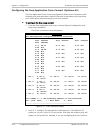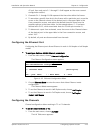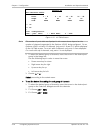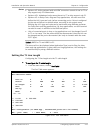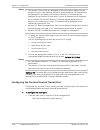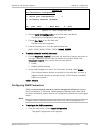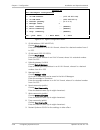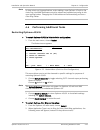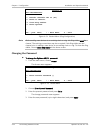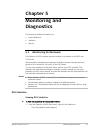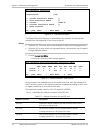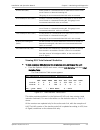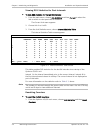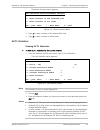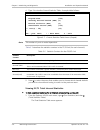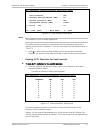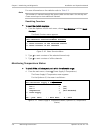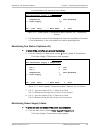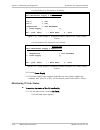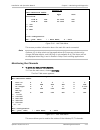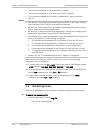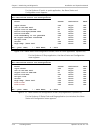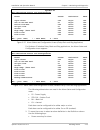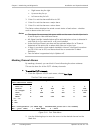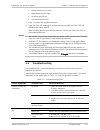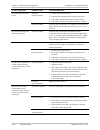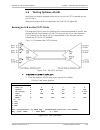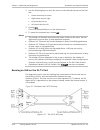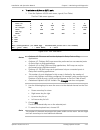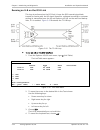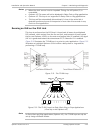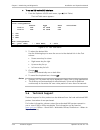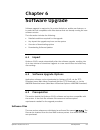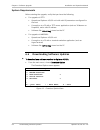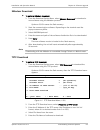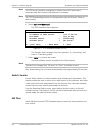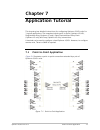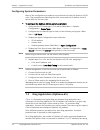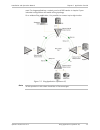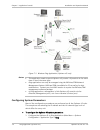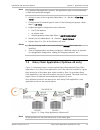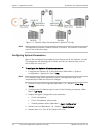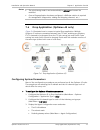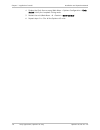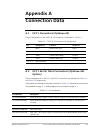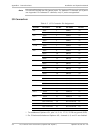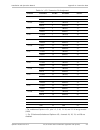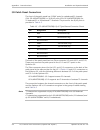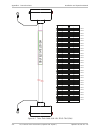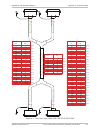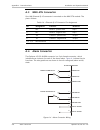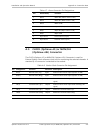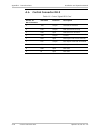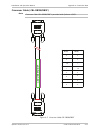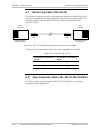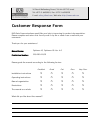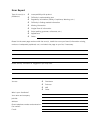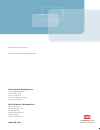- DL manuals
- RAD
- Multiplexer
- Optimux-45
- Installation & operation manual
RAD Optimux-45 Installation & operation manual
Summary of Optimux-45
Page 1
Optimux-45, optimux-45l 21 e1 or 28 t1 over t3 or fiber optic multiplexer for point-to-point applications version 4.0 instal lation and operati on manual the access company.
Page 3: Optimux-45, Optimux-45L
Optimux-45, optimux-45l 21 e1 or 28 t1 over t3 or fiber optic multiplexer for point-to-point applications version 4.0 installation and operation manual notice this manual contains information that is proprietary to rad data communications ltd. ("rad"). No part of this publication may be reproduced i...
Page 4: Limited Warranty
Limited warranty rad warrants to distributor that the hardware in the optimux-45, optimux-45l to be delivered hereunder shall be free of defects in material and workmanship under normal use and service for a period of twelve (12) months following the date of shipment to distributor. If, during the w...
Page 5: General Safety Instructions
General safety instructions the following instructions serve as a general guide for the safe installation and operation of telecommunications products. Additional instructions, if applicable, are included inside the manual. Safety symbols this symbol may appear on the equipment or in the text. It in...
Page 6: Handling Energized Products
Handling energized products general safety practices do not touch or tamper with the power supply when the power cord is connected. Line voltages may be present inside certain products even when the power switch (if installed) is in the off position or a fuse is blown. For dc-powered products, altho...
Page 7
The maximum permissible current capability of the branch distribution circuit that supplies power to the product is 16a. The circuit breaker in the building installation should have high breaking capacity and must operate at short-circuit current exceeding 35a (40a for usa and canada). Before connec...
Page 8
When using shielded or coaxial cables, verify that there is a good ground connection at both ends. The grounding and bonding of the ground connections should comply with the local codes. The telecommunication wiring in the building may be damaged or present a fire hazard in case of contact between e...
Page 9: Fcc-15 User Information
Fcc-15 user information this equipment has been tested and found to comply with the limits of the class a digital device, pursuant to part 15 of the fcc rules. These limits are designed to provide reasonable protection against harmful interference when the equipment is operated in a commercial envir...
Page 10: Mise Au Rebut Du Produit
Français mise au rebut du produit afin de faciliter la réutilisation, le recyclage ainsi que d'autres formes de récupération d'équipement mis au rebut dans le cadre de la protection de l'environnement, il est demandé au propriétaire de ce produit rad de ne pas mettre ce dernier au rebut en tant que ...
Page 11
Français certains produits peuvent être équipés d'une diode laser. Dans de tels cas, une étiquette indiquant la classe laser ainsi que d'autres avertissements, le cas échéant, sera jointe près du transmetteur optique. Le symbole d'avertissement laser peut aussi être joint. Veuillez observer les préc...
Page 12
Français connexion au courant du secteur assurez-vous que l'installation électrique est conforme à la réglementation locale. Branchez toujours la fiche de secteur à une prise murale équipée d'une borne protectrice de mise à la terre. La capacité maximale permissible en courant du circuit de distribu...
Page 13: Declaration of Conformity
Declaration of conformity manufacturer's name: rad data communications ltd. Manufacturer's address: 24 raoul wallenberg st., tel aviv 69719, israel declares that the product: product name: optimux-45, optimux-45l conforms to the following standard(s) or other normative document(s): emc: en 55022 (19...
Page 14: Glossary
Glossary address a coded representation of the origin or destination of data. Agent in snmp, this refers to the managed system. Ais (alarm indication signal) one of the oam function types used for fault management (see also cc). Ansi american national standards institute. Balanced a transmission lin...
Page 15
Ethernet a local area network (lan) technology which has extended into the wide area networks. Ethernet operates at many speeds, including data rates of 10 mbps (ethernet), 100 mbps (fast ethernet), 1,000 mbps (gigabit ethernet), 10 gbps, 40 gbps, and 100 gbps. Frame a logical grouping of informatio...
Page 16
Loopback a type of diagnostic test in which the transmitted signal is returned to the sending device after passing through all or part of a communications link or network. Manager an application that receives simple network management protocol (snmp) information from an agent. An agent and manager s...
Page 17
T1 a digital transmission link with a capacity of 1.544 mbps used in north america. Typically channelized into 24 ds0s, each capable of carrying a single voice conversation or data stream. Uses two pairs of twisted pair wires. T3 a digital transmission link with a capacity of 45 mbps, or 28 t1 lines...
Page 19: Quick Start Guide
Optimux-45/45l ver. 4.0 installing optimux-45/45l 1 quick start guide if you are familiar with optimux-45/45l, use this guide to prepare it for operation. Perform the following steps. 1. Installing optimux-45/45l setting the internal jumpers if optimux-45/45l has the optional station clock card inst...
Page 20
Quick start guide installation and operation manual 2 configuring optimux-45/45l optimux-45/45l ver. 4.0 setting the ds3 link electrical interface jumper if optimux-45/45l ds3 link has an electrical interface (bnc connectors), set the electrical interface jumpers. ³ to set the electrical interface j...
Page 21
Installation and operation manual quick start guide optimux-45/45l ver. 4.0 configuring optimux-45/45l 3 selecting the clock source the clock source can be one of the following: • internal • loopback timing (lbt) • external (station clock module only). ³ to select the optimux-45/45l clock source: 1....
Page 22
Quick start guide installation and operation manual 4 configuring optimux-45/45l optimux-45/45l ver. 4.0 connecting the fiber optic links before connecting the fiber optic cables, you must install the fiber optic interface board. ³ to install a fiber optic interface board: 1. Slide the board into on...
Page 23: Contents
Optimux-45/45l ver. 4.0 i contents chapter 1. Introduction 1.1 overview.................................................................................................................... 1-1 product options ...............................................................................................
Page 24
Table of contents installation and operation manual ii optimux-45/45l ver. 4.0 chapter 3. Operation 3.1 turning on the unit ................................................................................................... 3-1 3.2 indicators ............................................................
Page 25
Installation and operation manual table of contents optimux-45/45l ver. 4.0 iii viewing ds3 total interval statistics ................................................................... 5-3 viewing ds3 statistics for past intervals ............................................................. 5-4 re...
Page 26
Table of contents installation and operation manual iv optimux-45/45l ver. 4.0
Page 27: Chapter 1
Optimux-45/45l ver. 4.0 overview 1-1 chapter 1 introduction 1.1 overview the optimux-45 and optimux-45l standalone multiplexers combine 28 t1, or 21 e1 channels, or a combination of e1 and t1 channels, into a ds3 data stream transmitted over a fiber optic or coaxial cable. Product options optimux-45...
Page 28
Chapter 1 introduction installation and operation manual 1-2 overview optimux-45/45l ver. 4.0 point-to-point application figure 1-1 illustrates a point-to-point connection extended by a pair of optimux-45/45l units. Figure 1-1. Point-to-point application.
Page 29
Installation and operation manual chapter 1 introduction optimux-45/45l ver. 4.0 overview 1-3 operation opposite fom-t3 figure 1-2 illustrates how optimux-45/45l can be used for entering an sdh network located on a far-end site. The optimux-45/45l link is fiber optic. Rad’s fom-t3 is used to convert...
Page 30
Chapter 1 introduction installation and operation manual 1-4 overview optimux-45/45l ver. 4.0 operation over sdh network the optimux-45/45l coaxial link enables direct connections to sdh networks, as illustrated in figure 1-3 . Figure 1-3. Optimux-45/45l over sdh.
Page 31
Installation and operation manual chapter 1 introduction optimux-45/45l ver. 4.0 overview 1-5 daisy chain application the daisy chain application is supported only in optimux-45. Figure 1-4 illustrates a daisy chain application structure. All of the main link modules in a given chain should be of th...
Page 32
Chapter 1 introduction installation and operation manual 1-6 overview optimux-45/45l ver. 4.0 ring application • the ring application is supported only in optimux-45. • ring applications can be managed only by using the radview/tdm network management system. Radview/tdm is available for pc as well a...
Page 33
Installation and operation manual chapter 1 introduction optimux-45/45l ver. 4.0 overview 1-7 figure 1-6. Ring application (optimux-45 only).
Page 34
Chapter 1 introduction installation and operation manual 1-8 overview optimux-45/45l ver. 4.0 figure 1-7. Wireless ring application (optimux-45 only) drop application not supported in optimux-45l and with products that support wireless ring and daisy chain applications figure 1-6 illustrates the str...
Page 35
Installation and operation manual chapter 1 introduction optimux-45/45l ver. 4.0 overview 1-9 figure 1-8. Drop application (optimux-45) features optimux-45/45l provides a simple, flexible and cost-effective solution for transporting multiple t1 and e1 signals at distances up to 110 km (68 miles). Op...
Page 36
Chapter 1 introduction installation and operation manual 1-10 physical description optimux-45/45l ver. 4.0 optimux-45/45l can be managed via radview, rad’s snmp management application running in either a pc (windows-based) or unix (hp openview based) environment optimux-45/45l is available as a comp...
Page 37
Installation and operation manual chapter 1 introduction optimux-45/45l ver. 4.0 functional description 1-11 1.3 functional description tributary ports optimux-45 is available with: • 28 rj-45 connectors that support up to 28 t1 channels, up to 21 e1 channels, or a combination of mixed channels • 21...
Page 38
Chapter 1 introduction installation and operation manual 1-12 functional description optimux-45/45l ver. 4.0 is achieved by utilizing an infrared led or laser transmitter. Fiber optic interface cards support st, sc, fc, and sc/apc connectors, single mode and multimode fibers, and wavelengths of 850 ...
Page 39
Installation and operation manual chapter 1 introduction optimux-45/45l ver. 4.0 functional description 1-13 • automatic redundancy mode: switches between the main and the backup link upon signal loss detection. Automatic redundancy will switch back to the main link when it recovers. • manual redund...
Page 40
Chapter 1 introduction installation and operation manual 1-14 functional description optimux-45/45l ver. 4.0 optimux-45/45l can support one or two ac, one or two dc, or one ac and one dc power supplies with separate input connectors for each of the power supply’s modules. Management optimux-45/45l m...
Page 41
Installation and operation manual chapter 1 introduction optimux-45/45l ver. 4.0 functional description 1-15 t ri but ar y c ha nne ls local oscillator tx clock data clock tx data rx data d s 3 t ran sc e ive r optimux-t3 ds3 side data clock figure 1-12. Internal clock mode • loopback: the system cl...
Page 42
Chapter 1 introduction installation and operation manual 1-16 functional description optimux-45/45l ver. 4.0 t ri but ar y c han ne ls tx clock data clock tx data rx data d s 3 t ran sc ei ver optimux-t3 ds3 side data clock station clock card figure 1-14. External timing diagnostics two kinds of dia...
Page 43
Installation and operation manual chapter 1 introduction optimux-45/45l ver. 4.0 functional description 1-17 far-end alarm and control optimux-45/45l supports transmission and receiving of feac codes as defined in the ansi t1.404 standard. The feac codes are supported only in c-bit parity mode of op...
Page 44
Chapter 1 introduction installation and operation manual 1-18 technical specifications optimux-45/45l ver. 4.0 the transmission of each feac code is disabled automatically according to the alarm mask. For example, if the alarm ch sync loss is masked, the multiple ds1 los and single ds1 los feac code...
Page 45
Installation and operation manual chapter 1 introduction optimux-45/45l ver. 4.0 technical specifications 1-19 power supply number of supplies one or two (power sharing) ac power module 100 to 240 vac, 50/60 hz dc power module -48 vdc: -40 vdc to -72 vdc 24 vdc: 24 vdc ± 10% power consumption optimu...
Page 46
Chapter 1 introduction installation and operation manual 1-20 technical specifications optimux-45/45l ver. 4.0 channels line interface standards g.703, g.823, g.824 data rate e1: 2.048 mbps t1: 1.544 mbps line code e1: hdb3 or ami t1: b8zs or ami impedance e1: 120Ω, balanced t1: 100Ω, balanced range...
Page 47
Installation and operation manual chapter 1 introduction optimux-45/45l ver. 4.0 technical specifications 1-21 connector shielded rj-45 (pins 7 and 8) for the clock connector (optimux-45), and for the mon/clk connector (optimux-45l) alarm: dry contact maximum rating 1/2a, 60 vdc, 30 vac connector 9-...
Page 48
Chapter 1 introduction installation and operation manual 1-22 technical specifications optimux-45/45l ver. 4.0
Page 49: Chapter 2
Optimux-45/45l ver. 4.0 site requirements and prerequisites 2-1 chapter 2 installation and setup this chapter describes installation and setup procedures for the optimux-45/45l units. After installing the unit, chapter 3 and chapter 4 for system operating instructions. If a problem arises, refer to ...
Page 50
Chapter 2 installation and setup installation and operation manual 2-2 package contents optimux-45/45l ver. 4.0 dc powered optimux-45/45l units require a -40 vdc to -72 vdc (-48v nominal) or 21.6 vdc (24v nominal) to 26.46 vdc power source according to the device configuration ordered. Before operat...
Page 51
Installation and operation manual chapter 2 installation and setup optimux-45/45l ver. 4.0 setting the internal jumpers 2-3 2.3 setting the internal jumpers optimux-45/45l configuration is adjusted via internal jumpers on the station clock board and the electrical interface board. ³ to set the stati...
Page 52
Chapter 2 installation and setup installation and operation manual 2-4 connecting to the terminal optimux-45/45l ver. 4.0 ³ to access the electrical interface jumpers: 1. From the optimux-45/45l rear panel, loosen the two pins holding the electrical interface in place. 2. Pull gently on the two pins...
Page 53
Installation and operation manual chapter 2 installation and setup optimux-45/45l ver. 4.0 connecting to the terminal 2-5 figure 2-3. Optimux-45 rear panel with 28 rj-45 connectors figure 2-4. Optimux-45 rear panel with 12 rj-45 connectors figure 2-5. Optimux-45 rear panel with 8 rj-45 connectors fi...
Page 54
Chapter 2 installation and setup installation and operation manual 2-6 connecting to the terminal optimux-45/45l ver. 4.0 power connector a (ac) power connector b (ac) management connector (for ethernet lan) station clock and monitoring connector control connector (for terminal) link connector a (el...
Page 55
Installation and operation manual chapter 2 installation and setup optimux-45/45l ver. 4.0 connecting to the terminal 2-7 connecting to tributary ports the tributary e1/t1 channels are not intended for direct connection to unprotected lines. Adequate protection against lightning surges should be pro...
Page 56
Chapter 2 installation and setup installation and operation manual 2-8 connecting to the terminal optimux-45/45l ver. 4.0 op-a/adaptor/28rj supports 21 balanced e1 channels or 28 balanced t1 channels ( figure 2-9). For balanced e1 channels, seven ports are not used (28 available ports – 21 active po...
Page 57
Installation and operation manual chapter 2 installation and setup optimux-45/45l ver. 4.0 connecting to the terminal 2-9 connecting the fiber optic links before connecting the fiber optic cables, you must install the fiber optic interface board. ³ to install a fiber optic interface board: 1. Slide ...
Page 58
Chapter 2 installation and setup installation and operation manual 2-10 connecting to the terminal optimux-45/45l ver. 4.0 • when connecting one unit’s link a to a neighboring unit’s link b, make sure that link a’s tx interface is connected to link b’s rx interface, and link a’s rx interface is conn...
Page 59: Chapter 3
Optimux-45/45l ver. 4.0 turning on the unit 3-1 chapter 3 operation this chapter provides information on: • front panel indicators • rear panel indicators • turn-on procedure • operating instructions. 3.1 turning on the unit when both power supplies are functional and on, power consumption by optimu...
Page 60
Chapter 3 operation installation and operation manual 3-2 indicators optimux-45/45l ver. 4.0 3.2 indicators front panel indicators figure 3-1. Optimux-45 front panel figure 3-2. Optimux-45l front panel the optimux-45/45l front panel provides led status indicators as detailed in table 3-1 . During po...
Page 61
Installation and operation manual chapter 3 operation optimux-45/45l ver. 4.0 indicators 3-3 2 pwr b off the redundant power supply is not installed (led also located on the rear panel). On, green the redundant power supply is on and is operating normally. On, red the redundant power supply is malfu...
Page 62
Chapter 3 operation installation and operation manual 3-4 indicators optimux-45/45l ver. 4.0 associated with these connections as shown in figure 3-3 and figure 3-4 for optimux-45 and figure 3-5 for optimux-45l. Table 3-2 lists the functions of the connectors and leds located on the optimux-45/45l r...
Page 63
Installation and operation manual chapter 3 operation optimux-45/45l ver. 4.0 indicators 3-5 4 system flt on, red led (also located on the front panel). Reserved for future use. 5 pwr a off led (also located on front panel). The main power supply is not switched on. On, green the main power supply i...
Page 64
Chapter 3 operation installation and operation manual 3-6 indicators optimux-45/45l ver. 4.0 12 link b sync loss on, red led (also located on the front panel). Loss of signal or out of frame has been detected on ds3 link b. (the signal can only be detected on link b if it is the active link.) blinki...
Page 65
Installation and operation manual chapter 3 operation optimux-45/45l ver. 4.0 indicators 3-7 18 link a: sig on, green led indicates that the ds3 signal is being received on link a. Blinking in daisy chain and ring applications (optimux-45), link b in the corresponding unit (the one connected directl...
Page 66
Chapter 3 operation installation and operation manual 3-8 indicators optimux-45/45l ver. 4.0 normal operation during normal operation, the following indications ( table 3-3) should appear: table 3-3. Normal indications led state indicates pwr on, green power supplies of the optimux-45/45l unit activ...
Page 67
Installation and operation manual chapter 3 operation optimux-45/45l ver. 4.0 default settings 3-9 3.3 default settings table 3-4 shows the optimux-45/45l default settings . Table 3-4. Default settings application parameters default links link a or link b • default: link a as the main link, link b a...
Page 68
Chapter 3 operation installation and operation manual 3-10 default settings optimux-45/45l ver. 4.0 application parameters default application type operation (optimux- 45) • point to point • ring • drop • to change to point-to-point mode of operation, select point to point. • to change to daisy chai...
Page 69
Installation and operation manual chapter 3 operation optimux-45/45l ver. 4.0 configuration and management alternatives 3-11 application parameters default snmp parameters • ip lan address enter an ip address in an x.X.X.X format, where x is a decimal number from 0 to 255. • ip lan mask enter an ip ...
Page 70
Chapter 3 operation installation and operation manual 3-12 configuration and management alternatives optimux-45/45l ver. 4.0 starting terminal session ³ to access the supervisory terminal for configuration: 1. Connect an ascii vt100 terminal, or a pc capable of emulating an ascii vt100 terminal, to ...
Page 71
Installation and operation manual chapter 3 operation optimux-45/45l ver. 4.0 configuration and management alternatives 3-13 the main menu screen appears (for a point-to-point application). Optimux-45 main menu 1. Optimux configuration > 2. Power supply & temperature > 3. Alarm status and configurat...
Page 72
Chapter 3 operation installation and operation manual 3-14 configuration and management alternatives optimux-45/45l ver. 4.0 optimux-45 main menu 1. Optimux configuration > 2. Power supply & temperature > 3. Alarm status and configuration []> 4. Port statistics > 5. Ethernet configuration > 6. Seria...
Page 73
Installation and operation manual chapter 3 operation optimux-45/45l ver. 4.0 configuration and management alternatives 3-15 optimux-45 main menu ... (p) 12. Agent configuration > 13. Download option > 14. Log file > 15. Access > 16. Restart > figure 3-10. Main menu (when the application type parame...
Page 74
Chapter 3 operation installation and operation manual 3-16 configuration and management alternatives optimux-45/45l ver. 4.0 web browser requirements the following web browsers can be used to access the optimux-45/45l web server supervision utility from any location using internet protocols. • inter...
Page 75
Installation and operation manual chapter 3 operation optimux-45/45l ver. 4.0 configuration and management alternatives 3-17 managing via radview-lite radview-lite is a user-friendly and powerful snmp-based element management system (ems), used for planning, provisioning, and managing heterogeneous ...
Page 76
Chapter 3 operation installation and operatio n m anual 3-18 configuration and management alter nativ es o p ti m u x- 4 5/ 45 l v er . 4 .0 figure 3-11. Menu tr ee p art 1.
Page 77
Installation and operatio n m anual chapter 3 oper ation configur ation and management alternatives 3-19 figure 3-12. Menu tr ee p art 2.
Page 78
Chapter 3 operation installation and operatio n m anual 3-20 configuration and management alter nativ es o p ti m u x- 4 5/ 45 l v er . 4 .0 naviga ting the menus in daisy ch ai n/ri ng applicat io ns ( o pt imux-45 ) figure 3-13. Navigati ng the m enus i n daisy chai n/ ring applications (optimux-4...
Page 79
Installation and operation manual chapter 3 operation configuration and management alternatives 3-21 navigating the menus in drop applications figure 3-14. Navigating the menus in drop applications (optimux-45).
Page 80
Chapter 3 operation installation and operation manual 3-22 turning off the unit optimux-45/45l ver. 4.0 figure 3-15. Navigating the menus in drop applications (part 2) 3.5 turning off the unit ³ to turn off the unit: • unplug optimux-45/45l rear power supply/supplies from the mains..
Page 81: Chapter 4
Optimux-45/45l ver. 4.0 preparing for a management session 4-1 chapter 4 configuration 4.1 configuration sequence the optimux-45/45l parameters can be configured from a supervisory terminal when connected to the unit's control connector. Remote management is possible using the telnet communication p...
Page 82
Chapter 4 configuration installation and operation manual 4-2 configuring optimux-45/45l optimux-45/45l ver. 4.0 the first management session must be done from a terminal application via the control port. Before the ethernet port can be used, a terminal session is required to define the following pa...
Page 83
Installation and operation manual chapter 4 configuration optimux-45/45l ver. 4.0 configuring optimux-45/45l 4-3 the optimux configuration menu appears (for point-to-point application type). Optimux-45 main menu>optimux configuration active link (link a) redundancy status (available) 1. Main link (l...
Page 84
Chapter 4 configuration installation and operation manual 4-4 configuring optimux-45/45l optimux-45/45l ver. 4.0 optimux-45 main menu>optimux configuration 1. Redundancy > > esc – prev. Menu; ! – main menu; & - exit figure 4-3. Optimux configuration menu (wireless daisy chain and ring application) i...
Page 85
Installation and operation manual chapter 4 configuration optimux-45/45l ver. 4.0 configuring optimux-45/45l 4-5 when the wait-to-restore mode is set to on, then two lines appear on the screen for links a and b wait-to-restore counters/states. The counter/state gets the following values: • disconnec...
Page 86
Chapter 4 configuration installation and operation manual 4-6 configuring optimux-45/45l optimux-45/45l ver. 4.0 figure 4-7. Redundancy menu (drop applications with wait-to-restore mode set to off) for drop applications with a wait-to-restore mode set to on, the following redundancy menu appears: op...
Page 87
Installation and operation manual chapter 4 configuration optimux-45/45l ver. 4.0 configuring optimux-45/45l 4-7 to change the redundancy type, select redundancy type and the following menu appears: optimux-45 main menu>optimux configuration>redundancy type (off) 1. Off 2. Auto 3. Manual > esc – pre...
Page 88
Chapter 4 configuration installation and operation manual 4-8 configuring optimux-45/45l optimux-45/45l ver. 4.0 optimux-45 main menu>optimux configuration>redundancy link a time-to-restore/state ... (restored) link b time-to-restore/state ... (restored) 1. Wait to restore mode (on) 2. Wait to resto...
Page 89
Installation and operation manual chapter 4 configuration optimux-45/45l ver. 4.0 configuring optimux-45/45l 4-9 2. To set the clock mode to internal, choose internal. 3. To set the clock mode to external, choose external. Note: this choice appears in the menu only if you ordered the station clock o...
Page 90
Chapter 4 configuration installation and operation manual 4-10 configuring optimux-45/45l optimux-45/45l ver. 4.0 ³ to set the t3 mode: • from the main menu, choose optimux configuration and then t3 frame type to toggle-select the t3 frame type: c-bit parity or m13. Default (optimux-45) when applica...
Page 91
Installation and operation manual chapter 4 configuration optimux-45/45l ver. 4.0 configuring optimux-45/45l 4-11 ³ to select the channel from which to monitor optimux-45/45l: 1. From the main menu, choose optimux configuration and then monitoring. The monitoring menu appears: optimux-45 main menu>o...
Page 92
Chapter 4 configuration installation and operation manual 4-12 configuring optimux-45/45l optimux-45/45l ver. 4.0 configuring the feac code receive the feac code rx mode allows enabling or disabling the receiving of feac codes. ³ to configure the feac code receive mode: • from the main menu, choose ...
Page 93
Installation and operation manual chapter 4 configuration optimux-45/45l ver. 4.0 configuring optimux-45/45l 4-13 configuring the drop application framer (optimux-45) configuring the drop application framer (optimux-45) selects the channel group consisting of the channel numbers supported by the opt...
Page 94
Chapter 4 configuration installation and operation manual 4-14 configuring optimux-45/45l optimux-45/45l ver. 4.0 configuring the drop application cross connect (optimux-45) the drop application cross connect configuration allows cross connections with tributary ports and associates a specific time ...
Page 95
Installation and operation manual chapter 4 configuration optimux-45/45l ver. 4.0 configuring optimux-45/45l 4-15 45 unit, then only ports p--1 through p--8 will appear on the cross connect configuration screen). 3. Channels ch--1 through ch-28 represent the time slots within the framer. 4. To assoc...
Page 96
Chapter 4 configuration installation and operation manual 4-16 configuring optimux-45/45l optimux-45/45l ver. 4.0 optimux-45 main menu>liu table ports 1 - 8 9 - 12 13 - 20 21 - 28 usage t1 t1 t1 t1 code b8zs b8zs b8zs b8zs 1. T1 2. E1 > liu configuration esc – prev. Menu; ! – main menu; & - exit fig...
Page 97
Installation and operation manual chapter 4 configuration optimux-45/45l ver. 4.0 configuring optimux-45/45l 4-17 • optimux-45: units equipped with mini bnc connectors cannot be set to t1 as they support only e1 transmission. • optimux-45l: unbalanced units cannot be set to t1 as they support only e...
Page 98
Chapter 4 configuration installation and operation manual 4-18 configuring optimux-45/45l optimux-45/45l ver. 4.0 • the number of ports that are displayed in the screen above depend on the number of ports in the optimux-45 that is being configured. 28 channels will be displayed for an optimux-45 uni...
Page 99
Installation and operation manual chapter 4 configuration optimux-45/45l ver. 4.0 configuring optimux-45/45l 4-19 optimux-45 main menu>serial configuration 1. Serial port configuration > 2. Disconnect terminal (disable) > esc – prev. Menu; ! – main menu; & - exit figure 4-21. Serial configuration me...
Page 100
Chapter 4 configuration installation and operation manual 4-20 configuring optimux-45/45l optimux-45/45l ver. 4.0 optimux-45 main menu>agent configuration 1. Ip lan address ... (172.18.123.144) 2. Ip lan mask ... (255.255.255.0) 3. Default gateway ... (0.0.0.0) 4. Manager table > 5. Read community ....
Page 101
Installation and operation manual chapter 4 configuration optimux-45/45l ver. 4.0 performing additional tasks 4-21 in daisy chain and ring applications, when adding a new optimux-45 unit to the chain/ring, the snmp parameters must be cleared and updated according to the new required values. Changing...
Page 102
Chapter 4 configuration installation and operation manual 4-22 performing additional tasks optimux-45/45l ver. 4.0 optimux-45 main menu>restart 1. Default channels set to (t1) 2. Reset to default 3. Clear ring tables 4. Reset optimux > esc – prev. Menu; ! – main menu; & - exit figure 4-24. Restart m...
Page 103: Chapter 5
Optimux-45/45l ver. 4.0 monitoring performance 5-1 chapter 5 monitoring and diagnostics this chapter provides information on: • loop definitions • statistics • alarms. 5.1 monitoring performance the optimux-45/45l contains several counters for statistics on the ds3 and t1/e1 links. All performance p...
Page 104
Chapter 5 monitoring and diagnostics installation and operation manual 5-2 monitoring performance optimux-45/45l ver. 4.0 main menu>link statistics elapsed time (719) 1. Current statistics table [] 2. Total statistics table [] 3. Current (link a) 4. Interval statistics table [] 5. Reset counters > e...
Page 105
Installation and operation manual chapter 5 monitoring and diagnostics optimux-45/45l ver. 4.0 monitoring performance 5-3 p-bit err sec (pes) a pes counter is a second with one or more pcvs or one or more out of frame or a detected incoming ais. This gauge is not incremented when ds3 uass are counte...
Page 106
Chapter 5 monitoring and diagnostics installation and operation manual 5-4 monitoring performance optimux-45/45l ver. 4.0 viewing ds3 statistics for past intervals ³ to view ds3 statistics for the last 96 intervals: 1. From the main menu, choose link statistics and then current to select the link on...
Page 107
Installation and operation manual chapter 5 monitoring and diagnostics optimux-45/45l ver. 4.0 monitoring performance 5-5 the reset counters menu appears. Main menu>link statistics>reset counters 1. Reset counters of the selected link 2. Reset counters of all links > esc – prev. Menu; ! – main menu;...
Page 108
Chapter 5 monitoring and diagnostics installation and operation manual 5-6 monitoring performance optimux-45/45l ver. 4.0 4. Type 2 to view the current statistics table. A sample table follows: main menu>port statistics>current statistics table elapsed time (736) severely errored second (ses) (0) bi...
Page 109
Installation and operation manual chapter 5 monitoring and diagnostics optimux-45/45l ver. 4.0 monitoring performance 5-7 main menu>port statistics>total statistics table valid interval ... (96) severely errored second (ses) ... (0) bipolar violation (bpv) ... (62) unavailable second (uas) ... (1448...
Page 110
Chapter 5 monitoring and diagnostics installation and operation manual 5-8 monitoring performance optimux-45/45l ver. 4.0 for more information on the statistics refer to table 5-2 . The number of intervals exceeds the space visible on the menu. Use the up and down arrow keys to view additional inter...
Page 111
Installation and operation manual chapter 5 monitoring and diagnostics optimux-45/45l ver. 4.0 monitoring performance 5-9 for the optimux-45l the menu is as follows: optimux-45l main menu>power supply & temperature temperature > (not exceeded) 1. Power supply []> > esc – prev. Menu; ! – main menu; &...
Page 112
Chapter 5 monitoring and diagnostics installation and operation manual 5-10 monitoring performance optimux-45/45l ver. 4.0 for the optimux-45 the menu is as follows: optimux-45 main menu>power supply & temperature fan 1 > (ok) fan 2 > (ok) temperature > (not exceeded) 1. Power supply [] > esc – prev...
Page 113
Installation and operation manual chapter 5 monitoring and diagnostics optimux-45/45l ver. 4.0 monitoring performance 5-11 optimux-45 main menu>link table status type test initialize link a los no card off link b los no card off 1. Off 2. Llb 3. Rlb > link configuration esc – prev. Menu; ! – main me...
Page 114
Chapter 5 monitoring and diagnostics installation and operation manual 5-12 detecting errors optimux-45/45l ver. 4.0 • the channel will appear as ok when there is a signal. • the channel will appear as los when there is loss of signal. • the channel will appear as ais when an unframed ais signal is ...
Page 115
Installation and operation manual chapter 5 monitoring and diagnostics optimux-45/45l ver. 4.0 handling alarms 5-13 main menu>log file 1. Print log file [] 2. Clear log file > esc – prev. Menu; ! – main menu; & - exit figure 5-18. Log file menu 2. Choose print log file to display the alarms log file...
Page 116
Chapter 5 monitoring and diagnostics installation and operation manual 5-14 handling alarms optimux-45/45l ver. 4.0 for the optimux-45 point-to-point application, the alarm status and configuration menu appears: optimux-45 main menu>alarm status and configuration alarm status definition mask input a...
Page 117
Installation and operation manual chapter 5 monitoring and diagnostics optimux-45/45l ver. 4.0 handling alarms 5-15 optimux-45 main menu>alarm status and configuration alarm status definition mask input alarm off major off one of two pss fail on major off active link ais off minor off ch sync loss o...
Page 118
Chapter 5 monitoring and diagnostics installation and operation manual 5-16 handling alarms optimux-45/45l ver. 4.0 right arrow key for right up arrow key for up left arrow key for left 3. Enter 1 to set the alarm definition to off. 4. Enter 2 to set the alarm as a major alarm. 5. Enter 3 to set the...
Page 119
Installation and operation manual chapter 5 monitoring and diagnostics optimux-45/45l ver. 4.0 troubleshooting 5-17 down arrow key for down right arrow key for right up arrow key for up left arrow key for left 3. Type 1 to mask the specified channel. 4. Type 2 to turn off masking on a specified chan...
Page 120
Chapter 5 monitoring and diagnostics installation and operation manual 5-18 troubleshooting optimux-45/45l ver. 4.0 trouble symptoms probable cause corrective measures the link sync loss led is on defective optimux-45/45l 1. Set the clock source to int. 2. Loop the link connection with a short fiber...
Page 121
Installation and operation manual chapter 5 monitoring and diagnostics optimux-45/45l ver. 4.0 testing optimux-45/45l 5-19 5.5 testing optimux-45/45l both local and remote loopback tests can be run on the e1/t1 channels and on the ds3 links. When performing any kind of diagnostic test, the tst led l...
Page 122
Chapter 5 monitoring and diagnostics installation and operation manual 5-20 testing optimux-45/45l optimux-45/45l ver. 4.0 2. Use the following keys to move the cursor to the desired channel on the test line: down arrow key for down right arrow key for right up arrow key for up left arrow key for le...
Page 123
Installation and operation manual chapter 5 monitoring and diagnostics optimux-45/45l ver. 4.0 testing optimux-45/45l 5-21 ³ to activate an rlb on an e1/t1 port: 1. From the optimux-45/45l main menu, type 6 (port table). The port table menu appears: main menu>port table port no 4 5 6 7 8 9 status x ...
Page 124
Chapter 5 monitoring and diagnostics installation and operation manual 5-22 testing optimux-45/45l optimux-45/45l ver. 4.0 running an llb on the ds3 link this loop is performed on the ds3 link. It loops the ds3 transmit signal back toward its receive path. An ais signal (framed or unframed according...
Page 125
Installation and operation manual chapter 5 monitoring and diagnostics optimux-45/45l ver. 4.0 testing optimux-45/45l 5-23 • when the clock source is set to loopback timing, the llb option (2) is unavailable. • optimux-45: this menu will not be displayed in daisy chain or ring applications. • optimu...
Page 126
Chapter 5 monitoring and diagnostics installation and operation manual 5-24 technical support optimux-45/45l ver. 4.0 ³ to run an rlb on the ds3 interface: 1. From the optimux-45/45l main menu, type 4 (link table). The link table menu appears: main menu>link table link configuration status type test...
Page 127: Chapter 6
Optimux-45/45l ver. 4.0 prerequisites 6-1 chapter 6 software upgrade software upgrade is required to fix product limitations, enable new features, or to make the unit compatible with other devices that are already running the new software version. The information includes the following: • detailed c...
Page 128
Chapter 6 software upgrade installation and operation manual 6-2 downloading software updates optimux-45/45l ver. 4.0 system requirements before starting the upgrade, verify that you have the following: • for upgrade via tftp: operational optimux-45/45l unit with valid ip parameters configured for t...
Page 129
Installation and operation manual chapter 6 software upgrade optimux-45/45l ver. 4.0 downloading software updates 6-3 xmodem download ³ to perform xmodem download: 1. From the download option menu, select xmodem download to download a new software using the xmodem protocol. Optimux-45/45l erases the...
Page 130
Chapter 6 software upgrade installation and operation manual 6-4 downloading software updates optimux-45/45l ver. 4.0 the tftp server should be configured to a block size of 512 bytes and a download path that contains the software to download. The tftp downloading process can be operated using the t...
Page 131: Chapter 7
Optimux-45/45l ver. 4.0 point-to-point application 7-1 chapter 7 application tutorial this chapter gives detailed instructions for configuring optimux-45/45l units for 3 typical applications. The examples include point-to-point (optimux-45/45l), ring/wireless ring (optimux-45 only), daisy chain/wire...
Page 132
Chapter 7 application tutorial installation and operation manual 7-2 ring application (optimux-45) optimux-45/45l ver. 4.0 configuring system parameters most of the configuration procedures are performed on both the optimux-45/45l units. The exceptions are selecting the clock source and the ip addre...
Page 133
Installation and operation manual chapter 7 application tutorial optimux-45/45l ver. 4.0 ring application (optimux-45) 7-3 used. For large applications, contact your local rad vendor to inquire if your intended configuration will enable a ring topology. On a wireless ring application, it is possible...
Page 134
Chapter 7 application tutorial installation and operation manual 7-4 ring application (optimux-45) optimux-45/45l ver. 4.0 figure 7-3. Wireless ring application (optimux-45 only) • this application needs a special optimux-45 product. All products in the chain have to be of the same type. • ring appl...
Page 135
Installation and operation manual chapter 7 application tutorial optimux-45/45l ver. 4.0 daisy chain application (optimux-45 only) 7-5 on a wireless ring application product, the application type is set automatically to ring and cannot be changed. 2. Perform a reset of the ring table (main menu > n ...
Page 136
Chapter 7 application tutorial installation and operation manual 7-6 daisy chain application (optimux-45 only) optimux-45/45l ver. 4.0 figure 7-5. Wireless daisy chain application (optimux-45 only) this application requires a special optimux-45 product. All products in the chain have to be of the sa...
Page 137
Installation and operation manual chapter 7 application tutorial optimux-45/45l ver. 4.0 drop application (optimux-45 only) 7-7 • the clock timing mode is set automatically to internal and cannot be modified. • once a ring application has been configured, a radview station is required for management...
Page 138
Chapter 7 application tutorial installation and operation manual 7-8 drop application (optimux-45 only) optimux-45/45l ver. 4.0 4. Display the clock source menu (main menu > optimux configuration > clock source). Verify the loopback timing mode. 5. Restart the unit (main menu > n > restart > reset o...
Page 139: Appendix A
Optimux-45/45l ver. 4.0 e1/t1 64-pin telco connectors (optimux-45l option) a-1 appendix a connection data a.1 e1/t1 connectors (optimux-45) the pin assignment of the e1/t1 rj-45 connector is indicated in table a-1 . Table a-1. E1/t1 rj-45 connector pin assignment pin designation function direction 1...
Page 140
Appendix a connection data installation and operation manual a-2 e1/t1 64-pin telco connectors (optimux-45l option) optimux-45/45l ver. 4.0 op-a/adaptor/28rj has 28 channel ports. For balanced t1 channels, all 28 ports are supported. For balanced e1 channels, only 21 ports are supported. I/o connect...
Page 141
Installation and operation manual appendix a connection data optimux-45/45l ver. 4.0 e1/t1 64-pin telco connectors (optimux-45l option) a-3 table a-4. I/o 2 connector pin assignment channel pin name pin no. Pin name pin no. Ch15 *ttip15 1 tring15 33 *rtip15 2 rring15 34 **ch16 ttip16 3 tring16 35 rt...
Page 142
Appendix a connection data installation and operation manual a-4 e1/t1 64-pin telco connectors (optimux-45l option) optimux-45/45l ver. 4.0 i/o patch panel connectors the front of the patch panel has 21 bnc ports for unbalanced e1 channels (p/n: op-a/adaptor/bnc) or 28 rj-45 ports (p/n: op-a/adaptor...
Page 143
Installation and operation manual appendix a connection data optimux-45/45l ver. 4.0 e1/t1 64-pin telco connectors (optimux-45l option) a-5 i/o telco cables figure a-1. Telco-open cable (p/n: cbl-telco-open/2m).
Page 144
Appendix a connection data installation and operation manual a-6 e1/t1 64-pin telco connectors (optimux-45l option) optimux-45/45l ver. 4.0 c bl- te lc o- te lc o/ 2m telco 64 pin 1 33 2 34 3 35 4 36 5 37 6 38 7 39 8 40 9 41 10 42 11 43 12 44 13 45 14 46 16 48 17 49 18 50 19 51 20 52 21 53 22 54 23 ...
Page 145
Installation and operation manual appendix a connection data optimux-45/45l ver. 4.0 e1/t1 64-pin telco connectors (optimux-45l option) a-7 cb l-t elco -telc o/ ub pat c h pa n e l i /o 1 op -t 3l i/ o1 op -t 3l i/ o2 p a t c h p a ne l i/ o 2 58 38 40 39 60 59 8 33 34 37 2 6 7 5 op-t3l 1 i/o2 24 26...
Page 146
Appendix a connection data installation and operation manual a-8 alarm connector optimux-45/45l ver. 4.0 a.3 mng-eth connector one lan ethernet rj-45 connector is mounted on the mng-eth module. The pinout follows. Table a-6. Ethernet rj-45 connector pin assignment pin designation function direction ...
Page 147
Installation and operation manual appendix a connection data optimux-45/45l ver. 4.0 clock (optimux-45) or mon/clk (optimux-45l) connector a-9 table a-7. Alarm connector pin designations pin alarm relay function 1 minor minor no (minor alarm is off) 2 minor minor nc (minor alarm is on) 6 minor minor...
Page 148
Appendix a connection data installation and operation manual a-10 control connector db-9 optimux-45/45l ver. 4.0 a.6 control connector db-9 table a-9. Control signals db-9 card pin no. On db-9 connector pin name direction description 3 txd output txd data to terminal 4 dtr output dtr data terminal r...
Page 149
Installation and operation manual appendix a connection data optimux-45/45l ver. 4.0 control connector db-9 a-11 crossover cable (cbl-db9m/db9f) crossover cable cbl-db9m/db9f is provided with optimux-45/45l. Cb l- db 9m /d b 9f 6 4 2 3 7,8 2 5 6 3 db -9(f) db -9(m) 7,8 1 1 4 5 9 9 figure a-5. Crosso...
Page 150
Appendix a connection data installation and operation manual a-12 telco extension cable (cbl-telco-telco/2m/u) optimux-45/45l ver. 4.0 a.7 monitoring cable (cbl-op-45) the terminal connector at end a of the cable (the end with the label cbl-op-45) should be connected to the test equipment. The termi...
Page 151: Customer Response Form
24 raoul wallenberg street, tel aviv 69719, israel tel: +972-3-6458181, fax: +972-3-6498250 e-mail: erika_y@rad.Com , web site: http://www.Rad.Com customer response form rad data communications would like your help in improving its product documentation. Please complete and return this form by mail ...
Page 153
Error report type of error(s) or problem(s): incompatibility with product difficulty in understanding text regulatory information (safety, compliance, warnings, etc.) difficulty in finding needed information missing information illogical flow of information style (spelling, grammar, references, etc....
Page 156
Publication no. 328-200-11/09 order this publication by catalog no. 803198 international headquarters 24 raoul wallenberg street tel aviv 69719, israel tel. 972-3-6458181 fax 972-3-6498250, 6474436 e-mail market@rad.Com north america headquarters 900 corporate drive mahwah, nj 07430, usa tel. 201-52...