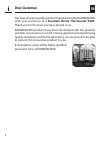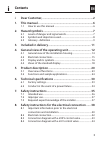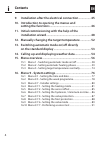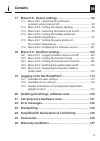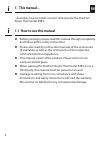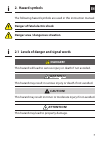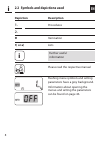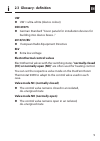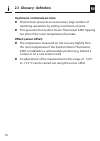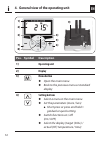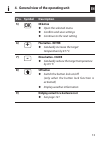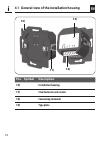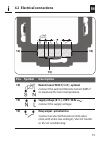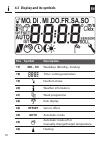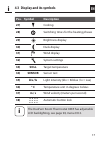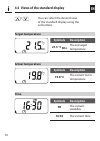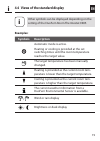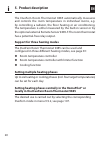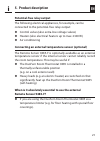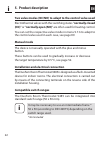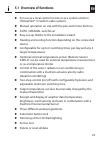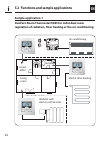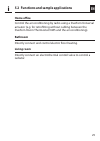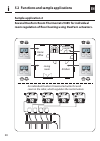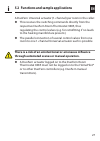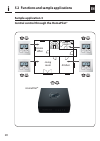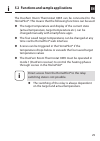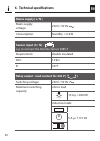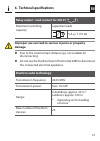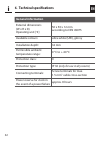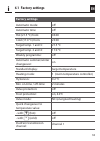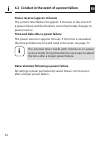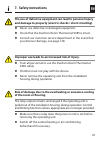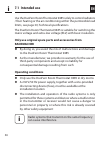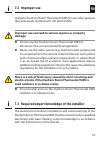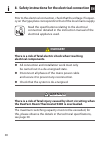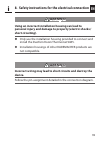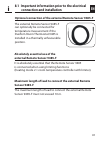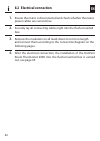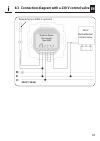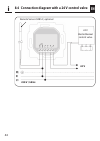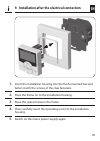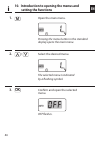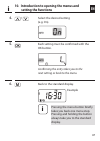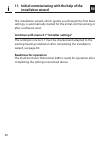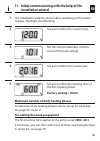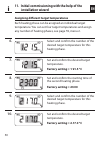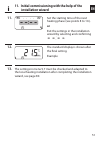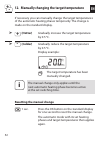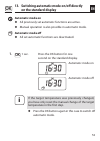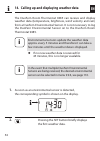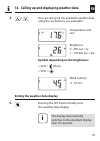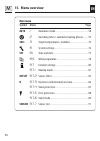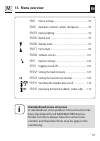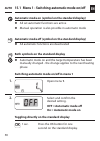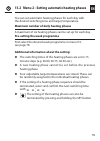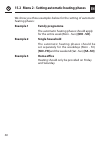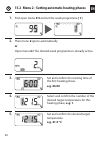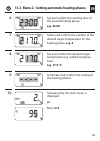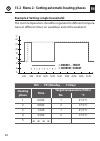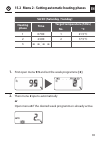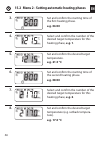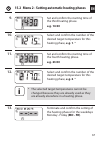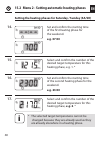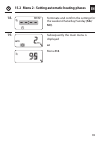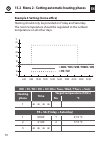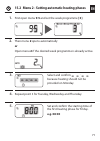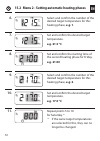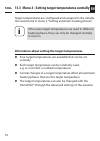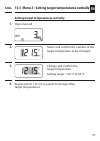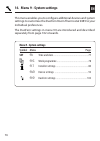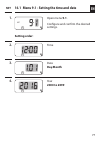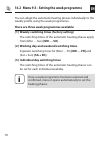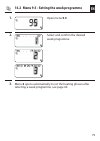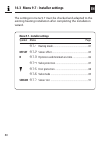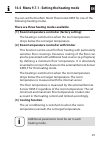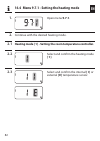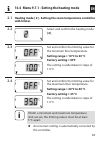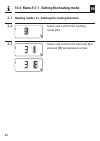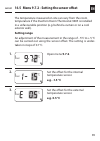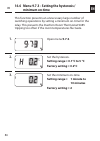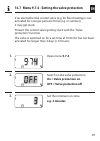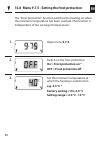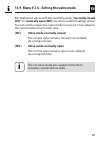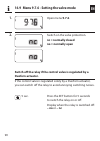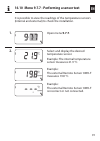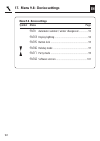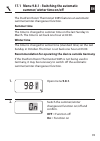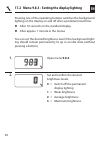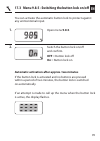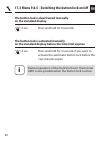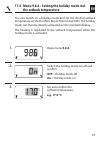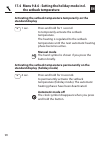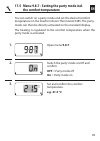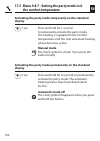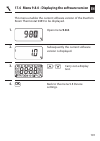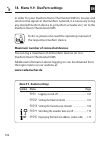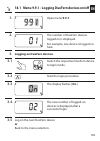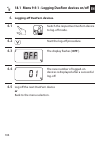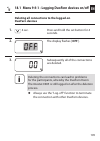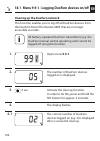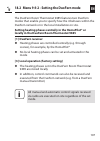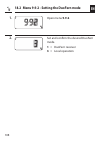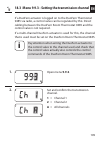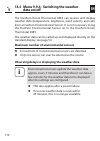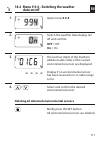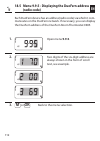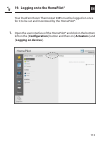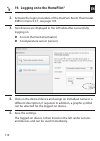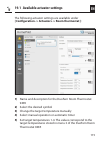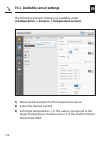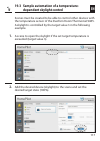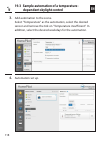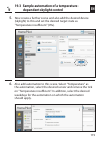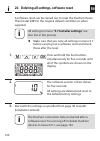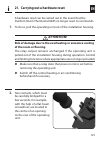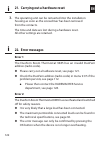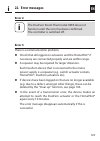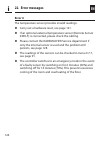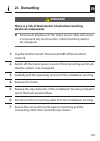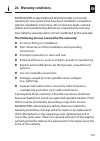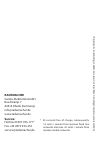- DL manuals
- RADEMACHER
- Thermostat
- 9485
- Instruction Manual For The Electrical Connection And For Commissioning
RADEMACHER 9485 Instruction Manual For The Electrical Connection And For Commissioning
Summary of 9485
Page 1
Vbd 653-3 (08.16) item no. 3250 18 12 en duofern room thermostat 9485 instruction manual for the electrical connection and for commissioning type: 9485.
Page 2: Dear Customer,
2 en i dear customer, you have chosen a quality product manufactured by rademacher with your purchase of a duofern room thermostat 9485 . Thank you for the trust you have placed in us. Rademacher products have been developed with the greatest possible convenience in mind. Having applied uncompromisi...
Page 3: Contents
3 en i contents i dear customer, ...................................................................2 1. This manual... ......................................................................6 1.1 how to use this manual .....................................................................6 2. Hazard ...
Page 4: Contents
4 en contents i 9. Installation after the electrical connection ................ 45 10. Introduction to opening the menus and setting the functions ...................................................... 46 11. Initial commissioning with the help of the installation wizard ..............................
Page 5: Contents
5 en i 17. Menu 9.8 - device settings ............................................ 92 17.1 menu 9.8.1 - switching the automatic summer/ winter time on/off .......................................................... 93 17.2 menu 9.8.3 - setting the display lighting .................................. 9...
Page 6: 1. This Manual...
6 en i 1. This manual... ...Describes how to install, connect and operate the duofern room thermostat 9485. 1.1 how to use this manual ◆ before you begin, please read this manual through completely and follow all the safety instructions ◆ please also read the instruction manuals of the accessories (...
Page 7: 2. Hazard Symbols
7 en i 2. Hazard symbols the following hazard symbols are used in this instruction manual: danger of fatal electric shock danger area / dangerous situation 2.1 levels of danger and signal words danger! This hazard will lead to serious injury or death if not avoided. Warning! This hazard may result i...
Page 8: Depiction Description
8 en 2.2 symbols and depictions used depiction description 1. Procedures 2. ◆ itemisation 1) or a) lists i further useful information please read the respective manual flashing menu symbols and setting parameters have a grey background. Information about opening the menus and setting the parameters ...
Page 9: 2.3 Glossary - Definition
9 en i 2.3 glossary - definition uw ◆ uw = ultra-white (device colour) din 49075 ◆ german standard "cover panels for installation devices for building into device boxes..." 2014/53/eu ◆ european radio equipment directive elv ◆ extra low voltage electrothermal control valves electrothermal valves wit...
Page 10: 2.3 Glossary - Definition
10 en 2.3 glossary - definition i hysteresis / minimum on-time ◆ this function prevents an unnecessary large number of switching operations by setting a minimum on-time ◆ this prevents the duofern room thermostat 9485 tripping too often if the room temperatures fluctuate offset (sensor offset) ◆ the...
Page 11: 3. Included In Delivery
11 en i 3. Included in delivery included in delivery a) 1 x operating unit (50 x 50 mm) b) 1 x frame c) 1 x installation housing d) 1 x spacer frame, see page 45 e) 1 x instruction manual (not illustrated) after unpacking please check and compare... ... The contents of the package with those specifi...
Page 12: Pos. Symbol
12 en i 4. General view of the operating unit 1) pos. Symbol description 1) operating unit 2) display 3) m menu button ◆ open the main menu ◆ back to the previous menu or standard display 4) setting buttons ◆ select a menu in the main menu ◆ set the parameters (more / less) ● short press or press an...
Page 13: Pos. Symbol
13 en pos. Symbol description 5) ok ok button ◆ open the selected menu ◆ confirm and save settings ◆ continue to the next setting 6) + plus button - hotter ◆ gradually increase the target temperature by 0.5 °c 7) - minus button - colder ◆ gradually reduce the target temperature by 0.5 °c 8) set butt...
Page 14: 10)
14 en 4.1 general view of the installation housing 10) 11) pos. Symbol description 10) installation housing 11) claw fasteners and screws 12) connecting terminals 13) type plate i 13) 12).
Page 15: 14)
15 en 14) pos. Symbol description 14) remote sensor 9485-f [ s / n ] - optional connect the external remote sensor 9485-f to measure the room temperature. 15) supply voltage [ n / l ] - 230 v / 50 hz connect the supply voltage. 16) relay output - potential-free connect an electrothermal control valv...
Page 16: Pos. Symbol
16 en i pos. Symbol description 17) mo... So weekdays (monday...Sunday) 18) time / setting parameters 19) duofern status 20) weather information 21) week programme 22) rain display 23) offset sensor offset 24) auto automatic mode 25) automatic mode off or manually changed target temperature 26) heat...
Page 17: Pos. Symbol
17 en pos. Symbol description 27) cooling 28) switching times for the heating phases 29) brightness display 30) dusk display 31) wind display 32) system settings 33) soll target temperature 34) sensor sensor test 35) klx / lx light intensity (klx = kilolux / lx = lux) 36) ° c temperature unit in deg...
Page 18: Target Temperature
18 en i 4.4 views of the standard display target temperature symbols description 21.5 °c soll the set target temperature actual temperature symbols description 19.8 °c the current room temperature / you can select the desired view of the standard display using the set buttons. Time symbols descripti...
Page 19: Examples:
19 en 4.4 views of the standard display i other symbols can be displayed depending on the setting of the duofern room thermostat 9485. Examples: symbols description automatic mode is active. Heating or cooling is provided at the set switching times until the room temperature reaches the target value...
Page 20: 5. Product Description
20 en i 5. Product description the duofern room thermostat 9485 automatically measures and controls the room temperature in individual rooms, e.G. By controlling a radiator, the floor heating or air conditioning. The temperature is either measured by the built-in sensor or by the optional external r...
Page 21: 5. Product Description
21 en i 5. Product description potential-free relay output the following electrical appliances, for example, can be connected to the potential-free relay output: ◆ control valves (also extra-low voltage valves) ◆ heaters (also electrical heaters up to max. 2300 w) ◆ air conditioning connecting an ex...
Page 22: Normally Closed
22 en i two valve modes (nc/no) to adapt to the control valve used electrothermal valves with the switching states " normally closed (nc) " or " normally open (no) " are often used for heating control. You can set the respective valve mode in menu 9.7.6 to adapt to the control valve used in each cas...
Page 23: 5.1 Overview of Functions
23 en 5.1 overview of functions ◆ for use as a local control on site or as a system solution (homepilot® / duofern radio system) ◆ manual operation on site with the plus and minus buttons ◆ auto / manual switchover ◆ easy set-up thanks to the installation wizard ◆ heating and cooling function depend...
Page 24: Sample Application 1
24 en 5.2 functions and sample applications i sample application 1 duofern room thermostat 9485 for individual room regulation of radiators, floor heating or the air conditioning. Home office bath room living room air conditioning electric floor heating radiator with electric control valve rademache...
Page 25: Home Office
25 en 5.2 functions and sample applications i home office control the air conditioning by radio using a duofern universal actuator (e.G. For retrofitting without cabling between the duofern room thermostat 9485 and the air conditioning). Bathroom directly connect and control electric floor heating. ...
Page 26: Sample Application 2
26 en 5.2 functions and sample applications i sample application 2 several duofern room thermostats 9485 for individual room regulation of floor heating using duofern actuators. Home office bath room living room kitchen an individual duofern universal actuator for each room in the cellar, which regu...
Page 27
27 en 5.2 functions and sample applications i a duofern universal actuator (1-channel) per room in the cellar: ◆ this receives the switching commands directly from the respective duofern room thermostat 9485, thus regulating the control valves (e.G. For retrofitting if no leads to the heating manifo...
Page 28: Sample Application 3
28 en 5.2 functions and sample applications i sample application 3 central control through the homepilot ® home office bath room living room kitchen homepilot®.
Page 29
29 en 5.2 functions and sample applications i the duofern room thermostat 9485 can be connected to the homepilot®. This means that the following functions can be used: ◆ the target temperature and display of the current state (actual temperature, target temperature etc.) can be changed manually with...
Page 30: Mains Supply [ L / N ]
30 en i mains supply [ l / n ] mains supply voltage: 230 v / 50 hz consumption: standby: sensor input [ s / n ] - e.G. To connect the remote sensor 9485-f requirement: double insulated r25: 10 k Ω b: 3977 relay output - load contact for 230 v [ ] switching voltage: 230 v / 50 hz maximum switching ca...
Page 31: Damage.
31 en i relay output - load contact for 230 v [ ] maximum switching capacity: capacitive loads 5 a µ / 1115 va improper use can lead to serious injuries or property damage. ◆ due to the small contact distance (µ), not suitable for disconnecting. ◆ do not use the duofern room thermostat 9485 to disco...
Page 32: General Information
32 en i general information external dimensions (w x h x d) operating unit [ 1 ]: 50 x 50 x 12 mm according to din 49075 available colours: ultra-white (uw), glossy installation depth : 32 mm permissible ambient temperature range: 0 °c to + 40 °c protection class: ii protection type: ip 30 (only for...
Page 33: 6.1 Factory Settings
33 en 6.1 factory settings factory settings automatic mode: off automatic time: off hot (21.5 °c) from: 06:00 cold (17.0 °c) from: 23:00 target temp. 1 and 3: 21.5 °c target temp. 2 and 4: 17.0 °c weekly programme: off automatic summer/winter changeover: on standard display: target temperature heati...
Page 34
34 en 6.2 conduct in the event of a power failure power reserve (approx. 8 hours) the current time flashes for approx. 5 minutes in the event of a power failure and the duofern room thermostat changes to power reserve. Time and date after a power failure the power reserve is approx. 8 hours. If this...
Page 35: 7. Safety Instructions
35 en i 7. Safety instructions the use of defective equipment can lead to personal injury and damage to property (electric shocks / short circuiting). ◆ never use defective or damaged equipment. ◆ check that the duofern room thermostat 9485 is intact. ◆ consult our customer service department in the...
Page 36: 7.1 Intended Use
36 en 7.1 intended use use the duofern room thermostat 9485 solely to control radiators / floor heating or the air conditioning within the permissible load limits, see page 30, technical specifications. The duofern room thermostat 9485 is suitable for switching the mains voltage and extra-low voltag...
Page 37: Damage.
37 en using the duofern room thermostat 9485 for any other purpose than previously mentioned is not permissible. I improper use can lead to serious injuries or property damage. ◆ do not use the duofern room thermostat 9485 to disconnect the connected electrical appliance. ◆ never use the radio syste...
Page 38: Danger!
38 en i prior to the electrical connection, check that the voltage / frequen- cy on the type plate corresponds to that of the local mains supply. Read the specifications relating to the electrical connection detailed in the instruction manual of the electrical appliance used. 8. Safety instructions ...
Page 39: Warning!
39 en 8. Safety instructions for the electrical connection i warning! Using an incorrect installation housing can lead to personal injury and damage to property (electric shocks / short circuiting). ◆ only use the installation housing provided to connect and install the duofern room thermostat 9485....
Page 40: Connection and Installation
40 en 8.1 important information prior to the electrical connection and installation potential-free relay output the relay is potential-free. Control valves and controllers that re- quire a different supply voltage can also be connected (e.G. 24 v). One side of the relay contact should be set to the ...
Page 41: Sensor 9485-F
41 en optional connection of the external remote sensor 9485-f the external remote sensor 9485-f can optionally be connected for temperature measurement if the duofern room thermostat 9485 is installed in a thermally unfavourable position. Absolutely essential use of the external remote sensor 9485-...
Page 42: 8.2 Electrical Connection
42 en 8.2 electrical connection 1. Ensure the mains is disconnected and check whether the mains power cables are current-free. 2. Securely lay all connecting cables right into the flush-mounted box. 3. Remove the insulation on all leads down to 6 mm in length and connect them according to the connec...
Page 43: 230 V / 50 Hz
43 en 8.3 connection diagram with a 230 v control valve 230 v electrothermal control valve i duofern room thermostat type 9485 remote sensor 9485-f; optional 230 v / 50 hz.
Page 44: 230 V / 50 Hz
44 en 8.4 connection diagram with a 24 v control valve i 24 v electrothermal control valve remote sensor 9485-f; optional 230 v / 50 hz 24 v.
Page 45
45 en 9. Installation after the electrical connection 1. Insert the installation housing into the flush-mounted box and fasten it with the screws of the claw fasteners. 2. Place the frame on to the installation housing. 3. Place the spacer frame in the frame. 4. Then carefully insert the operating u...
Page 46: Setting The Functions
46 en 10. Introduction to opening the menus and setting the functions 1. M open the main menu. I pressing the menu button in the standard display opens the main menu. 2. / select the desired menu. The selected menu is indicated by a flashing symbol. 3. Ok confirm and open the selected menu. Off flas...
Page 47: Setting The Functions
47 en 10. Introduction to opening the menus and setting the functions i 4. / select the desired setting (e.G. On). 5. Ok each setting must be confirmed with the ok button. Confirming the entry takes you to the next setting or back to the menu. 6. M back to the standard display. I pressing the menu b...
Page 48: Installation Wizard
48 en 11. Initial commissioning with the help of the installation wizard the installation wizard, which guides you through the first basic settings, is automatically started for the initial commissioning or after a software reset. Continue with menu 9.7 "installer settings" the settings in menu 9.7 ...
Page 49: Installation Wizard
49 en 11. Initial commissioning with the help of the installation wizard 1. The installation wizard is shown after switching on the mains voltage. The digits start flashing. I 2. Set and confirm the current time. 4. Set and confirm the current year. 3. Set the current date (day. Month)‚ and confirm ...
Page 50: Installation Wizard
50 en 11. Initial commissioning with the help of the installation wizard assigning different target temperatures each heating phase can be assigned an individual target temperature. You can set four target temperatures and assign any number of heating phases, see page 59, menu 2. I 6. Select and con...
Page 51: Installation Wizard
51 en 11. Initial commissioning with the help of the installation wizard 11. Set the starting time of the next heating phase (see points 8 to 10.). Or exit the settings in the installation wizard by selecting and confirming . I 12. The standard display is shown after the final setting. Example 13. T...
Page 52: (Hotter)
52 en 12. Manually changing the target temperature if necessary you can manually change the target temperatures of the automatic heating phases temporarily. The change is made on the standard display. ➤ + (hotter) gradually increase the target temperature by 0.5 °c. ➤ - (colder) gradually reduce the...
Page 53: On The Standard Display
53 en 13. Switching automatic mode on/off directly on the standard display ok automatic mode on ◆ all previously set automatic functions are active. ◆ manual operation is also possible in automatic mode. Automatic mode off ◆ all set automatic functions are deactivated. 1. Ok 1 sec. Press the ok butt...
Page 54
54 en 14. Calling up and displaying weather data the duofern room thermostat 9485 can receive and display weather data (temperature, brightness, wind velocity and rain) from a duofern environmental sensor. It is not necessary to log the duofern environmental sensor on to the duofern room thermostat ...
Page 55
55 en exiting the weather data display 4. Pressing the set button briefly exits the weather data display. Brightness 0 - 999 lux = lx 1 - 150 kilo lux = klx symbol depending on the brightness : (dusk) > 50 lx = wind velocity 0 - 35 m/s 3. / you can call up all the available weather data using the se...
Page 56: 15. Menu Overview
56 en 15. Menu overview m main menu symbol menu page auto 1 automatic mode ................................................58 2 switching times / automatic heating phases .......59 soll 3 target temperatures / numbers ..........................74 9 system settings ......................................
Page 57: Ist
57 en m 9.8 device settings ..................................................92 9.8.1 automatic summer / winter changeover..............93 9.8.3 display lighting .................................................94 9.8.5 button lock .......................................................95 9.8.6 hol...
Page 58: Auto
58 en 15.1 menu 1 - switching automatic mode on/off automatic mode on (symbol on the standard display) ◆ all set automatic functions are active ◆ manual operation is also possible in automatic mode auto automatic mode off (symbol on the standard display) ◆ all automatic functions are deactivated swi...
Page 59
59 en 15.2 menu 2 - setting automatic heating phases you can set automatic heating phases for each day with the desired switching time and target temperature. Maximum number of daily heating phases a maximum of six heating phases can be set up for each day. Pre-setting the week programme first selec...
Page 60: Example 1
60 en 15.2 menu 2 - setting automatic heating phases we show you three examples below for the setting of automatic heating phases: example 1 family programme the automatic heating phases should apply for the entire week (mon - sun) [mo - so] . Example 2 single household the automatic heating phases ...
Page 61: Heating
61 en example 1 setting (family programme) the room temperature is regulated to the desired target temperature or setback temperature at the same switching times on all weekdays. 15.2 menu 2 - setting automatic heating phases 6:00 10:00 12:00 14:00 16:00 18:00 20:00 22:00 23:00 15 16 17 18 19 20 21 ...
Page 62: 9.5
62 en 1. First open menu 9.5 and set the week programme [ 1 ] . 2. Then menu 2 opens automatically or open menu 2 if the desired week programme is already active. 3. Set and confirm the starting time of the first heating phase. E.G. 06:00 4. Select and confirm the number of the desired target temper...
Page 63: E.G. 23:00
63 en 15.2 menu 2 - setting automatic heating phases 6. Set and confirm the starting time of the second heating phase. E.G. 23:00 7. Select and confirm the number of the desired target temperature for this heating phase, e.G. 2 . 8. Set and confirm the desired target temperature (e.G. Setback temper...
Page 64: Heating
64 en 15.2 menu 2 - setting automatic heating phases example 2 setting (single household) the room temperature should be regulated to different tempera- tures at different times on weekdays and at the weekend. Mo. . . . Fr (monday . . . . Friday) heating phase time target temperature (soll) no. °c 1...
Page 65: Sa So (Saturday / Sunday)
65 en sa so (saturday / sunday) heating phase time target temperature (soll) no. °c 1 07:00 1 21.5 °c 2 23:00 2 17.5 °c 3 15.2 menu 2 - setting automatic heating phases 1. First open menu 9.5 and set the week programme [ 2 ] . 2. Then menu 2 opens automatically or open menu 2 if the desired week pro...
Page 66: E.G. 06:00
66 en 3. Set and confirm the starting time of the first heating phase. E.G. 06:00 4. Select and confirm the number of the desired target temperature for this heating phase, e.G. 1 . 5. Set and confirm the desired target temperature. E.G. 21.5 °c 6. Set and confirm the starting time of the second hea...
Page 67: E.G. 14:30
67 en 9. Set and confirm the starting time of the third heating phase. E.G. 14:30 10. Select and confirm the number of the desired target temperature for this heating phase, e.G. 1 . * 11. Set and confirm the starting time of the fourth heating phase. E.G. 23:00 12. Select and confirm the number of ...
Page 68: 14.
68 en setting the heating phases for saturday / sunday (sa/so) 14. Set and confirm the starting time of the first heating phase for the weekend. E.G. 07:00 15. Select and confirm the number of the desired target temperature for this heating phase, e.G. 1. * 16. Set and confirm the starting time of t...
Page 69: 18.
69 en 18. Terminate and confirm the settings for the weekend saturday/sunday ( sa / so) . 19. Subsequently the main menu is displayed or menu 9.5 . 15.2 menu 2 - setting automatic heating phases.
Page 70: = Fri / Sat
70 en 15.2 menu 2 - setting automatic heating phases example 3 setting (home office) heating should only be provided on friday and saturday. The room temperature should be regulated to the setback temperature on all other days. 6:00 10:00 12:00 14:00 16:00 18:00 20:00 22:00 23:00 15 16 17 18 19 20 2...
Page 71: 9.5
71 en 15.2 menu 2 - setting automatic heating phases 1. First open menu 9.5 and set the week programme [ 3 ] . 2. Then menu 2 opens automatically or open menu 2 if the desired week programme is already active. 3. Select and confirm because heating should not be provided on monday. 4. Repeat point 3 ...
Page 72: E.G. 1
72 en 15.2 menu 2 - setting automatic heating phases 6. Select and confirm the number of the desired target temperature for this heating phase, e.G. 1 . 7. Set and confirm the desired target temperature. E.G. 21.5 °c 8. Set and confirm the starting time of the second heating phase for friday. E.G. 2...
Page 73: 12.
73 en 15.2 menu 2 - setting automatic heating phases 12. Select and confirm because heating should not be provided on sunday. 13. Subsequently the main menu is displayed or menu 9.5 ..
Page 74: Soll
74 en 15.3 menu 3 - setting target temperatures centrally target temperatures are configured and assigned in the installa- tion wizard and in menu 2 "setting automatic heating phases". I if the same target temperatures are used in different heating phases, they can only be changed centrally in menu ...
Page 75: Soll
75 en setting target temperatures centrally 1. Open menu 3 . 4. Repeat points 1 to 3 if you want to change other target temperatures. 2. Select and confirm the number of the target temperature to be changed. 3. Change and confirm the target temperature. Setting range = 4.0 °c to 40 °c 15.3 menu 3 - ...
Page 76: Menu 9 - System Settings
76 en 16. Menu 9 - system settings this menu enables you to configure additional devices and system settings to customise the duofern room thermostat 9485 to your individual preferences. The duofern settings in menu 9.9 are introduced and described separately from page 102 onwards. Menu 9 - system s...
Page 77: Set
77 en 16.1 menu 9.1 - setting the time and date set 1. Open menu 9.1 . Configure and confirm the desired settings. Setting order: 2. Time 3. Date day.Month 4. Year 2000 to 2099.
Page 78: [Mo .... So]
78 en 16.2 menu 9.5 - setting the week programme you can adapt the automatic heating phases individually to the weekly profile using the week programmes. There are three week programmes available: [ 1 ] weekly switching times (factory setting) the switching times of the automatic heating phases appl...
Page 79: 9.5
79 en 1. Open menu 9.5 . 2. Select and confirm the desired week programme. 3. Menu 2 opens automatically to set the heating phases after selecting a week programme, see page 60. 16.2 menu 9.5 - setting the week programme.
Page 80: Symbol Menu
80 en 16.3 menu 9.7 - installer settings the settings in menu 9.7 must be checked and adapted to the existing heating installation after completing the installation wizard. Menu 9.7 - installer settings symbol menu page 9.7.1 heating mode ....................................................81 offset...
Page 81: [ 3 ] Cooling Function
81 en 16.4 menu 9.7.1 - setting the heating mode you can set the duofern room thermostat 9485 for one of the following heating modes. There are three heating modes available: [ 1 ] room temperature controller (factory setting) the heating is switched on when the room temperature drops below the set ...
Page 82: 9.7.1
82 en 16.4 menu 9.7.1 - setting the heating mode 1. Open menu 9.7.1 . 2.2 select and confirm the heating mode [ 1 ] . 2.3 select and confirm the internal [ i ] or external [ e ] temperature sensor. 2. Continue with the desired heating mode. 2.1 heating mode [ 1 ] - setting the room temperature contr...
Page 83: 2.1
83 en 16.4 menu 9.7.1 - setting the heating mode 2.1 heating mode [ 2 ] - setting the room temperature controller with limiter. 2.2 select and confirm the heating mode [ 2 ] . 2.3 set and confirm the limiting value for the minimum floor temperature. Setting range = 10°c to 30 °c factory setting = of...
Page 84: 2.1
84 en 16.4 menu 9.7.1 - setting the heating mode 2.1 heating mode [ 3 ] - setting the cooling function. 2.2 select and confirm the heating mode [ 3 ] . 2.3 select and confirm the internal [ i ] or external [ e ] temperature sensor..
Page 85: Setting Range
85 en 16.5 menu 9.7.2 - setting the sensor offset the temperature measured on site can vary from the room temperature if the duofern room thermostat 9485 is installed in a unfavourable position (e.G. Behind a curtain or on a cool exterior wall). Setting range an adjustment of the measurement in the ...
Page 86: Minimum On-Time
86 en 16.6 menu 9.7.3 - setting the hysteresis / minimum on-time h this function prevents an unnecessary large number of switching operations by setting a minimum on-time for the relay. This prevents the duofern room thermostat 9485 tripping too often if the room temperatures fluctuate. 1. Open menu...
Page 87: 9.7.4
87 en 16.7 menu 9.7.4 - setting the valve protection if an electrothermal control valve (e.G. For floor heating) is not activated for a longer period of time (e.G. In summer), it may get stuck. Prevent the control valve getting stuck with the "valve protection" function. The valve is switched on for...
Page 88: 9.7.5
88 en 16.8 menu 9.7.5 - setting the frost protection the "frost protection" function switches the heating on when the minimum temperature has been reached. The function is independent of the set target temperatures. 1. Open menu 9.7.5 . 2. Switch on the frost protection. On = frost protection on * o...
Page 89: Normally Closed
89 en 16.9 menu 9.7.6 - setting the valve mode electrothermal valves with the switching states " normally closed (nc)" or " normally open (no) " are often used for heating control. You can set the respective valve mode in menu 9.7.6 to adapt to the control valve used in each case: [ nc ] valve mode ...
Page 90: 9.7.6
90 en 1. Open menu 9.7.6 . 2. Switch on the valve protection. Nc = normally closed no = normally open switch off the relay if the control valve is regulated by a duofern actuator. If the control valve is regulated solely by a duofern actuator, you can switch off the relay to avoid annoying switching...
Page 91: 9.7.7
91 en 16.10 menu 9.7.7 - performing a sensor test it is possible to view the readings of the temperature sensors (internal and external) to check the installation. 1. Open menu 9.7.7 . 2. Select and display the desired temperature sensor. Example: the internal temperature sensor measures 21.9 °c. Ex...
Page 92: Menu 9.8 - Device Settings
92 en 17. Menu 9.8 - device settings menu 9.8 - device settings symbol menu page 9.8.1 automatic summer / winter changeover..............93 9.8.3 display lighting .................................................94 9.8.5 button lock .......................................................95 9.8.6 hol...
Page 93: Summer/ Winter Time On/off
93 en 17.1 menu 9.8.1 - switching the automatic summer/ winter time on/off the duofern room thermostat 9485 features an automatic summer/winter changeover function. Summer time the timer is changed to summer time on the last sunday in march. The timer is set back one hour at 02:00. Winter time the t...
Page 94: 9.8.3
94 en 17.2 menu 9.8.3 - setting the display lighting pressing one of the operating buttons switches the background lighting on the display on and off after a predetermined time. ◆ after 10 seconds on the standard display ◆ after approx. 1 minute in the menus 1. Open menu 9.8.3 . 2. Set and confirm t...
Page 95: 9.8.5
95 en 17.3 menu 9.8.5 - switching the button lock on/off you can activate the automatic button lock to protect against any unintentional input. 1. Open menu 9.8.5 . 2. Switch the button lock on/off and confirm. Off = button lock off on = button lock on automatic activation after approx. Two minutes ...
Page 96: On The Standard Display
96 en 17.3 menu 9.8.5 - switching the button lock on/off the button lock is deactivated manually on the standard display 4 sec. Press and hold for 4 seconds. The button lock is activated manually on the standard display before the time limit expires 4 sec. Press and hold for 4 seconds if you want to...
Page 97: The Setback Temperature
97 en 17.4 menu 9.8.6 - setting the holiday mode incl. The setback temperature you can switch on a holiday mode and set the desired setback temperature on the duofern room thermostat 9485. The holiday mode can then be directly activated on the standard display. The heating is regulated to the setbac...
Page 98: Standard Display
98 en activating the setback temperature temporarily on the standard display 17.4 menu 9.8.6 - setting the holiday mode incl. The setback temperature - 1 sec. Press and hold for 1 second to temporarily activate the setback temperature. The heating is regulated to the setback temperature until the ne...
Page 99: The Comfort Temperature
99 en 17.5 menu 9.8.7 - setting the party mode incl. The comfort temperature you can switch on a party mode and set the desired comfort temperature on the duofern room thermostat 9485. The party mode can then be directly activated on the standard display. The heating is regulated to the comfort temp...
Page 100: The Comfort Temperature
100 en 17.5 menu 9.8.7 - setting the party mode incl. The comfort temperature activating the party mode temporarily on the standard display + 1 sec. Press and hold for 1 second to temporarily activate the party mode. The heating is regulated to the comfort temperature until the next automatic heatin...
Page 101: 9.8.0
101 en 17.6 menu 9.8.0 - displaying the software version this menu enables the current software version of the duofern room thermostat 9485 to be displayed. 1. Open menu 9.8.0 . 2. Subsequently the current software version is displayed. 3. / carry out a display test. 4. Ok back to the menu 9.8 devic...
Page 102: Menu 9.9 - Duofern Settings
102 en 18. Menu 9.9 - duofern settings menu 9.9 - duofern settings symbol menu page 9.9.1 logging on and off........................................... 103 9.9.2 setting the duofern mode ............................... 107 9.9.3 setting the transmission channel ..................... 109 9.9.4 switch...
Page 103: 9.9.1
103 en 18.1 menu 9.9.1 - logging duofern devices on/off 1. Open menu 9.9.1 . 2. The number of duofern devices logged on is displayed. For example, one device is logged on here. 3. Logging on duofern devices. 3.1 switch the respective duofern device to login mode. 3.2 start the login procedure. 3.3 t...
Page 104: Logging Off Duofern Devices.
104 en 18.1 menu 9.9.1 - logging duofern devices on/off 4. Logging off duofern devices. 4.1 switch the respective duofern device to log-off mode. 4.2 start the log-off procedure. 4.3 the display flashes [ off ]. 4.4 the new number of logged-on devices is displayed after a successful log-off. 4.5 log...
Page 105: Duofern Devices
105 en deleting all connections to the logged-on duofern devices 1. 4 sec. Press and hold the set button for 4 seconds. 2. The display flashes [ off ]. 3. Subsequently all of the connections are deleted. I deleting the connections can lead to problems for the participants, whereby the duofern room t...
Page 106: 9.9.1
106 en 18.1 menu 9.9.1 - logging duofern devices on/off clearing up the duofern network this function enables you to log off all duofern devices from the duofern room thermostat 9485 that are no longer accessible via radio. I all battery-operated duofern transmitters (e.G. The duofern manual central...
Page 107: [ 1 ] Duofern Receiver
107 en 18.2 menu 9.9.2 - setting the duofern mode the duofern room thermostat 9485 features two duofern modes that enable you to specify how the it behaves within the duofern network or in the local installation on site. Setting heating phases centrally in the homepilot® or locally in the duofern ro...
Page 108: 9.9.2
108 en 18.2 menu 9.9.2 - setting the duofern mode 1. Open menu 9.9.2 . 2. Set and confirm the desired duofern mode. 1 = duofern receiver 3 = local operation.
Page 109: 9.9.3
109 en 18.3 menu 9.9.3 - setting the transmission channel if a duofern actuator is logged on to the duofern thermostat 9485 via radio, a control valve can be regulated by this. Direct cabling between the duofern room thermostat 9485 and the control valve is not required. If a multi-channel duofern a...
Page 110: Data On/off
110 en 18.4 menu 9.9.4 - switching the weather data on/off the duofern room thermostat 9485 can receive and display weather data (temperature, brightness, wind velocity and rain) from a duofern environmental sensor. It is not necessary to log the duofern environmental sensor on to the duofern room t...
Page 111: Data On/off
111 en 18.4 menu 9.9.4 - switching the weather data on/off 1. Open menu 9.9.4 . 2. Switch the weather data display on/ off and confirm. Off = off on = on 3. The last four digits of the duofern address (radio code) of the current environmental sensor are displayed. Display if no environmental sensor ...
Page 112: (Radio Code)
112 en 18.5 menu 9.9.5 - displaying the duofern address (radio code) each duofern device has an address (radio code) via which it com- municates on the duofern network. If necessary, you can display the duofern address of the duofern room thermostat 9485. 1. Open menu 9.9.5 . 2. Two digits of the si...
Page 113: Configuration
113 en 19. Logging on to the homepilot® your duofern room thermostat 9485 must be logged on once for it to be set and monitored by the homepilot®. 1. Open the user interface of the homepilot® and click in the bottom left on the [ configuration ] button and then on [ actuators ] and [ logging on devi...
Page 114
114 en 19. Logging on to the homepilot® 2. Activate the login procedure of the duofern room thermostat 9485 in menu 9.9.1, see page 103. 3. Two devices are displayed in the left table after successfully logging on: ◆ a room thermostat (actuator) ◆ a temperature sensor (sensor) 4. Click on the desire...
Page 115
115 en 19.1 available actuator settings the following actuator settings are available under [ configuration -> actuators -> room thermostat ] : 1) 2) 3) 4) 5) 1) name and description for the duofern room thermostat 9485 2) select the desired symbol 3) change the target temperature manually 4) select...
Page 116
116 en 19.2 available sensor settings the following actuator settings are available under [ configuration -> sensors -> temperature sensor ] : 1) name and description for the temperature sensor 2) select the desired symbol 3) set target temperatures 1-4. The values correspond to the target temperatu...
Page 117: Dependent Skylight Control
117 en 19.3 sample automation of a temperature- dependent skylight control scenes must be created to be able to control other devices with the temperature sensor of the duofern room thermostat 9485. A skylight is controlled by the target value 3 in the following example. 1. A scene to open the skyli...
Page 118: Dependent Skylight Control
118 en 19.3 sample automation of a temperature- dependent skylight control 3. Add automation to the scene. Select "temperature" as the automation, select the desired sensor and remove the tick on "temperature insufficient". In addition, select the desired weekdays for the automation. 4. Automation s...
Page 119: Dependent Skylight Control
119 en 19.3 sample automation of a temperature- dependent skylight control 5. Now create a further scene and also add the desired device (skylight) to this and set the desired target state as "temperature insufficient" (0%). 6. Also add automation to this scene. Select "temperature" as the automatio...
Page 120: 9.7 Installer Settings
120 en 20. Deleting all settings, software reset a software reset can be carried out to reset the duofern room thermostat 9485 to the original default condition as when supplied. I all settings in menu " 9.7 installer settings " are also lost in the process. ◆ make sure that you note all settings in...
Page 121: Attention!
121 en 21. Carrying out a hardware reset i a hardware reset can be carried out in the event that the duofern room thermostat 9485 no longer react to commands. 1. To do so, pull the operating unit out of the installation housing. 2. Two contacts, which must be carefully bridged for a few seconds, for...
Page 122: 22. Error Messages
122 en 22. Error messages error 1 the duofern room thermostat 9485 has an invalid duofern address (radio code). ◆ please carry out a hardware reset, see page 121. ◆ check the duofern address (radio code) in menu 9.9.5 if the problem persists, see page 112. ● please then contact the rademacher servic...
Page 123: Error 2
123 en i error 2 i the duofern room thermostat 9485 does not function until the error has been confirmed. The controller is switched off. Error 3 there is a communication problem. ◆ check that all logged-on actuators and the homepilot® if necessary are connected properly and are within range. ◆ a re...
Page 124: 22. Error Messages
124 en 22. Error messages error 4 the temperature sensor provides invalid readings. ◆ carry out a hardware reset, see page 121. ◆ if an optional external temperature sensor (remote sensor 9485-f) is connected, please check the cabling. ◆ please contact the rademacher service department if only the i...
Page 125: 23. Dismantling
125 en 23. Dismantling i danger! There is a risk of fatal electric shock when touching electrical components. ◆ disconnect all phases of the mains power cable and secure it to prevent any reconnection. Check that the system is de-energised. 1. Log the duofern room thermostat 9485 off the duofern net...
Page 126: 2014/53/eu
126 en 24. Simplified eu declaration of conformity rademacher geräte-elektronik gmbh hereby declares that the duofern room thermostat 9485 complies with the directive 2014/53/eu ( radio equipment directive ). The full text of the declaration of conformity is available at the following website: www.R...
Page 127: 26. Warranty Conditions
127 en 26. Warranty conditions i rademacher geräte-elektronik gmbh provides a 24-month warranty for new systems that have been installed in compliance with the installation instructions. All construction faults, material defects and manufacturing defects are covered by the warranty. Your statutory w...
Page 128: Rademacher
Rademacher geräte-elektronik gmbh buschkamp 7 46414 rhede (germany) info@rademacher.De www.Rademacher.De service: hotline 01807 933-171* fax +49 2872 933-253 service@rademacher.De * 30 seconds free of charge, subsequently 14 cents / minute from german fixed line networks and max. 42 cents / minute f...