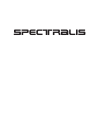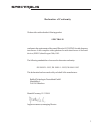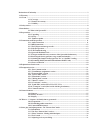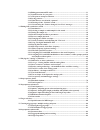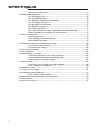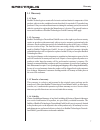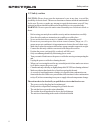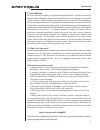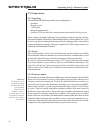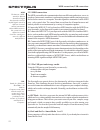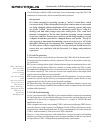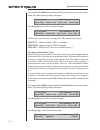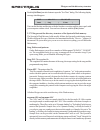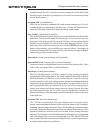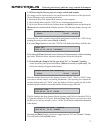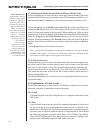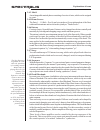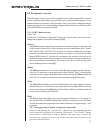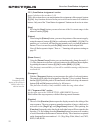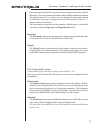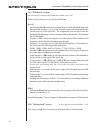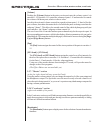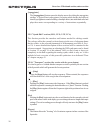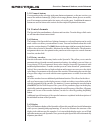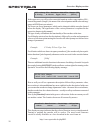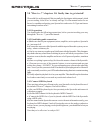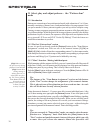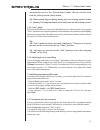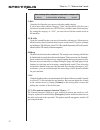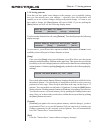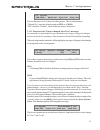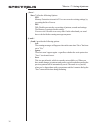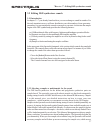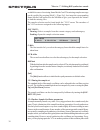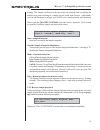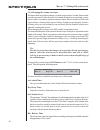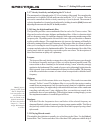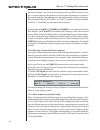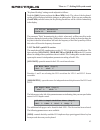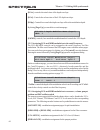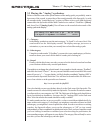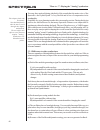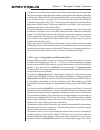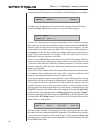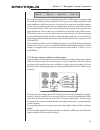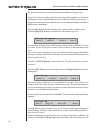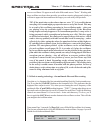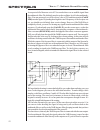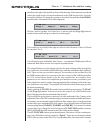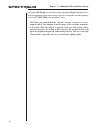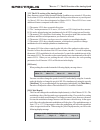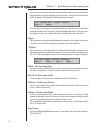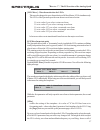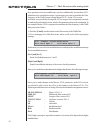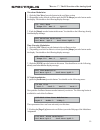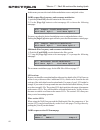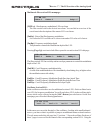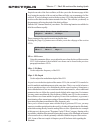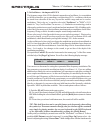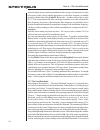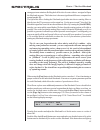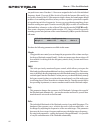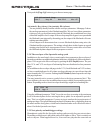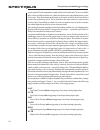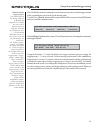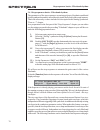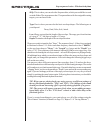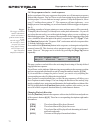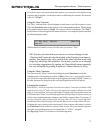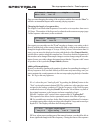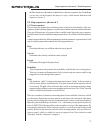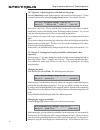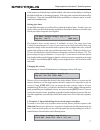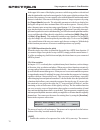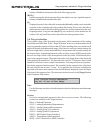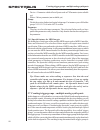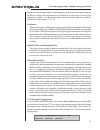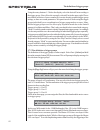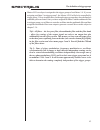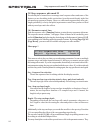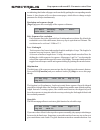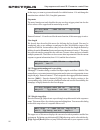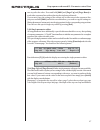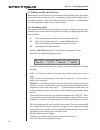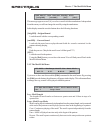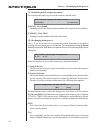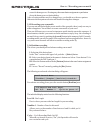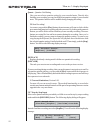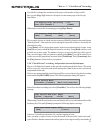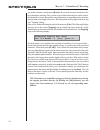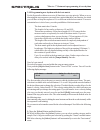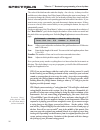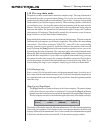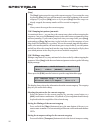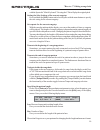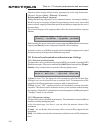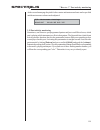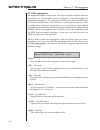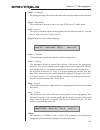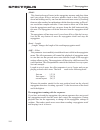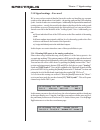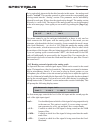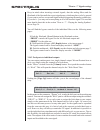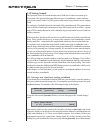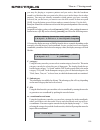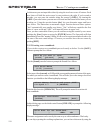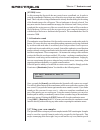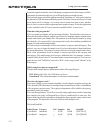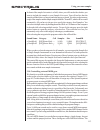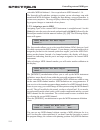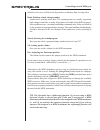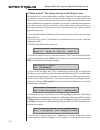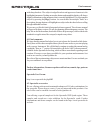- DL manuals
- RADIKAL TECHNOLOGIES
- Synthesizer
- Spectralis
- User Manual
RADIKAL TECHNOLOGIES Spectralis User Manual
Summary of Spectralis
Page 1
1 spectralis spectralis.
Page 2
2 spectralis spectralis spectralis manual vers. 1.5. Jörg schaaf, radikal technologies deutschland gmbh, http://www.Raditec.De copyright © 2007 radikal technologies deutschland gmbh mariahilfstr. 8 81541 münchen, germany maintaining the highest quality standards is the top priority for radikal techn...
Page 3
3 spectralis declaration of conformity we herewith confirm that the following product spectralis conforms to the requirements of the council directive 89/336/fwg for radio frequency interference. It also complies with regulations for radio interference of electronic devices (emvg) dated august 30th,...
Page 4
Declaration of conformity ........................................................................................................................... 3 1.1 warranty ..........................................................................................................................................
Page 5
3.1.6 editing panorama and fx-sends ................................................................................. 31 3.1.7 sound selection for your parts ................................................................................. 31 3.1.7a the pattern transpose function ......................
Page 6
6 spectralis 3.8.4 single parameter editor ............................................................................................ 87 3.9 editing motifs and patterns ............................................................................................................... 88 3.9.1 exchangi...
Page 7
7 spectralis 1.1 warranty 1.1.1 term radikal technologies warrants all electronic und mechanical components of this product, subjects to the conditions herein described, for a period of 12 months from purchase. If any covered malfunctions arise during the warranty period, the unit will either be rep...
Page 8
8 spectralis 1.2 safety notices caution: please do not open the instrument’s case at any time, to avoid the possibility of electric shock. There are no functions or features inside the unit intended for the user. Do not ever make any attempt to repair the instrument yourself! Any technical problems ...
Page 9
9 spectralis 2. Introduction we first would like to thank you for purchasing the spectralis. You have purchased a modern music instrument, which not only sounds great, but also doubles as a powerful ”music-machine”, which will provide new impulses for your future live-performances as well as product...
Page 10
10 spectralis 2.2 preparations 2.2.1 unpacking you should find the following contents in your shipping box: - spectralis - the power-cord - 1 usb-cable - this quick guide manual - a backup cd-rom with the current patterns and samples/factory presets. Please contact your retailer right away if any of...
Page 11
11 spectralis 2.3 connections and operation 2.3.1 audio connections i. Connect the outputs ”sum r” and ”sum l” with your audio/monitoring system. You can use the inputs of a normal stereo-system, the inputs of a mixer, a soundcard with hardware monitoring or active monitors. If you’re connecting the...
Page 12
12 spectralis 2.3.2 midi connections the midi port enables the communication between different synthesizers, serves to synch up various music-machines (synchronizing tempos and the start/stop process) and is used to connect to a computer. No audio signals are transmitted via the midi port – only con...
Page 13
13 spectralis you should only establish a usb connection if you are planning to copy data. The usb connection is not necessary for the normal spectralis operation. Background: it is rather unusual for operating systems to ”mount” a hard-drive, which can rewrite itself. When storing data in the flash...
Page 14
14 spectralis press and hold the [shift] -button and push the [system]-button to enter the system- menu. The following display dialog will appear: 1/3:system sn:00xxxxxx v0.95 drum:off contr:100 save:yes load:ask press [page-up] to reach the second menu page: 2/3:system sn:00xxxxxx v0.95 usb:full ds...
Page 16
16 spectralis loadable sample-set-files - that allows to create a sample list for the dsp-synth oscillator menu, that shows up samples as well, which are not already loaded into the ram memory. Anyname.Ssb - soundbank files ssb-files are spectralis soundbank-files and contain sound-presets. Up to 24...
Page 17
17 spectralis 3.3.8 restoring the factory patterns, songs, sounds and samples the image restore function can be activated from the file browser of the spectralis. Please follow the step by step instruction below: 1.) backup all files of the internal flash memory to your computer. 2.) if not already ...
Page 18
18 spectralis 2.3.10 formatting media (internal flash and smart-media cards) in case something goes wrong after all or when using a smart media card for the first time it will be necessary to format the media. The formatting should have to be done in the spectralis. Formatting via your computer syst...
Page 19
19 spectralis 2.4.3 motif: an exchangeable musical phrase consisting of a series of notes, which can be assigned to a part. 2.4.5 drum groove: the parts 1 – 11 (kick – perc3 ) can be treated as a group independent of the parts with tonal instruments and are referred to jointly as ”drum groove”. 2.4....
Page 20
20 spectralis 2.5 frontpanel overview.
Page 21
21 spectralis 2.5 frontpanel overview the following is a first overview of the assorted sections of the frontpanel.The enclosed picture and written descriptions are provided for easy orientation and to help you easily understand the basic structure of the spectralis. Once you’re done reading this ch...
Page 22
22 spectralis 2.5.2 „num-button-assignment“-section (upper left above the encoders 1-16) this is the section where you can determine the assignment of the numeric buttons [1]-[16] . Any function activated in the part section can be turned off with these buttons. Only one of the "num button assignmen...
Page 23
23 spectralis please take note that all of these functions for each sequencer line can be adjusted differently! True step-sequencer afficinados will be thrilled with this information and make the most of it. As a basic overview though this may be information overkill at this early stage. On page 66 ...
Page 24
24 spectralis 2.5.5 "filterbank"-section (in between the transport field and the encoder row 1-16) in this section you have access to the fixed filterbank. [level] by using the [level] -button you can adjust the levels of the filterbank amps with the help of the encoders 1-15, as well as insert the ...
Page 25
25 spectralis [volume] pushing the [volume] -button in the mixer section activates the volume-control via encoders 1-16. Encoders 1-15 control the volumes of parts 1-15 and encoder 16 controls the volume of all drum-parts, relative to the set value. In reality the activated volume-controls in regard...
Page 26
26 spectralis [arpeggiator] the [arpeggiator] -button opens the display-menu for editing the arpeggiator settings. A typical classic arpeggiator is a setting which breaks down played chords (a polyphonic sound consisting of multiple notes) into individual notes and plays these notes corresponding to...
Page 27
27 spectralis 2.5.11 numeric buttons corresponding to the selection in the num button assignment- or the part-section, you can use the numeric buttons [1] – [16] to select songs, patterns, drum-grooves or motifs, as well as transpose patterns and select, mute, solo or play parts. In addition the num...
Page 28
28 spectralis s01: pattern: tempo:120 c:funky p:verse type:intr [edit] in the upper row you will see the current information such as song-number (s01), current song-name (song01), the name of the selected pattern and the selected song- tempo in bpm (beats per minute). The lower row shows parameters,...
Page 29
29 spectralis 3.0 "how to...?"-chapters: it's finally time to get started! We wouldn’t be at all surprised if this is actually the first chapter in this manual, which you are reading. After all we’re already on page 29 of the manual and so far we haven’t even addressed getting your spectralis to mak...
Page 30
30 spectralis 3.1 select, play and adjust patterns - the ”pattern-jam” mode 3.1.1 introduction patterns are connections of assorted musical motifs with a duration of 1 to 16 bars, normally consisting of drums, bass, chords and melodies of a song segment. Once you put a number of these patterns toget...
Page 31
31 spectralis automatically revert to the "pattern-select"-mode. This tip will also work with the [select]-and the [solo]-button. Tip: what actually happens during muting if you are pushing numeric button 16 – [drums]? Pushing that button will actually mute the whole drum section! 3.1.4 "solo"-mode ...
Page 32
32 spectralis s01: pattern: tempo:120 c:kick s:tr-alike 808deep c:kick using the first encoder you can now select the sound-category. If you want to stick with the category ”kick” the spectralis will offer you a selection of sounds (in this case only kicks), which are part of this category. By setti...
Page 33
33 spectralis 3.1.8 saving patterns now that you have made some changes to the patterns, you’re probably curious how you can actually save your changes – especially since the spectralis will remind you to do so after changes during each pattern-change. As soon as you have made a change, the [save] -...
Page 34
34 spectralis 3.1.9 what data are saved inside a pattern? With many synthesizer workstations or grooveboxes you’ll encounter a common problem, which is that you have to know at all times what you want! All you may do is change a sound and suddenly a dozen patterns sound different than before. Anothe...
Page 35
35 spectralis 2/3: system usb:high dsnd:yes sync:dis play:yes the first parameter is of no interest for this purpose. The second parameter, “dsound:yes” turns the default-sound on (yes) or off (dis) . “dis” stands for “disable”, which in this case means “deactivate”. 3.1.11. Deactivate the “pattern ...
Page 36
36 spectralis „save:“ “save:” offers the following options: - yes memory protection is turned off. You can overwrite existing settings, by executing the save process. - dis dis=disable prevents the overwriting of patterns, sounds and settings. The memory is protected in this setting.. You now won’t ...
Page 37
37 spectralis "how to...?": editing dsp-synthesizer sounds 3.2 editing dsp-synthesizer sounds 3.2.1 introduction in chapter 3.1.7 you already found out how you can exchange a sound for another. For the truly impatient users we will now familiarize you with a number of tone-generator- parameters, so ...
Page 38
38 spectralis available because of a missing smart media card. This missing samples message can be recalled by pressing [shift] + [page-up]. Just insert the corresponding smart media card and browse the medium to give your spectralis the chance to load the missing files. The sample-selection can be ...
Page 39
39 spectralis beating. The sample oscillators of the spectralis can simulate that by shifting the sample-start point resulting in a sample based sound with liveness. Additionally you can add rhichness by trigger up to 8 dsp voices simultaneously with detuning. Please push the [macro-control] -encode...
Page 40
40 spectralis 3.2.6 changing the volume envelopes envelopes make it possible to change a volume progression of a sound. Some sounds resonate percussively, like the noise of a hammer being hit on a metal plate, or may take a couple of seconds to reach maximum volume, like for instance a philicorda or...
Page 41
41 spectralis 3.2.7 velocity sensitivity and adjusting the vca-level the maximum level depends on the vca-level setting of the sound. You can adjust the maximum level with the (vca-level) -encoder inside the "vca"-section. The level also can be controlled with the velocity sensitivity of your keyboa...
Page 42
42 spectralis the numeric buttons. You can now play this part with your midi-keyboard. Once you’ve selected the part, the encoders of the spectralis frontpanel are assigned to the selected synth part. You might want to select a multi-sample with lots of overtones. Waveform multi-samples like "sfsaw"...
Page 43
43 spectralis "keyboard-scaling"-settings can be adjusted as follows: push the [shift] -button and turn the (reso-mm) -knob. The value of the keyboard- scaling will be displayed while the changes are taking place. When you are pushing the (cutoff mm) -encoder button, the keyscaling parameters will b...
Page 44
44 spectralis [leat] - controls the attack time of the depth envelope. [lerl] - controls the release time of the lfo depth envelope. [ledp] - controls how much the depth envelope affects the modulation depth. By hitting [page-up] you reach the second menupage: 2/2 lfo 1 depth modifier menu (dsyn1) l...
Page 45
45 spectralis 3.3 playing the "analog"-synthesizer before we discuss some of the special features of the analog synth, you probably want to hear some of the sounds, to get an idea of the sound potential of the spectralis. As with all examples in the "practising/in use" section you'll have to have yo...
Page 46
46 spectralis "how to...?": playing the "analog"-synthesizer you may have noticed during playback of the sounds that the main voice of the spectralis - the hybrid synth - is very flexible and is free of compromises in its soundquality. Originally we were planning to make this a true analog section. ...
Page 47
47 spectralis for instance you could route an oscillator to the lowpass filter, then route the signal from there to the multimode-filter and finally send the output signal of the multimode-filter back to the lowpass. Without fail this will prompt the spectralis to create a sharp high-pitched noise. ...
Page 48
48 spectralis "how to...?": playing the "analog"-synthesizer you to change the filter frequencies. You should see the following menu in your display: 1/8:lp lfo fmwve:0 fmrte:0 dmdpt:0 it is plain to see, that this menu does not deal with envelope-amount eg-depth. So push the [page-up] -button two t...
Page 49
49 spectralis 4/6:lp cutoff att:0 dcy:71 stn:137 rls:70 now you can control the most essential functions of the 24 db lowpass. Just play around for a while with all the functions described so far. This way you will get a good feel for the sonic capabilities of the filter. Once you’ve had your fill, ...
Page 50
50 spectralis ii.) you can set the release-time of all involved oscillators to a bigger value. Version i.) is closest to what you may be used to from other synthesizers. Having an additional envelope controlled amp for each oscillator is definitely pure luxury – a luxury however that will show its b...
Page 51
51 spectralis now see oscillators 2-4 appear as well as the fifth sound-source ”noise”. Working with these oscillator envelopes alone provides you with an extensive playground, which you will start to appreciate more and more the longer you work with your spectralis. Tip: if the attack-time or the r...
Page 52
52 spectralis as suspected all of them are set to 0!! No wonder there was no audible signal from the multimode-filter. We definitely need to up the oscillator-level for the multimode- filter. You can generously set all levels to a value of 230 and then turn the (cutoff mm)- encoder again. Depending ...
Page 53
53 spectralis encoders to the right of this module as shown in the drawing. At the same time you should reduce the signal feed level from the multimode to the 24db lowpass-filter. You have located the problem! To change the routing as described, first push the (cutoff mm) - encoder button. You shoul...
Page 54
54 spectralis "how to...?" - multimode-filter and filter-routing pushing the (eg-depth) -encoder button and by pushing the [page-up] -button twice. Keep in mind that the effect of the envelope will only be noticeable when the frequency encoder (cutoff mm) is not completely open. Tip: have you notice...
Page 55
55 spectralis 3.3.5 the lfo section of the analog-synth since firmware version 93k the spectralis analog-synth has a very extensive lfo section. No less than 10 lfos in the spectralis in the analog section alone are at your disposal. 4 of these lfo's have been designated as master-lfo's. These lfo's...
Page 56
56 spectralis the arrows in front of the parameter names indicate, that you can reach additio- nal parameters by simply pushing of the 4 encoders. Using the the first encoder under the display will prompt the following display message: 1/4: master lfo 1 depth control ldpt:0 ´`ledp:0 the message in t...
Page 57
57 spectralis [lfo-wave] - waveform selection for lfo's this encoder changes the waveformselection of all four master-lfo's simultaneously. The lfo's of the spectralis provide non-detent waveform selection. If set to value 0 you select a sinewaveform. If set to value 63 you select a triange waveform...
Page 58
58 spectralis these parameters become audible once you have additionally increased the lfo- modulation for a modulation target. Just imagine you want to modulate the filter frequency of the 24db lowpass using master-lfo 1. In the lfo section itself there is no possibility to assign the lfo to a targ...
Page 59
59 spectralis waveform-modulation 1.) push the [osc wave] encoder button in the oscillator section 2.) depending on the desired oscillator push the [vco-shape] encoder button under the display. You should see the following display message: 1/2: vco1 wave ´`shape:100´`pwm:-1 sync:0 3.) push the [shap...
Page 60
60 spectralis in this menu you can select and edit the modulation sources and pitch-values 24db lowpass filter frequency and resonance modulation 1.) push the [cutoff lp] encoder button in the filter section 2.) use the [page-up] button to select menupage 4/8 to choose the following menupage: 4/8: l...
Page 61
61 spectralis multimode filter section lfo menupage: 1/7:mm lfo fmwve:0 fmrte:0 fmdpt:0 [fmwve] - filterfrequency modulation lfo waveform the first encoder selects the desired waveform. You can find an overview of the waveforms in the description of the master-lfo waveforms. [fmrte] - rate of the fi...
Page 62
62 spectralis finepitch encoder of the first oscillator, will tkae you to the first menu page of this level, using the encoder of the second oscillator will take you to menupage 4 of the sub level. If you're looking to work with the sections-lfo of the third oscillator, you need to use the third enc...
Page 63
63 spectralis "how to...?:" oscillators – the improved lfo’s! 3.3.6 oscillators – the improved lfo’s! The frequency range of the lfo's is limited compared to real oscillators. As a consolation we’d like to introduce you to something even better than lfo’s – oscillators which can be tuned from subaud...
Page 64
64 spectralis how to...? The fixed filterbank under the diplay and you can hear modulation with a variety of frequencies. In order to keep the results clearly audible throughout, set the filter-frequency to middle position with the help of the (cutoff lp) -encoder – in other words set it to a value ...
Page 65
65 spectralis how to...? The fixed filterbank strong spectrum variations. Rolling back all levels to 0 creates silence - no signal will pass the filterbank anymore. This behaviour is the most significant difference compared to a normal graphic eq. The spectralis allows feeding the filterbank signal ...
Page 66
66 spectralis how to...? The fixed filterbank just push it once more. Encoders 1-10 are now assigned to the level of the individual frequency-bands. If you set all filter levels to 0 beside the lowpass filter and if you rise up the volume for the lp-filter output to a high volume, the sound engine s...
Page 67
67 spectralis next push the [page-up] button to go to the next menu page: 2/2 filterbank temp att:7 dcy:60 stn:204 rls:65 att (attack), dcy (decay), stn (sustain), rls (release) you are probably already familiar with the envelope parameters. Menupage 2 shows the envelope parameters for the filterban...
Page 68
68 spectralis your keyboard? Early monophonic synths of the late 60s and early 70s were available only with two different behaviors: either the highest note played had priority or the lowest one. This determination definitely was not the result of choice but rather a result of the technology used. T...
Page 69
69 spectralis you will find the menu for setting the assorted note priority choices and retrigger options in the expanded part-select menu for the analog synth. Use the part-> [select] -button and then push and hold the numeric button [12] button until you reach the expanded menu: 1/4:s01:bass2ass p...
Page 70
70 spectralis 3.4.1 step-sequencer basics - filterbank rhythms the parameters of the step-sequencer are an integral part of rhythmic modulated hybrid synth patches and are stored therefor inside the hybrid synth sound memory. That is the reason why we have included it’s description in this analog sy...
Page 71
71 spectralis seq: this is where you can select the sequencerline, which you would like to work on in the editor. The stepsequencer has 32 sequencerlines with free assignable routing targets, you can choose from. Type: here is where you can select the basic envelope shapes. The following are at your...
Page 72
72 spectralis 3.4.2 step-sequencer basics - tonal sequences in the second part of the step-sequencer description we will attempt to program a little melody sequence. First we’ll have to select an existing factory preset prepared for this purpose. You can find one in song 6, pattern 5. Stop the seque...
Page 73
73 spectralis if you don’t notice any impact on the note sequence, you may have selected the wrong sequencer line by mistake – the direction can be set differently for each line! The note line is line l11 “tgrp1” . Using the "skip"-function: the ”skip”-function allows for the skipping of single step...
Page 74
74 spectralis the step-sequencer basics - tonal sequences 2/7:resol laststep style start reso:16th len:16 once you start changing the setting of the resolution with the first encoder “reso” it will have an immediate impact on the currently playing sequence. Changing the length of a sequenceline the ...
Page 75
75 spectralis the filter-frequency will continue to shift relative to the note-sequencer-line. To challenge you we have set the length of this line at 15 steps, a little shorter than the actual sequence of notes;-)! 3.5 step-sequencer advanced i 3.5.1tonal sequences the previous two chapters have in...
Page 76
76 spectralis 3.5.2 option 1: adjusting preset value and entering steps push the [function] -button in the sequence-edit section and select page 1/7 of the sequence edit menu by hitting the [page-down] -button if not already selected. 1/7:fnc trigmod->tgrp1 stp:01-16 seq:l11 ^pitch:a3 ^len:1 ^vel:92...
Page 77
77 spectralis in this menu as well which steps conform with the value shown in the display by looking at the blink/lit indicator of the numeric buttons . If the step value conforms the button will be lit (light on). Using the button [set all] the probability for all notes can be set to the same valu...
Page 78
78 spectralis in the upper left corner of the display you can see which step you have selected and what destination this step has been assigned to. In the upper right the position of the section of the sequence you can currently select with the numeric buttons and control buttons is indicated. You c...
Page 79
79 spectralis buttons will indicate the amount of the shift of the trigger points. [rot>] enables moving the whole sequencer line to the right by one step. Again the numeric buttons will indicate the amount of the shift. [0] displays the actual value of the shift in steps and additionally enables yo...
Page 80
80 spectralis device-> parameter which affect all parts such as fxparameter (not available yet) mixer-> mixer parameter (not available yet) group: divide the section further into logical subgroups. For instance you will find the groups vco1-vco-4 in the avco section. Parameter: the place to select t...
Page 81
81 spectralis which envelope is being assigned to each trigger group. From here in a trigger group can be played as a part. The long and short of it is that now you don’t have just one single analog part available – as in the original release version of the spectralis - but a total of 3 analog parts...
Page 82
82 spectralis using the rotary buttons 1-3 below the display select the desired part according to the trigger group. You will see the currently selected part in the upper right. Please note that the selection of a new sound will overwrite already prepared trigger-group settings, as these are sound-p...
Page 83
83 spectralis master-lfo envelopes is assigned to the trigger groups of oscillators 1-4. If you are assigning oscillator 2 to trigger group 3, the master-lfo2 will also be controlled by trigger group 3. Keep in mind, that even though trigger-groups have been defined no sound has yet been created. On...
Page 84
84 spectralis 3.8 step sequencer advanced ii you already have learned how to manage tonal sequencerlines and some of the features we are describing in this section have been discussed already in the first advanced step-sequencer chapter. However, while tonal sequencerlines offer gate- length, probab...
Page 85
85 spectralis are indicating, that further edit pages can be reached by pushing the corresponding encoder button. A later chapter will cover these menu pages, which allow to change a single parameter for all steps simultaneously. Resolution and sequence length [page-up] opens the second page of the ...
Page 86
86 spectralis hit the steps you want to get smooth results for with the buttons 1-16 and change the transition time with the lgld- (lineglide) parameter. Step-mute the mute function not only disables the step envelope trigger points but also the offset values will be suppressed for muted steps as we...
Page 87
87 spectralis one step after the other. Press and hold [shift] and [page-up] and [page-down] to reach other sequencerlines without leaving the singlestep edit mode. If you want to copy the settings of the current step to other steps in the sequencer line, just press and hold [shift] and hit the enco...
Page 88
88 spectralis 3.9 editing motifs and patterns in this chapter you will learn how you can change the motifs of the parts. The chapter starts with a rather simple exercise – exchanging existing motifs with the goal of creating new patters – and it ends with instructions for realtime-recording and the ...
Page 89
89 spectralis load motif into pattern freaky with: [origsnd] [cursnd] [no] [yes] this message appears as well, if you select a motif with the numbuttons. Independent from this menu you still can change the motif by using the numbottons. In this display menu the encoder-buttons have the following fun...
Page 90
90 spectralis 3.9.3 initialising motifs and part parameters the second menu-page lets you reset the sound or clear the motif: 2/2: reset sound of part kick? [clrsnd] [clrmotif] [clrsnd] - clear sound pushing down the first encoder-button intializes the sound of the selected part. [clrmotif] - clear ...
Page 91
91 spectralis 3.9.5 recording your own motifs if you are not satisfied with the preset-motifs of the spectralis, there is only one way to achieve happiness: you will have to create some motifs of your own!! There are different ways to record or input new motifs into the spectralis sequencer. It does...
Page 92
92 spectralis "how to...? - step by step input quant: – quantize grid setting here you can select a quantize setting for your recorded notes. Directly after finishing your recording you can check different quantize setting of your recorded notes. The quantize function will be audible during changing...
Page 93
93 spectralis if you'd like to change the resolution of the steps or the number of the possible bars, use the [page-up] -button to call up the second menu-page of the step by step editor: 2/2:step-by-step recording 0/16 reso:16th numbar:1 [clear] when done return to the first menu page using [page-d...
Page 94
94 spectralis you made a mistake, simply press [bwd] to decrease the memory location for the next chord/note entering. Once you have specified all desired notes and/or chords, the spectralis of course does not have any information yet regarding touch sensitivity, time position or the length of the n...
Page 95
95 spectralis 3.9.9 programming new rhythms with the beat-matrix for the spectralis realtime-access to all functions was a top priority. When we were discussing the step-sequencer you surely have noticed that there is no function, for which you will have to stop the sequencer. It’s no different with...
Page 96
96 spectralis the value of the third encoder under the display – the velocity– is always in effect until the next value change for all step-inputs following the most recent change. If you want to change the velocity value for an already existing step, simply enter the desired value and push the corr...
Page 97
97 spectralis 3.10 the song-chain mode the pattern you have created can be chained to complete songs. The song chain mode of the spectralis provides you great freedom.During a live session you can always directly jump from song-chain to pattern-mode and back. If you realize, a songstep is not workin...
Page 98
98 spectralis [stop] the [stop] -button stops the song at the current songstep. If you restart the song by pressing [play] , the song will automaticly start at the beginning of the current songstep. If you press [stop] twice or if you press [stop] when the songs was already stopped, the sonstep-numb...
Page 99
99 spectralis with the spectralis "mini-keyboard". Pressing the cflat will play the original pitch. Setting the solo-settings of the current songstep press and hold the [solo] -button and select the parts with the num-buttons to specify the solo-seting for the current songstep. Set repeats for the c...
Page 100
100 spectralis otherwise these settings will get lost by jumping back to the song-chain editor. (shortcut: just press [save] -> [pattern] -> [current] ) deleting and inserting of songsteps adding and deleting songsteps is a very important feature. Just imagine adding a break beween two songsteps wit...
Page 101
101 spectralis 3.12 part acitivity monitoring sometimes, one listens to a preprogrammed pattern and just would like to know, which part is playing which instrument or effect in that pattern. The spectralis has a kind of part activity monitor function, that lets the partnumber buttons flash correspon...
Page 102
102 spectralis 3.13 the arpeggiator an arpeggiator extracts single notes from played chords and plays them in a selectable order. The spectralis sports 6 arpeggiators - for each tonal line one independent arpeggiator. The arpeggiator receives notes from the midi input, the internal minikeyboard of t...
Page 103
103 spectralis „aspl“ - as played the arpeggiator plays the notes in the same order one plays them on the keyboard. „reso“ - resolution the resolution of the notes can be set from 192th up to 12 whole notes. „oct“ - octaves the octaves function repeats an arpeggiator motif in different octaves. You ...
Page 104
104 spectralis „hold“ this function keeps all notes in the arpeggiator memory and plays them until you release all keys and press another chord or note. By pressing down and holding one key one can add more and more notes by touching them one after another. In combination with the direction setting ...
Page 105
105 spectralis 3.14 signal routings - foreword we’re sure you have noticed that the spectralis on the one hand has two separate synth sections independent of each other – the analog synth and the dsp sampling synth – but also features two external inputs. Additionally the spectralis has numerous rou...
Page 106
106 spectralis we’re particularly interested in the third encoder in this menu – the analog-send encoder ”ansnd” this encoder controls to what extent the corresponding part is being routed into the "analog"-section. This parameter can be individually adjusted for each part. Where does the signal end...
Page 107
107 spectralis keep in mind when inserting external signals, that the analog-filters and the filterbank of the spectralis have post-signal amps, which may have to be by-passed if you want to process an external signal without triggering the analog-synthesizer. If you don’t - you may not hear anythin...
Page 108
108 spectralis 3.15 storing sounds the spectralis stores its sounds in banks on its flash rom.A bank can contain up to 100 sounds. The spectralis has thre different types of soundbanks - banks fordrum/ percussion sounds, banks for dsp synth sounds and of course banks for the analog synth. For each t...
Page 109
109 spectralis you may be playing a sequencer pattern and you notice, that the bassdrum sound is so fabulous that you want to be able to use it in the future also in other patterns. You may not actually remember which pattern you have currently selected, but you do know you want to save the kick sou...
Page 110
110 spectralis in this menu you can input titles directly using the two lower rows of buttons. Each new letter will shift the write cursor by one position to the right. If you've made a mistake, you can erase the mistake using the control [] . By turning the [] encoder button you can move forward an...
Page 111
111 spectralis [enter] -button. As this moment the spectralis has not created a new soundbank yet. In order to write the soundbank to flashrom, you will need to store at least one sound in this new bank. That's why after setting a bankname the already familiar dialog for the setting of the sound sto...
Page 112
112 spectralis spectralis sample format has a lot of advantages compared to the direct import of diffe- rent sample formats and at the end, you will benefit from our sample format. The spectralis ships with a little application called "smplimp.Exe" and can be found on the spectralis cdr, that ships ...
Page 113
113 spectralis in front of the sample list entries is a field, where you still can decide whether you want to include the sample to your sample-set or not. You will realize, that the samples still don't have a category and subcategory selected. You also see the memory usage of the samples and the un...
Page 114
114 spectralis selectable midi definitions 1-16 are equivalent to midi channels 1-16. The spectralis will send these settings everytime you are selecting a song with memorized midi definitions. Sending the data during a song performance is not necessary anymore. The song will play without any timing...
Page 115
115 spectralis defined by the users will direct the spectralis to send these data on song select. Bank: defining a bank change number synthesizers, sporting more than 128 soundprograms are usually supporting bank-change controllers to make all programs selectable from midi messages. Most synthesizer...
Page 116
116 spectralis 4.0 help needed? The integrated spectralis help-system the spectralis is a very deep and complex machine. Especially the analog synthesizer has countless features to create new sounds and to control every single detail of the timbre you are creating. Sometimes you may need some help. ...
Page 117
117 spectralis with sharp brackets. The subject in edged brackets and uppercase characters is the highlighted parameter. Pushing an encoder-button underneath the display will always display informations on the parameter, that is currently highlighted. You select another subject by pressing the [page...