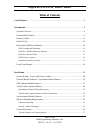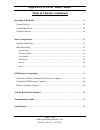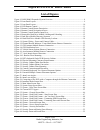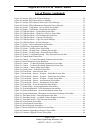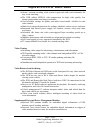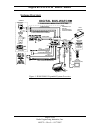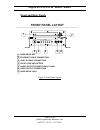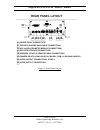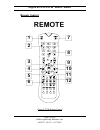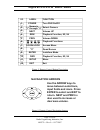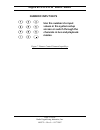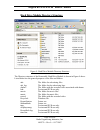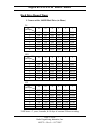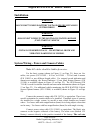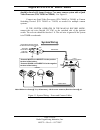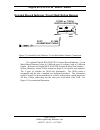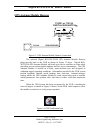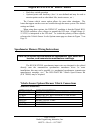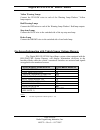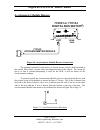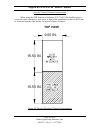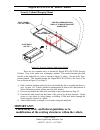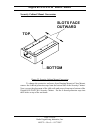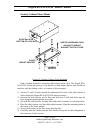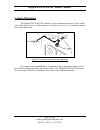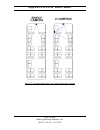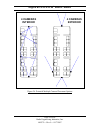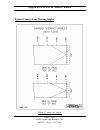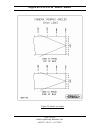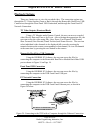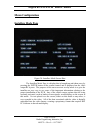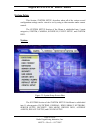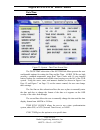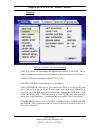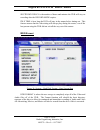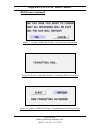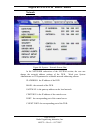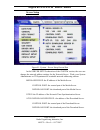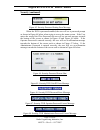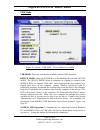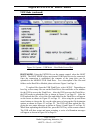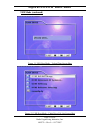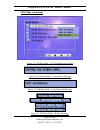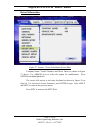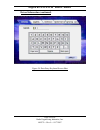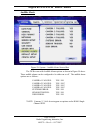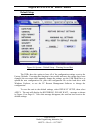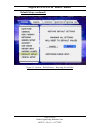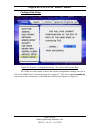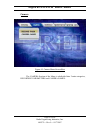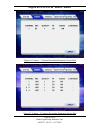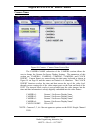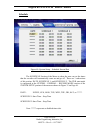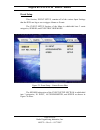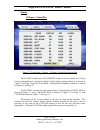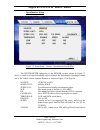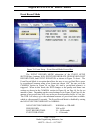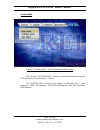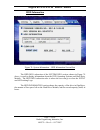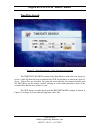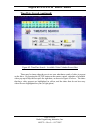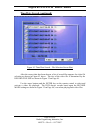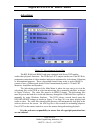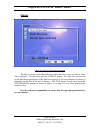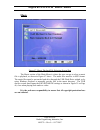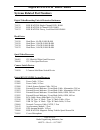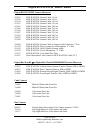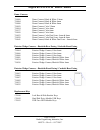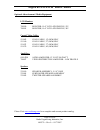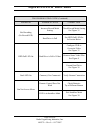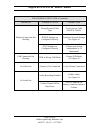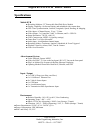- DL manuals
- Radio Engineering Industries
- Security System
- Digital BUS-WATCH R1001
- Hardware User Manual
Radio Engineering Industries Digital BUS-WATCH R1001 Hardware User Manual
Summary of Digital BUS-WATCH R1001
Page 1
Digital bus-watch ® digital bus-watch ® r1001 / r4001 hardware user manual hardware installation manual page 1 of 96 radio engineering industries, inc. 640370 -- rev 0 -- 8/17/2007.
Page 2: Digital Bus-Watch
Digital bus-watch ® r1001 / r4001 table of contents list of figures.................................................................................................................... 4 introduction.........................................................................................................
Page 3: Digital Bus-Watch
Digital bus-watch ® r1001 / r4001 table of contents (continued) recording & playback.................................................................................................... 39 system start-up....................................................................................................
Page 4: Digital Bus-Watch
Digital bus-watch ® r1001 / r4001 list of figures figure 1: r1001/r4001 expanded system overview..................................................................... 8 figure 2: front panel layout...........................................................................................................
Page 5: Digital Bus-Watch
Digital bus-watch ® r1001 / r4001 list of figures (continued) figure 45: security dvr unit id error message ......................................................................... 52 figure 46: security dvr password error message .......................................................................
Page 6: Digital Bus-Watch
Digital bus-watch ® r1001 / r4001 introduction all of us at rei would like to thank you for purchasing a digital bus- watch® surveillance system by radio engineering industries, inc. This manual is intended to provide the user with the information required for proper installation, initial setup and ...
Page 7: Digital Bus-Watch
Digital bus-watch ® r1001 / r4001 ● secure, constant recording while system is powered with event bookmarks for easy event searching. ● the dvr utilizes mpeg-4 video compression for high video quality, low storage requirements, and long record times. ● user-selectable settings for quality and audio ...
Page 8: Digital Bus-Watch
Digital bus-watch ® r1001 / r4001 systems overview sizes available audio vi deo accelerometer module 20 ft. Alarm/panic cable vehicle sensor harness (opt) available various lens sizes 710144 20 ft. ** r c a ca ble - compos it e a /v computer (opt) usb port av in 51 21 96 usb 2.0 (opt ) et her n et c...
Page 9: Digital Bus-Watch
Digital bus-watch ® r1001 / r4001 front and back panels video output connection audio output connections, r and l led status indicators usb 2.0 cable connection ethernet cable connection hard drive bay 5 6 4 3 2 1 1 4 6 5 3 2 usb 2.0 ethernet hdd htr rec full fault hdd cam2 pwr cam1 cam4 cam3 audio ...
Page 10: Digital Bus-Watch
Digital bus-watch ® r1001 / r4001 out audio out r video rear panel layout power l icp c video output connection camera inputs (cam1 on r1001 model; cam 1-4 on r4001 model) sensors (vehicle sensor cable connection) gps (gps receiver connection) acc (accelerometer module connection) trigger (alarm/pan...
Page 11: Digital Bus-Watch
Digital bus-watch ® r1001 / r4001 remote control remote 7 1 2 8 3 4 5 9 10 11 12 6 figure 4: dvr remote control page 11 of 96 radio engineering industries, inc. 640370 -- rev 0 -- 8/17/2007.
Page 12: Digital Bus-Watch
Digital bus-watch ® r1001 / r4001 1 power turn dvr on/off label function i.D. 2 "1" through "4" select camera 3 next volume up 4 rew playback function, x2, x4 5 prev volume down 6 login/lock access menu 7 "0" quad screen 8 enter installers mode 9 fwd playback function, x2, x4 10 setup menu 11 exit e...
Page 13: Digital Bus-Watch
Digital bus-watch ® r1001 / r4001 numeric input keys use the numbers to input values in the system setup screen or switch through the channels in live and playback modes. Figure 7: remote control numeric input keys page 13 of 96 radio engineering industries, inc. 640370 -- rev 0 -- 8/17/2007.
Page 14: Digital Bus-Watch
Digital bus-watch ® r1001 / r4001 initial set up the digital bus-watch® system will operate without any user setup with the default settings, however, it may not show the correct time and date (factory set to central standard time). To set the correct date and time and to program the system operatio...
Page 15: Digital Bus-Watch
Digital bus-watch ® r1001 / r4001 figure 8: removable hard drive module loading and unloading page 15 of 96 radio engineering industries, inc. 640370 -- rev 0 -- 8/17/2007.
Page 16: Digital Bus-Watch
Digital bus-watch ® r1001 / r4001 hard drive module directory structure figure 9: hard drive module directory structure the directory structure of the removable hard drive module is shown in figure 9 above. Listed below are the general purposes of the files and folders. Ads: the folder for advertisi...
Page 17: Digital Bus-Watch
Digital bus-watch ® r1001 / r4001 hard drive record times 1 camera with a 160gb hard drive (in hours) d1 fps quality 30 15 8 4 2 1 1 92 184 372 748 1496 2992 2 104 208 416 836 1672 3344 3 116 236 472 944 1892 3788 4 136 272 544 1092 2184 4372 5 160 320 644 1292 2584 5168 6 196 392 788 1576 3156 6316...
Page 18: Digital Bus-Watch
Digital bus-watch ® r1001 / r4001 usb security lockout usb a-b cable pentium computer usb port hdd rear view usb 2.0 port (b) (a) green dot note lock position figure 10: hard disk drive module usb security lockout the rei removable hard drive modules come with an enhanced security feature that allow...
Page 19: Digital Bus-Watch
Digital bus-watch ® r1001 / r4001 automatic hard drive heater in order to prevent the possibility of hard-drive damage during cold periods, the digital bus-watch® is equipped with a temperature sensor. The heater is activated when the temperature is below 40° f and the digital bus-watch® is turned o...
Page 20: Digital Bus-Watch
Digital bus-watch ® r1001 / r4001 installation warning disconnect vehicle battery voltage before installing system wiring warning disconnect power to the digital bus-watch® before jump starting vehicle warning install dvr horizontally. Use external shock and vibration dampening if needed. System wir...
Page 21: Digital Bus-Watch
Digital bus-watch ® r1001 / r4001 should be fused at 10 amps if using a 7 or more camera system with a quad video processor (p/ns 700483 or 700848). See figure 11. Connect any quad video processors (p/ns 700483 or 700848)or camera switching devices (p/n 700462 or 710030) as needed for multiple camer...
Page 22: Digital Bus-Watch
Digital bus-watch ® r1001 / r4001 external record indicator / event mark button harness alarm/panic cable 20 ft. Trigger l r audio out power acc rear view trigger cam1 gps sensors cam3 cam2 cam4 icp c c f video out 511986 digital bus-watch 710031 or 710134 r figure 12: external record indicator / ev...
Page 23: Digital Bus-Watch
Digital bus-watch ® r1001 / r4001 gps antenna module harness 710144 gps receiver gps digital bus-watch 710031 or 710134 cam3 power trigger gps acc sensors cam2 cam1 audio out cam4 out video fc c icp r l rear view r figure 13: gps antenna module harness connection the optional digital bus-watch® gps ...
Page 24: Digital Bus-Watch
Digital bus-watch ® r1001 / r4001 vehicle sensor options harness from flasher from brake pedal switch flasher from from flasher flasher from from flasher rear view sensors power acc trigger gps cam1 cam3 cam2 audio out l cam4 r icp fc c out video digital bus-watch sensors harness (shown as school bu...
Page 25: Digital Bus-Watch
Digital bus-watch ® r1001 / r4001 • back door switch operation • optional point with auxiliary (aux 1 is user-defined and may be used to monitor points such as wheelchair lifts, inertia sensors, etc.) the custom vehicle sensor option allows for most other situations. The letters that appear on the s...
Page 26: Digital Bus-Watch
Digital bus-watch ® r1001 / r4001 yellow warning lamps connect the yellow wires to each of the warning lamp flashers’ yellow lamp outputs. Red warning lamps connect the red wires to each of the warning lamp flashers’ red lamp outputs. Stop arm lamps connect the blue wire to the switched side of the ...
Page 27: Digital Bus-Watch
Digital bus-watch ® r1001 / r4001 accelerometer module harness view rear 710031 or 710134 digital bus-watch acc trigger acc gps cam1 sensors cam4 cam2 cam3 power r video out audio out r l icp c c f accelerometer module 710143 figure 16: accelerometer module harness connection the optional external a...
Page 28: Digital Bus-Watch
Digital bus-watch ® r1001 / r4001 physical mounting requirements l bracket mounting figure 18: l bracket floor mounting the dvr has 3 mounting holes on each side for easy mounting with the included l brackets, as shown in figure 18 above. The mounting holes are positioned so that the l brackets can ...
Page 29: Digital Bus-Watch
Digital bus-watch ® r1001 / r4001 security cabinet mounting there may be installations that require that the dvr be enclosed in its own protective enclosure. The r1001 and r4001 dvrs can be installed in rei’s industrial grade security cabinet, (p/n 710133) as shown in figure 19 below. Figure 19: rei...
Page 30: Digital Bus-Watch
Digital bus-watch ® r1001 / r4001 security cabinet clearance requirements when using the dvr protective enclosure (p/n 710133) the installers need to ensure the correct amount of open space in front of the installation so that the dvr may be removed from the slide bracket, as shown in figure 20 belo...
Page 31: Digital Bus-Watch
Digital bus-watch ® r1001 / r4001 security cabinet hanging mount on top slide rails (1 in. Dia tube) seat frame 540857 mount bracket use rei hardware pack #060113 to mount bracket under-seat figure 21: security cabinet under-seat mount there are two common ways to mount the digital bus-watch® securi...
Page 32: Digital Bus-Watch
Digital bus-watch ® r1001 / r4001 security cabinet mount conversion top slots face outward bottom figure 22: security cabinet mount conversion to change the protective enclosure from hanging mount to floor mount, remove the 8 thread protection caps from the bottom side of the security cabinet. Next,...
Page 33: Digital Bus-Watch
Digital bus-watch ® r1001 / r4001 security cabinet floor mount mount bracket 540857 use rei hardware pack #060094 to mount bracket on the floor rubber mounts slide rails on bottom of lock box figure 23: security cabinet floor mounting find a suitable location to mount the slide bracket on the floor....
Page 34: Digital Bus-Watch
Digital bus-watch ® r1001 / r4001 camera placement the digital bus-watch® cameras can be mounted anywhere in the vehicle, unless this does not give a stable mount or it vibrates excessively. Use outdoor cameras for exterior placement. Figure 24: camera connection and placement for a single camera in...
Page 35: Digital Bus-Watch
Digital bus-watch ® r1001 / r4001 figure 25: potential single and two camera placement options page 35 of 96 radio engineering industries, inc. 640370 -- rev 0 -- 8/17/2007.
Page 36: Digital Bus-Watch
Digital bus-watch ® r1001 / r4001 interior 4 cameras 4 cameras exterior figure 26: potential multiple camera placement options page 36 of 96 radio engineering industries, inc. 640370 -- rev 0 -- 8/17/2007.
Page 37: Digital Bus-Watch
Digital bus-watch ® r1001 / r4001 typical camera lens viewing angles figure 27: 4mm lens angles page 37 of 96 radio engineering industries, inc. 640370 -- rev 0 -- 8/17/2007.
Page 38: Digital Bus-Watch
Digital bus-watch ® r1001 / r4001 figure 28: 8mm lens angles page 38 of 96 radio engineering industries, inc. 640370 -- rev 0 -- 8/17/2007.
Page 39: Digital Bus-Watch
Digital bus-watch ® r1001 / r4001 recording & playback system start-up to start the recording process, place the system switch in the on position (this will be done automatically if the system switch is connected to the ignition switch and the ignition switch is in the on position). Upon turning the...
Page 40: Digital Bus-Watch
Digital bus-watch ® r1001 / r4001 playback options there are 4 main ways to view the recorded video. The connection options are: through the tv video outputs (front or back), through the removable hard drive usb connection, through the front panel usb connection, and through the front panel pc netwo...
Page 41: Digital Bus-Watch
Digital bus-watch ® r1001 / r4001 menu configuration installers mode page figure 30: installers mode screen shot the installers mode page is a display that is brought up and taken away by pressing the enter button on the remote control and is displayed on the video output rca ports. The purpose of t...
Page 42: Digital Bus-Watch
Digital bus-watch ® r1001 / r4001 main menu page figure 31: main menu screen shot the dvr configuration menu can be accessed by pressing the setup button on the remote control. Using the up, down, and enter buttons on the remote control, the user can access all of the different options of the dvrs. ...
Page 43: Digital Bus-Watch
Digital bus-watch ® r1001 / r4001 system setup this section, system setup, describes where all of the various record configuration settings can be viewed or set by using a video monitor and a remote control. The system setup section of the menu is subdivided into 5 main categories, system, camera, s...
Page 44: Digital Bus-Watch
Digital bus-watch ® r1001 / r4001 date/time figure 33: system – date/time screen shot the date/time subsection of the system sub-menu presents the user configurable options for setting the date and the time. All rei dvrs use high accuracy, extended temperature range real time clocks with 10 year int...
Page 45: Digital Bus-Watch
Digital bus-watch ® r1001 / r4001 date/time (continued) gmt offset is for use with the gps and time sync, as gps satellite time comes in as gmt and needs to be offset for your time zone for proper automatic time synchronization. Dst, when set to yes, will make the system clock change automatically w...
Page 46: Digital Bus-Watch
Digital bus-watch ® r1001 / r4001 general figure 35: system – general screen shot unit id is where you can change the identification number of the dvr. This is used in conjunction with the security function as shown in figure 42 on page 51. Video type can be changed to either ntsc or pal. Record fil...
Page 47: Digital Bus-Watch
Digital bus-watch ® r1001 / r4001 shutdown delay is the number of hours and minutes the dvr will stay on recording after the record mode expires. Idle time is how long the dvr will stay in the menus before timing out. This feature ensures that the advertising will always play during the routes, even...
Page 48: Digital Bus-Watch
Digital bus-watch ® r1001 / r4001 hdd format (continued) figure 37: system – hard disk format – are you sure? Screen shot figure 38: system – hard disk format – formatting hdd screen shot figure 39: system – hard disk format – formatting successful screen shot page 48 of 96 radio engineering industr...
Page 49: Digital Bus-Watch
Digital bus-watch ® r1001 / r4001 network figure 40: system – network screen shot in the network subsection of the system section, the user can change the network address settings of the dvr. Work your system administrator or it department for a suitable network addressing scheme. Ip address: the ip...
Page 50: Digital Bus-Watch
Digital bus-watch ® r1001 / r4001 server setup figure 41: system – server setup screen shot in the server setup subsection of the system section, the user can change the network address settings for the network server. Work your system administrator or it department for a suitable network addressing...
Page 51: Digital Bus-Watch
Digital bus-watch ® r1001 / r4001 security figure 42: system – security screen shot in the security subsection of the system section, the user can configure the dvr menus to only be able to be accessed by password. There are 3 levels of security: user, admin, & rei. The user password allows a user t...
Page 52: Digital Bus-Watch
Digital bus-watch ® r1001 / r4001 security (continued) figure 43: security password setting error message when the dvr is password enabled, the user will see a password prompt as shown in figure 44 below when trying to access the menu system. If the user enters the wrong unit id or password, the use...
Page 53: Digital Bus-Watch
Digital bus-watch ® r1001 / r4001 usb mode figure 49: system – usb mode – device mode screen shot usb mode: there are two options available with the usb operation. Device mode: using the enter key on the handheld ir select the device mode. The device mode allows a computer (or a laptop) to connect t...
Page 54: Digital Bus-Watch
Digital bus-watch ® r1001 / r4001 usb mode (continued) figure 50: system – usb mode – host mode screen shot host mode: using the enter key on the remote control, select the host mode. The host mode allows an external usb flash drive to be connected. Once the connection is established, the contents o...
Page 55: Digital Bus-Watch
Digital bus-watch ® r1001 / r4001 usb mode (continued) figure 51: usb host mode – upload data screen shot figure 52: usb host mode – flash drive file list screen shot page 55 of 96 radio engineering industries, inc. 640370 -- rev 0 -- 8/17/2007.
Page 56: Digital Bus-Watch
Digital bus-watch ® r1001 / r4001 usb mode (continued) figure 53: usb host mode – file destination screen shot figure 54: usb host mode – copying file message figure 55: usb host mode – copy successful message figure 56: usb host mode – restart messages page 56 of 96 radio engineering industries, in...
Page 57: Digital Bus-Watch
Digital bus-watch ® r1001 / r4001 driver information figure 57: system – driver information screen shot company name, vehicle number, and driver name (as shown in figure 57 above): use arrow keys to select the option for modification. Press enter at the highlighted line. The screen will pop up a tex...
Page 58: Digital Bus-Watch
Digital bus-watch ® r1001 / r4001 driver information (continued) figure 58: data entry keyboard screen shot page 58 of 96 radio engineering industries, inc. 640370 -- rev 0 -- 8/17/2007.
Page 59: Digital Bus-Watch
Digital bus-watch ® r1001 / r4001 audible alerts figure 59: system – audible alerts screen shot the dvrs come with audible alarm options as shown in figure 59 above. These audible alarms can be configured to be either on or off. The audible alarm options are as follows: camera 1 failure: yes / no ca...
Page 60: Digital Bus-Watch
Digital bus-watch ® r1001 / r4001 default setup figure 60: system – default setup – warning screen shot the dvrs have the option to have all of the configuration settings reset to the factory defaults. Executing this function is irreversible and once the settings have been changed, the user must eit...
Page 61: Digital Bus-Watch
Digital bus-watch ® r1001 / r4001 default setup (continued) figure 61: system – default setup – restoring screen shot page 61 of 96 radio engineering industries, inc. 640370 -- rev 0 -- 8/17/2007.
Page 62: Digital Bus-Watch
Digital bus-watch ® r1001 / r4001 configuration setup figure 62: system – configuration setup – save successful screen shot the dvrs have the option to have the current configuration settings saved to a file on the hard drive as shown in figure 62 on page 62. The file is named rsconfig.Cfg and is pu...
Page 63: Digital Bus-Watch
Digital bus-watch ® r1001 / r4001 camera figure 63: camera menu screen shot the camera section of the menu is subdivided into 2 main categories, recording parameters and camera names. Page 63 of 96 radio engineering industries, inc. 640370 -- rev 0 -- 8/17/2007.
Page 64: Digital Bus-Watch
Digital bus-watch ® r1001 / r4001 recording parameters figure 64: camera – 4 camera recording parameters screen shot the recording parameters subsection of the camera section allows the user to change the way the video is compressed before being recorded to the removable disk drive module. The param...
Page 65: Digital Bus-Watch
Digital bus-watch ® r1001 / r4001 figure 65: record parameter group resources the digital bus-watch® r1001 single channel dvr default settings are for the best video quality (and least amount of record time) which is configured with a resolution of d1, a record quality of 1, and a frame rate of 30 f...
Page 66: Digital Bus-Watch
Digital bus-watch ® r1001 / r4001 figure 66: camera – 1 camera recording parameters screen shot figure 67: camera – 2 cameras recording parameters screen shot page 66 of 96 radio engineering industries, inc. 640370 -- rev 0 -- 8/17/2007.
Page 67: Digital Bus-Watch
Digital bus-watch ® r1001 / r4001 camera name figure 68: camera – camera name screen shot the camera name subsection of the camera section allows the user to change the camera on-screen display settings. The parameters of this section are: camera1, camera2, camera3, camera4, and clock insert. Camera...
Page 68: Digital Bus-Watch
Digital bus-watch ® r1001 / r4001 schedule figure 69: system setup – schedule screen shot the schedule section of the menu is where the user can set the times that the recorder will automatically come on and go off. There are 3 subsections of this section: date, schedule 1, and schedule 2. The dvr s...
Page 69: Digital Bus-Watch
Digital bus-watch ® r1001 / r4001 event setup this section, event setup, contains all of the various input settings that the dvr can log or use to trigger alarms or events. The event setup section of the menu is subdivided into 2 main categories, sensor, and event record mode. Figure 70: event setup...
Page 70: Digital Bus-Watch
Digital bus-watch ® r1001 / r4001 sensor io input – school bus figure 71: event setup – sensor – io input – school bus screen shot the io input subsection of the sensor section is used to change the vehicle sensor options that are associated with the vehicle sensor options harness as shown in figure...
Page 71: Digital Bus-Watch
Digital bus-watch ® r1001 / r4001 io input – transit bus figure 72: event setup – sensor – io input – transit bus screen shot each of the school bus, transit, and custom screens has 4 settings: name, display, set, and alarm. Name: the name of the signal connected to the dvr. The names of the signals...
Page 72: Digital Bus-Watch
Digital bus-watch ® r1001 / r4001 io input – custom figure 73: event setup – sensor – io input – custom screen shot active high: when set to this state, a voltage above 4 volts (generally 12 volts dc) on the given sensor input is interpreted by the dvr to mean that the signal is activated, a voltage...
Page 73: Digital Bus-Watch
Digital bus-watch ® r1001 / r4001 accelerometer setup figure 74: event setup – sensor – accelerometer screen shot the accelerometer subsection of the sensor section, shown in figure 74 above, is used to calibrate the accelerometer readings coming out of the accelerometer / inertia sensor harness as ...
Page 74: Digital Bus-Watch
Digital bus-watch ® r1001 / r4001 speedometer setup figure 75: event setup – sensor – speedometer screen shot the speedometer subsection of the sensor section, shown in figure 75 above, is used to set speed thresholds and to calibrate the speedometer readings coming out of the vehicle sensor options...
Page 75: Digital Bus-Watch
Digital bus-watch ® r1001 / r4001 event record mode figure 76: event setup – event record mode screen shot the event record mode subsection of the event setup section has 4 options, non-event record rate, pre record, post record time, and event duration as shown in figure 76 above. The event record ...
Page 76: Digital Bus-Watch
Digital bus-watch ® r1001 / r4001 system info figure 77: system setup – system information screen shot this section, system info, contains recorded information about the dvr system as shown in figure 77 above. The system info section of the menu is subdivided into 3 main categories, hdd information,...
Page 77: Digital Bus-Watch
Digital bus-watch ® r1001 / r4001 hdd information figure 78: system information – hdd information screen shot the hdd info subsection of the system info section, shown in figure 78 above, is used to display information about the dvr operating systems and hard drive module. The hdd info subsection al...
Page 78: Digital Bus-Watch
Digital bus-watch ® r1001 / r4001 system information figure 79: system information – system information screen shot the system info subsection of the system info section, shown in figure 79 above, is used to display information about the dvr operating environment. The information delineated here is:...
Page 79: Digital Bus-Watch
Digital bus-watch ® r1001 / r4001 accelerometer figure 80: system information – maximum accelerometer readings screen shot the acc info subsection of the system info section, shown in figure 80 above, is used to display information about the dvr operating environment. The information is subdivided i...
Page 80: Digital Bus-Watch
Digital bus-watch ® r1001 / r4001 time/date search figure 81: time/date search – date selection screen shot the time/date search section of the main menu is where the user can go to select a video file that has been recorded to the dvr for playback, as shown in figure 81 above. These files are selec...
Page 81: Digital Bus-Watch
Digital bus-watch ® r1001 / r4001 time/date search (continued) figure 82: time/date search – available video calendar screen shot there may be times when the user is not sure what dates worth of video is present on the drive. By pressing the setup button on the remote control, calendars of available...
Page 82: Digital Bus-Watch
Digital bus-watch ® r1001 / r4001 time/date search (continued) figure 83: time/date search – file selection screen shot after the correct date has been chosen, a list of record files appears for video file selection as shown in figure 83 above. The size of the video file is determined by the record ...
Page 83: Digital Bus-Watch
Digital bus-watch ® r1001 / r4001 event search figure 84: event search screen shot the event search section of the main menu is where the user can go to select a video file that has been associated with an alarm event for playback, as shown in figure 84 above. These files are derived when the dvr se...
Page 84: Digital Bus-Watch
Digital bus-watch ® r1001 / r4001 advertising figure 85: advertisement screen shot the rei r1001 and r4001 both come equipped with stereo dvd quality audio/video playback functions. The dvrs have a/v outputs on the rear of the dvr for permanent connection of video monitors and stereo equipment for a...
Page 85: Digital Bus-Watch
Digital bus-watch ® r1001 / r4001 movies figure 86: movie playback screenshot the movie section of the main menu is where the user can go to select a video file to playback. The video files must be in mpeg2 format. The video files must be put on the hard drive through the usb flash drive upload, or ...
Page 86: Digital Bus-Watch
Digital bus-watch ® r1001 / r4001 music figure 87: music playback file selection screen shot the music section of the main menu is where the user can go to select a music file to playback, as shown in figure 87 above. The audio files must be in mp3 format. The music files must be put on the hard dri...
Page 87: Digital Bus-Watch
Digital bus-watch ® r1001 / r4001 dvr firmware upgrading due to improvements in technology and the availability of new features, the r1001/r4001 series of dvrs come with the ability to have the firmware, or dvr operating system, to be easily upgraded in the field. There are several ways this can be ...
Page 88: Digital Bus-Watch
Digital bus-watch ® r1001 / r4001 hard drive usb firmware upgrade (continued) figure 89: firmware upgrade success screen shot front panel usb firmware upgrade pc - put the upgrade file in the ads directory on the hard drive; reference figure 49 on page 53. Dvr will automatically upgrade upon exiting...
Page 89: Digital Bus-Watch
Digital bus-watch ® r1001 / r4001 systems related part numbers digital video recording units & protective enclosures 710131 bus-watch® single channel dvr, r1001 710134 bus-watch® 4 channel dvr, r4001 710133 bus-watch® decoy, lock box-r1001/r4001 hard drives 710128 hard drive, 80 gb, r1001/r4001 7101...
Page 90: Digital Bus-Watch
Digital bus-watch ® r1001 / r4001 digital bus-watch® camera harnesses 512014 bus-watch® camera cable, 1 foot 512166 bus-watch® camera cable, 6 feet 511158 bus-watch® camera cable, 12 feet 512167 bus-watch® camera cable, 15 feet 511965 bus-watch® camera cable, 20 feet 512168 bus-watch® camera cable, ...
Page 91: Digital Bus-Watch
Digital bus-watch ® r1001 / r4001 dome cameras 710009 dome camera, black & white 2.9mm 710004 dome camera, black & white 4mm 710008 dome camera, black & white 8mm 710059 dome camera, color 2.9mm 710054 dome camera, color 4mm 710127 dome camera, color 6mm 710058 dome camera, color 8mm 710023 dome cam...
Page 92: Digital Bus-Watch
Digital bus-watch ® r1001 / r4001 optional advertisement / media equipment lcd monitors 700990 monitor, 10.4" lcd low profile, 12v 700995 monitor, 10.4" lcd low profile, 24v coaxial video cables 511062 coax cable, 15' (m/m) bnc 511160 coax cable, 27' (m/m) bnc 511623 coax cable, 37' (m/m) bnc 511879...
Page 93: Digital Bus-Watch
Digital bus-watch ® r1001 / r4001 troubleshooting guide troubleshooting, as a rule of thumb, is basically a process of elimination. In a complex electrical system with many components, it can be sometimes difficult to determine exactly why the system is not working the way you wanted it to. If you o...
Page 94: Digital Bus-Watch
Digital bus-watch ® r1001 / r4001 troubleshooting guide (continued) problem possible cause correction incorrect record mode setting check record mode setting see figure 35 not recording (no record led) hard drive is full see hdd full led on in section below configure dvr to overwrite video see figur...
Page 95: Digital Bus-Watch
Digital bus-watch ® r1001 / r4001 troubleshooting guide (continued) problem possible cause correction wrong network cable type use crossover cable (rei p/n 530068) dvr ip settings not configured correctly configure network settings see figure 40 ethernet connection not working pc ip settings not con...
Page 96: Digital Bus-Watch
Digital bus-watch ® r1001 / r4001 specifications mobile dvr ■ recording medium: 2.5” removable hard disk drive module ■ display capability: on screen display and embedded video stream data. ■ gps: time synchronization, latitude, longitude, speed, heading, & mapping. ■ video input: 4 channel inputs, ...