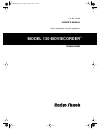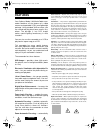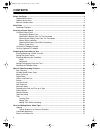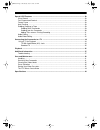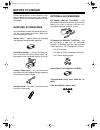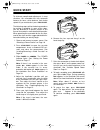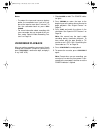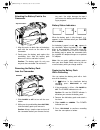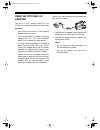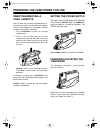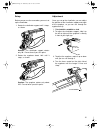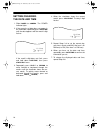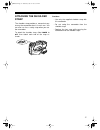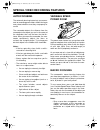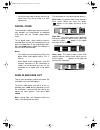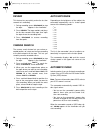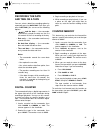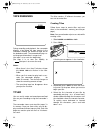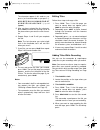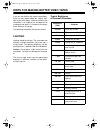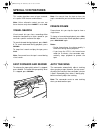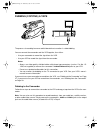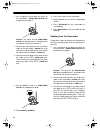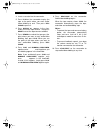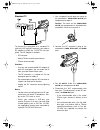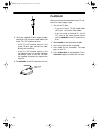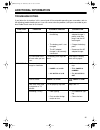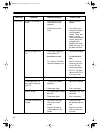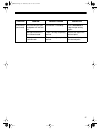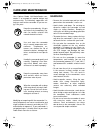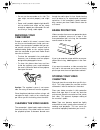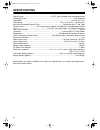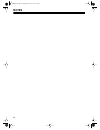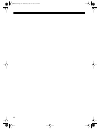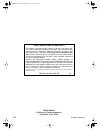Radio Shack 130 MOVIECORDER Owner's Manual - Contents
4
CONTENTS
Before You Begin ........................................................................................................................... 8
Supplied Accessories ................................................................................................................ 8
Optional Accessories ................................................................................................................ 8
Moisture Condensation ............................................................................................................. 9
Quick Start ................................................................................................................................... 10
Viewfinder Playback ................................................................................................................ 11
Selecting a Power Source .......................................................................................................... 12
Using the Battery Pack ........................................................................................................... 12
Charging the Battery Pack ............................................................................................... 12
Attaching the Battery Pack To The Camcorder ................................................................ 13
Removing the Battery Pack From The Camcorder ........................................................... 13
Battery Status Indicators .................................................................................................. 13
Replacing the Battery Pack While Recording ................................................................... 13
Battery Usage Hints ......................................................................................................... 14
Using the AC Adapter/Charger ............................................................................................... 14
Using an Optional DC Adapter ................................................................................................ 15
Preparing the Camcorder for Use .............................................................................................. 16
Inserting/Removing a Video Cassette ..................................................................................... 16
Setting the Power Switch ........................................................................................................ 16
Preparing/Adjusting the Viewfinder ......................................................................................... 16
Setup ................................................................................................................................ 17
Adjustment ....................................................................................................................... 17
Setting/Changing the Date and Time ...................................................................................... 18
Attaching the Shoulder Strap .................................................................................................. 19
Special Video Recording Features ............................................................................................ 20
Auto Focusing ......................................................................................................................... 20
Variable Speed Power Zoom .................................................................................................. 20
Macro Focusing ...................................................................................................................... 20
Digital Zoom ............................................................................................................................ 21
Fade In and Fade Out ............................................................................................................. 21
Review .................................................................................................................................... 22
Camera Search ....................................................................................................................... 22
Auto Exposure ........................................................................................................................ 22
Automatic Index ...................................................................................................................... 22
Recording the Date and Time on a Tape ................................................................................ 23
Digital Counter ........................................................................................................................ 23
Counter Memory ..................................................................................................................... 23
Tape Remaining ...................................................................................................................... 24
Titler ........................................................................................................................................ 24
Creating Titles .................................................................................................................. 24
Editing Titles ..................................................................................................................... 25
Adding Titles While Recording ......................................................................................... 25
Hints for Making Better Video Tapes ......................................................................................... 26
Lighting ................................................................................................................................... 26
Typical Brightness of Common Situations ........................................................................ 26
Camcorder Movement ............................................................................................................ 27
Zoom In and Zoom Out ........................................................................................................... 27
16-830.fm Page 4 Wednesday, July 21, 1999 9:32 AM