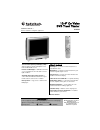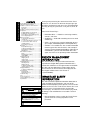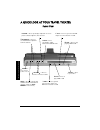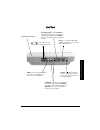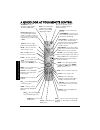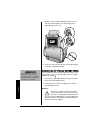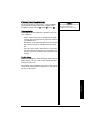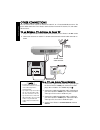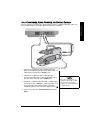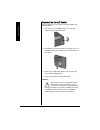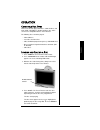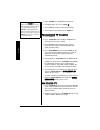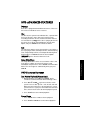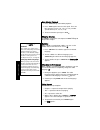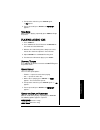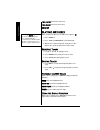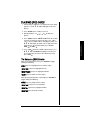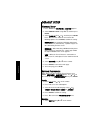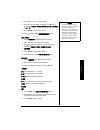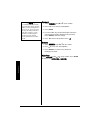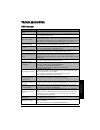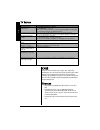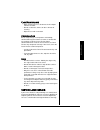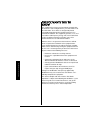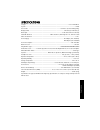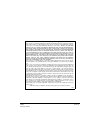© 2003 radioshack corporation. All rights reserved. Radioshack and radioshack.Com are trademarks used by radioshack corporation. Owner’s manual — please read before using this equipment. Www.Radioshack.Com sm what’s included ac adapter — power the travel theater from a standard ac outlet. Dc adapter...
Region mana gement in fo rm at io n 2 thank you for purchasing the 10.4-inch go vision travel theater. It uses the latest in solid state design to give you the highest quality picture and sound. It is small, lightweight, and easy to carry. It is perfect for use in your car, suv, or van. Your travel ...
Im por tant s a fe ty in fo rma ti on 3 • do not block ventilation openings. Do not place the travel theater on a bed, sofa, or other soft surface that may block ventilation openings. • do not install the travel theater near heat sources, such as radiators, stoves, or other devices that produce heat...
A q ui ck l ook at y o ur tr ave l th eat er 4 a quick look at your travel theater º power — press to turn power on or off. Prog — press to scan through available antenna and cable tv channels. (same as auto memory on the remote) d channel e — press to scroll downward or upward to view tv channels. ...
A q u ick lo ok at y o u r t ra v el t h e a te r 5 s ide v iew s 1 and s 2 — insert up to two sets of headphones for private listening. Video — insert the supplied audio/ video cable’s yellow plug here to connect to a tv and amplifier. L-audio-r — insert the supplied audio/ video cable’s white plug...
A q ui ck loo k a t y ou r r e m ot e c o n tr ol 6 a quick look at your remote control tv/dvd/aux — press repeatedly to toggle between tv, aux, and dvd mode. Dvd — press this button, and then press number buttons to enter a dvd chapter/track number. Number buttons (0–9, 1--) — use to input chapter ...
P reparat ion 7 preparation i nstalling b atteries in the r emote your remote control requires two aaa batteries (not supplied) for power. Batteries are available at your local radioshack store or online at www.Radioshack.Com. 1. Press the battery compartment cover in the direction of the arrow to s...
P re par ati o n 8 5. Wrap the straps around the bottom front of your seat and attach them together. The configuration varies depending on you car seat. 6. Secure the travel theater to your seat by adjusting the straps to the appropriate length. C onnecting to v ehicle b attery p ower you can power ...
P reparat ion 9 c onnecting h eadphones the travel theater has two 3.5 mm ( 1 / 8 -inch) headphone jacks for private listening. Connect the supplied stereo headphones’ plug(s) into the s 1 and/or s 2 jack(s). Ô listening safely to protect your hearing, follow these guidelines when you use headphones...
O ther connect ions 10 other connections you can connect to an external tv antenna or cable tv, or a tv and audio/video receiver. The picture below shows the travel theater connected to an external tv antenna, tv, and audio/ video receiver. T o an e xternal tv a ntenna or c able tv 1. Plug the suppl...
O ther connec ti ons 11 to a c amcorder , g ame c onsole , or d igital c amera you can connect a camcorder or a digital camera using the supplied audio/video cable. The picture shown below is an example of a connection to a camcorder 1. Connect the audio/video cable’s white plug to your device’s lef...
O ther connect ions 12 c onnecting to ac p ower you can power the travel theater using the supplied 12v, 2.5a ac adapter. 1. Turn the “feet” on the bottom of the travel theater counterclockwise to remove them 2. Remove the travel theater from the carrying case, and position the stand so it supports ...
O perat ion 13 operation c ompatible d isc t ypes your travel theater plays dvd discs, audio cd discs, and most cd-r / cd-rw discs. Before loading a disc, make sure that it is compatible with the travel theater. The following discs cannot be played: • video cd discs • laserdiscs and mini discs • cd-...
14 o perat ion 5. Adjust volume to a comfortable listening level. 6. To stop playing a disc, press stop d . Ô 7. Press eject to remove the disc from the player. 8. To turn off the travel theater, press power º . P rogramming tv c hannels 1. Press power º . 2. Press tv/dvd/aux on the remote or tv/aux...
D v d a dv a n c e d f ea tu re s 15 dvd advanced features m enus each disc is programmed with different features. There are three menus available to access features: disc the disc menu is part of each individual disc, separate from the travel theater’s menu. Disc menu content varies according to ho...
D v d a dva n ced f eat ure s 16 slow motion playback 1. Press slow to begin slow motion playback. 2. Press slow again to decrease the speed. There are four speeds in reverse (1/2, 1/4, 1/8, 1/16), and four speeds forward (1/2, 1/4, 1/8, 1/16). 3. To return to normal speed, press play g . Skipping c...
Playing a udio cds 17 3. To repeat the entire disc, press repeat again. Ù all appears. 4. To turn repeat off, press repeat until repeat off appears. Using zoom while a dvd is playing, repeatedly press zoom to enlarge the picture. Playing audio cds 1. Press power º . 2. Press tv/av on the travel thea...
P lay ing m p 3 dis c s 18 total elapsed (time for the entire disc) total remain (time for the entire disc) display off playing mp3 discs when you play an mp3 disc, the mp3 menu appears. Ô 1. Press power º . 2. Press tv/av or tv/dvd/aux to select dvd mode. 3. With the disc’s label facing front, slow...
P lay ing j p e g dis c s 19 playing jpeg discs 1. After loading a jpeg disc, the jpeg main menu page appears. Use e , d , f , or g to highlight the desired picture. 2. Press enter on the remote to select it. 3. During playback, use e , d , f , or g to rotate the picture. 4. Press zoom , and then fw...
D e fa ul t s e tup 20 default setup g eneral s etup 1. Press setup . The setup menu -- main page appears. 2. Select general setup using e or d , and then press enter . 3. Select tv display using e or d , and then press enter . Press e or d on the remote to select one of the following options. Press...
D e faul t s etu p 21 2. Press g to access the subtitle options. 3. Select the desired subtitle language using e or d on the remote ( english , french , spanish , chinese , japanese or off ). Ô 4. Press enter to confirm the setting. 5. Press f to return to the preference setup menu. Disc menu 1. Sel...
D e fa ul t s e tup 22 password 1. Select password using e or d on the remote. 2. Press g to access the password options. 3. Press enter . 4. Use the number keys to input the old password, the new password, and the confirmed new password. Press enter to store the change. 5. Press f to return to the ...
T roubl e s hoot in g 23 troubleshooting dvd s ection problem suggestion travel theater does not work. Disconnect and reconnect power to reset the travel theater no power. Make sure both ends of the power cord are securely plugged into the travel theater and the power outlet. Disc does not play. Ins...
Car e 24 tv s ection care keep the travel theater dry; if it gets wet, wipe it dry immediately. Use and store the travel theater only in room temperature environments. Handle the travel theater carefully; do not drop it. Keep the travel theater away from dust and dirt, and wipe it with a damp cloth ...
S e rvice and repair 25 c ase m aintenance • when cleaning the case, disconnect the ac adapter from the ac outlet. • do not use benzene, thinner, or other solvents for cleaning. • wipe the case with a soft cloth. C ondensation due to sharp changes in temperature and humidity, condensation may form i...
T h e f c c w a n ts y ou to k n ow 26 the fcc wants you to know this equipment has been tested and found to comply with the limits for a class b digital device, pursuant to part 15 of the fcc rules. These limits are designed to provide reasonable protection against harmful interference in a residen...
S p e c if ic ations 27 specifications tv type ........................................................................................................................... Color tft-lcd tv system ............................................................................................................
16-3314 06a03 printed in taiwan limited ninety-day warranty this product is warranted by radioshack against manufacturing defects in material and workman- ship under normal use for ninety (90) days from the date of purchase from radioshack company- owned stores and authorized radioshack franchisees ...