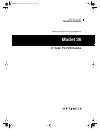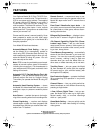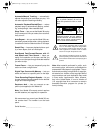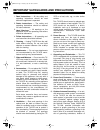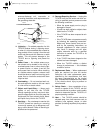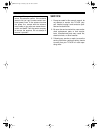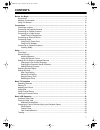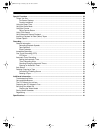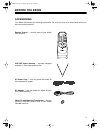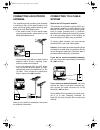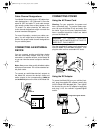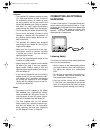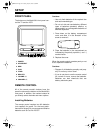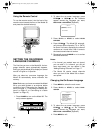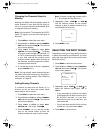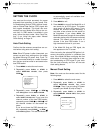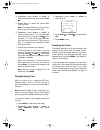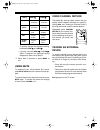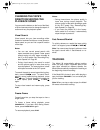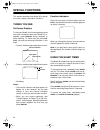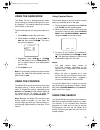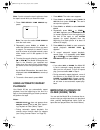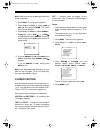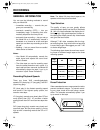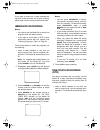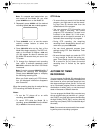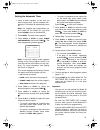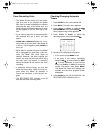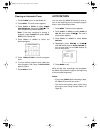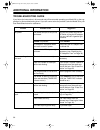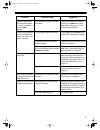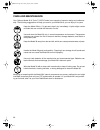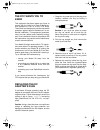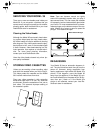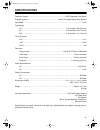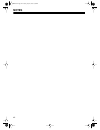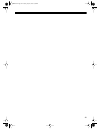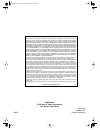- DL manuals
- Radio Shack
- TV VCR Combo
- 16-429
- Owner's Manual
Radio Shack 16-429 Owner's Manual - Connections
11
CONNECTIONS
Before using your Model 36 for the first time,
read through this entire section to determine
which connections best meet your needs. Then
follow the directions for completing the connec-
tions.
Notes:
• You can connect many different types of
audio/video systems such as a stereo
receiver/amplifier, a satellite receiver, or a
combination of a cable system and outside
antenna to your Model 36. These connec-
tions might require additional supplies that
are available from your local RadioShack
store.
• Disconnect power from the Model 36 when
making connections. Do not connect the
Model 36’s power cord (AC or DC) until you
complete all other connections.
CHOOSING A LOCATION
Choose a location for your Model 36 where:
• air flows freely on all sides of the Model 36
• the power cord (AC or DC) is not in the way
of normal traffic
CONNECTING THE SUPPLIED
ANTENNA
Follow these steps to connect the supplied an-
tenna.
1. Insert the antenna’s post into the socket on
top of the Model 36’s cabinet.
2. Connect both sides of the antenna’s cable
to the supplied 300-to-75-ohm matching
transformer.
3. Plug the 300-to-75-ohm matching trans-
former into the Model 36’s
ANT.
terminal.
4. Fully extend the antenna and adjust it for
the best VHF reception.
Note: To improve UHF reception, shorten the
antenna.
AC 120V
DC13.2V
ANT.
ANT.
16-429.fm Page 11 Tuesday, July 20, 1999 3:50 PM
Summary of 16-429
Page 1
Dcat. No. 16-429 owner’s manual please read before using this equipment. Model 36 9" color tv/vcr combo 16-429.Fm page 1 tuesday, july 20, 1999 3:50 pm.
Page 2: Features
2 features remote control — compact and easy to use, the remote control lets you operate most of the model 36’s tape-motion and tv controls from a distance. Front panel video/audio input jacks — let you quickly connect an audio/video device such as a camcorder or video game, without discon- necting ...
Page 3
3 automatic/manual tracking — automatically adjusts the tracking for each tape you play. You can also adjust the tracking manually. Automatic playback/rewind/eject — makes playback easy by automatically playing, rewind- ing, and ejecting a video cassette tape. Sleep timer — lets you set the model 36...
Page 4
4 important safeguards and precautions 1. Read instructions — all the safety and operating instructions should be read before the appliance is operated. 2. Retain instructions — the safety and operating instructions should be retained for future reference. 3. Heed warnings — all warnings on the appl...
Page 5
5 antenna-discharge unit, connection to grounding electrodes, and requirements for the grounding electrode. 14. Lightning — for added protection for this tv/vcr receiver during a lightning storm, or when it is left unattended and unused for long periods of time, unplug it from the wall outlet and di...
Page 6
6 warning: when you install an outdoor an- tenna, use extreme caution. If the antenna starts to fall, let it go! It could contact over- head power lines. If the antenna touches the power line, contact with the antenna, mast, cable, or guy wires can cause electro- cution and death. Call the power com...
Page 7: Contents
7 contents before you begin ........................................................................................................................... 9 accessories ............................................................................................................................... 9 mois...
Page 8
8 special functions ........................................................................................................................ 24 things you see ....................................................................................................................... 24 on-screen displays...
Page 9: Before You Begin
9 before you begin accessories your model 36 includes the following accessories. Be sure you have all of these items before you store the packing material. Remote control — controls most of your model 36’s functions. Uhf/vhf dipole antenna — provides adequate reception in most metropolitan areas. Ac...
Page 10
10 moisture condensation condensation inside the model 36’s vcr can cause tape jams or video head damage. When the model 36’s automatic dew sensor senses moisture, dew appears and the model 36 will not play a tape. If dew appears, or when you move your model 36 from a cold area to a warm one, unplug...
Page 11: Connections
11 connections before using your model 36 for the first time, read through this entire section to determine which connections best meet your needs. Then follow the directions for completing the connec- tions. Notes: • you can connect many different types of audio/video systems such as a stereo recei...
Page 12
12 connecting an outdoor antenna the supplied antenna provides good reception in most areas. But, for the best reception in all areas, use a high-quality outdoor antenna, avail- able at your local radioshack store. • if the antenna uses 75-ohm coaxial cable, connect the antenna’s cable directly to t...
Page 13
13 cable channel designations your model 36 can receive up to 125 cable chan- nels, displayed as 1–125. Channels 2–13 are the same for vhf and cable tv, and cable compa- nies usually number them as they appear on the tv screen. For other channels, the cable ser- vice’s channel designations might not...
Page 14
14 cautions: • the supplied dc adapter supplies at least 13.2 volts and delivers at least 5 amps of dc automotive power. Its center tip must be set to positive and its plug must fit the model 36’s dc13.2v jack. Using an adapter that does not meet these specifications could damage the model 36 or the...
Page 15: Setup
15 setup front panel the buttons on the model 36’s front panel con- trol the tv and the vcr. 1. Power 2. Stop/eject 3. Rew 4. Play 5. F.Fwd 6. Rec/otr 7. Volume s/t 8. Channel s/t remote control all of the remote control’s buttons have the same functions as the buttons on the model 36’s front panel....
Page 16
16 using the remote control to use the remote control, aim the front of the remote control toward the front of the model 36 and press the desired button(s). Setting the on-screen language/channels thefirst time you turn on the model 36, the lan- guage selection menu automatically appears, letting yo...
Page 17
17 changing the channels stored in memory although the model 36 automatically stores all active channels in your area the first time you turn it on, you can manually set the model 36 to re-program the tuner’s memory. Note: if you tune both tv (broadcast) and catv (cable tv) signals, you can store bo...
Page 18
18 setting the clock you must set the clock accurately for proper automatic timer recording. In many areas, pub- lic broadcasting service (pbs) stations broad- cast an extend data service (eds) signal with their regular broadcast. This signal can auto- matically set your model 36’s clock to the cor-...
Page 19
19 4. Repeatedly press play/ s or stop/ t to select the correct month, then press f.Fwd/ . 5. Repeat step 4 to select the correct date, year, and hour. Note: the model 36 uses a 12-hour clock. Be sure you correctly set am or pm. 6. Repeatedly press play/ s or stop/ t to select a minute that is 1 or ...
Page 20: Basic Tv Operation
20 basic tv operation selecting channels to select a channel, press channel s or t. The tuner automatically advances to the next chan- nel stored in the tuner’s memory. Note: if you press channel s when the tuner is at the highest programmed channel or chan- nel t when the tuner is at the lowest pro...
Page 21
21 • to quickly change the displayed setting, hold down rew/ or f.Fwd/ . • if you do not press rew/ or f.Fwd/ within 5 seconds, the displayed setting disappears. Start over at step 2. 5. Either wait 5 seconds or press menu to exit. Using mute to temporarily turn off the model 36’s sound, press mute ...
Page 22: Basic Vcr Operation
22 basic vcr operation loading a video tape hold the cassette with the main label facing up and the spine facing out from the model 36. Then insert the cassette into the cassette com- partment and gently push the center of its spine until the model 36 draws it in. The model 36 automatically turns on...
Page 23
23 changing the tape’s direction/varying the playback speed you can use the buttons on the front of the mod- el 36 and remote control to change the tape’s di- rection and vary the playback speed. Visual search visual search lets you view recordings either forward or backward at either a normal speed...
Page 24: Special Functions
24 special functions this section describes your model 36’s special on-screen, display, and search functions. Things you see on-screen displays to view your model 36’s current operating mode and other information about your model 36, re- peatedly press display during playback or while watching tv. E...
Page 25
25 using the game mode the model 36 has a preprogrammed picture control setting for viewing video games or simi- lar programs. This setting softens the contrast and is easier on the eyes. Follow these steps to turn the game mode on or off. 1. Press menu to select the main menu. 2. Press play/ s or s...
Page 26
26 note: you do not see the tape’s picture or hear the tape’s sound while you search the tape. 1. Press time search . Time search ap- pears. Note: you can also select time search from the main menu. 2. Repeatedly press play/ s or stop/ t to select the desired amount of time you want to search. For e...
Page 27
27 note: setting rental play to on might reduce the image sharpness. 1. Press menu. The main menu appears. 2. Press play/ s or stop/ t to select user’s set up , then press f.Fwd/ . The user’s set up menu appears. 3. Press play/ s or stop/ t to select rental . 4. Repeatedly press rew/ or f.Fwd/ until...
Page 28: Recording
28 recording general information you can use the following methods to record with your model 36. • immediate recording — records the pro- gram you are watching • one-touch recording (otr) — lets you immediately begin a recording that auto- matically stops after the time you set • automatic timer rec...
Page 29
29 if you want to record on a video cassette that has had its tab removed, put a piece of heavy plastic tape over the erase-protection tab hole. Immediate recording notes: • you cannot use the model 36 to record one program while you watch another. • if you want to record from a vcr or other audio/v...
Page 30
30 note: if a cassette was loaded when you last turned off the model 36, you must press power to turn on the model 36. 2. Repeatedly press speed until the desired recording speed ( sp , lp , or slp ) appears. 3. Press channel s or t or use the remote control’s number buttons to select the desired ch...
Page 31
31 setting the automatic timer 1. Insert a blank cassette, or one that you want to record over, into the cassette com- partment. The model 36 automatically turns on. Note: if a cassette was loaded when you last turned off the model 36, you must press power to turn on the model 36. 2. Press menu. The...
Page 32
32 timer recording hints • the model 36 can record only one broad- cast at a time. If you program the model 36’s timer to record broadcasts on different channels that start at the same time, the model 36 records these broadcasts in order as they appear on the list, from top to bot- tom. • if you ins...
Page 33
33 clearing an automatic timer 1. Press power to turn on the model 36. 2. Press menu. The main menu appears. 3. Press play/ s or stop/ t to select timer programming , then press f.Fwd/ . The timer programming screen appears. Note: if the timer recording is already in progress, press power then press...
Page 34
34 dubbing (copying) a tape the process of recording from one audio/video device to another is called dubbing. Connecting a dubbing source you can use a vcr, camcorder, satellite receiv- er, or other device with a/v outputs as the dub- bing source, connect the dubbing source to the model 36, then us...
Page 35
35 dubbing a tape note: for the best results while dubbing, hold the remote control close to the model 36’s infra- red window when you press a button. Other- wise, the remote control might affect the dubbing source’s operation. 1. Prepare the dubbing source to play a tape. 2. Insert a blank cassette...
Page 36: Additional Information
36 additional information troubleshooting guide if you follow the instructions in this manual and still have trouble operating your model 36, try the sug- gestions in this troubleshooting chart. If you still cannot solve the problem, take the model 36 to your local radioshack store for assistance. P...
Page 37
37 problem possible cause suggestion operation buttons do not work when power is on and a cassette is inserted ( dew appears). Dew protection system has been activated. Unplug the model 36 for about 2 hours or until dew does not ap- pear when you plug it in. Then proceed with operation. Remote contr...
Page 38
38 care and maintenance your optimus model 36 9" color tv/vcr combo is an example of superior design and craftsman- ship. The following suggestions will help you care for your model 36 so you can enjoy it for years. Keep the model 36 dry. If it gets wet, wipe it dry immediately. Liquids might contai...
Page 39
39 the fcc wants you to know this equipment has been tested and found to comply with the limits for a class b digital de- vice, pursuant to part 15 of the fcc rules. These limits are designed to provide reasonable protection against harmful interference in a res- idential installation. This equipmen...
Page 40
40 servicing your model 36 there are no user-serviceable parts inside your model 36. If you encounter a problem that you cannot correct using this manual and its trouble- shooting guide, take the model 36 to your local radioshack store for assistance. Cleaning the video heads although the model 36’s...
Page 41: Specifications
41 specifications television system ................................................................................ Ntsc standard color signal playback system ................................................................. Rotary two-head helical scan system tape width ..............................
Page 42: Notes
42 notes 16-429.Fm page 42 tuesday, july 20, 1999 3:50 pm.
Page 43
43 16-429.Fm page 43 tuesday, july 20, 1999 3:50 pm.
Page 44
Radioshack a division of tandy corporation fort worth, texas 76102 b4919uv oemn01403 8a8n printed in malaysia limited ninety-day warranty this product is warranted by radioshack against manufacturing defects in material and workman- ship under normal use for ninety (90) days from the date of purchas...