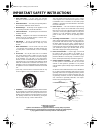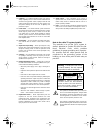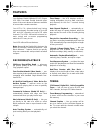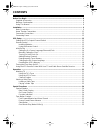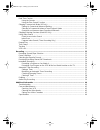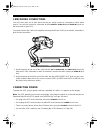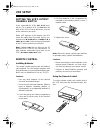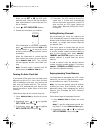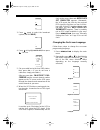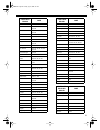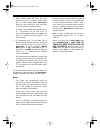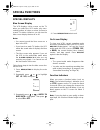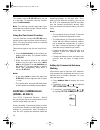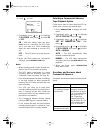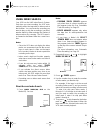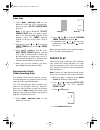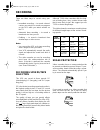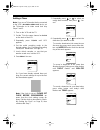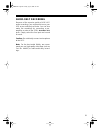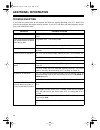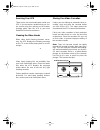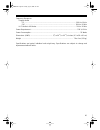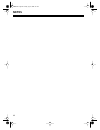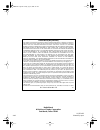Cat. No. 16-634/16-636 owner’s manual please read before using this equipment. Model 64/model 65 hi-fi stereo vcr with four-head double azimuth 16-634.Fm page 1 tuesday, july 20, 1999 5:37 pm.
2 important safety instructions 1. Read instructions — all the safety and operating instructions should be read before the appliance is oper- ated. 2. Retain instructions — the safety and operating instruc- tions should be retained for future reference. 3. Heed warnings — all warnings on the applian...
3 14. Lightning — for added protection for this vcr receiver during a lightning storm, or when it is left unattended and unused for long periods of time, unplug it from the wall outlet and disconnect the antenna or cable system. This will prevent damage to the vcr due to lightning and power-line sur...
4 features your optimus model 64/model 65 hi-fi stereo vcr with four-head double azimuth offers some of the most advanced features available in home video cassette recorders. Your vcr’s pll (phase-locked loop) tuning ensures extremely accurate tuning of up to 68 vhf and uhf channels and up to 125 ca...
5 tape control one-minute skip (model 64 only) — lets you fast-forward the tape for exactly 1 minute to let you easily skip over commercials. Index search — lets you quickly locate the be- ginning of a specific recording. Also, you can have the vcr play the first 10 seconds of each recording so you ...
6 contents before you begin ......................................................................................................................... 8 supplied accessories .............................................................................................................. 8 moisture conde...
7 real-time counter ................................................................................................................ 25 using the counter ........................................................................................................... 25 using the zero search function .......
8 before you begin supplied accessories be sure to remove the remote control and 75- ohm coaxial cable before you store the packing material. Depending upon your audio/video system set- up, you might need additional cables or adapt- ers (available at your local radioshack store). Read “installation”...
9 installation basic connections refer to the illustrations on page 10 for these connections. Note: some connections shown in this section might require additional supplies, available from your local radioshack store. þ connect the vcr to your tv for playback. You can connect (choose one): • your vc...
10 cable box model 64/65 (rear) optional tv antenna in connection (optional camcorder/2nd vcr/dss system) stereo audio/video cable stereo audio/video cable vhf/uhf splitter/combiner out i n uhf tv antenna in tv antenna in audio in video in l r l audio video r vhf antenna in 1 2 3 75-ohm coax cable o...
11 home theater connections refer to this illustration to connect your vcr to a home theater system. Cable box model 64/65 (rear) tv/monitor a/v receiver tv stereo audio/video cable stereo audio/video cable speakers out i n antenna in audio in video in l r 75-ohm coax cable video cable or or or outs...
12 camcorder connections your vcr has jacks on its front panel that let you easily connect a camcorder or other video source. You can also connect a camcorder to the r-audio-l audio in 1 and video in 1 jacks on the back panel of your vcr. You need a stereo a/v cable (not supplied) with plugs that fi...
13 vcr setup setting the vcr’s output channel switch if you connected the vcr’s out to tv termi- nal to a tv or another vcr, set 3-ch-4 on the back of the vcr to 3 or 4 , whichever is not an active channel in your area. When vcr appears on the display, the vcr sends the signal from the video source ...
14 initial set up setting the on-screen language/ channels/clock when you first plug in the vcr and turn it on, when you turn it on after power was interrupted for longer than 24 hours, or when you reset the vcr’s memory, the vcr prompts you to select a language, then scans for active channels in yo...
15 if the vcr does not detect an eds signal within this time, auto clock set incomplete appears. There is proba- bly not an eds signal available in your area. Press menu/action , then see “man- ually setting the clock” to set the clock. Notes: • your vcr protects tuner programming for up to 24 hours...
16 when you set dst to on , the vcr auto- matically adds 1 hour on the first sunday in april, and subtracts 1 hour on the last sun- day in october. 8. Press . Set completed appears. 9. Review the information you entered. If the information is not correct, repeatedly press (marked to the left of rew ...
17 3. Press again to select the broadcast system ( tv or cable) . 4. Press to highlight auto set , then press . You see: 5. Set your cable box to the local pbs station, then press ch s . (if you do not have a cable box, simply press ch s.) after you press ch s , ch auto set pro- ceeding and the curr...
18 3. Repeatedly press until the desired lan- guage appears next to the fifth item. 4. When you finish, press menu/action . Resetting the vcr’s memory you can erase all settings (including the time and date, local channels, and programmed events) at any time. Eject any loaded tape, then hold down pl...
19 cable box brand code archer 01, 29, 44, 88, 91 cableview 04, 30, 42, 44, 52, 63, 85, 88 citizen 04, 30, 42, 44, 52, 63, 85, 88 curtis 08, 09, 56, 61, 87, 90 diamond 01, 29, 44, 88, 91 drake 37, 67, 71 eagle 13, 20, 22, 26, 40, 58, 62, 98 eastern 28 gc brand 04, 30, 42, 44, 52, 63, 85, 88 gemini r...
20 2. While holding down tv , enter the code number for your tv using the number but- tons or, while holding down dss/cable , enter the code number for your cable box or direct-to-home satellite receiver. Precede a single-digit code number with a 0 — for example, 01, 02, and so on. To enter a three-...
21 operation watching tv using the tv’s tuner to watch a broadcast using the tv’s tuner, turn off the vcr or repeatedly press tv/vcr until vcr disappears from the vcr’s display. Note: if you are using a tv/monitor connected to the vcr’s r-audio-l/video out jacks, be sure to set the tv/monitor to its...
22 follow these steps to assign any of the vcr’s 24 preset call letter combinations to stations in your area. 1. Press menu/action to display the main menu. 2. Repeatedly press or to highlight set up channel , then press . You see: 3. If necessary, repeatedly press or to highlight channel caption , ...
23 7. Press menu/action four times to exit. Viewing a video tape loading a video tape 1. Turn on the tv and set it to the same chan- nel as the vcr’s 3-ch-4 switch. Note: if you are using a tv/monitor that is connected to the vcr’s r-audio-l/video out jacks, set the tv/monitor to its video mode. 2. ...
24 special functions special displays blue screen display the vcr displays a blue screen on the tv when you select the vcr mode, play unre- corded portions of a tape, or when you tune to a weak tv station. However, you can turn the blue screen display feature on or off. Notes: • you cannot record th...
25 tape motion controls fast-forward/rewind and visual search while a tape is stopped, press fast-f to ad- vance the tape quickly or rew to rewind it. You cannot see the picture or hear sound when you use fast-forward or rewind, but you can use the counter to locate a specific section of tape. Note:...
26 the counter resets to 0:00:00 when you put in a new tape. To manually reset the counter, press counter reset . Note: the real-time counter might stop if you fast-forward or rewind through a blank section on the tape. This is normal. Using the zero search function you can reset the counter to 0:00...
27 4. Press . You see: 5. Repeatedly press or to highlight c/a record , then press to select on or off . On — with this setting, when you press stop to end a recording, the vcr asks you if you want it to mark commercials when you stop recording or turn the vcr off. Off — the vcr does not mark commer...
28 skipping/selecting previews (model 65 only) your vcr’s movie advance feature lets you skip the previews at the beginning of many pur- chased or rented movies, or select a specific preview to watch. Note: movie advance works only with tapes recorded in the sp speed that have the erase-protection t...
29 using index search your vcr has the vhs index search system. Each time you start recording, the vcr auto- matically marks the tape with an index mark at that location. You can locate the recording you want to play or skip the recording(s) you don’t want to watch by either entering the number of i...
30 index scan 1. Press index ( index/m/a skip on the model 65) while the vcr is stopped or playing a tape. Select search mode appears. Note: if you have a model 64, select search mode does not appear when there is no timer-recorded program in the program index list. Index appears instead on the top ...
31 5. Press play to start repeat playback. Rep appears. The vcr repeats playback from the beginning to the end of the tape, or to the first unrecorded portion that is at least 30 seconds long. Auto repeat appears while the vcr rewinds the tape to the beginning. Once you select the repeat play mode, ...
32 notes: • you might need to slightly readjust tracking for each tape you play. • if the sound of a recording made on another vhs hi-fi vcr is poor (and hi- fi does not appear), you might be able to improve it by adjusting the tracking. Hi- fi appears when the tracking is correctly adjusted. Vcr lo...
33 recording there are three ways to record using your vcr: • immediate recording — to record a broad- cast as you watch it or record one program on the vcr while you watch another on the tv. • automatic timer recording — to record a broadcast at a time you set. • dubbing — to record a broadcast fro...
34 selecting the signal to record you can select the signal to record — from the in from ant. Jack or an audio/video source — in either of these ways. • repeatedly press input until the desired input source appears — line 1 or line 2 for an audio/video source, or a channel number for broadcast signa...
35 notes: • to ensure that you record the entire pro- gram, set the recording length longer than the program length. • to display the remaining recording time, press disp/ent during a timed recording. • to temporarily stop the tape during a recording, press pause . Press pause again to resume record...
36 setting a timer note: if you use a tv/monitor that is connected to the vcr’s r-audio-l/video out jacks, set the tv/monitor to its video mode and skip steps 2 and 3. 1. Turn on the vcr and the tv. 2. Set the tv to the same channel as 3-ch-4 on the back of the vcr. 3. Repeatedly press tv/vcr until ...
37 to record a broadcast at a specific time and date, repeatedly press or to select the specific date. Press to store your selection. 9. Repeatedly press or hold down or to select the start hour. When the correct hour appears, press . Then repeatedly press or to select the minute and press . Note: y...
38 3. Press prog . The first four timer settings appear. 4. Repeatedly press or to select the setting you want to change, then press . 5. Follow steps 8–13 under “setting a timer” on page 36 to correct the selected setting. 6. When you finish, press prog again, then turn off the vcr. Clearing a time...
39 audio-only recording because of the superior quality of vhs hi-fi audio recordings, you might want to use your vcr as an audio-only recorder. You can also make live recordings by connecting a pre- amplifier or mixer to the vcr’s r-audio-l in 1 jacks. Simply select the line input and record as usu...
40 additional information troubleshooting if you follow the instructions in this manual and still have trouble operating your vcr, look in this chart for the problem description and its solution. If your vcr still does not work properly, contact your local radioshack store. Problem possible solution...
41 cannot see broadcast tv programs using the vcr’s tuner. Tv/vcr is not set correctly. Repeatedly press tv/vcr until vcr appears. Audio/video connections are incorrect. Check all connections. Cannot record from the input jacks. Connections are incorrect. Check all connections. Input is not set corr...
42 care and maintenance your optimus model 64/model 65 hi-fi stereo vcr with four-head double azimuth is an example of superior design and craftsmanship. The following suggestions will help you care for your vcr so you can enjoy it for years. Keep the vcr dry. If it gets wet, wipe it dry immediately...
43 servicing your vcr there are no user-serviceable parts inside your vcr. If you encounter a problem that you can- not correct using this manual and its trouble- shooting guide, take the vcr to your local radioshack store for assistance. Cleaning the video heads when video head cleaning becomes nec...
44 specifications television system .............................................................................. Ntsc standard color signal recording system ................................................................................ Four-head double azimuth tape width ...........................
45 frequency response: regular audio sp ................................................................................................................. 100 hz–8 k hz slp ............................................................................................................. 100 hz–50 khz hi-f...
46 notes 16-634.Fm page 46 tuesday, july 20, 1999 5:37 pm.
47 16-634.Fm page 47 tuesday, july 20, 1999 5:37 pm.
Radioshack a division of tandy corporation fort worth, texas 76102 vqts3435 4a8 printed in japan limited ninety-day warranty this product is warranted by radioshack against manufacturing defects in material and workman- ship under normal use for ninety (90) days from the date of purchase from radios...