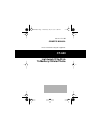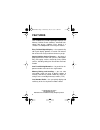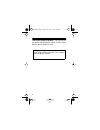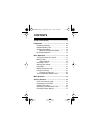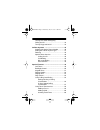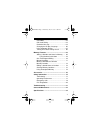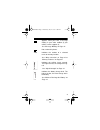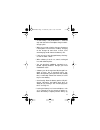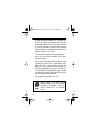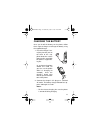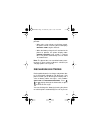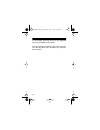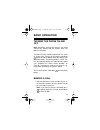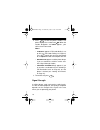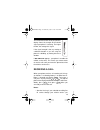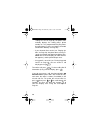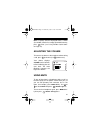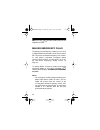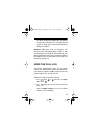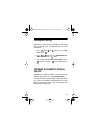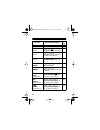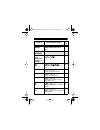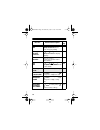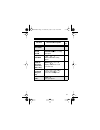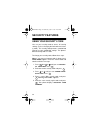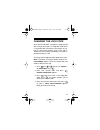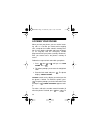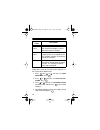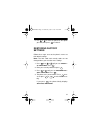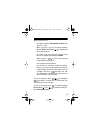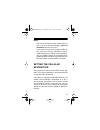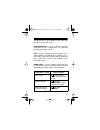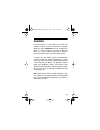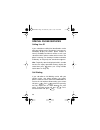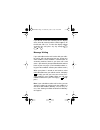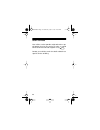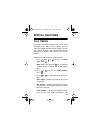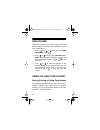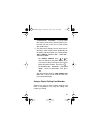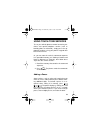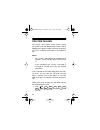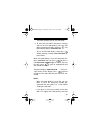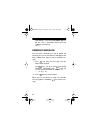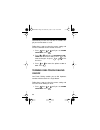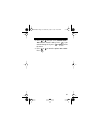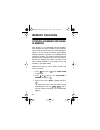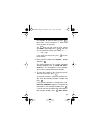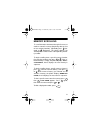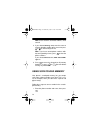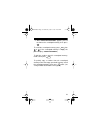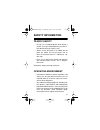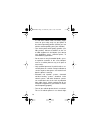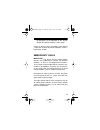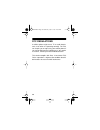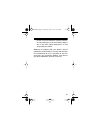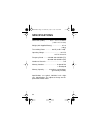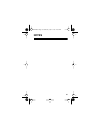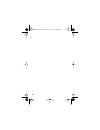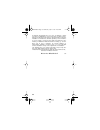- DL manuals
- Radio Shack
- Cell Phone
- 17-1105
- Owner's Manual
Radio Shack 17-1105 Owner's Manual - Contents
5
CONTENTS
A Look at the Display ......................................... 8
Preparation ........................................................ 10
Installing the Battery .................................... 10
Important Battery Tips ................................. 10
Charging the Battery .................................... 13
When to Recharge the Battery ............. 14
Discharging Batteries .................................. 15
Basic Operation ................................................ 17
Turning the Phone On and Off .................... 17
Making a Call ............................................... 17
Signal Strength ..................................... 18
Receiving a Call ........................................... 19
Adjusting the Volume ................................... 21
Using Mute .................................................. 21
Making Emergency Calls ............................. 22
Using the Call Log ....................................... 23
Clearing the Call Log ............................ 25
Turning Automatic Redial On/Off ................. 25
Menu Overview ................................................. 27
Security Features .............................................. 32
Using Your Security Code ........................... 32
Changing the Lock Code ............................. 33
Locking Your Phone .................................... 34
Selecting a Call Restriction Level ................ 35
Restoring Factory Settings .......................... 37
17-1105.fm Page 5 Wednesday, July 21, 1999 11:06 AM
Summary of 17-1105
Page 1
Cat. No. 17-1105 owner’s manual please read before using this equipment. Ct-600 lightweight flip-style 75-memory cellular phone 17-1105.Fm page 1 wednesday, july 21, 1999 11:06 am.
Page 2: Features
2 features your radioshack ct-600 lightweight flip-style 75- memory cellular phone combines advanced tech- nology with design simplicity. Even though it is small, the ct-600 provides a full range of features. Easy-to-read digital display — the supertwist liq- uid-crystal display provides essential c...
Page 3
3 one-touch emergency dialing — lets you dial the emergency number preprogrammed into your phone, by briefly holding down the key. Security features — to prevent unauthorized phone use, you can set up to five different levels of call restrictions (to allow only incoming calls, for ex- ample) while s...
Page 4
4 two phone number capability — lets you use this one phone with two different cellular services, with a different phone number for each. We recommend you record your phone’s elec- tronic serial number (esn) here. The number is under the phone’s battery. 17-1105.Fm page 4 wednesday, july 21, 1999 11...
Page 5: Contents
5 contents a look at the display ......................................... 8 preparation ........................................................ 10 installing the battery .................................... 10 important battery tips ................................. 10 charging the battery ..........
Page 6
6 turning one-touch emergency dialing on/off ............................................... 38 turning keyguard on/off ............................. 38 cellular systems ............................................... 40 selecting the active phone number ............ 40 setting the cellular system t...
Page 7
7 data mode ................................................... 60 pin code dialing ......................................... 62 reminder message ..................................... 64 changing the display language ................. 65 using automatic answer ............................. 65 turnin...
Page 8: A Look At The Display
8 a look at the display ab indicates the type of network selected: a .................... A system only b .................... B system only ab .................. Both systems no indicator ..... Home area only see “setting the cellular system type” on page 41. Flashes if the phone is using a home ty...
Page 9
9 appears when you have a message waiting in your voice mailbox (if your cellular service supports it). See “message waiting” on page 47. Not used on this phone. 188 indicates the number of a selected menu or memory function. See “menu overview” on page 27 or “memory features” on page 68. Indicates ...
Page 10: Preparation
10 preparation installing the battery to install the battery, place the tabs on the bottom of the battery into the slots on the back of the phone (near the bottom). Then move the top of the battery toward the phone until it locks into place. To remove the battery, first be sure the phone is turned o...
Page 11
11 • a new battery’s full performance is achieved only after two or three complete charge and dis- charge cycles. • when you are not using the charger, disconnect it from power. Do not leave a battery charging on the charger for more than a week, since overcharging could shorten the battery’s life. ...
Page 12
12 to keep the battery between 41° and 95°f (5° and 35°c). A phone with a battery that is too hot or too cold might not work, even when the bat- tery is fully charged, until the battery returns to a normal temperature. Nickel metal hydride (nimh) batteries are particularly limited in tem- peratures ...
Page 13
13 charging the battery once you install the battery on the phone, follow these steps to charge or recharge the battery using the supplied charger. 1. Insert the charger’s bar- rel plug into the jack on the back of the sup- plied stand, then set the phone on the stand with the phone’s keypad fac- in...
Page 14
14 • if you use the phone while it is charging, charging takes longer. • if the battery is too hot or cold, charging stops until the battery temperature returns to normal. • with a new or completely discharged battery, the phone may take up to 45 minutes to show that charging is in progress. 3. The ...
Page 15
15 tery indications, recharge the battery as soon as possible: • when only a few minutes of talk time remain, the phone sounds a warning tone and displays battery low at regular intervals. • when the battery charge level is too low for the phone to operate, the phone displays re- charge battery and ...
Page 16
16 use the battery discharge feature of any approved accessory available for your phone. To fully discharge the battery, wait at least 30 min- utes after the phone turns off before you connect it to the charger. 17-1105.Fm page 16 wednesday, july 21, 1999 11:06 am.
Page 17: Basic Operation
17 basic operation turning the phone on and off note: extend the antenna fully during a call. Avoid unnecessary contact with the antenna when the phone is turned on. The phone must be turned on before you can make or answer calls. To turn on the phone, hold down (below and to the bottom left of the ...
Page 18
18 2. Press to dial the phone number. The phone displays the number and . When the number disappears and call appears, your call has been connected. Notes: • pin call appears if pin code dialing is set to on (see “pin code dialing” on page 62). Press again after you hear the prompt to send your pin ...
Page 19
19 the vertical bar on the left of your phone’s display shows the strength of the cellular signal your phone is receiving. The higher the bar, the stronger the signal. If the signal strength is low, try moving to a different location. If you are using the phone in a building, try moving closer to a ...
Page 20
20 “calling line id” on page 46), the phone auto- matically displays the calling party’s phone number or, if it is programmed into your phone, the calling party’s name (see “storing a number and name in memory” on page 68). • if you selected silent service (see “ringing op- tions” on page 52), the p...
Page 21
21 hint: to quickly store the displayed caller’s number (if available) into the first empty speed-dial memory, press twice (see “using number quick store” on page 70). Adjusting the volume to increase or decrease the earpiece volume during a call, press (to increase) or (to decrease). Your phone dis...
Page 22
22 note: pressing to end a call also turns the mi- crophone back on. Making emergency calls the primary local emergency number (such as 911) is programmed into your phone at the time of activa- tion. To prevent unwanted emergency calls, howev- er, your phone’s one-touch emergency dialing feature is ...
Page 23
23 • one-touch emergency dialing does not operate if keyguard is turned on (see “turning keyguard on/off” on page 38) or if one-touch emergency dialing is turned off. Important: when you make an emergency call, give your name and cellular phone number, as well as the location of the incident. Rememb...
Page 24
24 select received calls to view the phone numbers of the calls you received. Select missed calls to view the phone numbers of the calls you missed. 3. Press or to scroll through the numbers. Notes: • no numbers appears if the selected list is empty. • if a number matches a number in one of the memo...
Page 25
25 clearing the call log follow these steps to clear all numbers in the dialed calls, received calls, and missed calls lists from your phone. 1. Press then or until you see call log . Press . 2. Press or until you see erase all re- cent calls , press again. 3. The phone prompts are you sure? . Press...
Page 26
26 follow these steps to view and change the current setting. 1. Press then or until you see phone settings . Press . 2. Press or until you see automatic re- dial and the current setting. Press if you want to change it or to exit. 3. Press or to move the pointer to on or off . Press . Menu ok ok clr...
Page 27: Menu Overview
27 menu overview this section lists your phone’s menu functions, the shortcut keys (if any) you can use to access the functions, and the pages in this manual where you can find full descriptions of the functions. To select a specific menu function , press that func- tion’s shortcut keys (if any). To...
Page 28
28 call log contains recent call information — last number dialed displays the dialed call numbers 25 last received number displays the received call num- bers (with calling line id) 25 last number missed displays the missed call num- bers 25 are you sure? Clears the call log 25 call timers displays...
Page 29
29 clear timers resets the timers (except life timer) 49 phone settings — silent ring ring+vibra increasing vibrate select ring options 52 on off select the automatic redial set- ting 54 level n selects the ringing volume 54 type n selects the ringing tone 53 level n display and select the keypad to...
Page 30
30 on off display and turn on/off one- touch emergency dialing 38 portugues english francais display and select the display language 65 phone number display and select the active phone number 40 on off display and select the automatic answer setting 65 security code: accesses the security settings —...
Page 31
31 call settings — none card a card b selects and activates a calling card option 55 calling options selects carrier and calling options 36 incoming allow all nat’l only local only mem. Only (secu- rity code) displays and selects a call restriction level 35 home only preferred non-pref. Any (securit...
Page 32: Security Features
32 security features using your security code you use your security code to access all security settings (such as changing the lock code and securi- ty code). The security code prevents unauthorized changes to your confidential settings. The phone’s default security code is 12345. To change your sec...
Page 33
33 changing the lock code at the time of activation, your phone is programmed with, and you were given, a 4-digit lock code which is required to lock your phone and change the set- tings of some menu functions (such as the call re- striction level and calling card dialing). The phone’s default lock ...
Page 34
34 locking your phone when you lock your phone, you can receive incom- ing calls as usual but you cannot make outgoing calls, except to the number stored in memory loca- tion 75 (see “storing a number and name in memo- ry” on page 68) and the emergency number programmed into your phone (memory locat...
Page 35
35 call the emergency number, dial the entire emergen- cy number then press . Selecting a call restriction level your phone is preset to let you (or anyone else) dial any type of number (local or long distance) and free- ly access any information stored in its memory. To prevent unauthorized use of ...
Page 36
36 follow these steps to view the current setting or se- lect a new call restriction level. 1. Press then or until you see call settings . Press . 2. Press or until you see calling op- tions . Press . 3. Press or until you see allowed calls and the current setting. Press if you want to change it. 4....
Page 37
37 5. Use or to move the pointer to the option you want, then press to select it. Restoring factory settings follow these steps to reset the phone’s menus to their default settings. Note: the lock code and security code are not changed when you reset the menu settings. 1. Press then or until you see...
Page 38
38 turning one-touch emergency dialing on/off one-touch emergency dialing lets you call the pri- mary emergency number programmed into your phone by holding down for about 2 seconds. One-touch emergency dialing is preset to off. To turn it on or back off at any time, follow these steps. 1. Press the...
Page 39
39 when keyguard is on: • the phone displays keyguard active until you press a key. • when you press any key, the phone displays press menu and then to prompt you to turn off keyguard. • to answer a call, you must press . During the call, keyguard automatically turns off. • when you press to end a c...
Page 40: Cellular Systems
40 cellular systems selecting the active phone number every cellular telephone has at least one nam (number assignment module), which is used to store its phone number. Your phone has two nams. If you subscribe to two cellular services (for example, competitive cellular systems in your area or cellu...
Page 41
41 notes: • you cannot change the active number during a call. If you try to, the phone displays call in progress and exits the menu. • if you want to receive calls on both numbers at the same time and you subscribe to call for- warding through your cellular service providers, you can set both numbe...
Page 42
42 notes: • using the phone in a city where you do not sub- scribe to a cellular service is referred to as roaming . See “roaming” on page 45. • the designation (a or b) that appears with the setting is based on the selected phone num- ber’s nam. • usually, it is less expensive to use the same provi...
Page 43
43 your phone will use only networks of the same type (a or b) as your home system. Non-preferred — use this setting if you want your phone to use a network that is of a different type than your home system. Any — use this setting if you want the phone to use either provider a or provider b. The pho...
Page 44
44 follow these steps to view the currently selected cellular system type and change it. 1. Press then or until you see call settings . Press . 2. Press or until you see calling op- tions . Press . 3. Press or until you see carrier se- lection and the current setting. Press if you want to change it....
Page 45
45 roaming using the phone in a city where you do not sub- scribe to a cellular service is referred to as roaming . When you roam, roaming turns on steadily if the phone is using its home type system, and flashes when it is using a cellular system that is different from your home system (non-home ty...
Page 46
46 special phone services calling line id if you subscribe to calling line identification service with your cellular carrier, your phone is preset to au- tomatically display the caller’s phone number or name (if available) each time it receives a call. If you stored the caller’s phone number with a ...
Page 47
47 if you do not answer the incoming call, the display clears after 20 seconds and the number appears on the missed calls list. To clear the display without answering the call, press any key except , , or . Message waiting if you subscribe to voice mail service with your cellu- lar carrier, calls yo...
Page 48
48 other services your cellular service provider might offer other spe- cial options that let you receive or make a second call or conference two calls together using . Contact your cellular carrier for details about these special services or billing. Send 17-1105.Fm page 48 wednesday, july 21, 1999...
Page 49: Special Features
49 special features call timers your phone has three call timers that let you check the length of your calls in hours, minutes, and sec- onds (for example, 04:32:57 equals 4 hours, 32 min- utes, and 57 seconds). You can view the timers at any time (even during a call), and you can reset all but one....
Page 50
50 phone numbers. This number cannot be reset. You can also view the life timer at any time by holding down for about 4 seconds. Clear timers — resets all call timers, ex- cept for the life timer. 4. To clear the timers, press when the phone displays clear timers . The phone prompts you to enter you...
Page 51
51 2. Press or until you see lights and the current setting. Press if you want to change it. Or, press or to exit the menu. Lights on means the lights turn on for 15 seconds when you press a key or receive a call. Lights off means the lights do not turn on at all, except if silent ringing or vibrate...
Page 52
52 3. Press or to move the pointer to off or on . As you scroll through the settings, the tone volume changes so you can sample it. Press to select it. Notes: • your phone sends touch tones even when the keypad tones are turned off. • your phone automatically turns off the keypad tones if you select...
Page 53
53 notes: • if you select silent service or vibrate, the phone displays silent when there is no call in progress and when you are not using another function. • to use the ring+vibra or vibrate settings, you must use the supplied vibrating battery (ra- dioshack cat. No. 23-1024). Ringing tone follow ...
Page 54
54 ring volume follow these steps to view and hear the current ring volume setting or select one of five different ring vol- umes for the phone. 1. Press then or until you see phone settings . Press . 2. Press or until you see ringing vol- ume and the current setting. Press if you want to change it....
Page 55
55 follow these steps to view and enter or change call- ing card information. 1. Press then or until you see call settings . Press . 2. Calling card and the currently selected card name appear. Press to change it. Or, press or to exit the menu. 3. Press or to move the pointer to none , card a , or c...
Page 56
56 erase deletes the stored information. To verify that you want to do this, press at the erase? Prompt. Or, press if you don’t want to erase the stored information. 5. The phone prompts select dialing se- quence . Press to change the setting. Or, press or to exit the menu. Press or to scroll throug...
Page 57
57 0 +phone no. +card no. — use for cards that require you to enter 0, then the phone num- ber after you hear a tone, then a card number after another tone. 6. The phone then prompts you for other card in- formation, which might include (depending on the dialing sequence option you selected): se- le...
Page 58
58 1. Enter the phone number of the party you wish to call. 2. Hold down until the phone briefly dis- plays card call and the selected card, then displays wait for tone, then press ‘ok’ . Note: if no calling card is stored in memory, the phone displays no calling card select- ed and does not complet...
Page 59
59 using touch-tone services to use your cellular phone to control answering ma- chines and special telephone services (such as bank-by-phone or voicemail), simply press the ap- propriate numbers using your phone’s keypad after the service answers. Or, you can store the service’s command sequence in...
Page 60
60 adding a wait if you do not know in advance how long you must wait before sending additional commands, insert a wait in your sequence by pressing at the appropriate place. The phone displays w . When you send the sequence, the phone waits for you to press before it sends the rest of the stored se...
Page 61
61 before using data mode: • be sure your phone is on, and that the battery has enough charge for the duration of your data call. • be sure that you are receiving a strong signal (see the signal strength indicator on your dis- play). • be sure that your computer is on, and is fitted with a data card...
Page 62
62 pin code dialing for security, some cellular service carriers require you to dial a personal identification number (pin) in addition to the phone number each time you place a call. This is sometimes referred to as “pin code dial- ing.” notes: • this service is not required (or available) on all n...
Page 63
63 the phone prompts you for your pin code. 2. To store your pin code in the phone’s memory and turn on pin code dialing, enter your pin code (maximum of 4 digits) and press . The phone briefly displays pin call on . To turn off pin code dialing, simply press without entering a number. Pin call off ...
Page 64
64 code dialing is set to on), pin call appears, but the call is connected without pressing the second time. Reminder message you can store a reminder message to appear the next time you turn on your phone (it will appear only once). Follow these steps to store a reminder mes- sage. 1. Press and ent...
Page 65
65 changing the display language your phone is preset to display its menus and mes- sages in english, but you can set it to use english, french, spanish, or portuguese. Follow these steps to view the currently selected language and change it. 1. Press then or until you see phone settings . Press . 2...
Page 66
66 automatically answers the call after 4 seconds. Be- gin your conversation as usual. Follow these steps to view the current setting and turn the automatic answer function on or off. 1. Press then or until you see phone settings . Press . 2. Press or until you see automatic an- swer and the current...
Page 67
67 2. Press or until you see 1-touch dial- ing and the current setting. Press if you want to change it. Or, press or to exit the menu. 3. Press or to move the pointer on or off . Press . Ok clr end ok 17-1105.Fm page 67 wednesday, july 21, 1999 11:06 am.
Page 68: Memory Features
68 memory features storing a number and name in memory your phone has 75 speed-dial memory locations. Each location can hold a number of up to 32 digits, and a name of up to 30 characters long. Memory lo- cations 1–8 are used for one-touch speed dialing. Memory location 9 contains the preprogrammed ...
Page 69
69 for example, to enter the letter f, press three times (since the letter f is third in the series of letters on that key). The key can be used to insert special characters. Repeatedly press until you see the special character you want ( - ? ! , . : “ ‘ & $ ( ) 0 ). If you make an entry error, pres...
Page 70
70 appears briefly. Press and store the infor- mation in a different memory location. Using number quick store 1. To quickly store a phone number in the first un- used speed-dial memory location, enter the phone number and press . 2. When save in location? Appears, press . The phone stores the numbe...
Page 71
71 memory scrolling to scroll forward or backward through all names or numbers stored in memory (beginning with the first or last memory location), repeatedly press (for- ward) or (backward). The phone displays the stored phone number and its corresponding memo- ry number. To begin scrolling from a ...
Page 72
72 moving a number to a different memory location 1. Display the name or number from memory and press . 2. When the phone prompts save at loca- tion? , enter the new location number then press . The phone displays move? 3. Press to move the number (the phone dis- plays moved and the remaining availa...
Page 73
73 to edit the name , press to delete charac- ters and press or to move the cursor and enter new characters. To edit the number , press . The current number appears. Press to delete charac- ters and press or to move the cursor and enter new characters. 4. Press . Save in location xx? Ap- pears. Pres...
Page 74
74 note: erase functions cannot be undone, so be careful! 4. If you selected one by one , enter the name or memory location number to be erased or press or to scroll through the list. Note: if you have stored phone numbers with- out corresponding names, press to view the phone numbers. If you select...
Page 75
75 2. When save in location? Appears, press # to choose the scratchpad memory, then press . To recall the scratchpad memory , press then or . (if the scratchpad memory is empty, the phone displays location empty .) to dial the number stored in scratchpad memory , recall it, then press . To quickly c...
Page 76: Accessories
76 accessories a new, extensive range of accessories is available for your phone through your local radioshack store. You can select the accessories that best meet your needs. Important: use only accessories approved by the phone manufacturer. Using any other type invali- dates any approval or warra...
Page 77: Safety Information
77 safety information traffic safety • do not use a handheld phone while driving a vehicle. If using a handheld phone, park the ve- hicle before taking or making a call. • always secure the phone in its holder; do not place the phone on the passenger seat or where it can break loose in a collision o...
Page 78
78 • as with other mobile radio transmitting equip- ment, for your safety, only use your phone in the normal operating position (held to your ear with the antenna pointing over your shoulder). • turn off the phone while getting gasoline (at a filling station). Observe restrictions on the use of radi...
Page 79
79 be dangerous to the operation of the aircraft, disrupts the cellular networks, and is illegal. Failure to observe these instructions could lead to suspension or denial of cellular telephone services, legal action, or both. Emergency calls important! This phone, like any cellular phone, operates u...
Page 80
80 fcc regulations a cellular phone might cause tv or radio interfer- ence, even when it is operating normally. The fcc can require you to stop using your cellular phone if you cannot eliminate the interference. If you require assistance, contact your local radioshack store. This device complies wit...
Page 81: Troubleshooting
81 troubleshooting if the power does not come on or stay on: • make sure the battery is properly installed and charged. • be sure the contacts on the battery and the charging stand are clean. If they are not, clean them with a soft cloth or pencil eraser. • the battery charge might be too low for op...
Page 82: Care And Maintenance
82 care and maintenance your radioshack ct-600 lightweight flip-style 75- memory cellular phone is an example of superior design and craftsmanship and should be treated with care. These suggestions allow you to enjoy this phone for many years. • keep the phone and all its parts and accesso- ries out...
Page 83
83 • do not use harsh chemicals, cleaning solvents, or strong detergents to clean the phone. Wipe it with a soft cloth slightly dampened in a mild soap and water solution. Modifying or tampering with your phone’s internal components could violate its warranty and void your fcc authorization to use i...
Page 84: Specifications
84 specifications dimensions (hwd) ........... 6 9 / 16 × 1 7 / 8 × 1 5 / 16 inches (16.6 × 4.6 × 3.4 cm) weight (with supplied battery) ...................... 6.7 oz (190 g) transmitting power .............. 0.6 w (+2 db –4 db) operating voltage ...................................... 3.6v dc 12v dc...
Page 85: Notes
85 notes 17-1105.Fm page 85 wednesday, july 21, 1999 11:06 am.
Page 86
86 17-1105.Fm page 86 wednesday, july 21, 1999 11:06 am.
Page 87
Radioshack a division of tandy corporation fort worth, texas 76102 1/98 printed in canada limited one-year warranty this product is warranted by radioshack against manufacturing defects in material and workmanship under normal use for one (1) year from the date of purchase from radioshack company-ow...
Page 88
88 (continued) this warranty does not cover: (a) damage or failure caused by or attributable to acts of god, abuse, accident, misuse, improper or abnormal usage, failure to follow instructions, improper installation or maintenance, alteration, lightning or other incidence of excess voltage or curren...