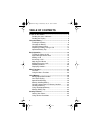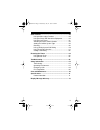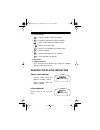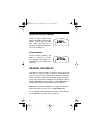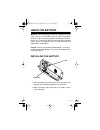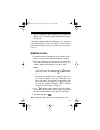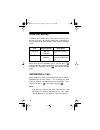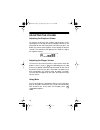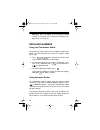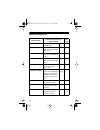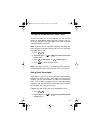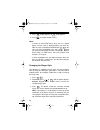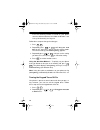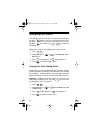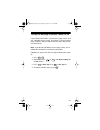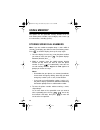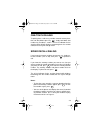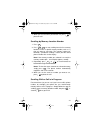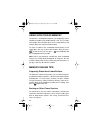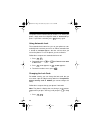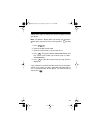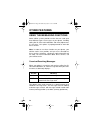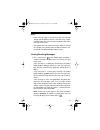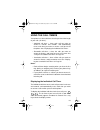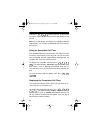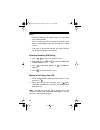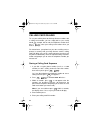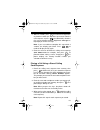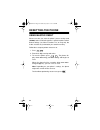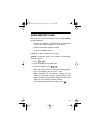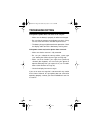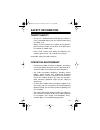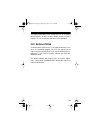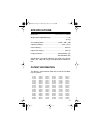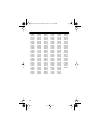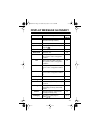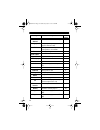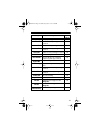- DL manuals
- Radio Shack
- Cell Phone
- 17-1111
- Owner's Manual
Radio Shack 17-1111 Owner's Manual - A Look At Your Phone
6
A LOOK AT YOUR PHONE
1. Retractable Antenna
Extend during a call for optimum performance.
2. Earpiece
3. Status Indicators
(See “Reading the Status Indicators” on Page 7.)
4. Alphanumeric Display (Seven-Character LED)
Displays the phone number, name, memory location
number, or message.
5. Alphanumeric Keypad
Enters call information or programs functions.
2
1
5
6
7
8
3
4
ALPHA NUMERIC
17-1111.fm Page 6 Wednesday, July 21, 1999 2:23 PM
Summary of 17-1111
Page 1
Owner’s manual cat. No. 17-1111 ct-502 flip-style handheld cellular telephone with silent vibrating alert please read before using this equipment. 17-1111.Fm page 1 wednesday, july 21, 1999 2:23 pm.
Page 2: Features
2 your radioshack ct-502 flip-style handheld cellular tele- phone with silent vibrating alert is a state-of-the-art personal cellular telephone. It has all of these features: special messaging service features — the phone is pre- programmed to work with special (subscription-only) messag- ing servic...
Page 3
3 last number redial — lets you quickly review and redial any of the last 10 numbers that you called. Scratchpad memory — lets you temporarily store a number (even during a call), then easily dial it. Security features — to prevent unauthorized phone use, you can lock the phone (so it cannot be used...
Page 4: Table Of Contents
4 table of contents a look at your phone ....................................................... 6 reading the status indicators ...................................... 7 reading the display ..................................................... 8 using the battery .......................................
Page 5
5 other features ................................................................. 50 using the messaging functions ................................. 50 using the phone with handsfree equipment .............. 52 using the call timers ................................................. 53 selecting the...
Page 6: A Look At Your Phone
6 a look at your phone 1. Retractable antenna extend during a call for optimum performance. 2. Earpiece 3. Status indicators (see “reading the status indicators” on page 7.) 4. Alphanumeric display (seven-character led) displays the phone number, name, memory location number, or message. 5. Alphanum...
Page 7
7 6. Function keys — recalls numbers stored in memory. — removes characters or clears functions. — ends a call or exits the functions menu. — places or answers calls. — accesses the memory or functions menu. — selects functions. — stores to memory; turns on functions. — turns the phone on and off. 7...
Page 8
8 nosvc (no service) indicator flashes or lights steadily if the phone is beyond the range of the cellular service area, meaning calls cannot be made or re- ceived. See “signal strength/ser- vice area” on page 14 . Roam indicator flashes or lights steadily if the phone is accessing a service area ou...
Page 9: Using The Battery
9 using the battery warning: a detached battery could cause property damage, injury, or burns if a metal object (such as a pen spring, bead- ed chain, or piece of jewelry) contacts the battery’s terminals and causes a short circuit. Be careful when placing a charged battery inside a coat pocket, pur...
Page 10
10 to remove the battery , be sure the phone is turned off, then press the latch at the top of the battery and slide the battery toward the bottom of the phone until it stops. Then lift the bat- tery off the phone. Note: if you have an extra charged battery and the currently installed battery become...
Page 11
11 notes: • you can use the phone while it is charging, but charg- ing takes longer. • for the fastest charging, be sure the phone is turned off during charging, if you are not expecting a call. • if the phone is on when you connect the charger, the phone beeps once and the keypad backlight remains ...
Page 12
12 note: rechargeable batteries last longer and perform better if occasionally allowed to fully discharge. You can do this by leaving the phone on until it automatically turns off or you can use the battery discharge feature of any approved accessory available for your phone. Do not try to discharge...
Page 13
13 important battery tips • use only the supplied charger and use only batteries designed for this phone. • you can purchase additional standard or extended capacity batteries through your local radioshack store. • when you are not using the charger, disconnect it from power. Do not leave the batter...
Page 14: Basic Operation
14 basic operation turning the phone on/off to turn on the phone , flip down the cover then press . The phone performs a short self test and sounds a tone or vi- brates (see “changing the alert type” on page 29), then the signal strength meter appears (see “signal strength/service area”) and the key...
Page 15
15 • you can disable the signal strength meter so it does not appear. See “turning the signal strength meter off/on” on page 26. If the nosvc indicator (above the display) turns on, the phone is outside the cellular service area and you cannot make or receive calls until you reach an area with servi...
Page 16
16 system busy message in addition to the normal busy signal you hear when a num- ber you call is busy, your phone sounds tones and displays a message to indicate other situations when it cannot complete a call. When either of these conditions occur, you can press again to redial the number immediat...
Page 17
17 • to set your phone so you can answer a call by pressing keys other than just , see “using multiple key answer” on page 32. • if you subscribe to calling line id service through your cellular carrier, you can view the calling party’s phone number on the phone’s display. See “viewing/recalling mes...
Page 18
18 adjusting the volume adjusting the earpiece volume to increase or decrease the earpiece volume during a call, repeatedly press the top (increase) or bottom (decrease) vol- ume button on the side of the phone. Each time you press the button, the volume meter appears on the display for about 8 seco...
Page 19
19 to turn the microphone on again, press again so mute disappears. Hint: to help you remember which key to use, note that “m” (for mute) appears on the key. Note: pressing to end a call also turns the microphone back on. Making emergency calls your phone is preprogrammed to let you dial your local ...
Page 20
20 • emergcy does not appear if the emergency display function is turned off (see “turning the emergency dis- play off/on” on page 33). Redialing numbers using last ten number redial your phone constantly stores the last 10 phone numbers you called. To recall and redial one of those 10 numbers, foll...
Page 21
21 if the call cannot be completed within 4 minutes (and snd to redial appears again), you can press again to repeat the redial cycle or to end the call. Displaying numbers your phone number to display your phone number at any time (even while a call is in progress), simply press . Notes: • if you h...
Page 22: Menu Functions
22 menu functions overview turning a function on/off follow these steps to turn any of your phone’s special func- tions on or off. For a complete description of any function, see the section that describes that function. The page num- bers of each of the sections are listed in “menu functions list” ...
Page 23
23 function status quick-review several commonly used functions on your phone (such as the message reminder tone and emergency dialing) are pre- set to “on” so you can begin using them immediately; howev- er, you can turn any function on or off. Follow these steps to quickly review the names of thos...
Page 24
24 menu functions list display shows function description and default setting see page signal mtr turns off/on the signal strength meter on 26 one min timr sets the phone to sound a tone once each minute during a call off 26 indiv timr sets the call timer to dis- play automatically during a call off...
Page 25
25 auto lock sets the phone to auto- matically lock when you turn power on off 46 turbo dial turns off/on one-touch dialing on 32 emergcy call turns off/on the emer- gency dialing display on 33 number pref can be turned off so the phone displays the speed dial name (instead of the number) first on 3...
Page 26
26 using the menu functions turning the signal strength meter off/on your phone is preset to display the signal strength meter each time you turn on the phone, clear the display, or make a call; however, you can set the phone so it does not display the meter. Follow these steps to turn the signal st...
Page 27
27 turning the automatic call timer on/off to track how long you are on the phone, you can set your phone to automatically display the time (minutes and sec- onds) you spend on each call. Follow these steps to turn the automatic call timer on or off. Note: if you turn on the automatic call timer, th...
Page 28
28 3. Press so off appears or so on appears. 4. Press to exit the functions menu. Notes: • in order to send dtmf tones when you use special phone services (such as bank by phone), you must dis- able the silent scratchpad function before you place the call, or (if silent scratchpad is on) press after...
Page 29
29 4. Press the number keys ( – ) on the phone’s key- pad to hear the various ringer styles (or repeatedly press or to scroll backward or forward and hear each of them). 5. When you hear the ringer style you want to use, press to select it. The phone displays ringer n set (where n is the number of t...
Page 30
30 • if the call screening function is turned on, your phone sounds a different alert tone or number of vibrations. See “using call screening” on page 34. Follow these steps to change the alert type. 1. Press . 2. Repeatedly press or until ring or vib sel flashes, then press to enter the change mode...
Page 31
31 3. Press so off appears or so on appears. 4. Press to exit the functions menu. Note: regardless of the silent keypad setting, unless you turn on the silent scratchpad function (see “using silent scratchpad” on page 27), the other party on the line hears tones if you press the keys during a call. ...
Page 32
32 using multiple key answer your phone is preset to answer an incoming call only when you press ; however, you can set the phone to answer a call when you press any of these keys after the first ring (or vibration): , any number key ( – ), or either vol- ume button. Follow these steps to turn multi...
Page 33
33 turning the emergency display off/on your phone is preset to display emergcy when you hold down to make an emergency call; however, you can set the phone so emergcy does not appear (if you did not store an emergency number in memory 01, for example). Follow these steps to turn the emergency displ...
Page 34
34 using call screening the call screening function lets you set your phone so call appears and the phone sounds several unique beeps (or vi- brates) when it receives a call, but you cannot answer the call. The caller receives the standard “not in service” mes- sage that they would normally hear whe...
Page 35
35 turning the message reminder tones off/on if your cellular carrier offers a special messaging service, and you subscribe to that service, your phone is preset to beep every 2 minutes until you read all new messages, but you can turn off the tones. Note: if you do not subscribe to a messaging serv...
Page 36: Using Memory
36 using memory your phone has 50 speed-dial memory locations that can each hold a phone number (up to 32 digits) and a name (up to 14 characters, including spaces). Storing speed dial numbers note: if you are unable to complete steps 1 and 2 within 8 seconds, the display goes blank to conserve batt...
Page 37
37 for example, to enter the letter y, press three times (since the letter y is third in the series of letters on that key). Notes: • to store a space, press twice (without entering a letter). • to enter the letter q (even though it is not printed on the key), press twice. The other letters (p, r, a...
Page 38
38 storing speed dial numbers in blocks to help you organize and easily recall information, you can store speed dial numbers in “blocks,” so numbers with similar characteristics (such as family, friends, services, and so on) are stored together. The memory blocks in your phone are divided this way: ...
Page 39
39 one-touch dialing to quickly place a call to any number stored in memory loca- tions 02–09 (without pressing ), simply hold down that number key for about 1 second. The inuse indicator flashes and the phone briefly displays dialing then the number called, then the signal strength meter. Speed rec...
Page 40
40 memory scrolling/dialing scrolling by name (alphabetical order) your phone stores names in alphabetical order, based on the first few characters of the name. Follow these steps to scroll through memory by name. 1. Press . The phone displays the first name in mem- ory. Notes: • if no names are sto...
Page 41
41 3. When you see the name you want to use, press to place the call. Scrolling by memory location number 1. Press . 2. Press to start scrolling from the first memory location, or enter a specific memory number (such as 11) that you want to start from. The memory number fol- lowed by ’ (to indicate ...
Page 42
42 changing information in a memory location 1. Recall the memory location information. 2. Press (if necessary) to display the phone number. 3. Repeatedly press to backspace and erase digits, then enter the correct numbers; or, to simply add digits to the existing number, enter the additional number...
Page 43
43 clearing a memory with a name and number — follow these steps to clear a memory that has a name and phone number (or only a name) stored in it. 1. Press to display the first name stored in memory, then repeatedly press until the name you want to clear appears. 2. Press . Clear? Appears. 3. To cle...
Page 44
44 using scratchpad memory your phone’s scratchpad memory lets you temporarily store a telephone number on the display during a call. This is handy, for example, when someone gives you a number during a call and you don’t have a place to write it down. To store a number in the scratchpad memory duri...
Page 45: Security Features
45 security features locking your phone to prevent unauthorized use of your phone, you can enter a 3-digit code to lock your phone at any time (see “using manu- al lock”). For added convenience, you can also set the phone to automatically lock every time you turn it on (see “using automatic lock” on...
Page 46
46 the phone remains locked until you unlock it. To unlock your phone, simply enter the 3-digit lock code so locked disap- pears. If you make a mistake, press then try again. Using automatic lock the automatic lock feature lets you set your phone to auto- matically lock each time you turn it on. Whe...
Page 47
47 2. Enter the 6-digit security code. 3. Enter the new 3-digit lock code you want to use. 4. Press . The phone displays changed to and the new lock code. 5. Press to clear the lock code message from the dis- play. Displaying the lock code if you change your lock code then forget it, you can use you...
Page 48
48 using service restrictions your phone is preset to let you (or anyone else) dial any type of number (local or long distance) and freely access any in- formation stored in its memory. To prevent unauthorized use of your phone, however, you can enter your phone’s preset security code (000000) and s...
Page 49
49 follow these steps to change the service restriction level on your phone. Note: the phone’s display does not change (no characters appear when you press the keys) until you press in step 4. 1. Press . 2. Enter the 6-digit security code. 3. Enter the service level (1–6) you want to use. 4. Press ....
Page 50: Other Features
50 other features using the messaging functions some cellular systems provide services that can send up to three different types of messages to your phone, including calling line id, voice mail notification, and short (alphanumer- ic) messages. Your phone is preprogrammed to work with these services...
Page 51
51 notes: • if the message stack is full (20 messages are currently stored) and the phone receives a new message, it auto- matically stores the new message and deletes the oldest message in the stack. • your phone does not receive messages while it is turned off. Contact your cellular carrier to fin...
Page 52
52 2. To view another message, repeatedly press (to scroll backwards) or (to scroll forwards) until that message appears. 3. When you finish, press to exit the message func- tion. Deleting messages to delete an individual message , recall that message, then hold down until the phone displays deleted...
Page 53
53 using the call timers your phone has three call timers that let you check the length of your calls (“air time”): • individual call timer — times each call you make or answer in minutes and seconds, and automatically resets each time you make or answer a call or turn off the phone. See “displaying...
Page 54
54 if you press during a call, the air time of the call flashes on the display until you clear the display or end the call. Note: to set your phone so it displays the individual call timer automatically, see “turning the automatic call timer on/off” on page 27. Using the resettable call timer the re...
Page 55
55 selecting the active phone number if you subscribe to two cellular services (for example, com- petitive cellular systems in your area or cellular systems in different cities), your dealer programs your phone with two different phone numbers. If you have two phone numbers programmed into your phon...
Page 56
56 notes: • calls can be made on your phone from only one phone number at a time, and you cannot activate the other phone number while a call is in progress. • to receive calls on both numbers at the same time (if you subscribe to no-answer transfer or call forwarding ser- vice through your cellular...
Page 57
57 your phone’s selectable system registration function lets you select one of six possible roaming modes: roaming mode description display standard mode — the phone first seeks a home type system, then it seeks a non-home type. If you are using a type a (non-wireline) home system std ab if you are ...
Page 58
58 displaying the currently selected system type to display the system type currently selected on your phone, press . The currently selected system type (such as std ba ) appears for about 8 seconds. To clear the display sooner, press . Selecting the cellular system type note: if you are unable to c...
Page 59
59 roaming in some areas, the cellular system’s computer automatically recognizes roaming telephones. In other areas, you must contact the service provider before it can recognize your phone. The operator needs to know your telephone number, your phone’s esn (electronic serial number), and how you p...
Page 60
60 notes: • enable pin dialing on your phone only if it is required by your cellular provider. • you must store your pin in memory 07, otherwise your phone cannot properly make calls through your cellular system. • if you enter a service area that does not require pin dial- ing, disable pin dialing ...
Page 61
61 using touch-tone services to use your cellular phone to control answering machines and special telephone services (such as bank-by-phone or voicemail), simply enter touch-tone commands using your phone’s keypad after the service answers (and when prompt- ed). Note: if the silent scratchpad functi...
Page 62
62 calling card dialing to use your cellular phone to dial long distance numbers with a calling card number, you can simply dial as you usually would (for example, dial 0 and the telephone number then press , then enter your calling card number when you hear the prompt). For convenience, your phone ...
Page 63
63 6. Within 8 seconds, press then enter the 2-digit mem- ory location number (01–50) where you want to store the card sequence, or press to automatically select the first unused memory location. Alpha or sto appears to prompt you for the next step. Note: if you are unable to complete this step with...
Page 64: Resetting The Phone
64 resetting the phone using master reset master reset lets you enter the phone’s preset security code (000000) and reset all of the phone’s special functions to their default settings (see “menu functions list” on page 24), but it does not clear any information you stored in memory. Follow these st...
Page 65
65 using master clear master clear lets you enter the preset security code (000000) to do the following: • reset all of the phone’s special functions to their default settings (see “menu functions list” on page 24) • delete all information stored in memory • clear the resettable call timer follow th...
Page 66: Troubleshooting
66 troubleshooting if the phone’s power does not come on or stay on: • make sure the battery is properly installed and charged. • be sure that the contacts on the battery are clean. If they are not, clean them with a soft cloth or pencil eraser. • the battery charge might be too low for operation. C...
Page 67: Safety Information
67 safety information traffic safety • do not use a handheld phone while driving a vehicle. If using a handheld phone, park the vehicle before taking or making a call. • always secure the phone in its holder; do not place the phone on the passenger seat or where it can break loose in a collision or ...
Page 68
68 • do not store or carry flammable liquids, gases, or explo- sive materials in the same compartment as a cellular phone or any of its parts or accessories. • only qualified personnel should install or service the phone in a vehicle. Faulty installation or service might be dangerous and could inval...
Page 69
69 you might not be able to make emergency calls on all cellular phone networks or when certain network services or phone features are set. Check with your local service providers. Fcc regulations a cellular phone might cause tv or radio interference, even when it is operating properly. The fcc can ...
Page 70: Care And Maintenance
70 care and maintenance your radioshack ct-502 flip-style handheld cellular tele- phone with silent vibrating alert is an example of superior design and craftsmanship. The following suggestions will help you care for your phone so you can enjoy it for years. • keep the phone and all of its parts and...
Page 71: Specifications
71 specifications dimensions: ...................................... 5 5 / 8 × 2 3 / 8 × 1 3 / 8 inches weight (with supplied battery): ................................... 7.7 oz (218 g) transmitting power: ................................. 0.6w + 2db – 4db operating voltage: ..........................
Page 72
72 4400585 4668917 4827507 5018188 d332261 5363071 d270835 4670747 4829274 5020091 5182749 5365549 d271491 4672502 4837534 5020092 d332785 d352497 re31470 4680787 d301476 5020093 5185566 5366826 4431977 4681476 4843621 5028083 5187809 5375143 4434461 4683585 4845772 5028859 5193223 5375258 4455534 4...
Page 73: Display Message Glossary
73 display message glossary message description see page(s) nn’ memory scrolling is active (where nn is the memory number) 40 o shows a pause stored in memory 61 alpha or sto prompts you to press the “alpha” keys or 36 auto ansr automatic answer 31 auto lock automatic lock 46 a1 two-system operation...
Page 74
74 nonames stored no names are stored in memory 40 emergcy call emergency dialing display setting (appears with on or off) 33 full memory is full or the requested memory block is unavailable 36, 42 home home system-type selected 56 indiv timer automatic timer function 53 keypad tone keypad tone sett...
Page 75
75 ring only ring only alert type 29 scan a non-wireline a system-type selected 56 scan ab a then b scan system-type selected 56 scan b wireline b scan system-type selected 56 scan ba b then a scan system-type selected 56 call rcv call screening function 34 pref’d sids (system id) specific cellular ...
Page 76
Radioshack a division of tandy corporation fort worth, texas 76102 68p09398a53-a 7/28/97 - rgc 10/97 printed in the usa limited one-year warranty this product is warranted by radioshack against manufacturing defects in mate- rial and workmanship under normal use for one (1) year from the date of pur...