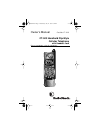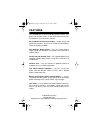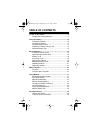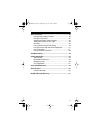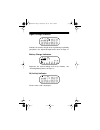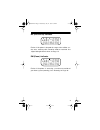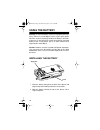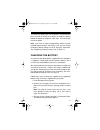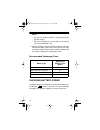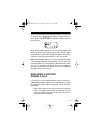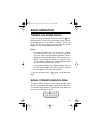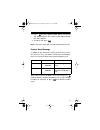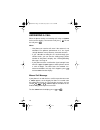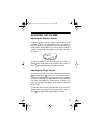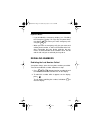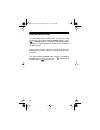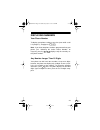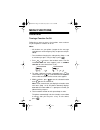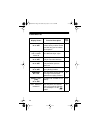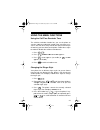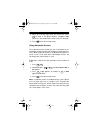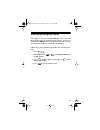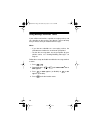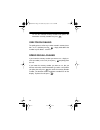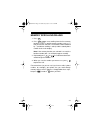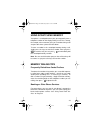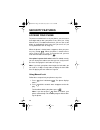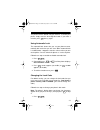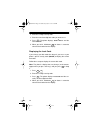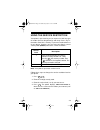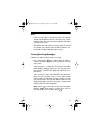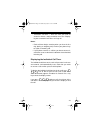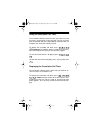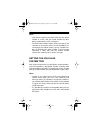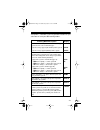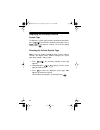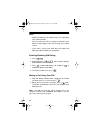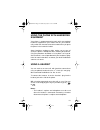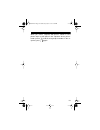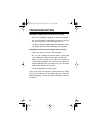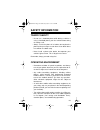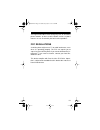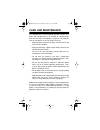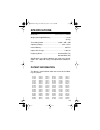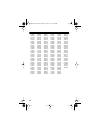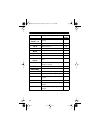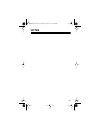- DL manuals
- Radio Shack
- Cell Phone
- 17-1112
- Owner's Manual
Radio Shack 17-1112 Owner's Manual
Summary of 17-1112
Page 1
Owner’s manual cat. No. 17-1112 ct-503 handheld flip-style cellular telephone with headset jack please read before using this equipment. 17-1112.Fm page 1 wednesday, july 21, 1999 2:34 pm.
Page 2: Features
2 your radioshack ct-503 handheld flip-style cellular tele- phone with headset jack is a state-of-the-art personal cellu- lar telephone. It has all of these features: easy-to-read ten-character display — bright orange and green led characters let you see essential call information in almost any ligh...
Page 3
3 memory dialing — lets you store up to 40 phone numbers (of up to 32 digits each) in memory and dial any of them by pressing one, two, or three buttons. Memory scrolling — lets you rapidly search the memory lo- cations for a number you stored. Last number redial — lets you quickly redial the last n...
Page 4: Table Of Contents
4 table of contents a look at your phone ....................................................... 6 reading the display/indicators .................................... 7 using the battery ............................................................. 10 installing the battery ............................
Page 5
5 special features .............................................................. 40 using the messaging functions ................................. 40 using the call timers ................................................. 42 selecting the active phone number ........................... 45 setting ...
Page 6: A Look At Your Phone
6 a look at your phone 1. Retractable antenna extend during a call for optimum performance. 2. Earpiece 3. Alphanumeric display (ten-character led) displays the status indicators, phone number, memory location number, and message. 4. Alphanumeric keypad enters call information or programs functions....
Page 7
7 5. Function keys — recalls a function or numbers stored in memory. — removes characters or clears functions. — ends a call or exits the functions menu. — places or answers calls. — increases or decreases the ringer, earpiece, or headset volume levels. — selects functions. — stores to memory or tur...
Page 8
8 signal strength indicator indicates the relative strength of the signal being received by your phone. See “signal strength/service area” on page 15 . Battery charge indicators represent the current voltage level of the battery. See “checking battery power” on page 12 . Iu (in-use) indicator flashe...
Page 9
9 ns (no service) indicator flashes if the phone is beyond the range of the cellular ser- vice area, meaning calls cannot be made or received. See “signal strength/service area” on page 15 . Rm (roam) indicator flashes if the phone is accessing a service area outside of your home system (roaming). S...
Page 10: Using The Battery
10 using the battery warning: a detached battery could cause property damage, injury, or burns if a metal object (such as a pen spring, bead- ed chain, or piece of jewelry) contacts the battery’s terminals and causes a short circuit. Be careful when placing a charged battery inside a coat pocket, pu...
Page 11
11 to remove the battery , be sure the phone is turned off, then press the latch at the top of the battery and slide the battery toward the bottom of the phone until it stops. Then lift the bat- tery off the phone. Note: if you have an extra charged battery and the currently installed battery become...
Page 12
12 notes: • you can use the phone while it is charging, but charg- ing takes longer. • for fastest charging, be sure the phone is turned off if you are not expecting a call. 4. When the battery is fully charged, disconnect the charger from the ac outlet. Then press in the clips on the sides of the p...
Page 13
13 to see a more detailed indication of the battery’s charge level at any time, press . The battery strength meter ap- pears on the display for about 5 seconds. Read this meter in the same way. When battery power becomes low, the phone displays lo bat and sounds a warning tone every few seconds. Whe...
Page 14
14 2. Remove the battery, and within 3 seconds, install the fresh battery. Your call is still on the line. Note: if you do not complete step 2 within 3 seconds, the call disconnects. Important battery tips • use only the supplied charger and use only batteries designed for this phone. • you can purc...
Page 15: Basic Operation
15 basic operation turning the phone on/off to turn on the phone , flip open the cover then press . The phone performs a short self test and sounds a tone, the key- pad backlight turns on for about 17 seconds, and on ap- pears. The phone is ready to use when ns (no service) disappears (see “signal s...
Page 16
16 notes: • if few or no bars appear (meaning the signal strength is weak) and you want to make or receive a call, move the phone to a different location so the signal strength increases. • when all other display characters disappear to conserve battery power, the signal strength meter flashes and s...
Page 17
17 3. Press to call the phone number. Iu (in use) flashes and dialing then the number called appear briefly, then on reappears. 4. To end the call, press . Note: closing the cover does not end or disconnect the call. System busy message in addition to the normal busy signal you hear when a num- ber ...
Page 18
18 answering a call when the phone receives an incoming call, it rings and call flashes on the display. To answer the call, press . To end the call, press . Notes: • your phone can receive calls even if the antenna is not extended. For optimum performance or if the signal strength becomes weak, howe...
Page 19
19 adjusting the volume adjusting the earpiece volume to increase or decrease the earpiece volume during a call, hold down . As you hold down the key, the volume in- creases or decreases (depending on the last adjustment you made) and the phone displays the volume meter for about 8 seconds. The more...
Page 20
20 using mute to turn off the phone’s microphone during a call so the other party on the phone cannot hear you (so you can talk privately with someone else in the room, for example), press . Mute appears. To turn the microphone on again, press again so mute disappears. Hint: to help you remember whi...
Page 21
21 important notes: • if you disabled the emergency display (see “disabling the emergency display” on page 29), the phone does not display emrgcy when you make emergency calls using the key. • when you make an emergency call, give your name and cellular phone number, as well as the location of the i...
Page 22
22 using automatic redial to automatically redial a number when you get the cellular system busy signal (when snd to redial appears), press so redial appears. The phone automatically redials the number at regular intervals for up to 4 minutes or until the call goes through. If the call goes through,...
Page 23
23 displaying numbers your phone number to display your phone number at any time (even while a call is in progress), simply press . Note: if you have two phone numbers programmed into your phone (see “selecting the active phone number” on page 45), pressing displays only the currently ac- tive phone...
Page 24: Menu Functions
24 menu functions overview turning a function on/off follow these steps to access the functions menu and turn any of the phone’s functions on or off. Notes: • all functions on your phone (except for the message reminder tone and emergency call) are preset to off (dis- abled). • to exit without chang...
Page 25
25 function status quick-review follow these steps to perform a quick-review of all functions currently enabled on your phone. Notes: • when you do a quick-review, your phone shows only those functions for which the default setting has been changed. Since the message reminder tone and emer- gency di...
Page 26
26 functions list display shows function description see page onemin tmr on or off phone beeps once every minute during a call to remind you how long you have been on the phone 27 ringer style and a number from 1–9 sets the phone to use one of nine different ringer styles 27 auto ansr on or off sets...
Page 27
27 using the menu functions using the call-time reminder tone the call-time reminder function lets you set the phone to sound a subtle tone about 50 seconds after you place or an- swer a call, then once every minute after that, to remind you of how long you have been on the phone. Follow these steps...
Page 28
28 5. When you hear the ringer style you want to use, press to select it. The phone displays ringer n set (where n is the number of the ringer style you selected). 6. Press to exit the function menu. Using automatic answer the automatic answer function lets you set the phone to au- tomatically answe...
Page 29
29 disabling the emergency display your phone is preset to display emrgcy when you hold down to make an emergency call; however, you can set the phone so emrgcy does not appear (if you did not store an emergency number in memory 01, for example). Follow these steps to disable (or enable) the emergen...
Page 30
30 using message reminder tones if your cellular carrier offers a special messaging service, and you subscribe to that service, your phone is preset to beep every 2 minutes until you read all new messages. Notes: • if you do not subscribe to a messaging service, the reminder tone function has no eff...
Page 31: Using Memory
31 using memory your phone has 40 speed-dial memory locations that can each hold a phone number of up to 32 digits. Storing speed dial numbers note: if you are unable to complete steps 2 and 3 within 2 minutes, the phone exits the procedure and its display goes blank to conserve battery power. Press...
Page 32
32 to use the selected memory location and replace the information currently stored there, press . One-touch dialing to quickly place a call to any number stored in memory loca- tions 2 or 3 (without pressing ), simply hold down that number key for about 1 second. Speed recall/dialing if you know th...
Page 33
33 memory scrolling/dialing 1. Press . 2. Press to start scrolling from the first memory location, or enter a specific memory number (such as 11) that you want to start from. The location number followed by ’ (to indicate scrolling is active) and the stored phone number flash on the display. Note: i...
Page 34
34 changing a number in memory 1. Recall the number that you want to change. 2. Repeatedly press to backspace and erase digits, then enter the correct numbers; or simply add digits to the existing number. Then press and enter the two- digit location number. 3. The selected location number and full a...
Page 35
35 using scratchpad memory your phone’s scratchpad memory lets you temporarily store a telephone number on the display during a call. This is handy, for example, when someone gives you a number during a call and you don’t have a place to write it down. To store a number in the scratchpad memory duri...
Page 36: Security Features
36 security features locking your phone to prevent unauthorized use of your phone, you can enter a three-digit code to lock your phone at any time (see “using manual lock”). For added convenience, you can also set the phone to automatically lock every time you turn it off (see “using automatic lock”...
Page 37
37 the phone remains locked until you unlock it. To unlock your phone, simply enter the three-digit lock code. If you make a mistake, press then try again. Using automatic lock the automatic lock feature lets you set your phone to auto- matically lock each time you turn it on. When automatic lock is...
Page 38
38 2. Enter the six-digit security code. 3. Enter the new three-digit lock code you want to use. 4. Press . The phone displays changed to and the new lock code. 5. When you finish, hold down for about 1 second to clear the lock code from the display. Displaying the lock code if you change your lock ...
Page 39
39 using the service restriction your phone is preset to let you (or anyone else) dial any type of number (local or long distance) and freely access any in- formation stored in its memory. To prevent unauthorized use of your phone, however, you can enter your phone’s preset security code (000000) an...
Page 40: Special Features
40 special features using the messaging functions some cellular systems provide services that can send calling line id and voice mail notification to your phone. Your phone is preprogrammed to work with these services. Note: in order to use these functions on your phone, your cellular carrier must p...
Page 41
41 notes: • if the message stack is full (20 messages are currently stored) and the phone receives a new message, it auto- matically stores the new message and deletes the oldest message in the stack. • your phone does not receive messages while it is turned off. Contact your cellular carrier to fin...
Page 42
42 2. To view another message, repeatedly press (to scroll backwards) or (to scroll forwards) until that message appears. 3. When you finish, press to exit the message func- tion. Deleting messages to delete an individual message , recall that message, then hold down until the phone displays deleted...
Page 43
43 • cumulative call timer — times the calls you make or answer in minutes, and it cannot be reset. See “display- ing the cumulative call timer” on page 44. Notes: • each call timer begins counting when you hear the first ring (during an outgoing call) or when your phone rings to signal an incoming ...
Page 44
44 using the resettable call timer the resettable call timer tracks the calls you make or answer in minutes, and it can be reset at any time. You can reset this timer to coincide with your cellular billing statement date, for example, then track your monthly air time. To display the resettable call ...
Page 45
45 selecting the active phone number if you subscribe to two cellular services (for example, com- petitive cellular systems in your area or cellular systems in different cities), your dealer programs your phone with two different phone numbers. If you have two phone numbers programmed into your phon...
Page 46
46 notes: • calls can be made on your phone from only one phone number at a time, and you cannot activate the other phone number while a call is in progress. • to receive calls on both numbers at the same time (if you subscribe to no-answer transfer or call forwarding ser- vice through your cellular...
Page 47
47 your phone’s selectable system registration function lets you select one of seven possible roaming modes: roaming mode description display standard mode — the phone first seeks a home type system, then it seeks a non-home type. If you are using a type a (non-wireline) home system std ab if you ar...
Page 48
48 displaying the currently selected system type to display the system type currently selected on your phone, press . The currently selected system type (such as home ) appears for about 8 seconds. To clear the display sooner, press . Selecting the cellular system type note: if you are unable to com...
Page 49
49 roaming in some areas, the cellular system’s computer automatically recognizes roaming telephones. In other areas, you must contact the service provider before it can recognize your phone. The operator needs to know your telephone number, your phone’s esn (electronic serial number), and how you p...
Page 50
50 notes: • enable pin dialing on your phone only if it is required by your cellular provider. • you must store your pin in memory 07, otherwise your phone cannot properly make calls through your cellular system. • if you enter a service area which does not require pin dialing, disable pin dialing o...
Page 51
51 using the phone with handsfree equipment your phone is preprogrammed to work with most optional handsfree equipment in your vehicle that lets you automati- cally switch from handset to handsfree mode when you place the phone in the handsfree holder. Some handsfree equipment might require you to t...
Page 52
52 • you can connect or disconnect the headset without affecting a call in progress. • also controls the connected headset’s volume (see “adjusting the volume” on page 19). Using touch-tone services to use your cellular phone to control answering machines and special telephone services (such as bank...
Page 53
53 when you send a sequence with pauses stored in it, the phone stops at each place in the sequence where you en- tered a pause. To send the next group of numbers in the se- quence, press again. Snd 17-1112.Fm page 53 wednesday, july 21, 1999 2:34 pm.
Page 54: Troubleshooting
54 troubleshooting if the phone’s power does not come on or stay on: • make sure the battery is properly installed and charged. • be sure the contacts on the battery are clean, if they are not, clean them with a soft cloth or pencil eraser. • the battery charge might be too low for operation. Check ...
Page 55: Safety Information
55 safety information traffic safety • do not use a handheld phone while driving a vehicle. If using a handheld phone, park the vehicle before taking or making a call. • always secure the phone in its holder; do not place the phone on the passenger seat or where it can break loose in a collision or ...
Page 56
56 • do not store or carry flammable liquids, gases, or explo- sive materials in the same compartment as a cellular phone or any of its parts or accessories. • only qualified personnel should install or service the phone in a vehicle. Faulty installation or service might be dangerous and could inval...
Page 57
57 you might not be able to make emergency calls on all cellular phone networks or when certain network services or phone features are set. Check with your local service providers. Fcc regulations a cellular phone might cause tv or radio interference, even when it is operating properly. The fcc can ...
Page 58: Care And Maintenance
58 care and maintenance your radioshack ct-503 handheld flip-style cellular tele- phone with headset jack is an example of superior design and craftsmanship. The following suggestions will help you care for your phone so you can enjoy it for years. • keep the phone and all of its parts and accessori...
Page 59: Specifications
59 specifications dimensions ....................................... 5 5 / 8 × 2 3 / 8 × 1 1 / 2 inches weight (with supplied battery) .................................... 9.6 oz (272 g) transmitting power .................................. 0.6w + 2db – 4db operating voltage ...........................
Page 60
60 4400585 4668917 4827507 5018188 d332261 5363071 d270835 4670747 4829274 5020091 5182749 5365549 d271491 4672502 4837534 5020092 d332785 d352497 re31470 4680787 d301476 5020093 5185566 5366826 4431977 4681476 4843621 5028083 5187809 5375143 4434461 4683585 4845772 5028859 5193223 5375258 4455534 4...
Page 61: Display Message Glossary
61 display message glossary message description see page(s) ’ (apostrophe) memory scrolling active 33 o shows a pause stored in memory 52 auto ansr automatic answer 28 auto lock automatic lock 37 a1 two-system operation; non-wireline system is active, using phone num- ber 1 45 a2 two-system operatio...
Page 62
62 service level 1 or 4 service restriction level currently selected 39 loccode appears before lock code 38 loc’d phone is locked 36 lo bat battery power is low 13 mute microphone is turned off 20 on briefly appears when display is clear 15 onemin tmr call-time reminder tone 27 pin active or inactiv...
Page 63: Notes
63 notes 17-1112.Fm page 63 wednesday, july 21, 1999 2:34 pm.
Page 64
Radioshack a division of tandy corporation fort worth, texas 76102 68p09411a68 rgc 3/98 printed in the usa limited one-year warranty this product is warranted by radioshack against manufacturing defects in mate- rial and workmanship under normal use for one (1) year from the date of pur- chase from ...