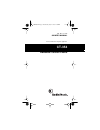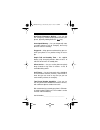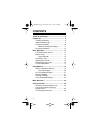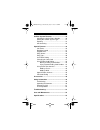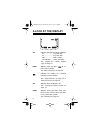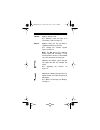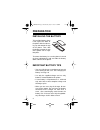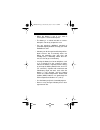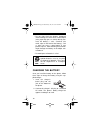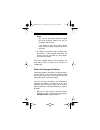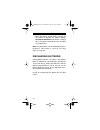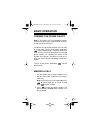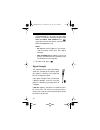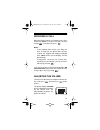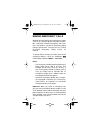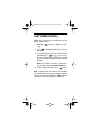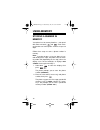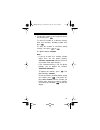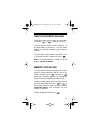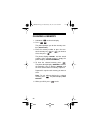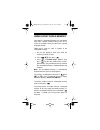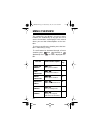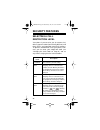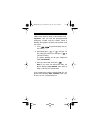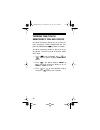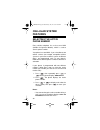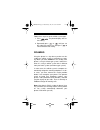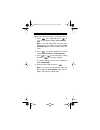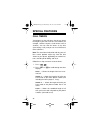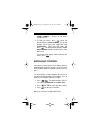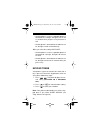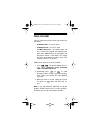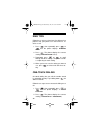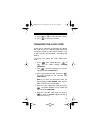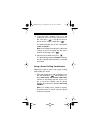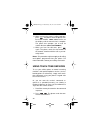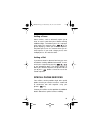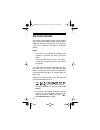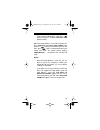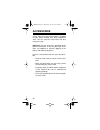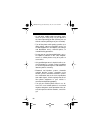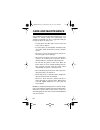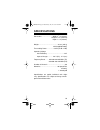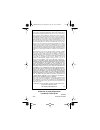- DL manuals
- Radio Shack
- Cell Phone
- 17-1165
- Owner's Manual
Radio Shack 17-1165 Owner's Manual - Contents
4
CONTENTS
A Look at the Display ........................................ 6
Preparation ........................................................ 8
Installing the Battery ..................................... 8
Important Battery Tips .................................. 8
Charging the Battery .................................. 10
When to Recharge the Battery ............ 11
Discharging Batteries ................................. 12
Basic Operation ............................................... 13
Turning the Phone On/Off .......................... 13
Making a Call ............................................. 13
Signal Strength ................................... 14
Receiving a Call ......................................... 15
Adjusting the Volume ................................. 15
Making Emergency Calls ........................... 16
Last Number Redial ................................... 17
Using Memory .................................................. 18
Storing a Number in Memory ..................... 18
Using Quick Store ............................... 20
One-Touch/Speed Dialing .......................... 21
Memory Scrolling ....................................... 21
Clearing a Memory ..................................... 22
Using Scratchpad Memory ......................... 23
Menu Overview ................................................ 24
Security Features ............................................ 26
Selecting a Call Restriction Level ............... 26
Turning One-Touch Emergency
Dialing On/Off ............................................. 28
Turning Keyguard On/Off ........................... 29
17-1165.fm Page 4 Wednesday, July 21, 1999 2:46 PM
Summary of 17-1165
Page 1
Cat. No. 17-1165 owner’s manual please read before using this equipment. Ct-354 handheld cellular phone 17-1165.Fm page 1 wednesday, july 21, 1999 2:46 pm.
Page 2: Features
2 features your radioshack ct-354 handheld cellular phone combines advanced technology and design simplicity. To complement its small size and easy- to-use design, the ct-354 provides this full range of features. Easy-to-read digital display — the supertwist liquid-crystal display provides essential...
Page 3
3 one-touch emergency dialing — lets you dial the emergency number preprogrammed into your phone, by briefly holding down the key. Scratchpad memory — lets you temporarily store a number (during a call, for example), then easily dial it or store it in memory. Keyguard — helps prevent accidental key ...
Page 4: Contents
4 contents a look at the display ........................................ 6 preparation ........................................................ 8 installing the battery ..................................... 8 important battery tips .................................. 8 charging the battery ............
Page 5
5 cellular system features ............................... 30 selecting the active phone number .......... 30 setting the cellular system type ............... 31 roaming .................................................... 33 sid screening ............................................ 34 special feat...
Page 6: A Look At The Display
6 a look at the display ab indicates the type of network selected: a .................... A system only b .................... B system only ab .................. Both systems no indicator ..... Home area only see “setting the cellular system type” on page 31. Menu appears when you press to se- lect...
Page 7
7 in use appears during a call. See “making a call” on page 13 or “receiving a call” on page 15. No svc appears when you are not within a supported cellular service area. See “setting the cellular system type” on page 31. Note: the no part of this indicator flashes when sid screening is set to on an...
Page 8: Preparation
8 preparation installing the battery to install the battery, place it flat against the back of the phone with the tab fac- ing up and toward the top of the phone. Then slide the battery toward the top of the phone until it snaps into place. To remove the battery, be sure the phone is turned off, the...
Page 9
9 • when the battery is not in use, store it uncharged in a cool and dark place. • the battery is a sealed unit with no service- able parts. Do not try to open the case. • you can purchase additional standard or extended capacity batteries through your local radioshack store. • a battery can be char...
Page 10
10 • do not short circuit the battery. Accidental short circuiting can occur when a metal object (coin, paper clip, pen, or similar) directly con- nects the battery’s + and – terminals (the metal strips on the back of the battery), such as when you carry a spare battery in your pocket or purse. Shor...
Page 11
11 notes: • you can use your phone during charging. For faster charging, however, do not use the phone and turn it off. • if the battery is too hot or cold, charging stops until the battery temperature returns to normal. 3. The battery charge bar stops scrolling when the battery is fully charged. Di...
Page 12
12 • when the battery charge level is too low for the phone to operate, the phone displays recharge battery and sounds a warning tone. The phone automatically turns off about 10 seconds later. Note: the phone does not sound low battery warn- ing tones if silent service is set to on (see “ring type” ...
Page 13: Basic Operation
13 basic operation turning the phone on/off note: if your phone has an extendable antenna, extend the antenna fully. Avoid touching the anten- na with the phone turned on. The phone must be turned on before you can make or answer calls. To turn on the phone, hold down until the phone beeps. The phon...
Page 14
14 if pin code dialing is set to on (see “pin code dialing” on page 46), the phone displays pin call then wait for prompt . Press again after you hear the tone to send your pin code and complete the call. Notes: • no svc (no service) appears if you are out- side the cellular service area. See “signa...
Page 15
15 receiving a call when the phone receives an incoming call, it rings and flashes call . To answer a call, press any key except . To end the call, press . Notes: • if you selected silent service (see “ring vol- ume” on page 39), the phone does not ring. Instead, the keypad and display backlights fl...
Page 16
16 making emergency calls we program your primary local emergency number (such as 911) into your phone at the time of activa- tion. To prevent unwanted emergency calls, how- ever, your phone’s one-touch emergency dialing feature is preset to off. To set it to on, see “turning one-touch emergency dia...
Page 17
17 last number redial follow these steps to view and dial the last five phone numbers called. 1. Hold down to clear the display (if neces- sary). 2. Press . The phone displays the last num- ber dialed. 3. To scroll through the last five numbers dialed, repeatedly press or . As you press the key, the...
Page 18: Using Memory
18 using memory storing a number in memory your phone has 22 memory locations — 20 speed- dial and 2 one-touch ( and ). Each mem- ory location can hold a phone number of up to 32 digits. Follow these steps to store a phone number in memory. Note: if you do not press a key for about 15 sec- onds duri...
Page 19
19 3. To store the number in the suggested speed- dial memory , press . To store the number in a different memory , enter that memory’s two-digit number then press . To store the number in one-touch priority memory 1 or 2 , press or . The phone displays stored . Note: • if you try to store to a memo...
Page 20
20 hints: • using memory location 1 — if one-touch dialing is set to on (see “one-touch dialing” on page 40), you can hold down for about 1 second to quickly dial the number stored in memory location 1. For convenience, store a frequently called telephone number (such as your home or office number) ...
Page 21
21 one-touch/speed dialing to dial the number stored in either one-touch prior- ity memory ( or ), simply press that key. To speed dial the number stored in memory 1 (if one-touch dialing is turned on — see “one-touch dialing” on page 40), hold down for about 2 seconds. To speed dial a number stored...
Page 22
22 clearing a memory 1. Hold down to clear the display. 2. Press . The phone prompts you for the memory num- ber ( location? ). 3. Enter the memory number or press the one- touch memory key ( or ) you want to clear, then press . The phone displays erase? And the stored number. (if the selected memor...
Page 23
23 using scratchpad memory your phone’s scratchpad memory lets you tempo- rarily store a phone number during a call. This is useful, for example, when you don’t have a pencil and paper handy! Follow these steps to store a number in the scratchpad memory. 1. Be sure the display is clear, then enter t...
Page 24: Menu Overview
24 menu overview this section lists your phone’s easy-to-use menu functions, the shortcut keys (if any) you can use to access the functions, and the pages in this manual where you can find full descriptions of the func- tions. To select a specific menu function , press that func- tion’s shortcut key...
Page 25
25 you see shortcut/description see pg. Lights sets the display and key- pad backlights 37 keypad tones turns keypad tones on/off 38 ringing volume selects the ring volume 39 ringing type selects the ring type 40 emergency key 9 turns emergency one- touch dialing on/off 28 1 touch dialing turns on/o...
Page 26: Security Features
26 security features selecting a call restriction level your phone is preset to let you (or anyone else) dial any type of number (local or long distance) and freely access any information stored in its memory. To prevent unauthorized use of your phone, how- ever, you can enter your 4-digit lock code...
Page 27
27 follow these steps to select a call restriction level. Important: you can dial the pre-programmed emergency number and the number stored in memory 20 regardless of which call restriction level you select. 1. Press . The phone displays the cur- rent setting. 2. Repeatedly press or until you see th...
Page 28
28 turning one-touch emergency dialing on/off one-touch emergency dialing lets you call the pri- mary emergency number programmed into your phone by holding down for about 2 seconds. One-touch emergency dialing is preset to off on your phone. To turn it on or off at any time, follow these steps. 1. ...
Page 29
29 turning keyguard on/off you can use keyguard to disable the phone’s key- pad and prevent accidental key presses (when the phone is in a purse or pocket, for example). To turn on keyguard , press or hold down for about 2 seconds (this is handy when you are ending a call, for example). When keyguar...
Page 30: Cellular System
30 cellular system features selecting the active phone number every cellular telephone has at least one nam (number assignment module), which is used to store its phone number. Your phone has two nams. If you subscribe to two cellular services (for example, competitive cellular systems in your area ...
Page 31
31 • if you want to receive calls on both numbers at the same time and you subscribe to call for- warding through your cellular service provid- ers, you can set both numbers on your phone to forward to the other number if not answered. Contact your cellular service pro- viders for details. Setting t...
Page 32
32 • usually, it is less expensive to use the same company for cellular service when you are in your home city and when you roam. To do this, you need to know whether your cellular ser- vice provider is type a or b in your home city and in each city where you plan to travel. • it is possible for a c...
Page 33
33 follow these steps to set the cellular system type. 1. Press . The phone displays the cur- rent setting. 2. Repeatedly press or until you see the setting you want to use, then press to select and store that setting. Roaming using the phone in a city where you do not sub- scribe to a cellular serv...
Page 34
34 sid screening if two different cellular market areas are located close to one another, a call designated for the a (or b) carrier in one market can sometimes be placed using the a (or b) carrier located in the other mar- ket area. This can result in unwanted roaming and higher charges. At the tim...
Page 35
35 follow these steps to turn sid screening on or off. 1. Press , then repeatedly press or until the phone displays sid screen . Note: if no sid information has been pro- grammed into your phone, the message not allowed appears and the phone exits the menu. 2. Press . The phone displays the current ...
Page 36: Special Features
36 special features call timers your phone has four call timers that let you check the length of your calls in minutes and seconds (for example, 12345:12 equals 12,345 minutes and 12 seconds). You can view the timers at any time (even during a call), and you can reset all but one of the call timers....
Page 37
37 clear timers — resets all call timers except for life. 3. To clear the timers, press when the phone displays clear timers . The phone prompts you to enter your 4-digit lock code ( lockcode? ). Enter your lock code and press . The phone briefly displays tim- ers cleared to confirm that the timers ...
Page 38
38 • and the phone is used as a portable phone or connected to a charger, the lights turn on for 15 seconds when you press a key or receive a call. • and the phone is connected to a handsfree car kit, the lights remain on continuously. When you select the setting lights off: • and the phone is used ...
Page 39
39 ring volume you can select one of these three ring volumes for the phone: • ringing low — the ring is quiet. • ringing high — the ring is loud. • silent service — the phone does not ring. Instead, the keypad and display back- lights flash, call flashes on the display, and the phone sounds a short...
Page 40
40 ring type follow these steps to select from five different ring patterns that your phone can sound when it re- ceives a call. 1. Press , then repeatedly press or until the phone displays ringing type . 2. Press . The phone displays the current setting ( ringing type 1 to 5 ). 3. Repeatedly press ...
Page 41
41 3. Press or to select the other setting. 4. Press to store your selection. Changing the lock code at the time of activation, we program your phone with (and give you) a 4-digit lock code required to change the settings of some menu functions (such as sid screening, call restrictions, and calling ...
Page 42
42 using calling card dialing storing a calling card number the calling card feature lets you select from three preprogrammed long-distance carrier names and store a long-distance calling card number in the phone’s memory, so you can place long-distance calls from this phone using that number. Follo...
Page 43
43 5. If you must dial a number (such as an 800 number) to access the carrier, enter that num- ber. Then press . If you do not have to dial an access number, simply press . The phone prompts you for the card number ( card id code? ). Note: to exit without changing the calling card settings (if you a...
Page 44
44 2. When you hear the carrier’s calling card tone, press . The phone sends the phone num- ber to the network. Card call remains on the display until the transmission is complete. The phone then prompts you to wait for another dial tone ( wait for prompt ). 3. When you hear the dial tone, press aga...
Page 45
45 adding a pause some services, such as voicemail, require you to enter an access code then pause before entering additional digits. To include a pause in a sequence when storing it in memory, press . The phone displays p . When you send the sequence, the phone pauses for 2 1 / 2 seconds where you ...
Page 46
46 pin code dialing for security, some cellular service carriers require you to dial a personal identification number (pin) in addition to the phone number each time you place a call. This is sometimes referred to as “pin code dialing.” notes: • this service is not required (or available) on all net...
Page 47
47 to turn off pin code dialing, simply press without entering a number. Pin call off appears briefly. When pin code dialing is set to on, the phone dis- plays pin call then wait for prompt after you press to place a call. When you hear the tone, press again to automatically dial your stored pin cod...
Page 48: Accessories
48 accessories a new, extensive range of accessories is available for your phone through your local radioshack store. You can select the accessories that best meet your needs. Important: use only accessories approved by the phone manufacturer. Using any other type invali- dates any approval or warra...
Page 49: Safety Information
49 safety information traffic safety • do not use a handheld phone while driving a vehicle. If using a handheld phone, park the vehicle before taking or making a call. • always secure the phone in its holder; do not place the phone on the passenger seat or where it can break loose in a collision or ...
Page 50
50 • as with other mobile radio transmitting equip- ment, for your safety, only use your phone in the normal operating position (held to your ear with the antenna pointing over your shoulder). • turn off the phone while getting gasoline (at a filling station). Observe restrictions on the use of radi...
Page 51
51 failure to observe these instructions could lead to suspension or denial of cellular telephone services, legal action, or both. Emergency calls important! This phone, like any cellular phone, operates using radio signals, cellular, and land line networks, as well as user-programmed functions. The...
Page 52
52 fcc regulations a cellular phone might cause tv or radio interfer- ence, even when it is operating normally. The fcc can require you to stop using your cellular phone if you cannot eliminate the interference. If you re- quire assistance, contact your local radioshack store. This device complies w...
Page 53: Troubleshooting
53 troubleshooting if the power does not come on or stay on: • make sure the battery is properly installed and charged. • be sure that the contacts on the battery and the charging stand are clean. If they are not, clean them with a soft cloth or pencil eraser. • the battery charge might be too low f...
Page 54: Care And Maintenance
54 care and maintenance your radioshack ct-354 handheld cellular phone is an example of superior design and craftsmanship and should be treated with care. These suggestions allow you to enjoy this phone for many years. • keep the phone and all its parts and accessories out of the reach of children. ...
Page 55: Specifications
55 specifications dimensions ........................ Width: 2 1 / 8 in (54 mm) height: 6 1 / 4 in (159 mm) depth: 1 1 / 8 in (29 mm) weight ............................................ 8.6 oz. (245 g) with supplied battery transmitting power .............. 0.6 w (+2 db –4 db) operating voltage inte...
Page 56
Radioshack a division of tandy corporation fort worth, texas 76102 9351254 2/97 printed in canada limited one-year warranty this product is warranted by radioshack against manufacturing defects in material and workmanship under normal use for one (1) year from the date of purchase from radioshack co...