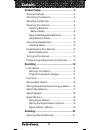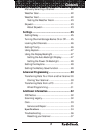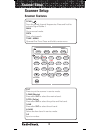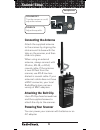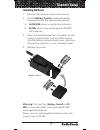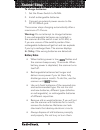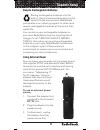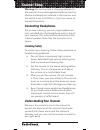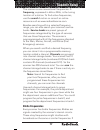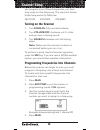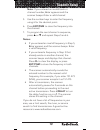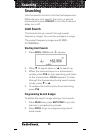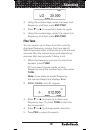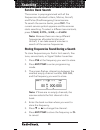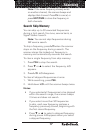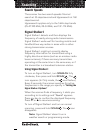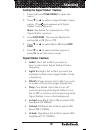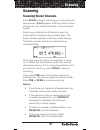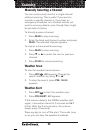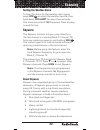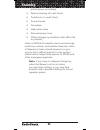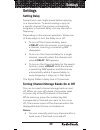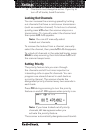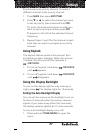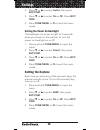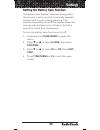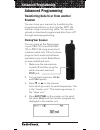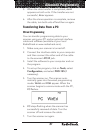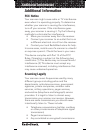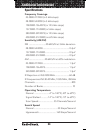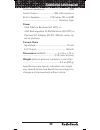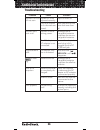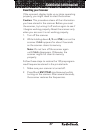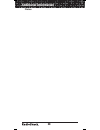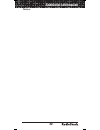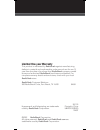- DL manuals
- Radio Shack
- Scanner
- 20-135
- Quick Start Manual
Radio Shack 20-135 Quick Start Manual
Handheld Radio Scanner
Thank you for purchasing your
200–channel Handheld Radio
Scanner from RadioShack.
20-135
PRO-135
Please read this user’s guide before installing, setting
up, and using your new scanner
www.radioshack.com
What’s Included
Scanner
Antenna
Belt Clip (2) Screws
Preprogrammed
Frequency List
User’s Guide
Quick Start Guide
Summary of 20-135
Page 1
Handheld radio scanner thank you for purchasing your 200–channel handheld radio scanner from radioshack. 20-135 pro-135 please read this user’s guide before installing, setting up, and using your new scanner www.Radioshack.Com what’s included scanner antenna belt clip (2) screws preprogrammed freque...
Page 2: Ontents
2 c ontents scanner setup ............................................. 4 scanner features ....................................................4 connecting the antenna.........................................6 attaching the belt clip............................................6 powering your scanner...
Page 3: Contents
3 contents manually selecting a channel............................ 22 weather scan........................................................ 22 weather alert........................................................ 22 testing the weather alarm............................. 23 skywarn .....................
Page 4: Scanner Setup
4 scanner setup scan man srch tune menu 3 2 1 svc mar pol air ham wx pse pri 4 alert 5 6 l/o 7 8 9 cl 0 • ent pgm delay keylock scanner setup scanner features scan / scan the stored channel frequencies. Press and hold to activate signal stalker i. Man go to manual mode. Srch start a limit search. Tu...
Page 5: Scanner Setup
5 scanner setup scan man srch tune menu 3 2 1 svc mar pol air ham wx pse pri 4 alert 5 6 l/o 7 8 9 cl 0 • ent pgm delay keylock • / delay enter a decimal point. Turn delay on or off. Ent (enter) / pgm (program) complete the entry of frequencies. Put the scanner in programming mode. Wx / start weathe...
Page 6: Scanner Setup
6 scanner setup headphones volume/off turn the scanner on or off; adjust the volume. Squelch adjust the squelch. Connecting the antenna attach the supplied antenna to the scanner by aligning the slots around its base with the tabs on the scanner, and then slide into place. When using an external ant...
Page 7: Scanner Setup
7 scanner setup installing batteries 1. Remove the battery compartment cover. 2. Set the battery switch inside the battery compartment to the appropriate setting: • alkaline when using alkaline batteries. • ni-mh when using rechargeable (ni-mh) aa batteries. 3. Insert two aa batteries (not included)...
Page 8: Scanner Setup
8 scanner setup to charge batteries: 1. Set the power switch to ni-mh. 2. Install rechargeable batteries. 3. Connect an external power source to the dc 9v 300ma jack. The scanner stops charging automatically after a maximum of 14 hours. Warning: do not attempt to charge batteries if non-rechargeable...
Page 9: Scanner Setup
9 scanner setup recycle rechargeable batteries placing rechargeable batteries into the trash or the municipal waste system can be harmful to the environment. Radioshack participates in an industry program to collect and recycle rechargeable batteries at the end of their useful life. You can return y...
Page 10: Scanner Setup
10 scanner setup warning: do not connect a charging adapter to the scanner if non-rechargeable batteries (such as alkaline batteries) are installed in the scanner and the switch is set to ni-mh, or if you are unsure of the switch’s position. Connecting headphones for private listening, you can plug ...
Page 11: Scanner Setup
11 scanner setup the scanner scans conventional frequencies. A frequency, expressed in khz or mhz, is the tuning location of a station. To find active frequencies, use the search function or consult an online resource such as www.Radioreference.Com. Besides searching within a selected frequency rang...
Page 12: Scanner Setup
12 scanner setup you program one of these frequencies, you hear only noise on that frequency. This scanner’s known birdie frequencies (in mhz) are: 449.18125 449.24375 449.30625 turning on the scanner 1. Turn squelch fully counterclockwise. 2. Turn volume/off clockwise until it clicks and you hear a...
Page 13: Scanner Setup
13 scanner setup note: if you entered an invalid bank or channel number, error appears and the scanner beeps. Enter a valid channel. 5. Use the number keys to enter the frequency, using • for the decimal point. 6. Press ent/pgm to store the frequency into the channel. 7. To program the next channel ...
Page 14: Searching
14 searching searching use the search function to find active frequencies. While doing a limit search, fine tune, or service bank search, press •/delay to turn the 2-second delay on or off. Limit search this feature lets you search through preset frequency ranges. You can also program a range. The p...
Page 15: Searching
15 searching 3. Using the number keys, enter the lower limit frequency, and then press ent/pgm. 4. Press t or s to move from lower to upper. 5. Using the number keys, enter the upper limit frequency, and then press ent/pgm. Fine tune you can search up or down from the currently displayed frequency u...
Page 16: Searching
16 searching service bank search the scanner is preprogrammed with all the frequencies allocated to ham, marine, aircraft, and police (fire/emergency) transmissions. To search the service banks, press svc. The current service symbol appears and the scanner starts searching. To select a different ser...
Page 17: Searching
17 searching note: if the same frequency already exists on another channel, the scanner beeps and displays that channel. Press cl to cancel, or press ent/pgm to store the frequency in both channels. Search skip memory you can skip up to 50 unwanted frequencies during a limit search, fine tune, servi...
Page 18: Searching
18 searching search speeds the scanner has two search speeds: normal search at 55 steps/second and hypersearch at 160 steps/second. Hypersearch applies only to the 5 khz step bands (25–27.995 mhz, 28–54 mhz, and 137–174 mhz). Signal stalker i signal stalker i detects and then displays the frequency ...
Page 19: Searching
19 searching setting the signal stalker i options 1. Press and hold tune/menu to open the menu. 2. Press t or s to select a signal stalker i menu option. (the icon appears with signal stalker i menu options.) note: see below for a description of the signal stalker i options. 3. Press ent/pgm. The sc...
Page 20: Searching
20 searching • uhfbnd: uhf band. Set to on to search uhf band (380-512mhz). • intrpt: voice interrupt. While signal stalker i is on and the scanner is receiving an audio signal (voice) in normal scanning, the scanner checks the signal stalker i every 2 seconds causing the audio signal to break at th...
Page 21: Scanning
21 scanning scanning scanning stored channels press scan to begin scanning your programmed frequencies. Scan appears and the scanner scans through all non-locked channels in the activated banks. Select any combination of banks to scan by pressing the corresponding number keys. The bank numbers appea...
Page 22: Scanning
22 scanning manually selecting a channel you can continuously monitor a single channel without scanning. This is useful if you want to monitor a specific channel or if you hear an emergency broadcast on a channel and do not want to miss any details, even though there might be periods of silence. To ...
Page 23: Scanning
23 scanning testing the weather alarm to hear the alarm for the weather alert signal, press wx/ to select the weather service, then hold down pri/alert for about two seconds. The tones sound and test appears. Press any key to end the test. Skywarn the skywarn function lets you jump directly to the l...
Page 24: Scanning
24 scanning (which spawn tornadoes) • severe lowering of a wall cloud • turbulence in a wall cloud • funnel clouds • tornadoes • high water areas • downed power lines • other emergency conditions that affect life or property listen to noaa for weather alerts and warnings, watch box notices, and weat...
Page 25: Settings
25 settings settings setting delay sometimes a user might pause before replying to a transmission. To avoid missing a reply on a specific channel, the scanner automatically programs a 2-second delay into any channel or frequency. Depending on the scanner operation, follow one of these steps to turn ...
Page 26: Settings
26 settings • one bank must always be active. If you try to turn off all banks, bank 0 remains. Locking out channels you can increase the scanning speed by locking out channels that have a continuous transmission (such as a weather channel). To lock out a channel, quickly press l/o when the scanner ...
Page 27: Settings
27 settings first channel as its priority channel. To select a different channel as the priority channel: 1. Press man then press ent/pgm. 2. Press t or s to select the channel you want to set as priority, then press and hold pri. Or, enter the bank and channel number you want to set as priority and...
Page 28: Settings
28 settings 2. Press t or s to select autlit, then press ent/pgm. 3. Press t or s to select on or of. Press ent/ pgm. 4. Press tune/menu or cl to exit the menu mode. Setting the power on backlight the backlight can be set to light for 5 seconds when you power on the scanner. To turn the power on bac...
Page 29: Settings
29 settings setting the battery save function the battery save feature conserves energy when the scanner is set to monitor a manually selected channel and it is not actively scanning. The scanner repeatedly turns off the internal power for one second, and then turns it back on for half a second to c...
Page 30: Advanced Programming
30 advanced programming advanced programming transferring data to or from another scanner you can clone your scanner by transferring the programmed data to or from another pro-135 scanner using a connecting cable. You can also upload or download programmed data from a pc through wired programming. C...
Page 31: Advanced Programming
31 advanced programming 5. When the data transfer is completed, done appears on both units. If the transfer was not successful, error appears. 6. After the clone operation is complete, remove the cable, turn both units off and then on again. Transferring data from a pc wired programming you can tran...
Page 32: Additional Information
32 additional information additional information fcc notice your scanner might cause radio or tv interference even when it is operating properly. To determine whether your scanner is causing the interference, turn off your scanner. If the interference goes away, your scanner is causing it. Try the f...
Page 33: Additional Information
33 additional information according to the electronic communications privacy act (ecpa), as amended, you are subject to fines and possible imprisonment for intentionally listening to, using, or divulging the contents of such a transmission unless you have the consent of a party to the communication ...
Page 34: Additional Information
34 additional information specifications frequency coverage 25.0000-27.9950 (in 5 khz steps) 28.0000-54.0000 (in 5 khz steps) 108.0000-136.9875 (in 12.5 khz steps) 137.0000-174.0000 (in 5 khz steps) 380.0000-399.9875 (in 12.5 khz steps) 400.0000-512.0000 (in 6.25 khz steps) sensitivity (am/fm) fm .....
Page 35: Additional Information
35 additional information antenna impedance.........................................50ȍ audio output........................... 260 mw maximum built-in speaker................ 1.25 inches (32 mm) 8 ...................................................... Dynamic type power 4 aa alkaline batteries (6....
Page 36: Additional Information
36 additional information troubleshooting problem cause solution scanner is on but will not scan. Squelch is not adjusted correctly. Adjust squelch. Only one channel or no channels are stored. Store frequencies into more than one chan- nel. Scanner won’t work at all. Scanner is not re- ceiving power...
Page 37: Additional Information
37 additional information resetting your scanner if the scanner’s display locks up or stops operating properly, you might need to reset the scanner. Caution: this procedure clears all the information you have stored in the scanner. Before you reset the scanner, try turning it off and on again to see...
Page 38: Additional Information
38 additional information notes:.
Page 39: Additional Information
39 additional information notes:.
Page 40: Limited One-Year Warranty
©2007. Radioshack corporation. All rights reserved. Radioshack and radioshack.Com are trademarks used by radioshack corporation. 20-135 printed in china ubzz01353zz(0) 12a07 hypersearch and adaptaplug are trademarks used by radioshack corporation. Limited one-year warranty this product is warranted ...