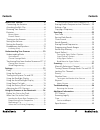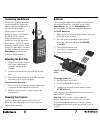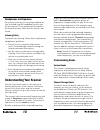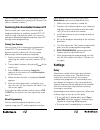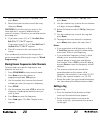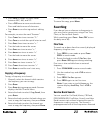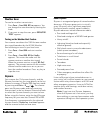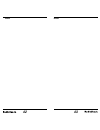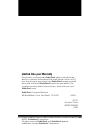Radio Shack 20-137 Manual - Chain Search
24
25
to these services.
1.
Press SRCH in scan mode or press Func +
SRCH in search mode.
2.
Rotate the knob to select a service bank,
press E
PGM
.
The selected service begins to be searched.
Note: Because there are many different
frequencies allocated to Ham Band, it can
take several minutes to search all the service
frequencies.
Chain Search
This feature lets you search through preset
frequency ranges. You can also preset a range.
The preset frequency ranges are:
BankNo.
Frequency (MHz)
Step (kHz)
0
25.0000 – 27.9950
5
1
28.0000 – 54.0000
5
2
108.0000 – 136.9875
12.5
3
137.0000 – 174.0000
5
4
216.0000 – 224.9950
5
5
400.0000 – 449.99375
6.25
6
450.0000 – 469.99375
6.25
7
470.0000 – 512.0000
6.25
8
806.0000 – 956.0000
12.5
9
1240.0000 – 1300.0000
12.5
To run a Chain Search:
1.
Press SRCH in scan mode or press Func +
SRCH in search mode.
2.
Rotate the knob to select
8: Chain Search.
3.
Press E
PGM
.
SRCH appears.
4.
Press 0 – 9 to enable or disable the search
bank number being searched.
Note: At least one bank needs to be entered.
If you disable all the banks, the error tone
beeps.
5.
Rotate the knob to search down or up.
6.
When the scanner stops on a transmission,
quickly press SRCH/PSE to stop searching to
listen to the transmission.
*PAUSE* appears.
7.
To release the pause and continue searching,
press SRCH/PSE.
Note: To step through the frequencies while
*PAUSE* appears, rotate the knob.
Search Speeds
The scanner has two search speeds. Normal
Search (90 steps/second ) and hypersearch (270
steps/second). Hypersearch applies only to the 5
kHz step bands (25–54 MHz, 137–174 MHz, and
216–224.9950 MHz).
Storing Found Frequencies
To store frequencies:
1.
Press E
PGM
when you find a frequency. The
bank list appears.
2.
Rotate the knob to select the bank number
you want to store the frequency, then press
E
PGM
. The smallest empty channel number
and
“0.0000” appears.
3.
Rotate the knob to move to the channel
where you wish to store the frequency.
4.
Press E
PGM
to enter the frequency.
If you want to assign a car number and tag, see
step 8 of “Storing Known Frequencies Into
Channels.”