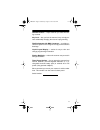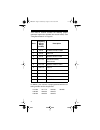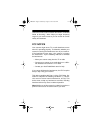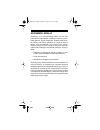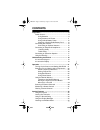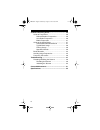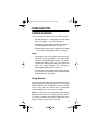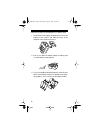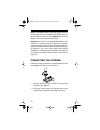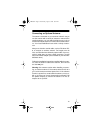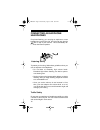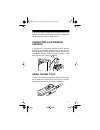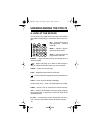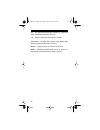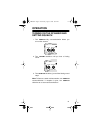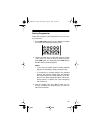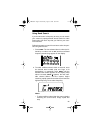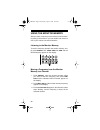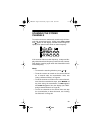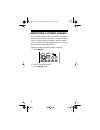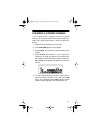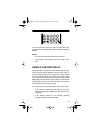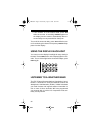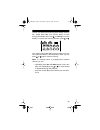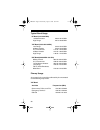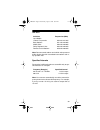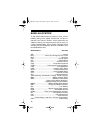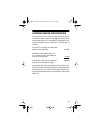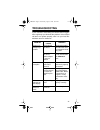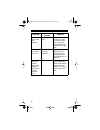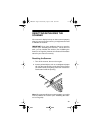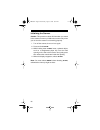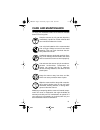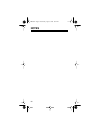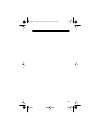Owner’s manual pro-70 50-channel portable scanner please read before using this equipment. Cat. No. 20-310 20-310.Fm page 1 wednesday, august 4, 1999 10:49 am.
2 introduction your new radioshack pro-70 50-channel portable scanner lets you in on all the action. This scanner gives you direct access to over 22,000 exciting frequencies, in- cluding police and fire departments, ambulance services, and amateur radio services. You can select up to 50 chan- nels t...
3 channel lockout — keeps channels you select from be- ing scanned. Key lock — lets you lock the scanner’s keys to help pre- vent accidentally changing the scanner’s programming. Flexible antenna with bnc connector — provides ex- cellent reception and is designed to help prevent antenna breakage. Li...
4 your pro-70 scanner contains the following prepro- grammed frequencies (divided into search bands). See “using band search” on page 25. In addition, your scanner is preprogrammed with the fol- lowing weather service frequencies: band frequency search range (in mhz) description 0 29-30 10-meter ama...
5 this owner’s manual also includes the section “a general guide to scanning,” which helps you target frequency ranges in your service area so you can search for a wide variety of broadcasts. Fcc notice your scanner might cause tv or radio interference even when it is operating properly. To determin...
6 scanning legally scanning is a fun and interesting hobby. You can hear police and fire departments, ambulance services, govern- ment agencies, private companies, amateur radio servic- es, aircraft, and military operations. It is legal to listen to almost every transmission your scanner can receive...
7 contents preparation .................................................................. 9 power sources ...................................................... 9 using batteries ............................................... 9 using standard ac power ............................ 11 using vehicle b...
8 a general scanning guide ...................................... 36 guide to frequencies .......................................... 36 national weather frequencies ..................... 36 ham radio frequencies ............................... 36 birdie frequencies .....................................
9 preparation power sources you can power your scanner from any of three sources: • internal batteries or a rechargeable scanner battery pack (not supplied — see “using batteries”) • standard ac power (with an optional ac adapter — see “using standard ac power” on page 11) • vehicle battery power (w...
10 follow these steps to install batteries or a battery pack. 1. Press down on the battery compartment cover on the bottom of the scanner and slide the cover in the direction of the arrow to remove it. 2. Pull up and slide the battery holder or battery pack out of the battery compartment. 3. If you ...
11 4. Slide the battery holder or battery pack into the com- partment. Caution: the battery holder or battery pack fits only one way inside the battery compartment. Do not force it. 5. Replace the cover. If batt flashes on the display, immediately replace all six non-rechargeable batteries, remove a...
12 warning: do not use an ac adapter’s polarized plug with an extension cord, receptacle, or other outlet unless the blades can be fully inserted to prevent blade exposure. Cautions: • you must use an ac adapter that supplies 9 volts and delivers at least 300 milliamps. Its center tip must be set to...
13 1. Connect the dc adapter’s orange barrel plug to the adapter’s cable, with the tip set to – (negative). 2. Set the adapter’s voltage switch to 9v. 3. Insert the barrel plug into the scanner’s pwr/dc 9v jack. 4. Plug the other end of the adapter into your vehicle’s cigarette-lighter socket. Note:...
14 note: a rechargeable battery pack lasts longer and deliv- ers more power if you occasionally let it fully discharge. To do this, simply use the scanner until batt appears on the display. Then fully charge the battery pack. Important! At the end of a rechargeable battery pack’s useful life, it mus...
15 connecting an optional antenna the antenna connector on your scanner makes it easy to use the scanner with a variety of antennas. Instead of the supplied antenna, you can attach a different one, such as an external mobile antenna or outdoor base station anten- na. Your local radioshack store sell...
16 connecting an earphone/ headphones for private listening, you can plug an earphone or mono headphones (such as cat. No. 33-175 or 20-210) into the jack on top of your scanner. This automatically dis- connects the internal speaker. Listening safely to protect your hearing, follow these guidelines ...
17 even though some earphones and headphones let you hear some outside sounds when you listen at normal lev- els, they still can present a traffic hazard. Connecting an extension speaker in a noisy area, an extension speaker (such as cat. No. 21-549) or an amplified speaker (such as cat. No. 21- 541...
18 understanding the pro-70 a look at the keypad your scanner’s keys might seem confusing at first, but this information should help you understand each key’s func- tion. Wx — scans through the 10 preprogrammed weather channels. Band — selects a prepro- grammed search band. Scan — scans through the ...
19 a look at the display the display has indicators that show the scanner’s current operation. A quick look at the display will help you under- stand how to operate your scanner. Man — appears when you manually select a channel. Scan — appears when you scan channels. Wx — appears when you scan or ma...
20 ch — the digits that precede this indicator ( 1 — 50 ) show which channel the scanner is tuned to. –d — appears during a direct frequency search. 000.0000 — the digits in the middle of the display show which frequency the scanner is tuned to. Error — appears when you make an entry error. Dupl — (...
21 operation turning on the scanner and setting squelch 1. Turn squelch fully counterclockwise before you turn on the scanner. 2. Turn volume clockwise until you hear a hissing sound. 3. Turn squelch clockwise, just until the hissing sound stops. Note: to listen to a weak or distant station, turn sq...
22 searching for and storing active frequencies your scanner can store up to 51 frequencies. Each fre- quency can be stored in either a memory called a channel, or the temporary memory called a monitor. This scanner has 50 channels and one monitor memory. You can store frequencies using any of these...
23 storing frequencies follow these steps to store frequencies into your scan- ner’s channels. 1. Press pgm . Pgm appears on the display to indicate the scanner is in the programming mode. 2. Use the number keys to enter the channel number (1-50) where you want to store the frequency, then press pgm...
24 4. Press e/l-out to store the frequency. The selected channel number stops flashing, indicating that the selected channel is stored. Notes: • if you entered an invalid frequency in step 3, error appears on the display after you press e/ l-out . Simply repeat steps 3 and 4 and enter a valid freque...
25 using band search if you do not know of a frequency to store, you can search your scanner’s preprogrammed search bands for active frequencies, then store any that you find into your scan- ner’s channels. Follow these steps to search for and store active frequen- cies using band search. 1. Press b...
26 • to reverse the rapid search direction at any time, press and hold or for about 1second. • to search the selected band upward or downward in small increments (in steps of 5 or 12.5 khz, depending on the band), press and release or so or disappears from the display. See “specified intervals” on p...
27 using direct search during a direct search, the scanner searches upward or downward, starting from a frequency you specify. Follow these steps to use direct search. 1. Press manual or pgm , then enter the frequency you want to use as a starting point for the search. Note: to start from a frequenc...
28 using the monitor memory after you store a frequency in the scanner’s monitor mem- ory during a direct search, you can recall it and move it to one of your scanner’s channel memories. Listening to the monitor memory to recall a frequency stored in the monitor memory, sim- ply press manual then 0/...
29 scanning the stored channels to set the scanner to continuously scan through all chan- nels with stored frequencies, simply press scan . Scan and appear on the display, and the scanner begins to rapidly scan upward until it finds an active frequency. If the scanner finds an active frequency, it s...
30 monitoring a stored channel you can continuously monitor a specific channel without scanning. This is useful if you hear an emergency broad- cast on a channel and do not want to miss any details — even though there might be periods of silence — or if you simply want to monitor that channel. Follo...
31 clearing a stored channel if you no longer want a frequency stored in a channel (and you do not want to replace that frequency with a dif- ferent one), follow these steps to clear the stored fre- quency. 1. Select the channel that you want to clear. 2. Press pgm . Pgm appears on the display. 3. P...
32 special features using the keylock once you program your scanner, you can protect it from accidental program changes by turning on the keylock feature. When the keypad is locked, the only controls that operate are light (see “using the display backlight” on page 34), volume , and squelch . Note: ...
33 to remove the lock-out from a channel, select that chan- nel again, then press e/l-out so l/o disappears from the display. Notes: • you can manually select locked-out channels. • your scanner automatically locks out empty chan- nels. Using a 2-second delay many agencies use a two-way radio system...
34 • if the scanner is in the search mode, press ./dly while the scanner is searching. Delay appears on the display and the scanner automatically adds a 2- second delay to every transmission it stops on. To turn off the 2-second delay, press ./dly while the scan- ner is monitoring the channel or fre...
35 to hear your local forecast and regional weather informa- tion, simply press wx . Your scanner begins to scan through the weather band, and and wx appear on the display. To reverse the scanning direction, press or . Your scanner should stop within a few seconds on your lo- cal weather broadcast. ...
36 a general scanning guide reception of the frequencies covered by your scanner is mainly “line-of-sight.” this means you usually cannot hear stations that are beyond the horizon. Guide to frequencies national weather frequencies *not preprogrammed in this scanner, but you can manual- ly program it...
37 birdie frequencies every scanner has birdie frequencies. Birdies are signals created inside the scanner’s receiver. These operating frequencies might interfere with broadcasts on the same frequencies. If you program one of these frequencies, you hear only noise on that frequency. If the interfere...
38 typical band usage primary usage as a general rule, most of the radio activity is concentrated on the following frequencies: vhf band hf band (3.00–30.0 mhz) 10-meter amateur 29.00–29.70 mhz high range 29.70–29.90 mhz vhf band (30.00–300.0 mhz) low range 30.00–50.00 mhz 6-meter amateur 50.00–54.0...
39 uhf band note: remote control stations and mobile units operate at 5 mhz higher than their associated base stations and re- lay repeater units. Specified intervals frequencies in different bands are accessible only at spe- cific intervals. For example: note: your scanner automatically rounds the ...
40 band allocation to help decide which frequency ranges to scan, use the following listing of the typical services that use the fre- quencies your scanner receives. These frequencies are subject to change, and might vary from area to area. For a more complete listing, refer to police call radio gui...
41 ptr ..........................................................Private trunked road................................Road & highway maintenance rtv ......................... Radio/tv remote broadcast pickup taxi ............................................................. Taxi services telb ..........
42 47.020–47.400 ...........................................................Pub 47.420.............................................. American red cross 47.440–49.580...................................................Ind, pub 49.610–49.990................................................. Mil, telc 6-...
43 159.480 ....................................................................... Oil 159.495–161.565 .................................................... Tran 161.580 ....................................................................... Oil 161.600–162.000 ..........................................
44 453.0125–453.9875...................................................Pub 454.000....................................................................... Oil 454.025–454.975..................................................... Telb 455.050–455.925........................................................
45 avoiding image frequencies you might discover one of your regular stations on anoth- er frequency that is not listed. This might be what is known as an image frequency. For example, you might find a ser- vice that regularly uses a frequency of 453.275 also on 474.675. To see if it is an image, do...
46 frequency conversion the tuning location of a station can be expressed in fre- quency (khz or mhz) or in wavelength (meters). The fol- lowing information can help you make the necessary conversions. 1 mhz (million) = 1,000 khz (thousand) to convert mhz to khz, multiply the number of mhz by 1,000:...
47 troubleshooting if your scanner is not working as it should, these sugges- tions might help you eliminate the problem. If the scanner still does not operate properly, take it to your local ra- dioshack store for assistance. Problem possible causes remedies scanner is totally inop- erative. The ba...
48 keys do not work or dis- play changes. Undetermined error. Turn the scanner off then on again, or reset the scan- ner (see “reset- ting/initializing the scanner” on page 49). Scanner is on but will not scan. Squelch is not correctly adjusted. Adjust squelch clockwise (see “turning on the scanner ...
49 resetting/initializing the scanner if the scanner’s display locks up or does not work properly after you connect a power source, you might need to reset or initialize the scanner. Important! If you have problems, first try to reset the scanner (see “resetting the scanner”). If that does not work,...
50 initializing the scanner caution: this procedure clears all information you stored in the scanner’s memory. Initialize the scanner only when you are sure the scanner is not working properly. 1. Turn off the scanner, then turn it on again. 2. Press and hold clear . 3. While holding down clear , in...
51 care and maintenance to enjoy your radioshack pro-70 50-channel portable scanner for a long time: keep the scanner dry. If it gets wet, wipe it dry immediately. Liquids can contain minerals that can corrode the electronic circuits. Use only fresh batteries of the recommended size and type. Always...
52 specifications frequency coverage: ham ............................... 29–30 mhz (5.0 khz steps) vhf lo .......................... 30–50 mhz (5.0 khz steps) ham ............................... 50–54 mhz (5.0 khz steps) government ............... 137–144 mhz (5.0 khz steps) ham ......................
53 audio output power (10%thd) ........... 200 mw nominal built-in speaker 1 3 / 8 inch (36 mm) 8 ohm, dynamic type power requirements ..................+9 v dc, 6 aa batteries ac adapter (cat. No. 273-1665) dc adapter (cat. No. 270-1560) rechargeable battery pack (cat. No. 23-288) current drain (sq...
54 notes 20-310.Fm page 54 wednesday, august 4, 1999 10:49 am.
55 20-310.Fm page 55 wednesday, august 4, 1999 10:49 am.
Radioshack a division of tandy corporation fort worth, texas 76102 ge-95d-1652 5a7 printed in hong kong limited one-year warranty this product is warranted by radioshack against manufacturing defects in material and workmanship under normal use for one (1) year from the date of purchase from radiosh...