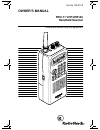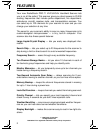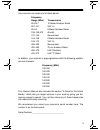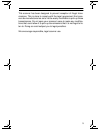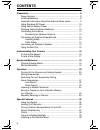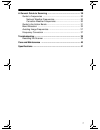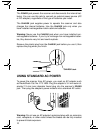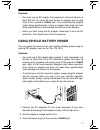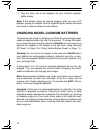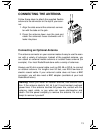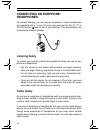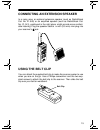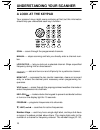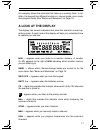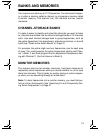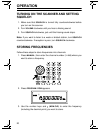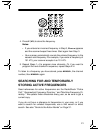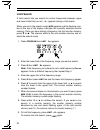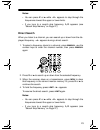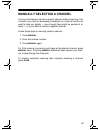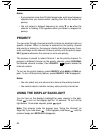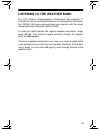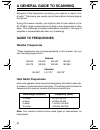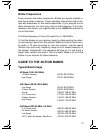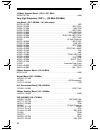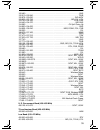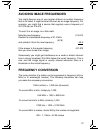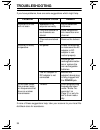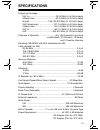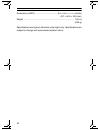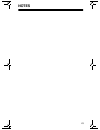- DL manuals
- Radio Shack
- Scanner
- 20-311A
- Owner's Manual
Radio Shack 20-311A Owner's Manual - Preparation
8
PREPARATION
POWER SOURCES
You can power your scanner from any of three sources:
• internal batteries
• standard AC power (using an optional AC adapter)
• vehicle battery power (using an optional DC adapter)
INSTALLING BATTERIES
Your scanner requires 4 AA batteries (not supplied) for power. For the
best performance and longest life, we recommend alkaline batteries.
Or, you can use rechargeable nickel-cadmium batteries. Both types of
batteries are available at your local RadioShack store.
Warning: The scanner has a built-in circuit that lets you recharge
nickel-cadmium batteries inside the battery compartment. How-
ever, you must never use this circuit when you have installed non-
rechargeable batteries in the scanner. Be sure to read “Important Infor-
mation About the External Power Jacks” on Page 9 and “Charging
Nickel-Cadmium Batteries” on Page 12.
Cautions:
• Use only fresh batteries of the required size and recommended
type.
• Do not mix old and new batteries, different types of batteries (stan-
dard, alkaline, or rechargeable), or rechargeable batteries of differ-
ent capacities.
1. Press down the tab on the battery compartment cover, and lift
open the compartment.
20-311a.fm Page 8 Friday, February 12, 1999 4:51 PM
Summary of 20-311A
Page 1
Cat. No. 20-311a owner’s manual pro-71 vhf/uhf/air handheld scanner please read before using this equipment. 20-311a.Fm page 1 friday, february 12, 1999 4:51 pm.
Page 2: Features
2 1999 tandy corporation. All rights reserved. Radioshack is a registered trademark used by tandy corporation. Features your new radioshack pro-71 vhf/uhf/air handheld scanner lets you in on all the action! This scanner gives you direct access to 23,000 exciting frequencies that include police depar...
Page 3
3 your scanner can receive all of these bands: in addition, your scanner is preprogrammed with the following weather service channels: this owner’s manual also includes the section “a guide to the action bands,” which lets you target services in your area by giving you fre- quency ranges to search. ...
Page 4: Fcc Notice
4 fcc notice your scanner might cause tv or radio interference even when it is op- erating properly. To determine whether your scanner is causing the in- terference, turn off your scanner. If the interference goes away, your scanner is causing it. Try to eliminate the interference by: • moving your ...
Page 5
5 this scanner has been designed to prevent reception of illegal trans- missions. This is done to comply with the legal requirement that scan- ners be manufactured so as to not be easily modifiable to pick up those transmissions. Do not open your scanner’s case to make any modifica- tions that could...
Page 6: Contents
6 contents preparation ....................................................................................... 8 power sources ............................................................................ 8 installing batteries ....................................................................... 8...
Page 7
7 a general guide to scanning ........................................................ 30 guide to frequencies ................................................................ 30 national weather frequencies ........................................... 30 canadian weather frequencies ...................
Page 8: Preparation
8 preparation power sources you can power your scanner from any of three sources: • internal batteries • standard ac power (using an optional ac adapter) • vehicle battery power (using an optional dc adapter) installing batteries your scanner requires 4 aa batteries (not supplied) for power. For the...
Page 9: External Power Jacks
9 2. Install two batteries in the compartment and two in the cover as indicated by the polarity symbols (+ and –) marked inside each location. 3. Replace the cover. When batt.Lo flashes and the scanner beeps every 15 seconds, im- mediately replace or recharge all four batteries. Cautions: • if you d...
Page 10: Using Standard Ac Power
10 the power jack powers the scanner and disconnects the internal bat- teries. You can use this jack to connect an external power source (ac or dc adapter), regardless of the type of batteries you install. The charge jack supplies power to operate the scanner and also charges the internal batteries....
Page 11
11 cautions: • you must use an ac adapter that supplies 9 volts and delivers at least 300 ma. Its center tip must be set to negative and its plug must fit the scanner’s power jack. The recommended adapter meets these specifications. Using an adapter that does not meet these specifications could dama...
Page 12
12 4. Plug the other end of the adapter into your vehicle’s cigarette- lighter socket. Note: if the scanner does not operate properly when you use a dc adapter, unplug the adapter from the cigarette-lighter socket and clean the socket to remove ashes and other debris. Charging nickel-cadmium batteri...
Page 13: Connecting The Antenna
13 connecting the antenna follow these steps to attach the supplied flexible antenna to the connector on the top of your scan- ner. 1. Align the slots around the antenna’s connec- tor with the tabs on the jack. 2. Press the antenna down over the jack and rotate the antenna’s base clockwise until it ...
Page 14: Connecting An Earphone/
14 connecting an earphone/ headphones for private listening, you can plug an earphone or mono headphones (not supplied) with a 1 / 8 -inch (3.5-mm) plug (such as cat. No. 33-177 or 20-210) into the jack on top of your scanner. This automatically dis- connects the internal speaker. Listening safely t...
Page 15: Using The Belt Clip
15 connecting an extension speaker in a noisy area, an optional extension speaker (such as radioshack cat. No. 21-549) or an amplified speaker (such as radioshack cat. No. 21-541), positioned in the right place, might provide more comfort- able listening. Plug the speaker cable’s 1 / 8 -inch (3.5 mm...
Page 16: Understanding Your Scanner
16 understanding your scanner a look at the keypad your scanner’s keys might seem confusing at first, but this information should help you understand each key’s function. Scan — scans through the programmed channels. Manual — stops scanning and lets you directly enter a channel num- ber. Lockout/s/s...
Page 17: A Look At The Display
17 for example) shows the channels that make up a memory bank. In ad- dition, the keypad has different functions in manual mode, scan mode, and program mode. See “banks and memories” on page 19. A look at the display the display has several indicators that show the scanner’s current op- erating mode...
Page 18
18 pri — appears when you select the priority feature. L/o — appears when you manually select a locked-out channel, or during a search hold when the frequency is stored in search skip mem- ory. Wx — appears when you scan the preprogrammed weather channels. ▼ and ▲ — indicate the search direction. Sr...
Page 19: Banks and Memories
19 banks and memories your scanner can store up to 110 frequencies. You store each frequen- cy in either a memory called a channel, or a temporary memory called a monitor memory. This scanner has 100 channels and ten monitor memories. Channel-storage banks to make it easier to identify and select th...
Page 20: Operation
20 operation turning on the scanner and setting squelch 1. Make sure that squelch is turned fully counterclockwise before you turn on the scanner. 2. Turn volume clockwise until you hear a hissing sound. 3. Turn squelch clockwise, just until the hissing sound stops. Note: if you want to listen to a ...
Page 21: Storing Active Frequencies
21 4. Press e ( wx ) to store the frequency. Notes: • if you entered an incorrect frequency in step 3, error appears and the scanner beeps three times. Start again from step 3. • your scanner automatically rounds the entered frequency to the nearest valid frequency. For example, if you enter a frequ...
Page 22: Limit Search
22 limit search a limit search lets you search for active frequencies between upper and lower limits that you set. -l- appears during a limit search. When you are in the search mode, mon appears and the flashing num- ber at the top of the display indicates the currently selected monitor memory. Once...
Page 23: Direct Search
23 notes: • you can press ▼ or ▲ while -h- appears to step through the frequencies toward the upper or lower limits. • if you tune to a search skip frequency, l/o appears (see “search skip memory” on page 27) direct search when you listen to a channel, you can search up or down from the dis- played ...
Page 24: Memory to A Channel
24 listening to monitor memories once you have stored frequencies into monitor memories using a di- rect or limit search, you can listen to the monitor memories by pressing manual , mon , then the number for the monitor memory you want to listen to. Use the 1 – 9 number keys for memories 1–9, and 0 ...
Page 25
25 manually selecting a channel you can continuously monitor a specific channel without scanning. This is useful if you hear an emergency broadcast on a channel and do not want to miss any details — even though there might be periods of si- lence — or if you want to monitor a specific channel. Follo...
Page 26: Special Features
26 special features using the keylock once you program your scanner, you can protect it from accidental program changes by turning on the keylock feature. In this mode, the only controls that operate are scan , manual , keylock ( ), vol- ume , and squelch . Note: turning on the keylock does not prev...
Page 27: And Off
27 turning channel-storage banks on and off you can turn each channel-storage bank on and off. When you turn off a bank, the scanner does not scan any of the 10 channels in that bank. While scanning, press the number key corresponding to the bank you want to turn on or off. (press 0 to select bank 1...
Page 28: Priority
28 notes: • if you program more than 20 skip frequencies, each new frequency replaces one you stored earlier, starting from the first stored fre- quency. • you can select a skipped frequency by using ▼ or ▲ when the scanner is holding. L/o appears when you select a skipped fre- quency. Priority you ...
Page 29
29 listening to the weather band the fcc (federal communications commission) has allocated 11 channels for use by the national oceanic and atmospheric administra- tion (noaa). We have preprogrammed your scanner with the seven frequencies most commonly used by noaa. To hear your local forecast and re...
Page 30: Guide To Frequencies
30 a general guide to scanning reception of the frequencies covered by your scanner is mainly “line- of-sight.” that means you usually cannot hear stations that are beyond the horizon. During the summer months, you might be able to hear stations in the 30–50 mhz range located several hundred or even...
Page 31: Birdie Frequencies
31 birdie frequencies every scanner has birdie frequencies. Birdies are signals created in- side the scanner’s receiver. These operating frequencies might inter- fere with broadcasts on the same frequencies. If you program one of these frequencies, you hear only noise on that frequency. If the inter...
Page 32: Primary Usage
32 primary usage as a general rule, most of the radio activity is concentrated on the fol- lowing frequencies: vhf band uhf band note: remote control stations and mobile units operate at 5 mhz high- er than their associated base stations and relay repeater units. Specified intervals frequencies in d...
Page 33
33 ceives. These frequencies are subject to change, and might vary from area to area. For a more complete listing, refer to the “police call” available at your local radioshack store. Abbreviations services air . . . . . . . . . . . . . . . . . . . . . . . . . . . . . . . . . . . . . . . . . . . . ....
Page 34
34 10-meter amateur band—(28.0––29.7 mhz) 29.000–29.700 . . . . . . . . . . . . . . . . . . . . . . . . . . . . . . . . . . . . . . . . . . . . . . Ham very high frequency (vhf) — (30 mhz–300 mhz) low band —(29.7–50 mhz—in 5 khz steps) 29.700–29.790 . . . . . . . . . . . . . . . . . . . . . . . . . ...
Page 35
35 152.480 . . . . . . . . . . . . . . . . . . . . . . . . . . . . . . . . . . . . . . . . . . . . . . . . . . . . Bus 152.510–152.840 . . . . . . . . . . . . . . . . . . . . . . . . . . . . . . . . . . . . . . . . . . . . Telb 152.870–153.020 . . . . . . . . . . . . . . . . . . . . . . . . . . . . ...
Page 36
36 452.0375–453.00 . . . . . . . . . . . . . . . . . . . . . . . . Ind, taxi, tran tow, news 453.0125–453.9875 . . . . . . . . . . . . . . . . . . . . . . . . . . . . . . . . . . . . . . . . . . .Pub 454.000 . . . . . . . . . . . . . . . . . . . . . . . . . . . . . . . . . . . . . . . . . . . . . . ...
Page 37: Avoiding Image Frequencies
37 avoiding image frequencies you might discover one of your regular stations on another frequency that is not listed. It might be what is known as an image frequency. For example, you might find a service that regularly uses a frequency of 431.875 also on 474.675. To see if it is an image, do a lit...
Page 38: Troubleshooting
38 troubleshooting if you have problems, here are some suggestions which might help. If none of these suggestions help, take your scanner to your local ra- dioshack store for assistance. Problem possible cause remedy scanner is on but will not scan. Squelch is not adjusted correctly. Adjust squelch ...
Page 39: Resetting The Scanner
39 resetting the scanner if the scanner’s display does not work properly after you install batter- ies or connect it to power, you might have to reset the scanner. Caution: this procedure clears all the information you have pro- grammed into the scanner. Before you reset the scanner, try turning it ...
Page 40: Care and Maintenance
40 care and maintenance your radioshack pro-71 vhf/uhf/air handheld scanner is an ex- ample of superior design and craftsmanship. The following sugges- tions will help you care for your scanner so you can enjoy it for years. Keep the scanner dry. If it gets wet, wipe it dry immedi- ately. Liquids mi...
Page 41: Specifications
41 specifications frequency coverage: vhf lo ........................................... 29–50 mhz (in 5.0 khz steps) 6-meter ham .................................. 50–54 mhz (in 5.0 khz steps) aircraft ............................... 108–136.975 mhz (in 12.5 khz steps) vhf/government .................
Page 42
42 dimensions (hwd ) .................................. 5 3 / 4 × 2 9 / 16 × 1 11 / 16 inches (147 × 64.5 × 42.5 mm) weight ...................................................................................... 7.94 oz (225 g) specifications are typical; individual units might vary. Specifications a...
Page 43: Notes
43 notes 20-311a.Fm page 43 friday, february 12, 1999 4:51 pm.
Page 44
Radioshack a division of tandy corporation fort worth, texas 76102 ubzz01294zz 02a99 printed in the philippines limited one-year warranty this product is warranted by radioshack against manufacturing defects in material and workmanship under normal use for one (1) year from the date of purchase from...