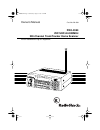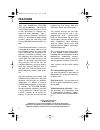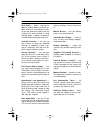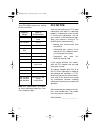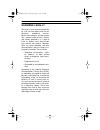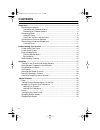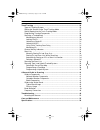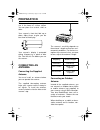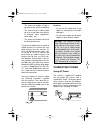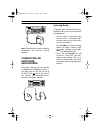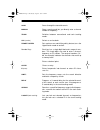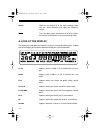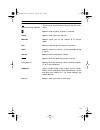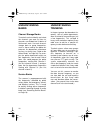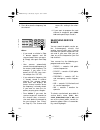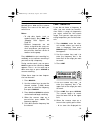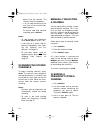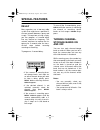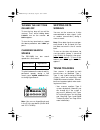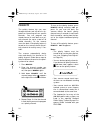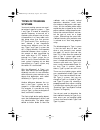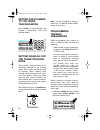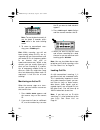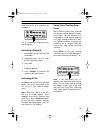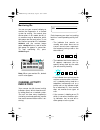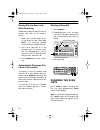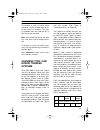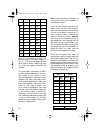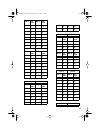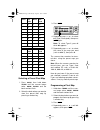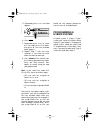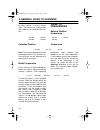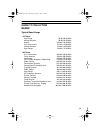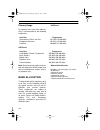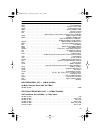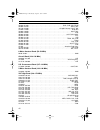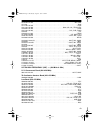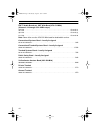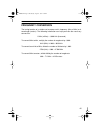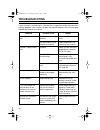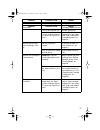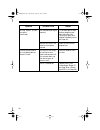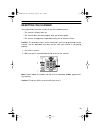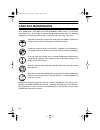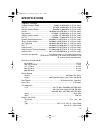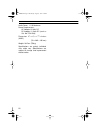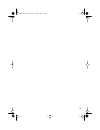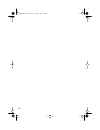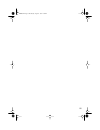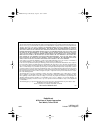- DL manuals
- Radio Shack
- Scanner
- 20-430
- Owner's Manual
Radio Shack 20-430 Owner's Manual
Summary of 20-430
Page 1
Owner’s manual cat. No. 20-430 pro-2050 vhf/uhf/air/800mhz 300-channel trunktracker home scanner please read before using this equipment. 20-430.Fm page 1 wednesday, august 4, 1999 1:29 pm.
Page 2: Features
2 features your new radioshack pro-2050 vhf/uhf/air/800mhz 300-channel trunktracker home scanner is one of a new generation of scanners de- signed to track motorola type i, type ii (such as smartnet and priva- cy plus ), and hybrid analog trunking systems, which are extensively used in many 800 mhz ...
Page 3
3 scan delay — delays scanning for about 2 seconds before moving to an- other channel in conventional mode, so you can hear more replies that are made on the same channel. In trunk tracking mode, it delays for about 5 seconds before moving to another id. Lock-out function — lets you set your scanner...
Page 4
4 your pro-2050 scanner can receive all of these bands: note: see “specifications” on page 51 for more information about the scan- ner’s frequency steps. Fcc notice your scanner might cause tv or radio interference even when it is operating properly. To determine if your scanner is causing the inter...
Page 5
5 scanning legally scanning is a fun and interesting hob- by. You can hear police and fire de- partments, ambulance services, government agencies, private compa- nies, amateur radio services, aircraft, and military operations. It is legal to listen to almost every transmission your scanner can recei...
Page 6: Contents
6 contents preparation ........................................................................................................... 8 connecting an antenna ................................................................................... 8 connecting the supplied antenna ..............................
Page 7
7 trunk tracking ................................................................................................... 26 types of trunking systems ........................................................................... 26 setting the scanner to the trunk tracking mode ...............................
Page 8: Preparation
8 preparation this scanner is designed primarily for use in the home as a base station. You can place it on a desk, shelf, or table. Your scanner’s front feet fold up or down. Adjust them to give you the best view of the display. Your scanner’s display is protected during shipment by a piece of blue...
Page 9
9 • the antenna should be as high as possible on the vehicle or building. • the antenna and its cable should be as far as possible from sources of electrical noise (appliances, other radios, etc.). • the antenna should be vertical for the best performance. To connect an optional base-station or mobi...
Page 10
10 cautions: • the supplied ac adapter supplies 12 volts dc power and delivers 500 milliamps. Its center tip is set to positive, and its plug properly fits the scanner’s dc 12v jack. Using an adapter that does not meet these specifications could damage the scanner or the adapter. • be sure to connec...
Page 11
11 note: connecting an external speaker disconnects the scanner’s internal speaker. Connecting an earphone/ headphones for private listening, you can connect an earphone or headphones with a 1 / 8 - inch plug (such as cat. No. 33-175 or 20-210) to the jack on the front of the scanner. This automatic...
Page 12: Understanding Your Scanner
12 understanding your scanner once you understand a few simple terms we use in this manual and familiarize yourself with your scanner’s features, you can put the scanner to work for you. You simply determine the type of communications you want to receive, then set the scanner to scan them. A frequen...
Page 13
13 scan scans through the stored channels. Manual stops scanning and lets you directly enter a channel number or frequency. Trunk switches between conventional and trunk tracking modes. Svc (service) selects a service bank. Priority/speed sets and turns on and off the priority feature; turns the hyp...
Page 14
14 hold/ s holds on the current id in the trunk tracking mode; sets the search direction and holds the frequency search. Data turns the data signal skip feature on or off or checks the current trunking bank in the trunk tracking mode. A look at the display the display has indicators that show the sc...
Page 15
15 shows which control/voice channels are currently (channel activity indicator) active. Appears when a priority channel is selected. Scan appears when you scan channels. Manual appears when you set the scanner to its manual mode. Pri appears when the priority feature is turned on. Hold appears when...
Page 16
16 understanding banks channel storage banks to make it easier to identify and select the channels you want to listen to, channels are divided into 10 banks of 30 channels each. Use each channel- storage bank to group frequencies, such as those used by the police de- partment, fire department, ambul...
Page 17: Operation
17 operation turning on the scanner and setting squelch 1. Turn squelch and volume fully counterclockwise. 2. Turn volume back clockwise until you hear a hissing sound. 3. Turn squelch clockwise, then leave it set to a point just after the hissing sound stops. Notes: • if the scanner will not scan, ...
Page 18
18 3. Press e to store the frequency into the channel. Notes: • if you made a mistake in step 2, error appears and the scanner beeps when you press e . Simply start again from step 2. • your scanner automatically rounds the entered frequency to the nearest valid frequency. For example, if you enter ...
Page 19
19 to select another service bank, re- peatedly press svc until the scanner displays the name of the bank you want to use. Notes: • to skip data signals (such as modem signals), press data . See “skipping data signals” on page 23. • because frequencies are not always assigned to the same ser- vices ...
Page 20
20 quency into the channel. The scanner stores the frequency. • s or t to stop searching so you can listen to the transmission. Hold appears. To release hold and continue searching, press search . Notes: • to step through the frequencies while hold appears, press s or t. • if you tune to a search sk...
Page 21: Special Features
21 special features delay many agencies use a two-way radio system that might have a period of 2 or more seconds between a query and a reply. To keep from missing a reply, you can program a 2-second delay into any channel or frequency. The scanner continues to monitor the fre- quency for 2 seconds a...
Page 22
22 locking out channels and frequencies you can scan existing channels or search frequencies faster by locking out channels or frequencies that have a continuous transmission, such as a weather channel. Note: if you just want to skip over a lengthy transmission (such as a mo- dem signal), see “skipp...
Page 23
23 turning the key tone on and off to turn the key tone off, turn off the scanner. Then, while holding down l/o/skip , turn on the scanner. Of beep appears. To turn the key tone back on, repeat the above procedure. On beep ap- pears. Changing search speeds the pro-2050 has two search speeds for a li...
Page 24
24 priority the priority feature lets you scan through channels and still not miss im- portant or interesting calls on specific channels. You can program one stored channel in each bank as a pri- ority channel (for up to a total of 10 stored channels). As the scanner scans the bank, if the priority ...
Page 25
25 types of trunking systems your trunk tracking scanner can moni- tor two basic types of systems — type i and type ii. Instead of selecting a specific frequency to transmit on, a trunked system chooses one of sever- al frequencies in a 2-way radio user’s talk group when that user presses ptt (push ...
Page 26
26 setting the scanner to the trunk tracking mode press trunk to switch between the scanner’s conventional and trunk tracking modes. Setting squelch for the trunk tracking mode your scanner’s squelch setting is au- tomatically adjusted in the trunking mode, which means you do not need to manually ad...
Page 27
27 2. Select the bank you want to store the trunked system’s frequencies in by pressing a number key. The scanner automatically selects the first channel in the bank. 3. Use the number keys to enter the trunked system’s frequencies, then press e . 4. Note: if you entered an invalid fre- quency in st...
Page 28
28 note: to see the bank currently in use for about 5 seconds, press data while in the trunk tracking mode. 3. To return to conventional scan- ning, press trunk again. Hint: while scanning, you will not know exactly whom the ids are as- signed to until you listen awhile or until you locate id lists ...
Page 29
29 to lock out an id, press l/o when the id appears. The id is locked out, and the next ac- tive id appears. Unlocking a single id 1. Hold down l/o until you hear two short beeps. 2. Repeatedly press t or s to select the id you want to unlock. 3. Press l/o . The id is unlocked and the next locked id...
Page 30
30 monitoring ids you can use your scanner’s display to monitor the frequencies in a trunked system for activity. You cannot hear conversations in this mode, but this is an excellent way to determine which talk groups are the most active. To set the scanner to monitor ids, hold down search until the...
Page 31
31 scan lists when you program trunked frequen- cies into a bank (see “programming trunked frequencies” on page 26), your scanner sets up 5 scan lists into which you can store your favorite ids. Each list can contain up to 10 ids, so you can store a total of 50 ids for each trunk tracking bank (500 ...
Page 32
32 storing ids into scan lists while searching follow these steps to select a scan list location and store an id during a search. 1. When your scanner stops on an id you want to store, press pri- ority . The currently selected scan list memory location flashes. 2. Press e to store the id in the sele...
Page 33
33 to remove a scan list from active scanning, use the number keys to en- ter the scan list’s number. The scan list indicator turns off, and the ids in that list are not scanned. Note: you cannot remove all the scan lists. One scan list must always be ac- tive. To restore a scan list to active scan-...
Page 34
34 s2 16 8 64 1 s3 8 8 128 1 each id in the block is unique. The left-most digit is the block number in the id. The next two digits identify which fleet is active, and the last dig- it(s) (after the hyphen) identifies the subfleet. The size codes selected by a type i system designer depend on the sp...
Page 35
35 block size code block size code 0 s4 0 s12 1 s4 1 — 2 s4 2 s4 3 s4 3 s4 4 s4 4 s4 5 s4 5 s4 6 s12 6 s4 7 — 7 s4 e1p5 e1p6 block size code block size code 0 s4 0 s3 1 s4 1 s10 2 s12 2 s4 3 — 3 s4 4 s4 4 s12 5 s4 5 — 6 s4 6 s12 7 s4 7 — e1p7 e1p8 block size code block size code 0 s10 0 s1 1 s10 1 s...
Page 36
36 block size code block size code selecting a preset fleet map 1. Press scan , then hold down trunk until the scanner beeps twice. Bank , trunk and the bank numbers flash. 2. Select the bank where you want to store the preset fleet map by pressing a number key. 3. Press data . 4. Repeatedly press s...
Page 37
37 5. Repeatedly press s or t until usr appears. 6. Press data . 7. Repeatedly press s or t to select the size code for the first block, then press e . The next available block appears. 8. Repeat step 7 until you have selected a size code for each block you want to work with. 9. Press search . The s...
Page 38
38 reception of the frequencies covered by your scanner is mainly “line-of- sight.” that means you usually cannot hear stations that are beyond the hori- zon. Guide to frequencies national weather frequencies canadian weather frequencies note: these three frequencies are not pre-programmed in the we...
Page 39
39 guide to the action bands typical band usage vhf band low range 29.00–50.00 mhz 6-meter amateur 50.00–54.00 mhz aircraft 108.00–136.00 mhz u.S. Government 137.00–144.00 mhz 2-meter amateur 144.00–148.00 mhz high range 148.00–174.00 mhz uhf band u.S. Government 406.00–420.00 mhz 70-cm amateur 420....
Page 40
40 primary usage as a general rule, most of the radio ac- tivity is concentrated on the following frequencies: vhf band uhf band note: remote control stations and mo- bile units operate at 5 mhz higher than their associated base stations and re- lay repeater units. Band allocation to help decide whi...
Page 41
41 fire . . . . . . . . . . . . . . . . . . . . . . . . . . . . . . . . . . . . . . . . . . . . . . . . . . . . . . . Fire department ham . . . . . . . . . . . . . . . . . . . . . . . . . . . . . . . . . . . . . . . . . . . . . . . . . . . Amateur (ham) radio govt . . . . . . . . . . . . . . . . . ....
Page 42
42 35.020–35.980 . . . . . . . . . . . . . . . . . . . . . . . . . . . . . . . . . . . . . . . . . . .Bus, pub, ind, telm 36.000–36.230 . . . . . . . . . . . . . . . . . . . . . . . . . . . . . . . . . . . . . . . . . . . . . . . . . . . . Govt, mil 36.230–36.990 . . . . . . . . . . . . . . . . . . ...
Page 43
43 157.530–157.725 . . . . . . . . . . . . . . . . . . . . . . . . . . . . . . . . . . . . . . . . . . . . . . . . . . Ind, taxi 157.740 . . . . . . . . . . . . . . . . . . . . . . . . . . . . . . . . . . . . . . . . . . . . . . . . . . . . . . . . . . . . . . . Bus 157.770–158.100 . . . . . . . . ....
Page 44
44 fm-tv audio broadcast, uhf wide band (470–512 mhz) (channels 14 through 69 in 6 mhz steps) 475.750 . . . . . . . . . . . . . . . . . . . . . . . . . . . . . . . . . . . . . . . . . . . . . . . . . . . . . . . . Channel 14 481.750 . . . . . . . . . . . . . . . . . . . . . . . . . . . . . . . . . ....
Page 45
45 frequency conversion the tuning location of a station can be expressed in frequency (khz or mhz) or in wavelength (meters). The following information can help you make the necessary conversions. 1 mhz (million) = 1,000 khz (thousand) to convert mhz to khz, multiply the number of megahertz by 1,00...
Page 46: Troubleshooting
46 troubleshooting if your scanner is not working as it should, these suggestions might help you elimi- nate the problem. If the scanner still does not operate properly, take it to your local radioshack store for assistance. Problem possible cause remedy scanner is on but will not scan. Squelch is n...
Page 47
47 scanner will not track a trunked system. (continued) the data frequency is missing. Find the data frequency (see “programming trunked frequencies” on page 26). Problem possible cause remedy the system you are try- ing to track is a type i system, and the scanner is set to scan type ii sys- tems. ...
Page 48
48 problem possible cause remedy missing replies to con- versations. (continued) the selected fleet map is incorrect. Try another preset fleet map or program your own fleet map (see “scanning type i and hybrid trunked systems” on page 33). Not all of the trunk’s fre- quencies have been entered. Ente...
Page 49
49 resetting the scanner you might need to reset the scanner if any of the following occur: • the scanner’s display locks up. • the scanner does not work properly after you connect power. • the scanner is dropped or subjected to a physical or electrical shock. Caution: this procedure clears all the ...
Page 50: Care And Maintenance
50 care and maintenance your radioshack pro-2050 vhf/uhf/air/800mhz 300-channel trunktracker home scanner is an example of superior design and craftsmanship. The following suggestions will help you care for your scanner so you can enjoy it for years. Keep the scanner dry. If it gets wet, wipe it dry...
Page 51: Specifications
51 specifications frequency coverage: 10 meter amateur radio ............................. 29.000–29.6950 mhz (in 5 khz steps) vhf lo ...................................................... 29.7000–49.9950 mhz (in 5 khz steps) 6 meter amateur radio ............................. 50.0000–54.0000 mhz (i...
Page 52
52 audio power 1.1 w maximum power requirements: ac adapter 12 volts dc dc adapter 12 volts dc (such as cat. No. 270-1533) dimensions 2 3 / 4 × 8 1 / 16 × 7 11 / 16 inches (hwd) (70 × 205 × 195 mm) weight 26.5 oz. (750 g) specifications are typical; individual units might vary. Specifications are su...
Page 53
53 20-430.Fm page 53 wednesday, august 4, 1999 1:29 pm.
Page 54
54 20-430.Fm page 54 wednesday, august 4, 1999 1:29 pm.
Page 55
55 20-430.Fm page 55 wednesday, august 4, 1999 1:29 pm.
Page 56
Radioshack a division of tandy corporation fort worth, texas 76102 ubzz01273zz 10a7 printed in the philippines limited one-year warranty this product is warranted by radioshack against manufacturing defects in material and workmanship under nor- mal use for one (1) year from the date of purchase fro...