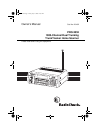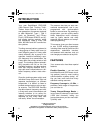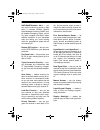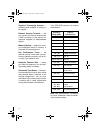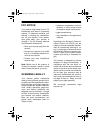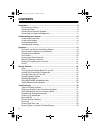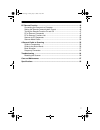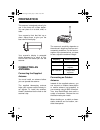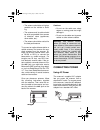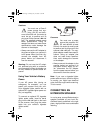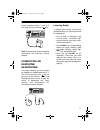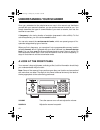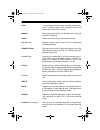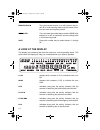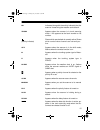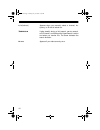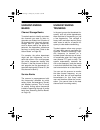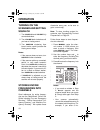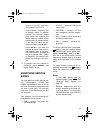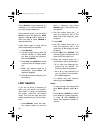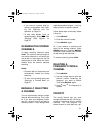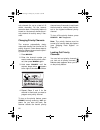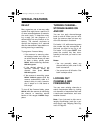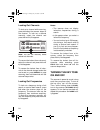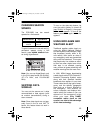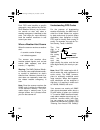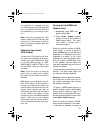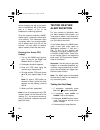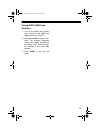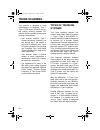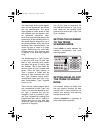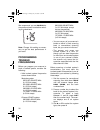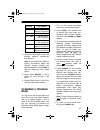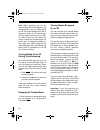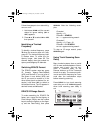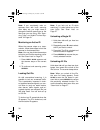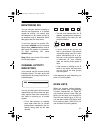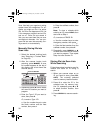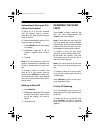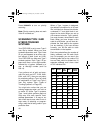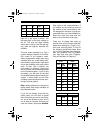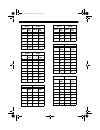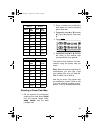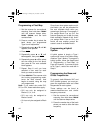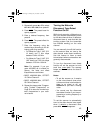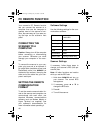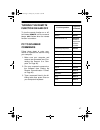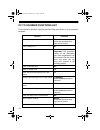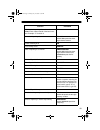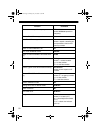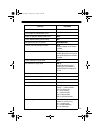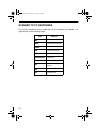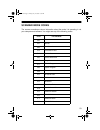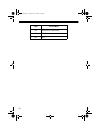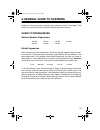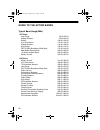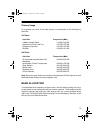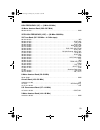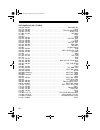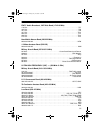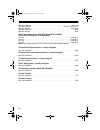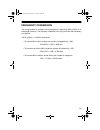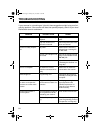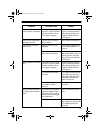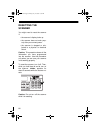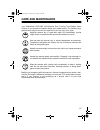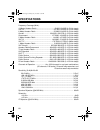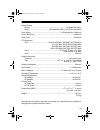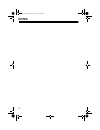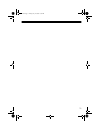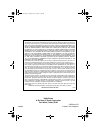- DL manuals
- Radio Shack
- Scanner
- 20-432
- Owner's Manual
Radio Shack 20-432 Owner's Manual
Summary of 20-432
Page 1
Owner’s manual cat. No. 20-432 pro-2052 1000-channel dual trunking trunktracker home scanner please read before using this equipment. 20-432.Fm page 1 friday, july 14, 2000 11:30 am.
Page 2: Introduction
2 introduction your new radioshack pro-2052 1000-channel dual trunking trunk- tracker home scanner is one of a new generation of scanners designed to track motorola type i, type ii (such as smartnet and privacy plus ), ge/ericsson edacs, and hy- brid analog trunking systems, which are extensively us...
Page 3
3 nwr-same/weather alert — you can set the scanner to sound an alert when it receives noaa’s specific area message encoding (same) cod- ed weather emergency signal, provid- ing more complete information about weather conditions in your immediate area and letting you avoid hearing alerts for geograph...
Page 4
4 supplied telescoping antenna — provides good reception of strong lo- cal signals. External antenna terminal — lets you connect an external antenna with a bnc connector to the scanner for improved reception of distant/weaker signals. Memory backup — keeps the chan- nel frequencies stored in memory ...
Page 5
5 fcc notice your scanner might cause radio or tv interference even when it is operating properly. To determine whether your scanner is causing the interference, turn off your scanner. If the interfer- ence goes away, your scanner is causing it. Try the following methods to eliminate the interferenc...
Page 6: Contents
6 contents preparation ........................................................................................................... 8 connecting an antenna ................................................................................... 8 connecting power .............................................
Page 7
7 pc remote function ......................................................................................... 46 connecting the scanner to a computer ........................................................ 46 setting the remote communication format ....................................................
Page 8: Preparation
8 preparation this scanner is designed primarily for use in the home as a base station. You can place it on a desk, shelf, or table. Your scanner’s front feet fold up or down. Adjust them to give you the best view of the display. Your scanner’s display is protected during shipment by a piece of film...
Page 9
9 • the antenna should be as high as possible on the vehicle or build- ing. • the antenna and its cable should be as far as possible from sources of electrical noise (appliances, other radios, etc.). • the antenna should be vertical for the best performance. To connect an optional base-station or mo...
Page 10
10 cautions: you must use a class 2 power source that sup- plies 12v dc and deliv- ers at least 500 ma. Its center tip must be set to positive and its plug must fit the scanner's dc 12v jack. The supplied adapter meets these specifications. Using an adapter that does not meet these specifications co...
Page 11
11 plug the speaker cable’s 1 / 8 -inch (3.5- mm) plug into your scanner’s jack. Note: connecting an external speaker disconnects the scanner’s internal speaker. Connecting an earphone/ headphones for private listening, you can connect an earphone or headphones with a 1 / 8 - inch (3.5-mm) plug to t...
Page 12: Understanding Your Scanner
12 understanding your scanner once you understand a few simple terms we use in this manual and familiarize yourself with your scanner’s features, you can put the scanner to work for you. You simply determine the type of communications you want to receive, then set the scanner to scan them. A frequen...
Page 13
13 scan in conventional scanning, scans through stored chan- nels; in trunking mode, scans through the scan lists and turns on/off the s-bit feature. Manual stops scanning and lets you directly enter a channel number or frequency. Trunk selects trunk scanning or conventional mode. Svc (service) sele...
Page 14
14 remote/hold/ ▲ turns the remote function on or off; holds on the cur- rent id in trunk scanning mode; sets the search direc- tion and holds the frequency search. Data/alert turns the data signal skip feature and the same alert features on or off, or checks the current trunking bank in trunk scann...
Page 15
15 wx indicates (along with the activity indicator) that the scanner is searching the weather service bank. Trunk appears when the scanner is in trunk scanning mode. 1–20 appears as the bank number or list number. Shows which service bank is currently active. Shows (activity indicator) which control...
Page 16
16 l/o (lockout) appears when you manually select a channel, fre- quency, or id that is locked out. ▼ search ▲ lights steadily during a limit search, service search, and id search, and blinks while hypersearch is active and when you monitor ids. The arrow indicates the search direction. Error appear...
Page 17
17 understanding banks channel storage banks to make it easier to identify and select the channels you want to listen to, channels are divided into 20 banks of 50 channels each. Use each channel- storage bank to group frequencies, such as those used by the police de- partment, fire department, ambul...
Page 18: Operation
18 operation turning on the scanner and setting squelch 1. Turn squelch and volume fully counterclockwise. 2. Turn volume back clockwise until you hear a hissing sound. 3. Turn squelch clockwise, then leave it set to a point just after the hissing sound stops. Notes: • if the scanner does not scan, ...
Page 19
19 quency of 151.473, your scan- ner accepts it as 151.475. • if you entered a frequency that is already stored in another channel, the scanner beeps three times and displays the lowest channel number where the frequency is already stored. If you want to store the fre- quency anyway, press e again. ...
Page 20
20 press search to start searching im- mediately or to continue searching if you want to skip a frequency. During service-search, you can press hold to pause the searching. Hold appears. Press ▲ or ▼ to move up or down one step, or press search to resume searching. Follow these steps to store servic...
Page 21
21 • if you tune to a search skip fre- quency, l/o appears. See “lock- ing out channels and fre- quencies” on page 23. • to skip data signals (such as modem signals), press data . See “skipping data signals” on page 25. Scanning the stored channels to begin scanning channels, press scan . The scanne...
Page 22
22 ority channel (for up to a total of 10 stored channels). As the scanner scans the bank, if the priority feature is turned on, the scanner checks the pri- ority channel for activity every 2 sec- onds. Changing priority channels the scanner automatically desig- nates each bank's first channel as it...
Page 23: Special Features
23 special features delay many agencies use a two-way radio system that might have a period of 2 or more seconds between a transmis- sion and a reply. To keep from miss- ing a reply, you can program a 2- second delay into any channel or fre- quency. The scanner continues to monitor the frequency for...
Page 24
24 locking out channels to lock out a channel while scanning, press l/o when the scanner stops on the channel. To lock out a channel manually, select the channel and press l/o until l/o appears. Note: you can still manually select locked-out channels. To remove the lockout from a channel, select the...
Page 25
25 changing search speeds the pro-2052 has two search speeds for a limit search. To switch between the normal and hy- persearch speeds during a limit search, press speed . Search flash- es during hypersearch. Note: you can use hypersearch only in the 5 khz step bands (29–54 mhz, 137–174 mhz, and 216...
Page 26
26 each fips code identifies a specific geographic area (defined by the na- tional weather service), so your scan- ner sounds an alert only when a weather emergency is declared in that area. This helps you more efficiently track the weather conditions in and around your area. When a weather alert oc...
Page 27
27 on page 28). For example, this lets you avoid hearing an alert that applies to an area within a 50-mile radius but not necessarily to your county or par- ish. Note: if you do not program any fips location codes into the scanner’s first memory (f1), the scanner sounds an alert if it receives a wea...
Page 28
28 series of beeps and l3 (if the broad- cast is a statement), l2 (if the broad- cast is a watch), or l1 (if the broadcast is a warning) appears. Once the scanner receives a same- coded signal, it retains the information in its memory. This information stays in memory even if you change modes, but i...
Page 29
29 testing nwr-same code detection 1. Turn on the same alert function (see “turning on the same and weather alert” on page 27). 2. Hold down alert for about 3 sec- onds. The selected frequency number and test alternate on the display. Then, when the scan- ner receives a test code, tst appears. 3. Pr...
Page 30: Trunk Scanning
30 trunk scanning your scanner is designed to track transmissions on motorola type i, type ii, ge/ericsson edacs, and hy- brid analog trunking systems. Re- member these important points when tracking transmissions: • your scanner monitors type ii systems by default. However, you can change this if t...
Page 31
31 the fleets might be the police depart- ment, the fire department, the utilities, and city administration. The police might decide to further divide its fleet into subfleets such as dispatch, tacti- cal operations, detectives, north, south, east, and west side patrols, and supervisors. All the ava...
Page 32
32 we recommend you set squelch to the position shown here before select- ing a trunked bank. Note: change this setting as neces- sary to get the best performance in your area. Programming trunked frequencies before you program your scanner to track a trunked system, consider the following: • valid ...
Page 33
33 4. Use the number keys to enter the trunked system’s frequencies, then press e . Note: if you entered an invalid fre- quency, the scanner beeps, the channel number flashes and error appears. Press clear to clear the frequency, then repeat step 4. 5. Press either manual or ▲ to select the next cha...
Page 34
34 hint: while scanning, you will not know exactly whom the talkgroup ids are assigned to until you listen awhile or until you locate talkgroup id lists in frequency guides or on internet sites such as www.Trunkscanner.Com. With- in a few minutes, you can usually fig- ure out if what you are listeni...
Page 35
35 follow these steps to turn status bit ig- nore on or off. 1. Hold down scan until the current status bit ignore setting ( on or off ) appears. 2. Press ▲ or ▼ to select on or off , then press e . Identifying a trunked frequency to identify a trunked frequency, press ▼ when the scanner stops on a ...
Page 36
36 note: if you consistently miss re- sponses even with trunk scanning scan delay set, you might need to change the default system type or the fleet map you are using. See “scan- ning type i and hybrid trunked sys- tems” on page 40. Monitoring an active id when the scanner stops on a trans- mission,...
Page 37
37 monitoring ids you can use your scanner’s display to monitor the frequencies in a trunked system for activity. You cannot hear conversations in this mode, but this is an excellent way to determine which talk groups are the most active. To set the scanner to monitor ids, hold down search until the...
Page 38
38 scan lists help you organize trunking system users into categories. For ex- ample, you might use list 1 for police ids, list 2 for fire department ids, list 3 for emergency medical service ids, and so on. Once ids are stored in lists, you can scan them like you scan conventional channels. You can...
Page 39
39 automatically storing an id in a scan list location to store an id in the first available scan list location during a search, press e at any time after the scanner stops on that id. Or, follow these steps to store an id in a specific scan list location. 1. Press priority when the desired id appea...
Page 40
40 press priority to turn on priority scanning. Note: priority scanning does not work if the id is locked out. Scanning type i and hybrid trunked systems your pro-2052 is set to scan type ii user ids by default. When you scan trunked frequencies, each type ii user id you see appears as an even num- ...
Page 41
41 each id in the block is unique. The left-most digit is the block number in the id. The next two digits identify which fleet is active, and the last dig- it(s) (after the hyphen) identifies the subfleet. The size codes selected by a type i system designer depend on the spe- cific needs of the syst...
Page 42
42 e1p3 e1p4 block size code block size code 2 s4 2 s4 3 s4 3 s4 4 s4 4 s4 5 s4 5 s4 6 s12 6 s4 7 (s12) 7 s4 e1p5 e1p6 block size code block size code 0 s4 0 s3 1 s4 1 s10 2 s12 2 s4 3 (s12) 3 s4 4 s4 4 s12 5 s4 5 (s12) 6 s4 6 s12 7 s4 7 (s12) e1p7 e1p8 block size code block size code 0 s10 0 s1 1 s...
Page 43
43 selecting a preset fleet map 1. Set the scanner for conventional scanning, then hold down trunk until the scanner beeps twice. Bank , trunk , and the bank numbers flash. 2. Press a number key to select the bank where you want to store the preset fleet map. 3. Repeatedly press ▲ or ▼ to select e1 ...
Page 44
44 programming a fleet map 1. Set the scanner for conventional scanning, then hold down trunk until the scanner beeps twice. Bank , trunk , and the bank numbers flash. 2. Press a number key to select the bank where you programmed type i trunk frequencies. 3. Repeatedly press ▲ or ▼ until e1 appears,...
Page 45
45 3. Repeatedly press ▲ or ▼ to select e2-hi or e2-uhf , then press e . 4. Press data . The preset base fre- quency appears. 5. Enter a desired frequency, then press e . 6. Press data . The preset offset fre- quency appears. 7. Enter the frequency using the number keys according to the fol- lowing ...
Page 46: Pc Remote Function
46 pc remote function your scanner’s pc remote function lets you connect the scanner to a computer then use the computer to operate most of the scanner’s func- tions, the same way as if you were us- ing the keys on the scanner’s front panel. Connecting the scanner to a computer caution: always turn ...
Page 47
47 turning the remote function on and off to turn the remote function on or off, hold down remote until the scanner beeps. Sft flashes when the remote function is turned on. Pc to scanner commands follow these steps to enter com- mands to operate the scanner using your computer. 1. Make sure your co...
Page 48
48 pc to scanner functions list for the following functions, type the command then press enter on your computer’s keyboard. Function command check frequency stored in a channel # pm### where ### equals the three- digit channel number check if delay is on dl clear the scanner’s memory ac important: t...
Page 49
49 function command check a bank’s priority channel number note: enter a letter instead of the bank num- ber. Example: “c” for bank 3. Pc n set a bank’s priority channel pc n### where ### equals the three- digit channel number check if priority is on pr turn priority on/off prn/prf add a frequency t...
Page 50
50 function command tune scanner to specific frequency rf######## where ######## equals the frequency check a trunk id memory number ic set a trunk id memory number ic x where x equals a matching let- ter equivalent to the trunk id memory number check if trunk id monitor is on id turn trunk id monit...
Page 51
51 function command check if frequency identification active fi turn frequency identification on/off fin/fif check for speaker muting mode on/off mu? Check speaker muting mode setting mu set speaker muting on/auto/off mun/mua/muf confrim scan list priority id location pi # where # equals an id locat...
Page 52
52 scanner to pc responses the scanner sometimes returns responses via your computer and software. You might see any of the following codes. Code meaning ng invalid command err command format error orer overrun error ok command received cxxx channel number fxxxxxxxx frequency tn trunking frequency t...
Page 53
53 scanner mode codes the scanner sometimes returns information about the mode it is operating in via your computer and software. You might see any of the following codes code for this mode 00 scan 01 manual 02 limit search 03 limit search hold 04 service scan 05 service scan hold 06 program 07 edac...
Page 54
54 code for this mode 19 edacs id lockout review 20 edacs search control channel 21 vfo 20-432.Fm page 54 friday, july 14, 2000 11:30 am.
Page 55: A General Guide to Scanning
55 a general guide to scanning reception of the frequencies covered by your scanner is mainly “line-of-sight.” that means you usually cannot hear stations that are beyond the horizon. Guide to frequencies national weather frequencies birdie frequencies every scanner has birdie frequencies. Birdies a...
Page 56
56 guide to the action bands typical band usage (mhz) vhf band low range 29.00–50.00 6-meter amateur 50.00–54.00 aircraft 108.00–136.00 u.S. Government 137.00–144.00 2-meter amateur 144.00–148.00 high range 148.00–174.00 fm-tv audio broadcast, wide band 174.00–216.00 new mobile narrow band 220.00–22...
Page 57
57 primary usage as a general rule, most of the radio activity is concentrated on the following fre- quencies: vhf band uhf band note: remote control stations and mobile units operate at 5 mhz higher than their associated base stations and relay repeater units. Band allocation to help decide which f...
Page 58
58 abbreviations services air . . . . . . . . . . . . . . . . . . . . . . . . . . . . . . . . . . . . . . . . . . . . . . . . . . . . . . . . . . . . . . . . Aircraft bifc . . . . . . . . . . . . . . . . . . . . . . . . . . . . . . . . . . . . . . . . . .Boise (id) interagency fire cache bus . . . ....
Page 59
59 high frequency (hf) — (3 mhz – 30 mhz) 10-meter amateur band (28.0–29.7 mhz) 29.000–29.700 . . . . . . . . . . . . . . . . . . . . . . . . . . . . . . . . . . . . . . . . . . . . . . . . . . . . . . . . Ham very high frequency (vhf) — (30 mhz – 300 mhz) vhf low band (29.7–50 mhz— in 5 khz steps) ...
Page 60
60 vhf high band (148–174 mhz) 148.050–150.345 . . . . . . . . . . . . . . . . . . . . . . . . . . . . . . . . . . . . . . . . . . . . . . Cap, mar, mil 150.775–150.790 . . . . . . . . . . . . . . . . . . . . . . . . . . . . . . . . . . . . . . . . . . . . . . . . . . . . . . .Med 150.815–150.980 . ...
Page 61
61 fm-tv audio broadcast, vhf wide band (174-216 mhz) 179.750 . . . . . . . . . . . . . . . . . . . . . . . . . . . . . . . . . . . . . . . . . . . . . . . . . . . . . . . . . . . . . . . Tv7 185.750 . . . . . . . . . . . . . . . . . . . . . . . . . . . . . . . . . . . . . . . . . . . . . . . . . . ...
Page 62
62 462.1875–462.450 . . . . . . . . . . . . . . . . . . . . . . . . . . . . . . . . . . . . . . . . . . . . . . . . . . Bus, ind 462.4625–462.525 . . . . . . . . . . . . . . . . . . . . . . . . . . . . . . . . . . . . . . . . Ind, oil, telm, util 462.550–462.925 . . . . . . . . . . . . . . . . . . ....
Page 63
63 frequency conversion the tuning location of a station can be expressed in frequency (khz or mhz) or in wavelength (meters). The following information can help you make the necessary conversions. 1 mhz (million) = 1,000 khz (thousand) • to convert mhz to khz, multiply the number of megahertz by 1,...
Page 64: Troubleshooting
64 troubleshooting if your scanner is not working as it should, these suggestions might help you elimi- nate the problem. If the scanner still does not operate properly, take it to your local radioshack store for assistance. Problem possible cause remedy scanner is on but will not scan. Squelch is n...
Page 65
65 scanner will not track a trunked system (continued) the system you are trying to track is a type i system, and the scanner is set to scan type ii systems. Set the scanner to receive type i trunked frequencies. See “scanning type i and hybrid trunked systems” on page 40. Scanner will not stop whil...
Page 66
66 resetting the scanner you might need to reset the scanner if: • the scanner’s display locks up. • the scanner does not work prop- erly after you connect power. • the scanner is dropped or sub- jected to a physical or electrical shock. Caution: this procedure clears all the information you have pr...
Page 67: Care and Maintenance
67 care and maintenance your radioshack pro-2052 1000-channel dual trunking trunktracker home scanner is an example of superior design and craftsmanship. The following sug- gestions will help you care for your scanner so you can enjoy it for years. Keep the scanner dry. If it gets wet, wipe it dry i...
Page 68: Specifications
68 specifications frequency coverage (mhz): 10 meter amateur radio ...................................... 29.000–29.6950 (in 5 khz steps) vhf lo ............................................................... 29.7000–49.9950 (in 5 khz steps) 6 meter amateur radio .......................................
Page 69
69 search speed: normal ............................................................................. 100 steps/sec (max) hyper .......................................... 300 steps/sec (max) (only 5 khz step band) scan speed ................................................................ 50 channel...
Page 70: Notes
70 notes 20-432.Fm page 70 friday, july 14, 2000 11:30 am.
Page 71
71 20-432.Fm page 71 friday, july 14, 2000 11:30 am.
Page 72
Radioshack a division of tandy corporation fort worth, texas 76102 ubzz01307zz 09a99 printed in the philippines limited one-year warranty this product is warranted by radioshack against manufacturing defects in material and workman- ship under normal use for one (1) year from the date of purchase fr...